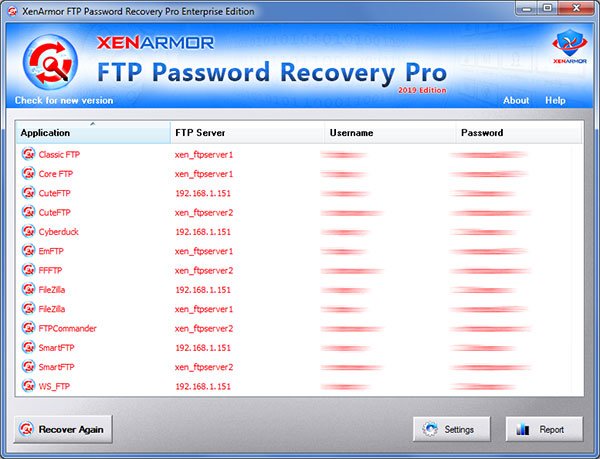How to Recover Saved Passwords in FTP Explorer

This research article exposes the password secrets of FTP Explorer application. It shows all interesting details including where all your FTP passwords are stored, how it is stored and how to recover it automatically.
FTP Explorer Password Secrets
FTP Explorer stores all your FTP login passwords at following location
[Windows Vista/7/8/10] C:\Users\[user_name]\Appdata\Roaming\FTP Explorer\profiles.xml [Windows XP/2003] C:\Documents and Settings\[user_name]\Application Data\FTP Explorer\profiles.xml
This XML file contains list of all the FTP server configurations.
Here is the sample of one of the FTP site entry,
<ftpx_xenarmor.com> <Name>xenarmor.com</Name> <Host>xenarmor.com</Host> <Login>xenuser1</Login> <EncryptedPassword>1</EncryptedPassword> <Password>01000000D08C9DDF0115D1118C7A00C04FC297EB01000000(truncated)</Password> <LocalPath>C:\Users\Administrator\Downloads</LocalPath> <RemotePath></RemotePath> <Anonymous>0</Anonymous> <Default>0</Default> <Port>21</Port> </ftpx_xenarmor.com>
Here “Host”, “Login” & “Password” fields refer to FTP server, username & encrypted password respectively. EncryptedPassword field indicates if password is encrypted or stored in clear text.
FTP Explorer uses Windows DPAPI algorithms to encrypt the FTP password. You can see more technical details in the sample code below.
How to Decrypt FTP Explorer Passwords
Here is sample C++ program to decrypt the above FTP password using CryptUnprotectData function.
void DecryptPassword(char *passData, int passLen, char *password, int length)
{
DATA_BLOB DataPassword;
DATA_BLOB DataOutput;
DataPassword.cbData = passLen;
DataPassword.pbData = (BYTE *) passData;
if( CryptUnprotectData(&DataPassword, NULL, 0, 0, 0, 0, &DataOutput) == FALSE )
{
printf("CryptUnprotectData failed with error 0x%.8x", GetLastError());
return;
}
memcpy(password, DataOutput.pbData, DataOutput.cbData);
password[DataOutput.cbData] = 0;
printf("Decrypted Password is %s ", password);
}
How to Recover FTP Explorer Passwords Automatically
Here is simple way to recover all your FTP Explorer passwords without worrying about where it is stored and how to decrypt it.
You can use our FTP Password Recovery Pro software to instantly & easily recover all your saved FTP login passwords from FTP Explorer as shown in video below,
Here are the simple steps to recover all your saved passwords,
- Step 1: Download & Install FTP Password Recovery Pro from here
- Step 2: Next launch the software on your computer
- Step 3: It will automatically discover, decrypt and display all the saved FTP passwords as shown below
For more details, please refer to Online User Guide
Hope this article has helped you to understand password secrets of FTP Explorer. Please comment below on what do you think or if you have any queries.
Recommended Posts
How to Switch from PIN to Password Login on Windows
November 29, 2025