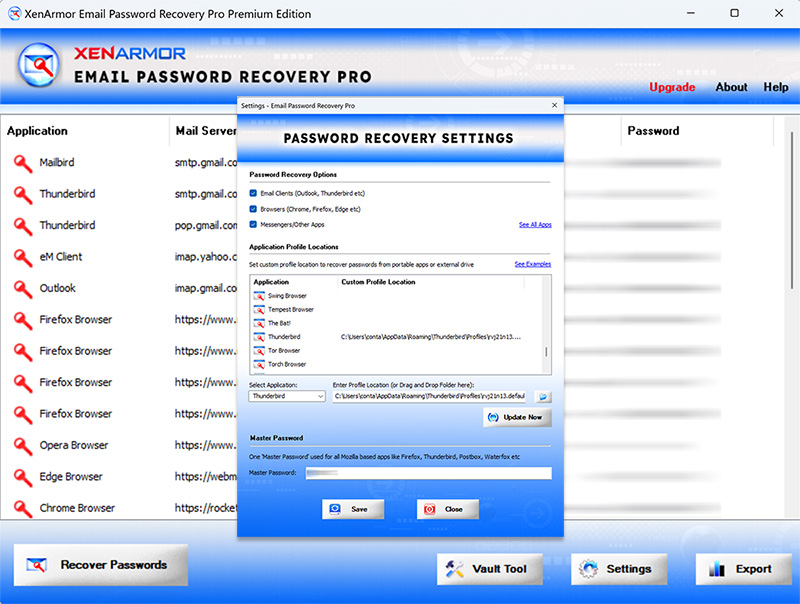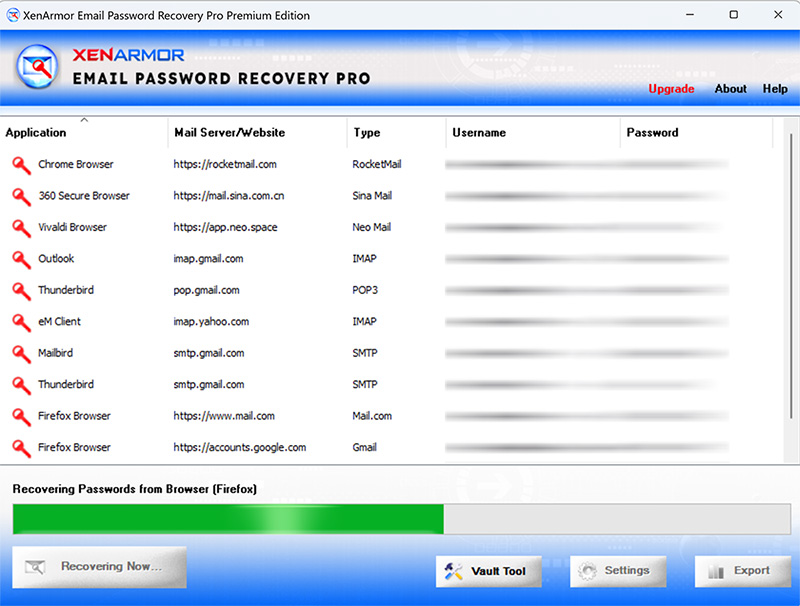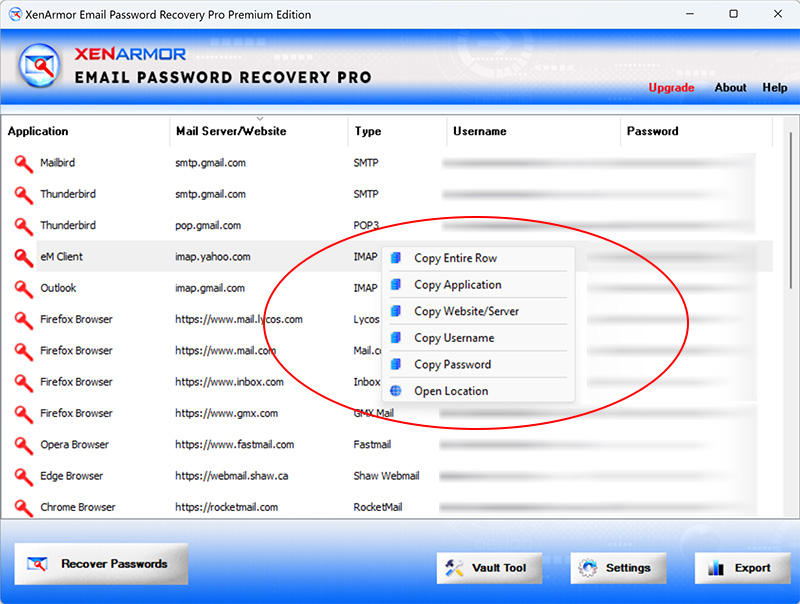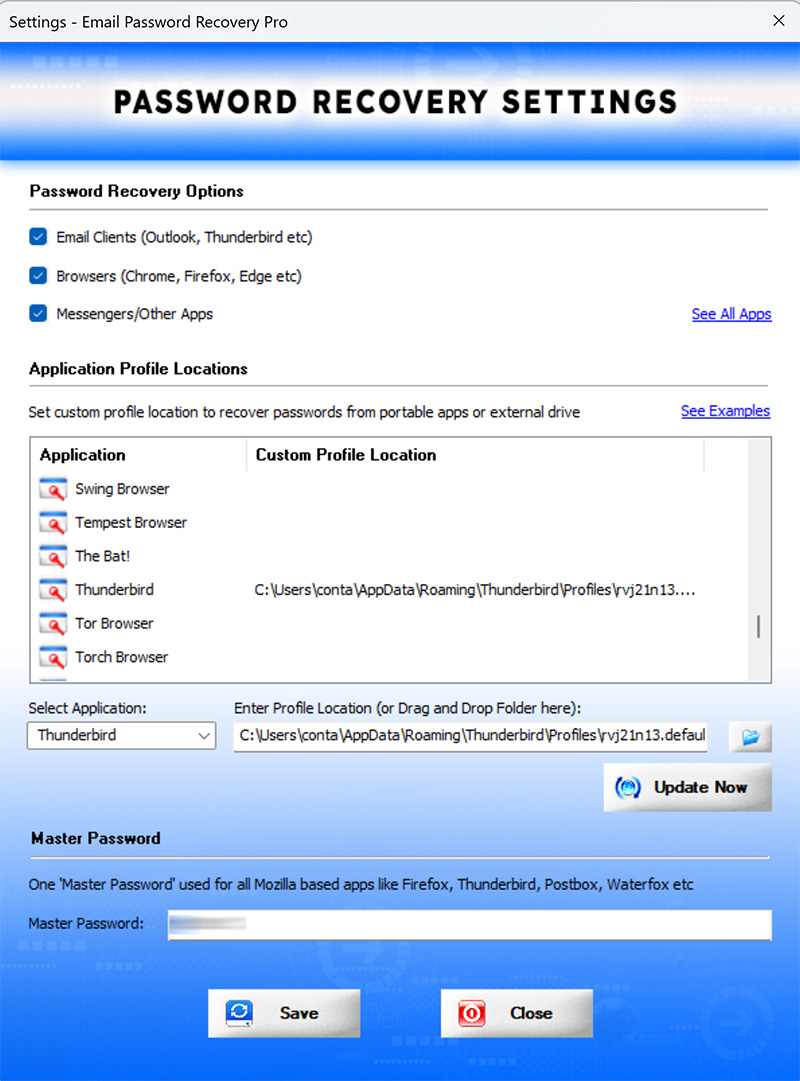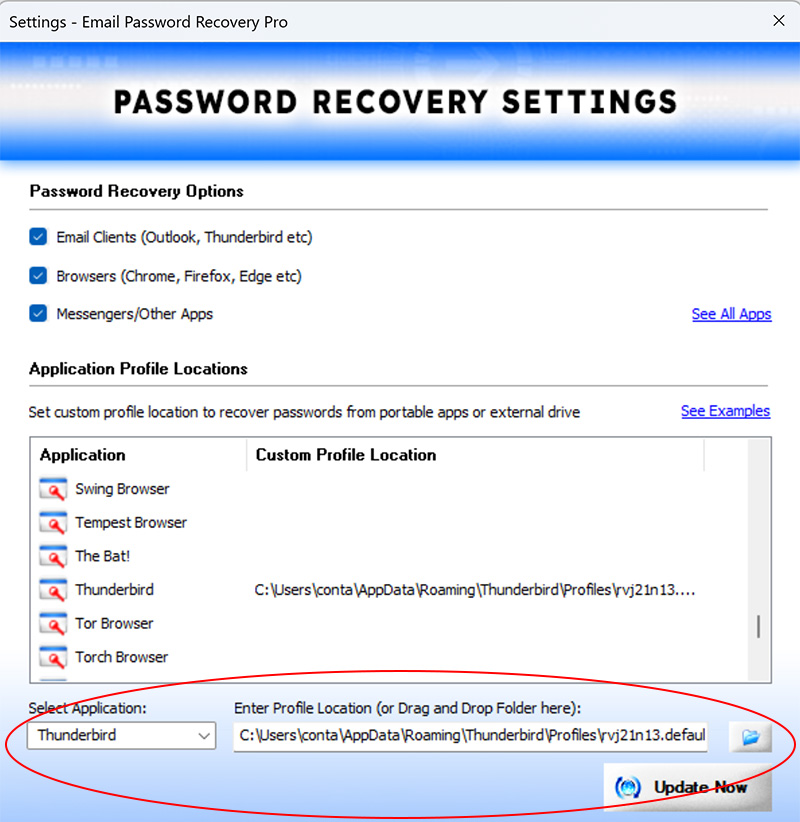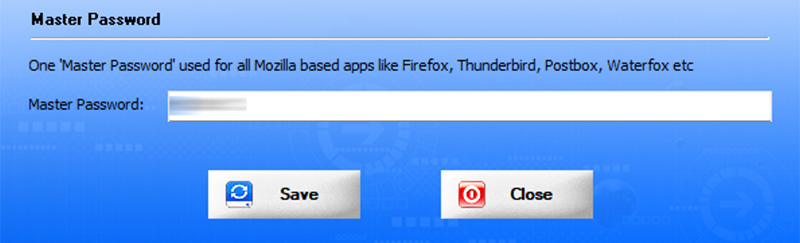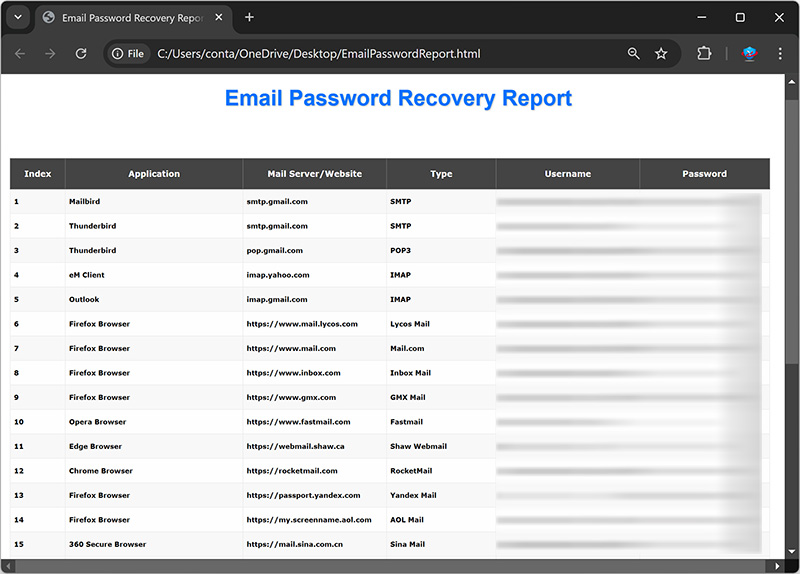User Guide – Email Password Recovery Pro 2024 Edition

Contents
- About
- Supported Apps
- Benefits
- Requirements
- Installation
- How to Use?
- Right Click Menu Options
- Settings
- Email Password Report
- Unique Feature – Master Password Protected Profiles
- Advanced Feature – Recover from Custom Profile Location
- Version & Release History
- Contact XenArmor
About
 XenArmor Email Password Recovery Pro is the enterprise software to instantly recover your lost or forgotten email passwords from 125+ popular Mail Clients and Web Browsers.
XenArmor Email Password Recovery Pro is the enterprise software to instantly recover your lost or forgotten email passwords from 125+ popular Mail Clients and Web Browsers.
It supports recovery of mail passwords from 80+ top Email service providers like Gmail, Yahoo! Mail, Outlook, AOL Mail, iCloud Mail etc
List of Supported Email Clients, Web Browsers & Other Apps
|
Web Browsers |
||
Email Clients & Messengers
|
Windows Vault & Credential Manager Passwords
|
|
Note: Apps marked are recovered using Windows Vault Password Recovery Pro software included in Enterprise & higher editions
Please note that password recovery from External Drive or custom profile location of other users is not possible for applications (like Outlook, Chrome, Edge, Opera etc) which uses user/machine specific encryption.
To recover passwords from other users on same computer or from external drive, please download External Drive Email Password Pro below.
For 100% Password Recovery from External Drive of crashed Windows PC
Here are the top 80+ Email service providers supported by Email Password Pro
|
|
|
Benefits
Here are the main benefits for you,
- Recover passwords of top 80+ email providers like Gmail, AOL, Outlook, iCloud etc
- Total Email Password Recovery from 125+ Apps
- Recover email passwords from 85+ top web browsers
- Recover email passwords from 20+ top mail clients
- Recover email passwords from messengers & other apps
- Recover Windows Vault Passwords
- Recover Windows Credential Manager Passwords
- Recover Outlook Exchange & Windows Mail App Passwords
- Recover from both 32-bit & 64-bit apps
- Auto recover passwords from All users for Mozilla apps
- Support for Master Password for all Mozilla apps
- Recover from portable apps or custom app locations*
- Backup passwords to HTML,CSV,XML,JSON or SQLite file
- Unlimited Edition (100% Portable): Run directly from USB disk
- FREE GIFT – Windows Vault Password Pro worth $80
- EV Code Certified by SECTIGO: Enhanced trust & reduced Antivirus false positive warning
- Free Download Protection Warranty
- Lifetime License – No worries about license expiry
- Supports All Windows PCs (Vista to new Windows 11)
Important Note: This is not the software to hack Passwords as it can recover only your stored Email Passwords from mail clients & browsers on your computer.
Requirements
XenArmor Email Password Recovery Pro works on both 32-bit & 64-bit platforms starting from Windows Vista to Windows 11.
Here are the specific details,
- Installation Size: 8 MB
- RAM: 4 GB+ Recommended
- Operating System: Windows 11,10,8,7,Vista, Windows Server 2022,2019,2016,2012,2008 (32-bit/64-bit)
Note: Mobile/pads/non-windows devices not supported
Installation
XenArmor Email Password Recovery Pro comes with standard windows installer which allows seamless installation & un-installation.
Launch the setup and follow on-screen instructions to complete the installation as shown below,
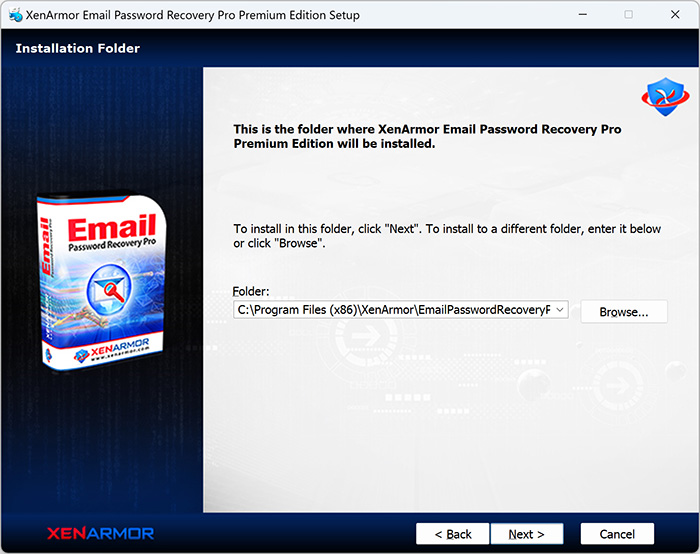
After installation, it will launch your software showing activation screen as follows,
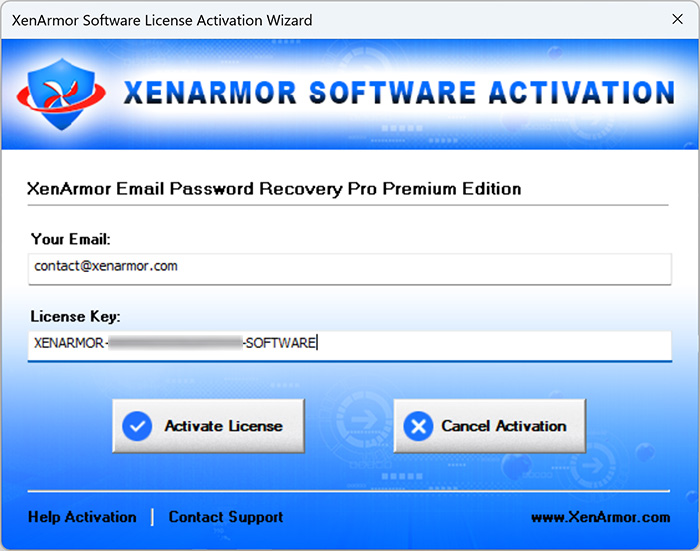
Anytime, you can uninstall it directly from the Windows Add/Remove Programs.
How to Use?
XenArmor Email Password Recovery Pro is very easy to use. After installation, just launch it. It will instantly recover and show all your stored mail passwords from popular email clients, messengers & top browsers as shown in the screenshot & video below,
You can easily sort the displayed password list based on Application, Mail Server, Username, Password etc. by simply clicking on corresponding header in the List.
Also you can click on ‘Recover Again’ button to refresh & recover the passwords again anytime.
Right Click Menu Options
Right click context menu helps you to quickly & easily copy various fields (such as Application, Mail Server, Username, Password etc). Also you can launch the Mail Server website as shown below,
Settings
Settings Panel help you to tweak & customize Email Password Recovery operations as per you need. Mainly it helps you to select applications, specify custom profile paths & set master password options.
To launch, simply click on ‘Settings’ button from the main GUI screen and you will see the Settings Panel as shown below,
Refer to below sections for more details on each of the sections in Settings screen.
Settings – Password Recovery Options
First section in Settings screen helps you to select or deselect applications to recover mail passwords from. You can select to recover passwords from Email clients, Browsers or Messengers etc.
Settings – Set Custom App Profile Locations
This is one of the unique benefits of XenArmor Email Password Recovery Pro. It helps you to specify the custom profile paths for each supported application.
This is very useful when you want to recover passwords from portable applications, non-default profile locations or profiles copied from another computer or external drive.
Note: This feature is available only in Premium & higher Editions.
Here are simple steps to add/edit/remove Custom Profile Path (see examples below)
- In the Settings screen, go to second section “Application Custom Paths”
- Now to ADD Custom Path, select the application from Combo Box or double click on application in the List
- Next you can enter the path manually or click on browse button or simply drag & drop the folder
- Finally click on “Update Path” to add the Path for this application
- To EDIT Custom Path, select the application and it will display current path.
- Here you can select new path by clicking on browse button or simply drag & drop the folder
- To Remove Custom Path, right click on the application and click on Remove Path to delete it.
All changes to Custom Paths are saved automatically. Once done, you can go back to main screen, click on “Recover Again” to recover the passwords from new Custom Profile location.
For 100% Password Recovery from External Drive of crashed Windows PC
Here are the example Custom Paths for all browsers & email clients
- 360 Secure Browser
C:\Users\<user_name>\AppData\Local\360SecureBrowser\Chrome\User Data\Default\ - 7Star Browser
C:\Users\<user_name>\AppData\Local\7Star\7Star\User Data\Default\ - Amigo Browser
C:\Users\<user_name>\AppData\Local\Amigo\User Data\Default\ - AOL Shield Browser
C:\Users\<user_name>\AppData\Local\AOL\AOL Shield\User Data\Default\ - ArtisBrowser
C:\Users\<user_name>\AppData\Roaming\ArtistScope\ArtisBrowser\Profiles\kg3py3ib.default\ - Atom Browser
C:\Users\<user_name>\AppData\Local\Mail.Ru\Atom\User Data\Default\ - AVG Secure Browser
C:\Users\<user_name>\AppData\Local\AVG\Browser\User Data\Default\ - Avast Secure Browser
C:\Users\<user_name>\AppData\Local\AVAST Software\Browser\User Data\Default\ - Apple Safari
C:\Users\<user_name>\AppData\Roaming\Apple Computer\Preferences - Avant Browser
C:\Users\<user_name>\AppData\Roaming\Avant Profiles\.default\formdata\ - Basilisk Browser
C:\Users\<user_name>\AppData\Roaming\Moonchild Productions\Basilisk\Profiles\<random name>.default\ - Becky! Mail
C:\Users\<user_name>\Documents\Becky\ - Blisk Browser
C:\Users\<user_name>\AppData\Local\Blisk\User Data\Default\ - BlackHawk Browser
C:\Users\<user_name>\AppData\Roaming\NETGATE Technologies\BlackHawk\Profiles\<random name>.default\ - Bittube Browser
C:\Users\<user_name>\AppData\Roaming\BitTube\BitTubeBrowser\Profiles\<random name>default\ - Brave Browser
C:\Users\<user_name>\AppData\Local\BraveSoftware\Brave-Browser\User Data\Default\ - CCleaner Browser
C:\Users\<user_name>\AppData\Local\CCleaner Browser\User Data\Default\ - Chedot Browser
C:\Users\<user_name>\AppData\Local\Chedot\User Data\Default\ - Chrome
C:\Users\<user_name>\AppData\Local\Google\Chrome\User Data\Default\ - Chrome Beta
C:\Users\<user_name>\AppData\Local\Google\Chrome Beta\User Data\Default\ - Chrome Canary Browser
C:\Users\<user_name>\AppData\Local\Google\Chrome SxS\User Data\Default\ - Cliqz Browser
C:\Users\<user_name>\AppData\Roaming\CLIQZ\Profiles\<random name>default\ - Cyberfox Browser
C:\Users\<user_name>\AppData\Roaming\8pecxstudios\Cyberfox\Profiles\<random name>.default\ - Chromium Browser
C:\Users\<user_name>\AppData\Local\Chromium\User Data\Default\ - Citrio Browser
C:\Users\<user_name>\AppData\Local\CatalinaGroup\Citrio\User Data\Default\ - Coowon Browser
C:\Users\<user_name>\AppData\Local\Coowon\Coowon\User Data\Default\ - CentBrowser
C:\Users\<user_name>\AppData\Local\CentBrowser\User Data\Default\ - Claws Mail
C:\Users\<user_name>\AppData\Roaming\Claws-mail\ - Coc Coc Browser
C:\Users\<user_name>\AppData\Local\CocCoc\Browser\User Data\Default\ - Comodo Dragon
C:\Users\<user_name>\AppData\Local\Comodo\Dragon\User Data\Default\ - Comodo IceDragon Browser
C:\Users\<user_name>\AppData\Roaming\Comodo\IceDragon\Profiles\<random name>.default\ - CoolNovo Browser
C:\Users\<user_name>\AppData\Local\MapleStudio\ChromePlus\User Data\Default\ - CryptoTab Browser
C:\Users\<user_name>\AppData\Local\CryptoTab Browser\User Data\Default\ - DCBrowser
C:\Users\<user_name>\AppData\Local\DcBrowser\User Data\Default\ - Digsby
C:\Users\<user_name>\AppData\Local\Digsby\ - Elements Browser
C:\Users\<user_name>\AppData\Local\Elements Browser\User Data\Default\ - eM Client
C:\Users\<user_name>\AppData\Roaming\eM Client\ - Epic Privacy Browser
C:\Users\<user_name>\AppData\Local\Epic Privacy Browser\User Data\Default\ - Epyrus Mail
C:\Users\<user_name>\AppData\Roaming\athenian200\Epyrus\Profiles\fdrpof4n.default\ - Falkon (QupZilla)
C:\Users\<user_name>\AppData\Local\falkon\profiles\default\ - Firefox
C:\Users\<user_name>\AppData\Roaming\Mozilla\Firefox\Profiles\<random name>.default\ - Flock Browser
C:\Users\<user_name>\AppData\Local\Flock\User Data\Default\ - Floorp Browser
C:\Users\<user_name>\AppData\Roaming\Floorp\Profiles\t7gpbdgk.default-release\ - FossaMail
C:\Users\<user_name>\AppData\Roaming\FossaMail\Profiles\<random name>.default\ - Foxmail
C:\Program Files\Foxmail\ - Ghost Browser
C:\Users\<user_name>\AppData\Local\GhostBrowser\User Data\Default\ - IceCat Browser
C:\Users\<user_name>\AppData\Roaming\Mozilla\icecat\Profiles\<random name>.default\ - Interlink Mail
C:\Users\<user_name>\AppData\Roaming\Binary Outcast\Interlink\Profiles\kp6lxe04.default\ - Iridium Browser
C:\Users\<user_name>\AppData\Local\Iridium\User Data\Default\ - Insomniac Browser
C:\Users\<user_name>\AppData\Local\InsomniacBrowser\User Data\Default\ - Kometa Browser
C:\Users\<user_name>\AppData\Local\Kometa\User Data\Default\ - K-Meleon Browser
C:\Users\<user_name>\AppData\Roaming\K-Meleon\<random name>.default\ - Kinza Browser
C:\Users\<user_name>\AppData\Local\Kinza\User Data\Default\ - LibreWolf Browser
C:\Users\<user_name>\AppData\Roaming\librewolf\Profiles\xffqus2q.default-default\ - Mailbird
C:\Users\<user_name>\AppData\Local\Mailbird\ - Mail Commander
C:\mailcom\db\ - Maxthon 5.x
C:\Users\<user_name>\AppData\Roaming\Maxthon5\Users\guest\MagicFill\ - Maxthon 6.x
C:\Users\<user_name>\AppData\Local\Maxthon\Application\User Data\Default\ - Microsoft Edge Browser (new)
C:\Users\<user_name>\AppData\Local\Microsoft\Edge\User Data\Default\ - Mustang Browser
C:\Users\<user_name>\AppData\Local\Rafotech\Mustang\User Data\Default\ - Netbox Browser
C:\Users\<user_name>\AppData\Local\NetboxBrowser\User Data\Default\ - Opera Browser
C:\Users\<user_name>\AppData\Roaming\Opera Software\Opera Stable\ - Opera GX Browser
C:\Users\<user_name>\AppData\Roaming\Opera Software\Opera GX Stable\ - Opera Neon Browser
C:\Users\<user_name>\AppData\Local\Opera Software\Opera Neon\User Data\Default\ - Opera Crypto Browser
C:\Users\<user_name>\AppData\Roaming\Opera Software\Opera Crypto Developer\ - Opera Mail
C:\Users\<user_name>\AppData\Roaming\Opera Mail\Opera Mail\ - Orbitum Browser
C:\Users\<user_name>\AppData\Local\Orbitum\User Data\Default\ - Pale Moon Browser
C:\Users\<user_name>\AppData\Roaming\Moonchild Productions\Pale Moon\Profiles\<random name>.default\ - Postbox
C:\Users\<user_name>\AppData\Roaming\PostboxApp\Profiles\<random_name>.default\ - Pirate Browser
C:\Downloads\Pirate.Tor.Browser.11.0\Browser\TorBrowser\Data\Browser\profile.default\ - Poco Mail
C:\Users\<user_name>\AppData\Roaming\Pocomail\ - QQ Browser (Tencent)
C:\Users\<user_name>\AppData\Local\Tencent\QQBrowser\User Data\Default\ - Slimjet Browser
C:\Users\<user_name>\AppData\Local\Slimjet\User Data\Default\ - SlimBrowser
C:\Users\<user_name>\AppData\Roaming\FlashPeak\SlimBrowser\Profiles\<random name>.default\ - Sogou Explorer
C:\Users\<user_name>\AppData\Roaming\SogouExplorer\Webkit\Default\ - Sputnik Browser
C:\Users\<user_name>\AppData\Local\Sputnik\Sputnik\User Data\Default\ - Swing Browser
C:\Users\<user_name>\AppData\Local\SwingBrowser\User Data\Default\ - SalamWeb Browser
C:\Users\<user_name>\AppData\Local\SalamWeb\User Data\Default\ - SeaMonkey Browser
C:\Users\<user_name>\AppData\Roaming\Mozilla\SeaMonkey\Profiles\<random_name>.default\ - Sidekick Browser
C:\Users\<user_name>\AppData\Local\Sidekick\User Data\Default\ - Superbird Browser
C:\Users\<user_name>\AppData\Local\Superbird\User Data\Default\ - Sleipnir Browser
C:\Users\<user_name>\AppData\Roaming\Fenrir Inc\Sleipnir5\setting\modules\ChromiumViewer\Default\ - SRWare Iron Browser
C:\Users\<user_name>\AppData\Local\Chromium\User Data\Default\ - SSuite NetSurfer Browser
C:\Users\<user_name>\AppData\Roaming\SSuite Office\NetSurfer Cache\EBWebView\Default\ - Tempest Browser
C:\Users\<user_name>\AppData\Local\TempestBrowser\User Data\Default\ - The Bat!
C:\Users\<user_name>\AppData\Roaming\The Bat!\ - Thunderbird
C:\Users\<user_name>\AppData\Roaming\Thunderbird\Profiles\<random_name.default\ - Tor Browser (portable location)
C:\Users\<user_name>\Desktop\Tor Browser\Browser\TorBrowser\Data\Browser\profile.default\ - Torch Browser
C:\Users\<user_name>\AppData\Local\Torch\User Data\Default\ - UC Browser
C:\Users\<user_name>\AppData\Local\UCBrowser\User Data_i18n\Default\ - Ulaa Browser
C:\Users\<user_name>\AppData\Local\Zoho\Ulaa\User Data\Default\ - UR Browser
C:\Users\<user_name>\AppData\Local\URBrowser\User Data\Default\ - Uran Browser
C:\Users\<user_name>\AppData\Local\uCozMedia\Uran\User Data\Default\ - Viasat Browser
C:\Users\<user_name>\AppData\Local\ViaSat\Viasat Browser\User Data\Default\ - Vivaldi Browser
C:\Users\<user_name>\AppData\Local\Vivaldi\User Data\Default\ - Windows Mail
C:\Users\<user_name>\AppData\Local\Microsoft\Windows Mail\ - Windows Live Mail
C:\Users\<user_name>\AppData\Local\Microsoft\Windows Live Mail\ - Waterfox Browser
C:\Users\<user_name>\AppData\Roaming\Waterfox\Profiles\<random_name>.default\ - Wavebox Browser
C:\Users\<user_name>\AppData\Local\WaveboxApp\User Data\Default\ - Whale Browser
C:\Users\<user_name>\AppData\Local\Naver\Naver Whale\User Data\Profile [number]\
Settings – Master Password
Last section in Settings panel helps you to set Master Password. This is one master password which will be tried for all Mozilla based apps like Firefox, Tor, Thunderbird, Postbox, WaterFox etc.
Note: This feature is available only in Premium & higher Editions.
Email Password Report
XenArmor Email Password Recovery Pro helps you to generate detailed report in HTML, CSV, XML, JSON or SQLite Database format.
To generate report, after the password recovery, click on Report button and then select the Type of Report (HTML, CSV, XML, JSON, SQLite) from the ‘File Save Dialog’.
Here is the sample of HTML based Email Password Report,
Unique Feature – Master Password Protected Profiles
XenArmor Email Password Recovery Pro is the first & only enterprise software to help you recover passwords from apps having Master Password.
Now you can set single Master Password in Settings and it will be automatically used for all the Mozilla based apps such as Firefox, Tor, Thunderbird, Postbox, WaterFox etc.
First it will try with empty master password. If that fails, it will then try with specified Master Password to successfully recover passwords.
For more details refer to “Settings – Master Password section”
Please note this software does not bypass Master Password protection. User need to specify the correct Master Password to recover the stored passwords.
Note: This feature is available only in Premium & higher Editions.
Advanced Feature – Recover from Custom Profile Location
Note: This feature is available only in Enterprise & higher Editions.
XenArmor Email Password Recovery Pro supports Custom Profile Feature helping you to recover mail passwords from portable applications, external disk or profiles copied from another computer.
Often applications change their profile location with every release or some times users choose different location. Since path has changed, automatic password recovery will fail. In such cases this “Custom Profile Path” feature will help you to easily specify the changed location and recover all the passwords.
You can set the Custom Profile location for each Browser or Email client through Settings as shown below. For more details on how to add/edit/remove path, refer to “Settings – Custom Profile Path Section”
Please note that password recovery from External Drive or custom profile location of other users is not possible for applications (like Chrome, Outlook, Edge, Opera etc) which uses user/machine specific encryption.
To recover all your passwords from external drive or other users, please download All-In-One External Drive Password Pro below.
For 100% Password Recovery from External Drive or Other Users, Download
Version & Release History
Note: To get download link of latest update please contact our support team with your order details.
Version 9.0 (2024 Edition): 3rd Nov 2024
New 2024 release supporting email password recovery from 125+ popular mail clients, browsers & other apps. Below are the key updates
- Total password recovery from 125+ popular email clients & browsers
- Support email recovery of 80+ popular email providers
- Recover passwords from new 10+ apps Chrome Beta, 360 Secure Browser, Floorp, Wavebox, Interlink Mail etc
- Updates to existing apps like Chrome, Opera, EmClient, etc
- New user interface with better list view & other enhancements
- Modern installer design for seamless installation/uninstallation
- New License Manager showing exact activation error messages
- Digitally signed with new EV code certificate from SECTIGO
- Changed names of Personal/Enterprise Edition to Basic/Premium Edition respectively to make it more user friendly
Version 8.5 (2023 Edition): 22 Apr 2024
Latest software release now signed with new EV code certificate from Sectigo. This greatly enhances trust for your software on Windows and reduces Antivirus false positive warning.
Version 8.0 (2023 Edition): 31st Aug 2023
New 2023 version supporting email password recovery from 110+ popular mail clients, browsers & other apps. Below are the major updates
- Total password recovery from 110+ popular email clients & browsers
- Recover Windows Vault Passwords
- Recover Windows Credential Manager Passwords
- Recover passwords from new apps like Windows Mail app, Outlook Exchange, AOL Shield, SSuite Browser etc
- Fixed & enhanced password recovery from existing apps like Outlook, Opera, EMClient, Foxmail, Incredimail, Credential Manager & more
- New attractive GUI interface
- New installer design for quick & easy installation
- Enhanced license manager with fix for upgrade issues
- Removed support for Windows XP, Now it runs on Vista & all higher editions
- Free Gift Tool – Windows Vault Password Pro
Version 7.0 (2022 Edition): 21st Aug 2022
Mega 2022 release for Windows 11 platform. Now recover email passwords of 40+ popular email service providers from 90+ top email clients & browsers. Below are the major updates
- Recover email passwords of 40+ popular email providers
- Total password recovery from 90+ top email clients & browsers
- Recover passwords from 10+ new browsers like BitTube, CryptoTab, Netbox, Opera Crypto etc
- Auto recover passwords from all other users for Mozilla apps like Firefox, Thunderbird, Tor, WaterFox etc.
- Now recover passwords from all Mozilla based apps having Master password
- Display detailed status during recovery operation
- Personal Edition: Now recover passwords from all 70+ browsers (compared to 10 browsers earlier)
- Personal Edition: Now generate report in all file formats
- Enhanced user interface with new icons & improved report
- UAC Manifest is now changed to run as Administrator automatically
- Supports All Windows PCs (XP to new Windows 11)
Version 6.5 (2021 Edition): 8th Dec 2020
Important fix for closing of software during Firefox sync password recovery.
Version 6.0 (2021 Edition): 11th Nov 2020
New 2021 edition supporting password recovery from 80+ popular browsers & email clients. New list of apps include Windows Mail, FossaMail, Becky, Mail Commander, Chromium, Opera GX, Cyberfox, Citrio, Sputnik, Avast Secure Browser, AVG Browser etc
Version 5.0 (2020 Edition): 25th Feb 2020
Mega 2020 release with addition of 10+ new email service providers. Also recover Outlook 365 passwords from Credential Manager. Support for recovering email passwords from Chrome browser (v80.0) with new master key based encryption. Added new browsers like Microsoft Edge, Coc Coc, Comodo, Epic etc
Version 4.0 (2019 Edition): 8th Nov 2019
Released Unlimited Edition with portable license & portable settings. Also supports Firefox email password recovery without local installation of Firefox.
Version 3.0 (2019 Edition): 7th Apr 2019
Major release with support for password recovery from Maxthon, Falkon, Avant, Waterfox & QQ browser. Also fixed Firefox old version, added XML/JSON password report, improved Settings panel etc
Version 2.0 (2019 Edition): 24th Jan 2019
Mega 2019 edition with password recovery from new email clients & browsers like Mailbird, eM Client, Postbox, ClawsMail, Brave, Orbitum. Also supports latest version of The Bat, Fox Mail, Thunderbird etc
Version 1.0 (2018 Edition): 8th Apr 2018
First public release
Contact XenArmor
Have any more queries or need any technical clarification? Just write to us at support@xenarmor.com and you will have response within 24 to 48 hours.
For more details visit home page of XenArmor Email Password Recovery Pro
Recommended Posts
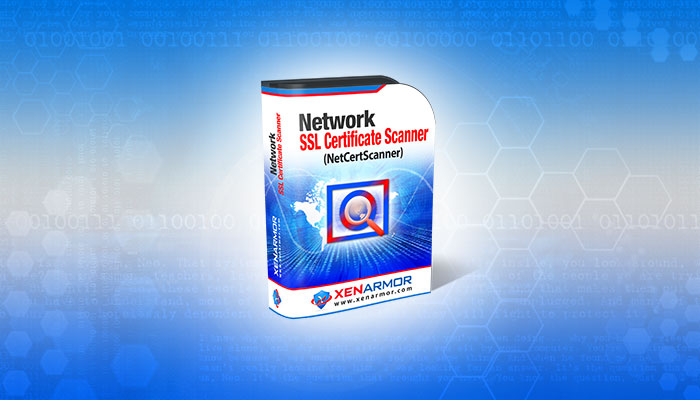
User Guide – Network SSL Certificate Scanner 2022
July 7, 2025

User Guide – Windows Password Forensics Pro 2025 Edition
March 9, 2025