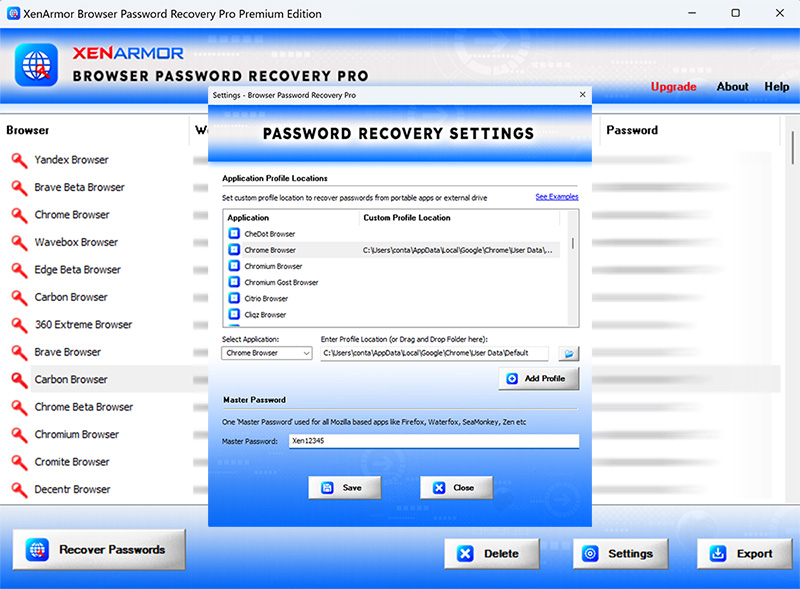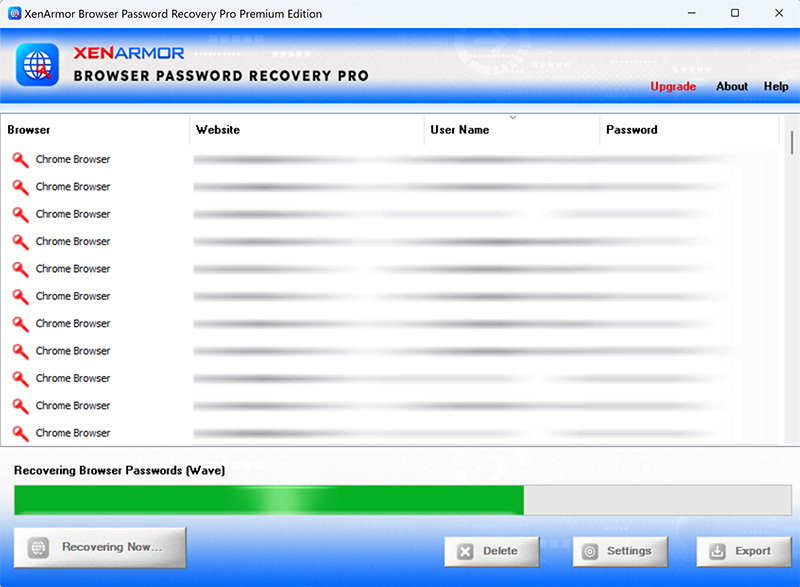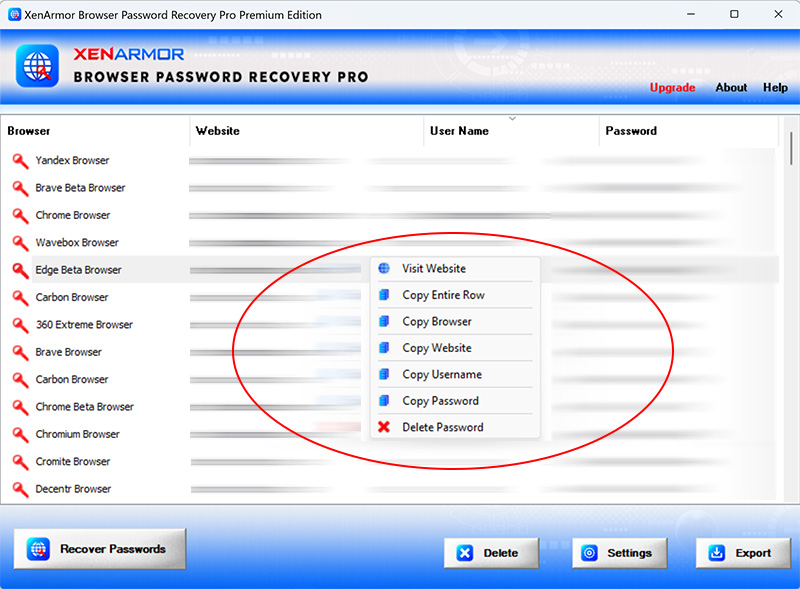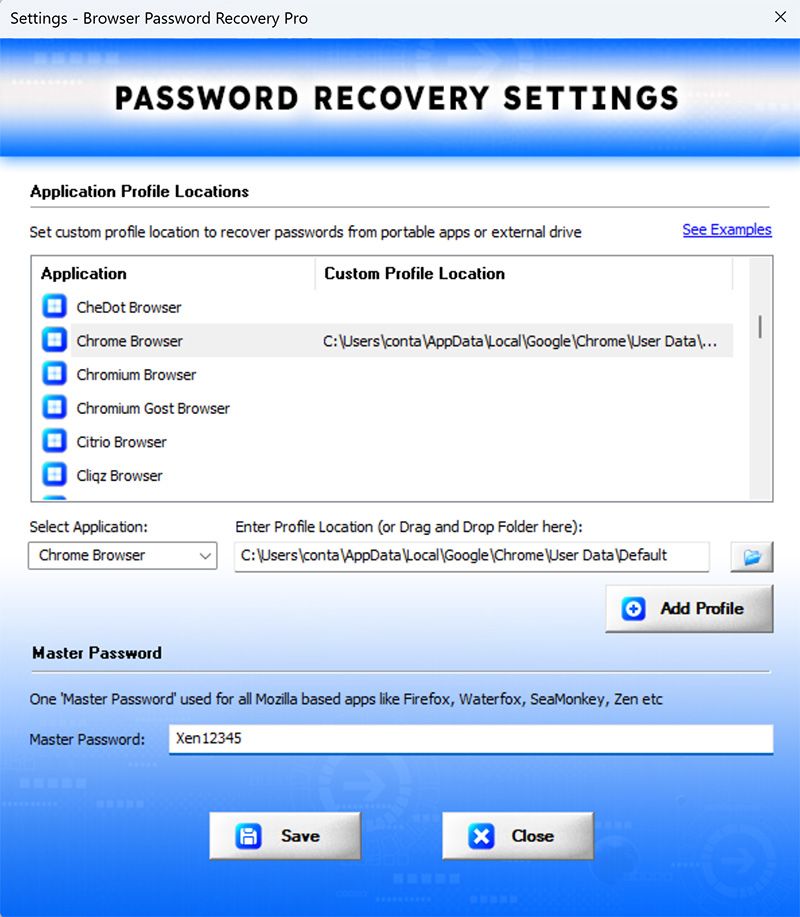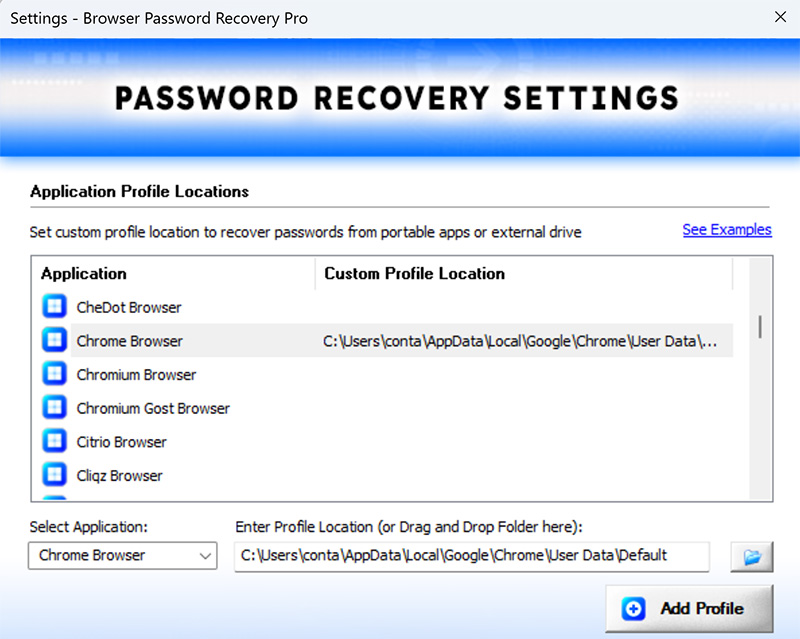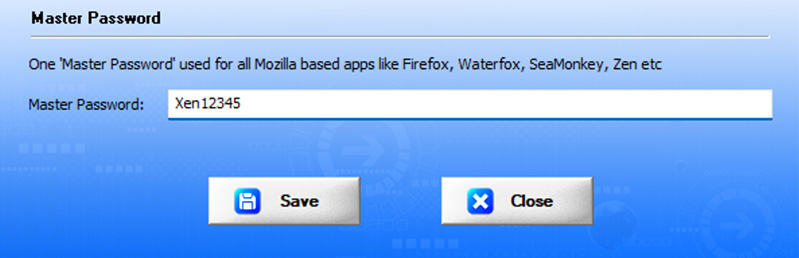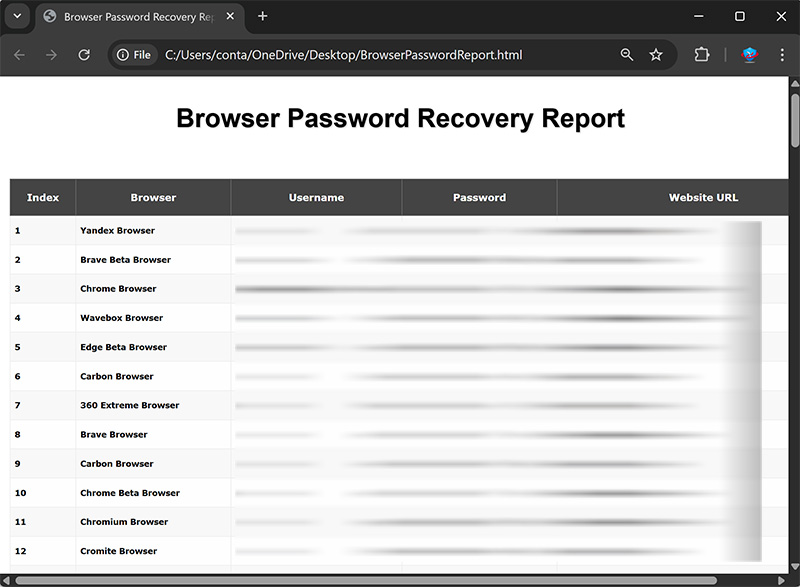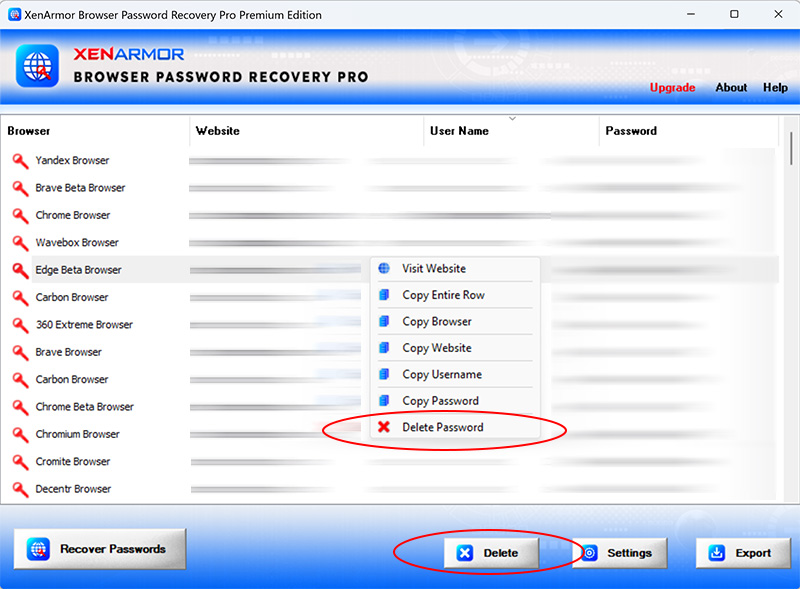User Guide – Browser Password Recovery Pro 2025 Edition
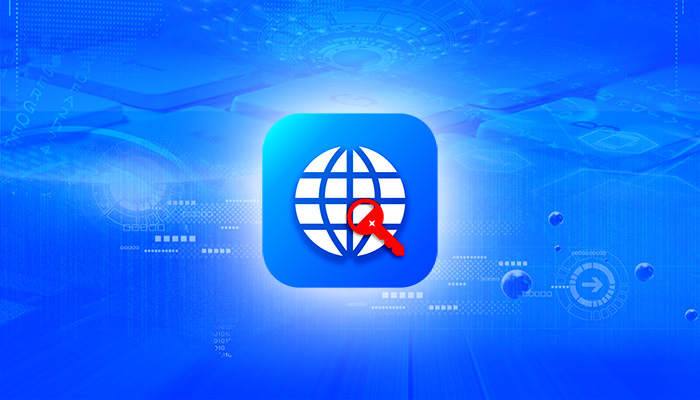
Contents
- About
- Benefits
- Supported Browsers
- Requirements
- Installation
- How to Use?
- Right Click Menu Options
- Settings
- Settings – Custom Profile Location
- Settings – Master Password
- Browser Password Report
- Unique Feature – Support for Master Password
- Advanced Feature – Deleting Browser Passwords
- Version & Release History
- Contact XenArmor
About
XenArmor Browser Password Recovery Pro![]() is the only enterprise software to instantly recover all your lost or forgotten passwords from 120+ top browsers on your computer.
is the only enterprise software to instantly recover all your lost or forgotten passwords from 120+ top browsers on your computer.
It automatically find & extract passwords from all profile locations of browser. Also it can help you to easily delete the stored passwords so as to prevent malwares or others on your PC accessing your secrets.
Please note that password recovery from external disk or custom profile location of another PC/User is not possible for applications (Chrome, Opera, Edge etc) since they are using user/machine specific encryption. In such case, you have to run this software on the same machine as same user. Please download Trial version to check it out.
Deletion of passwords from Safari & Mozilla based browsers like Firefox, Tor, Waterfox not supported
Benefits
Here are the main benefits for you,
- Recover passwords from 120+ popular browsers
- Recover from latest Chrome (v135+) & all Chromium type browsers supporting new v20 encryption
- Automatically find & extract Passwords from all profiles of browsers
- Recover from both 32-bit & 64-bit browsers
- Recover all type of passwords like website, email, social network etc
- Auto recover passwords from all users for Mozilla browsers
- Support for Master Password for all Mozilla browsers
- Recover from portable apps or custom app locations
- Delete Browser passwords easily
- Backup passwords to HTML,CSV,XML,JSON or SQLite file
- Unlimited Edition (100% Portable): Run directly from USB disk
- EV Code Certified by SECTIGO: Enhanced trust & reduced Antivirus false positive warning
- Supports All Windows PCs (Vista to new Windows 11)
Supports 120+ Web Browsers
XenArmor Browser Password Recovery Pro supports password recovery from following popular browsers,
|
|
|
Requirements
XenArmor Browser Password Recovery Pro works on both 32-bit & 64-bit platforms starting from Windows Vista to Windows 11.
Here are the specific details,
- Installation Size: 10 MB
- RAM: 4 GB+ Recommended
- Operating System: Windows 11,10,8,7,Vista, Windows Server 2022,2019,2016,2012,2008 (32-bit/64-bit)
Note: Mobile/pads/non-windows devices not supported
Installation
XenArmor Browser Password Recovery Pro comes with standard windows installer which allows seamless installation & un-installation.
Launch the setup and follow on-screen instructions to complete the installation as shown below,
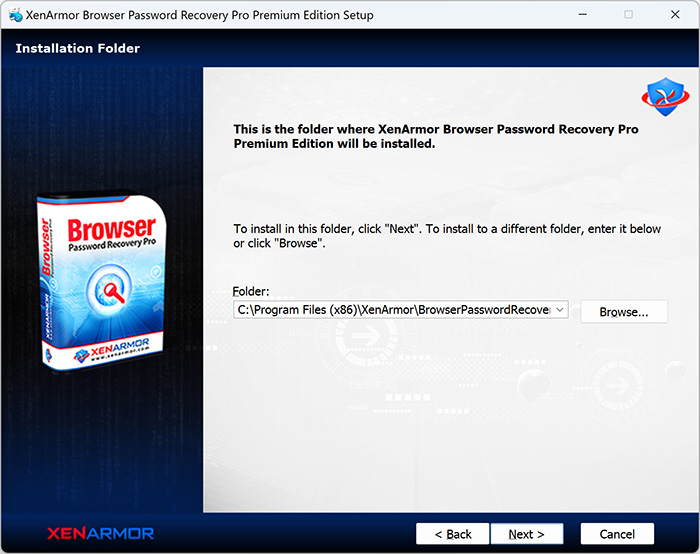
After installation, it will launch your software showing activation screen as follows,
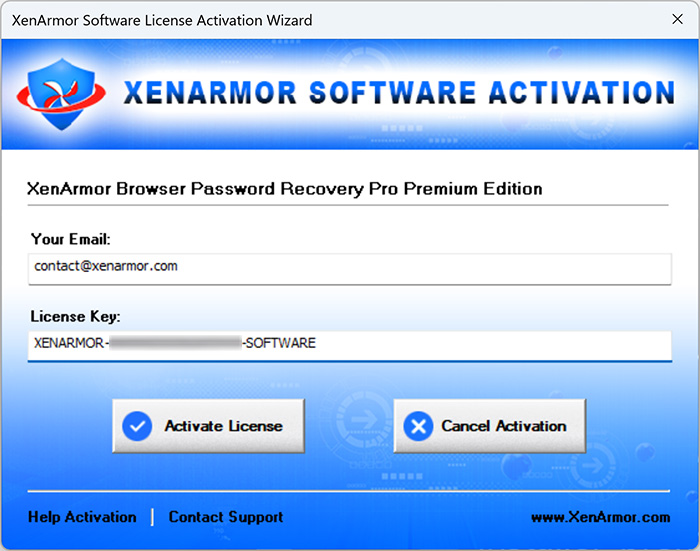
Anytime, you can uninstall it directly from the Windows Add/Remove Programs.
How to Use?
XenArmor Browser Password Recovery Pro is very easy to use. After installation, just launch it. It will instantly recover and show all the stored Website login passwords from all the top browsers as shown below,
You can easily sort the displayed password list based on Browser type, Website, Username, Password etc. by simply clicking on corresponding header in the List.
Also you can click on ‘Recover Again’ button to refresh the list anytime.
Right Click Menu Options
Right click context menu helps you to quickly & easily copy various fields (such as Website, Username, Password etc).Also you can launch the selected website, remove the password from selected browser as shown below,
Settings
Advanced Browser Settings help you to tweak & customize Browser Password Recovery operations as per you need.Mainly it helps you to specify custom profile paths for each browser (see next section) and also specify the Master Password for Firefox.
Click on ‘Settings’ button from the main GUI screen and you will see the ‘Browser Settings’ dialog as shown below,
Refer to below sections for more details on each of the sections in Settings screen.
Settings – Custom Profile Locations
This is one of the unique benefits of this software. It helps you to specify the custom profile paths for each supported browser.
To set the custom profile path, click on Settings button in main GUI screen and you will see the Settings dialog as shown below,
Note: This feature is available only in Enterprise & higher Editions.
This is useful in cases when you want to recover passwords from portable browser, non-default profile location or external drive.
For 100% Password Recovery from External Drive, Download
Here are simple steps to add/edit/remove custom app locations
- In the Settings screen, go to second section “Application Profile Locations”
- Now to ADD custom app location, double click on application in the List or select the application from selection box
- Next you can enter the location manually or click on browse button or simply drag & drop the folder
- Finally click on “Update” to add the Path for this application
- To EDIT custom app location, select the application from selection box or double click in the List
- Now you can edit it or select new path by clicking on browse button or simply drag & drop the folder
- To Remove custom app location, right click on the application in the List and click on “Remove Profile Location”
All changes to Custom Locations are saved automatically. Once done, you can go back to main screen, click on “Recover Passwords” to recover all passwords from new custom app locations.
Default Profile Locations for All Browsers
- 360 Secure Browser
C:\Users\<user_name>\AppData\Local\360SecureBrowser\Chrome\User Data\Default\ - 7Star Browser
C:\Users\<user_name>\AppData\Local\7Star\7Star\User Data\Default\ - ArtisBrowser
C:\Users\<user_name>\AppData\Roaming\ArtistScope\ArtisBrowser\Profiles\kg3py3ib.default\ - Atom Browser
C:\Users\<user_name>\AppData\Local\Mail.Ru\Atom\User Data\Default\ - AOL Shield Browser
C:\Users\<user_name>\AppData\Local\AOL\AOL Shield\User Data\Default\ - Amigo Browser
C:\Users\<user_name>\AppData\Local\Amigo\User Data\Default\ - AVG Secure Browser
C:\Users\<user_name>\AppData\Local\AVG\Browser\User Data\Default\ - Avast Secure Browser
C:\Users\<user_name>\AppData\Local\AVAST Software\Browser\User Data\Default\ - Apple Safari
C:\Users\<user_name>\AppData\Roaming\Apple Computer\Preferences - Avant Browser
C:\Users\<user_name>\AppData\Roaming\Avant Profiles\.default\formdata\ - Basilisk Browser
C:\Users\<user_name>\AppData\Roaming\Moonchild Productions\Basilisk\Profiles\<random name>.default\ - Bittube Browser
C:\Users\<user_name>\AppData\Roaming\BitTube\BitTubeBrowser\Profiles\<random name>default\ - Blisk Browser
C:\Users\<user_name>\AppData\Local\Blisk\User Data\Default\ - BlackHawk Browser
C:\Users\<user_name>\AppData\Roaming\NETGATE Technologies\BlackHawk\Profiles\<random name>.default\ - Brave Browser
C:\Users\<user_name>\AppData\Local\BraveSoftware\Brave-Browser\User Data\Default\ - CCleaner Browser
C:\Users\<user_name>\AppData\Local\CCleaner Browser\User Data\Default\ - Chedot Browser
C:\Users\<user_name>\AppData\Local\Chedot\User Data\Default\ - Chrome
C:\Users\<user_name>\AppData\Local\Google\Chrome\User Data\Default\ - Chrome Canary Browser
C:\Users\<user_name>\AppData\Local\Google\Chrome SxS\User Data\Default\ - Chrome Beta
C:\Users\<user_name>\AppData\Local\Google\Chrome Beta\User Data\Default\ - Cyberfox Browser
C:\Users\<user_name>\AppData\Roaming\8pecxstudios\Cyberfox\Profiles\<random name>.default\ - Chromium Browser
C:\Users\<user_name>\AppData\Local\Chromium\User Data\Default\ - Citrio Browser
C:\Users\<user_name>\AppData\Local\CatalinaGroup\Citrio\User Data\Default\ - Cliqz Browser
C:\Users\<user_name>\AppData\Roaming\CLIQZ\Profiles\<random name>default\ - CryptoTab Browser
C:\Users\<user_name>\AppData\Local\CryptoTab Browser\User Data\Default\ - Coowon Browser
C:\Users\<user_name>\AppData\Local\Coowon\Coowon\User Data\Default\ - CentBrowser
C:\Users\<user_name>\AppData\Local\CentBrowser\User Data\Default\ - Coc Coc Browser
C:\Users\<user_name>\AppData\Local\CocCoc\Browser\User Data\Default\ - Comodo Dragon
C:\Users\<user_name>\AppData\Local\Comodo\Dragon\User Data\Default\ - Comodo IceDragon Browser
C:\Users\<user_name>\AppData\Roaming\Comodo\IceDragon\Profiles\<random name>.default\ - CoolNovo Browser
C:\Users\<user_name>\AppData\Local\MapleStudio\ChromePlus\User Data\Default\ - DCBrowser
C:\Users\<user_name>\AppData\Local\DcBrowser\User Data\Default\ - Elements Browser
C:\Users\<user_name>\AppData\Local\Elements Browser\User Data\Default\ - Epic Privacy Browser
C:\Users\<user_name>\AppData\Local\Epic Privacy Browser\User Data\Default\ - Falkon (QupZilla)
C:\Users\<user_name>\AppData\Local\falkon\profiles\default\ - Firefox
C:\Users\<user_name>\AppData\Roaming\Mozilla\Firefox\Profiles\<random name>.default\ - Flock Browser
C:\Users\<user_name>\AppData\Local\Flock\User Data\Default\ - Floorp Browser
C:\Users\<user_name>\AppData\Roaming\Floorp\Profiles\t7gpbdgk.default-release\ - Ghost Browser
C:\Users\<user_name>\AppData\Local\GhostBrowser\User Data\Default\ - Garena Messenger
C:\Users\<user_name>\AppData\Roaming\GarenaPlus\ - IceCat Browser
C:\Users\<user_name>\AppData\Roaming\Mozilla\icecat\Profiles\<random name>.default\ - Insomniac Browser
C:\Users\<user_name>\AppData\Local\InsomniacBrowser\User Data\Default\ - Iridium Browser
C:\Users\<user_name>\AppData\Local\Iridium\User Data\Default\ - Kometa Browser
C:\Users\<user_name>\AppData\Local\Kometa\User Data\Default\ - K-Meleon Browser
C:\Users\<user_name>\AppData\Roaming\K-Meleon\<random name>.default\ - Kinza Browser
C:\Users\<user_name>\AppData\Local\Kinza\User Data\Default\ - LibreWolf Browser
C:\Users\<user_name>\AppData\Roaming\librewolf\Profiles\xffqus2q.default-default\ - Maxthon 5.x
C:\Users\<user_name>\AppData\Roaming\Maxthon5\Users\guest\MagicFill\ - Maxthon 6.x
C:\Users\<user_name>\AppData\Local\Maxthon\Application\User Data\Default\ - Microsoft Edge Browser (new)
C:\Users\<user_name>\AppData\Local\Microsoft\Edge\User Data\Default\ - Netbox Browser
C:\Users\<user_name>\AppData\Local\NetboxBrowser\User Data\Default\ - Opera Browser
C:\Users\<user_name>\AppData\Roaming\Opera Software\Opera Stable\ - Opera GX Browser
C:\Users\<user_name>\AppData\Roaming\Opera Software\Opera GX Stable\ - Opera Neon Browser
C:\Users\<user_name>\AppData\Local\Opera Software\Opera Neon\User Data\Default\ - Opera Crypto Browser
C:\Users\<user_name>\AppData\Roaming\Opera Software\Opera Crypto Developer\ - Orbitum Browser
C:\Users\<user_name>\AppData\Local\Orbitum\User Data\Default\ - Pale Moon Browser
C:\Users\<user_name>\AppData\Roaming\Moonchild Productions\Pale Moon\Profiles\<random name>.default\ - Pirate Browser
C:\Downloads\Pirate.Tor.Browser.11.0\Browser\TorBrowser\Data\Browser\profile.default\ - QQ Browser (Tencent)
C:\Users\<user_name>\AppData\Local\Tencent\QQBrowser\User Data\Default\ - Slimjet Browser
C:\Users\<user_name>\AppData\Local\Slimjet\User Data\Default\ - SlimBrowser
C:\Users\<user_name>\AppData\Roaming\FlashPeak\SlimBrowser\Profiles\<random name>.default\ - Sputnik Browser
C:\Users\<user_name>\AppData\Local\Sputnik\Sputnik\User Data\Default\ - Swing Browser
C:\Users\<user_name>\AppData\Local\SwingBrowser\User Data\Default\ - SalamWeb Browser
C:\Users\<user_name>\AppData\Local\SalamWeb\User Data\Default\ - SeaMonkey Browser
C:\Users\<user_name>\AppData\Roaming\Mozilla\SeaMonkey\Profiles\<random_name>.default\ - Sleipnir Browser
C:\Users\<user_name>\AppData\Roaming\Fenrir Inc\Sleipnir5\setting\modules\ChromiumViewer\Default\ - SRWare Iron Browser
C:\Users\<user_name>\AppData\Local\Chromium\User Data\Default\ - SSuite NetSurfer Browser
C:\Users\<user_name>\AppData\Roaming\SSuite Office\NetSurfer Cache\EBWebView\Default\ - Sidekick Browser
C:\Users\<user_name>\AppData\Local\Sidekick\User Data\Default\ - Sogou Explorer
C:\Users\<user_name>\AppData\Roaming\SogouExplorer\Webkit\Default\ - Superbird Browser
C:\Users\<user_name>\AppData\Local\Superbird\User Data\Default\ - Tempest Browser
C:\Users\<user_name>\AppData\Local\TempestBrowser\User Data\Default\ - Tor Browser (portable location)
C:\Users\<user_name>\Desktop\Tor Browser\Browser\TorBrowser\Data\Browser\profile.default\ - Torch Browser
C:\Users\<user_name>\AppData\Local\Torch\User Data\Default\ - UC Browser
C:\Users\<user_name>\AppData\Local\UCBrowser\User Data_i18n\Default\ - Ulaa Browser
C:\Users\<user_name>\AppData\Local\Zoho\Ulaa\User Data\Default\ - UR Browser
C:\Users\<user_name>\AppData\Local\URBrowser\User Data\Default\ - Uran Browser
C:\Users\<user_name>\AppData\Local\uCozMedia\Uran\User Data\Default\ - Vivaldi Browser
C:\Users\<user_name>\AppData\Local\Vivaldi\User Data\Default\ - Viasat Browser
C:\Users\<user_name>\AppData\Local\ViaSat\Viasat Browser\User Data\Default\ - Waterfox Browser
C:\Users\<user_name>\AppData\Roaming\Waterfox\Profiles\<random_name>.default\ - Wavebox Browser
C:\Users\<user_name>\AppData\Local\WaveboxApp\User Data\Default\ - Whale Browser
C:\Users\<user_name>\AppData\Local\Naver\Naver Whale\User Data\Profile [number]\
Settings – Master Password
Last section in Settings panel helps you to set Master Password. This is one master password which will be tried for all Mozilla based apps like Firefox, Tor, Thunderbird, Postbox, WaterFox etc.
Note: This feature is available only in Enterprise & higher editions.
Browser Password Report
XenArmor Browser Password Recovery Pro helps you to generate detailed report in both HTML, CSV, XML, JSON & SQLite format. Once passwords are recovered, simply click on Report button and then select the Type of Report (HTML or CSV or XML or JSON or SQLite) from the ‘File Save Dialog’.
Here is the sample of HTML based Browser Password Report,
Unique Feature – Support for Master Password
XenArmor Browser Password Recovery Pro is the first & only enterprise software to help you recover passwords from apps having Master Password.
Now you can set single Master Password in Settings and it will be automatically used for all the Mozilla based apps such as Firefox, Tor, Thunderbird, Postbox, WaterFox etc.
First it will try with empty master password. If that fails, it will then try with specified Master Password to successfully recover passwords.
For more details refer to “Settings – Master Password section”
Please note this software does not bypass Master Password protection. User need to specify the correct Master Password to recover the stored passwords.
Note: This feature is available only in Enterprise & higher editions.
Advanced Feature – Removing Password from Browsers
This is one of the unique & useful feature of XenArmor Browser Password Recovery Pro. It helps you to easily remove one or more stored password from selected Browsers with just click of button as shown below,
If you have accidentally stored password on any laptop then you can discover and remove it instantly. This way you can protect your important login passwords from other users or being stolen by hackers, ransomware, virus, password stealers etc
Current version supports removal of password from all browsers except Safari & Mozilla based browsers like Firefox, Tor, WaterFox etc.
Note: This feature is available only in Enterprise & higher Editions.
Version & Release History
Note: To get download link of latest update please contact our support team with your order details.
Version 11.0 (2025 Edition): 3rd May 2025
Grand 2025 release with following key updates,
- Total password recovery from 120+ web browsers
- Recover passwords from new 39 browsers (Yandex, 360 Extreme, Arc, Carbon, Ecosia, Opera Air, Wave, Zen etc)
- Auto recover from all profiles of Chromium type browsers (chrome, edge, opera, brave, vivaldi etc)
- Recover from latest Chrome v135+ & all other Chromium type browsers supporting new v20 encryption
- Delete passwords from all new Chromium type browsers
- Enhanced GUI interface for faster & smoother recovery operation
Version 10.0 (2024 Edition): 28th Oct 2024
New 2024 release with following updates,
- Total password recovery from 85+ web browsers
- Recover passwords from new 10+ browsers Chrome Beta, 360 Secure Browser, Floorp, Ulaa, Tempest, Wavebox, DCBrowser, Sogou Explorer, LibreWolf, ArtisBrowser.
- Updates to existing browsers Chrome, Opera etc
- New user interface with better list view & other enhancements
- Modern installer design for seamless installation/uninstallation
- New License Manager showing exact activation error messages
- Digitally signed with new EV code certificate from SECTIGO
- Changed names of Personal/Enterprise Edition to Basic/Premium Edition respectively to make it more user friendly
Version 9.5 (2023 Edition): 21 Apr 2024
Latest software release now signed with new EV code certificate from Sectigo. This greatly enhances trust for your software on Windows and reduces Antivirus false positive warning.
Version 9.0 (2023 Edition): 13th Sep 2023
Mega 2023 release with following updates,
- Total password recovery from 75+ web browsers
- Recover passwords from new browsers AOL Shield & SSuite Browser
- Fixed antivirus issue with IE, Safari browsers
- Fixed & enhanced password recovery from existing apps like QQ Browser,IE, Credential Manager etc
- Fixed delete password issue from all Chromium based browsers
- New attractive GUI interface
- New installer design for quick & easy installation
- Enhanced license manager with fix for upgrade issues
- Removed support for Windows XP, Now it runs on Vista & all higher editions
Version 8.0 (2022 Edition): 23rd Jul 2022
Mega 2022 release for Windows 11 platform. Now supports password recovery from 70+ popular browsers. Below are the major updates
- Total password recovery from 70+ popular browsers
- Recover passwords from 10+ new browsers like BitTube, CryptoTab, Netbox, Opera Crypto, Superbird etc
- Auto recover passwords from all other users for Mozilla apps like Firefox, Tor, WaterFox etc.
- Now recover passwords from all Mozilla based apps having Master password
- Support deletion of passwords from new Chromium based browsers
- Display detailed status during recovery operation
- Personal Edition: Now recover passwords from all 70+ browsers (compared to 10 browsers earlier)
- Personal Edition: Now generate report in all file formats
- Enhanced user interface with new icons & improved report
- UAC Manifest is now changed to run as Administrator automatically
- Supports All Windows PCs (XP to new Windows 11)
Version 7.5 (2021 Edition): 8th Dec 2020
Important fix for closing of software during Firefox sync password recovery.
Version 7.0 (2021 Edition): 9th Nov 2020
New 2021 edition supporting password recovery from 60+ popular browsers. New list of browsers include Chromium, Opera GX, Cyberfox, Citrio, Sputnik, Icecat, Blisk, Avast Secure Browser, AVG Browser etc
Version 6.0 (2020 Edition): 24th Feb 2020
Mega 2020 release with support for recovering passwords from New Chrome browser (v80.0) with new master key based encryption. Supports new browsers like Microsoft Edge, Coc Coc, Comodo, Epic, Chedot, CCleaner browser etc.
Version 5.0 (2019 Edition): 7th Nov 2019
Released Unlimited Edition with portable license, portable settings. Also supports Firefox password recovery without local installation of Firefox.
Version 4.0 (2019 Edition): 9th Apr 2019
Mega digital signature release with support for password recovery from new Maxthon, Falkon, Orbitum, Waterfox & QQ Browser. Also generate password report in XML & JSON format.
Version 3.5 (2019 Edition): 6th Jan 2019
Fixed issue with Firefox profile location. Now recovers passwords from all profiles automatically.
Version 3.0 (2019 Edition): 21st Nov 2018
Mega 2019 edition with support for removal of passwords from Firefox, SeaMonkey & Tor browser. Includes new Brave browser password recovery & many other enhancements.
Version 2.0 (2018 Edition): 24th Apr 2018
Major release with improved Firefox, Chrome password recovery. Generate report in SQLite database format and improved password recovery options in Settings
Version 1.0 (2017 Edition): 21st Nov 2017
First public release
Contact XenArmor
Have any more queries or need any technical clarification? Just write to us at support@xenarmor.com and you will have response within 24 to 48 hours.
For more details visit home page of XenArmor Browser Password Recovery Pro
Recommended Posts

User Guide – Windows Password Forensics Pro 2025 Edition
March 9, 2025

Product Guide – Android Password Recovery Pro 2025 Edition
February 18, 2025