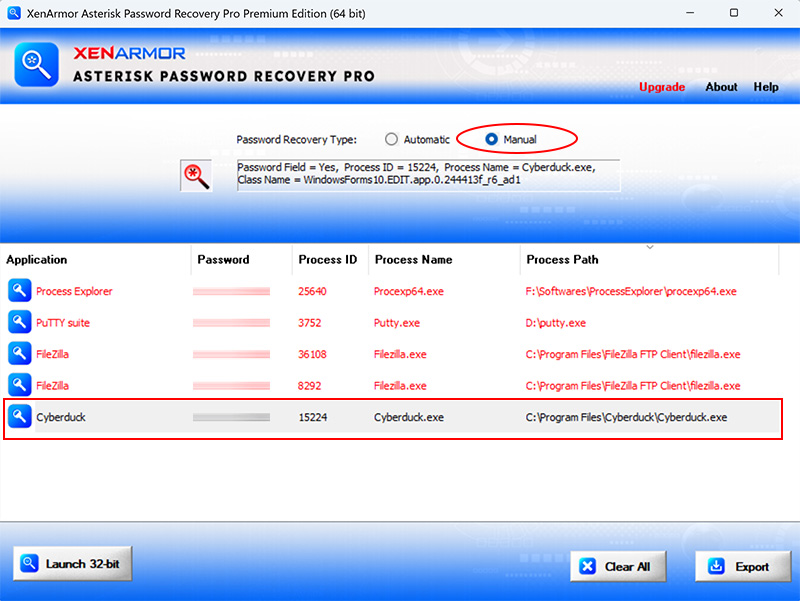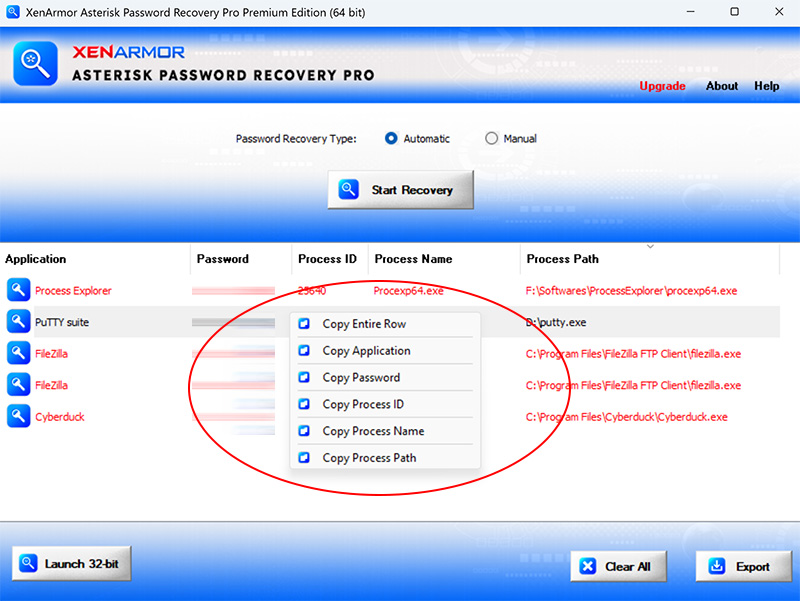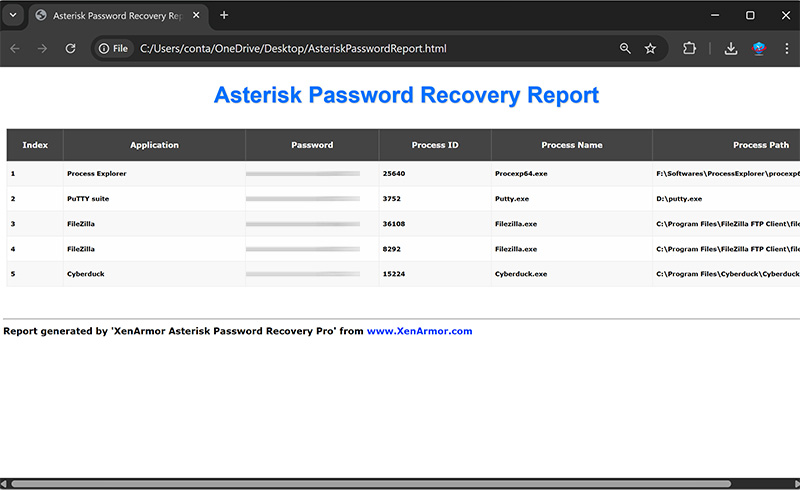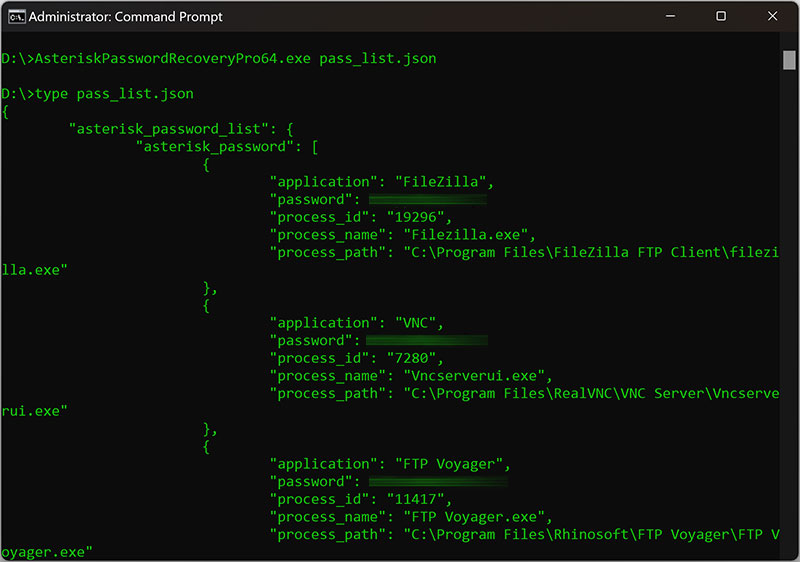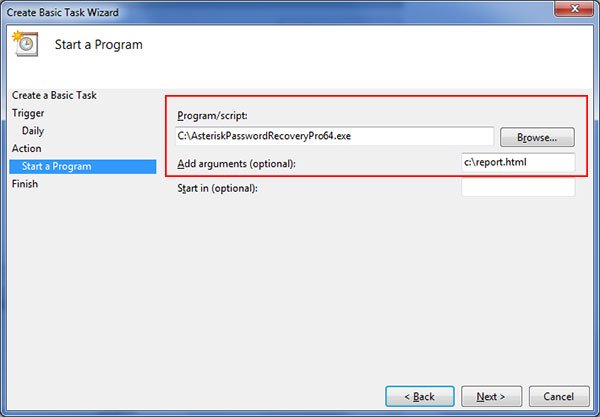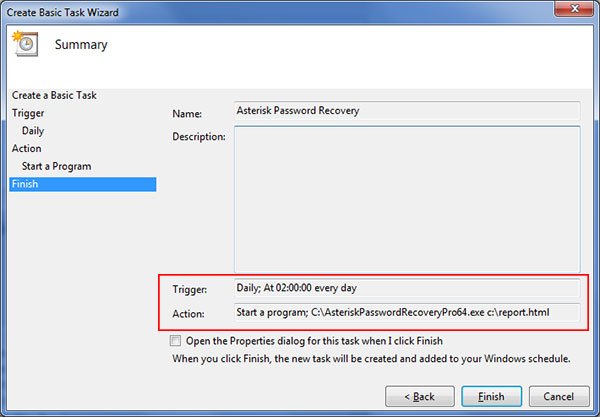User Guide – Asterisk Password Recovery Pro 2025

Contents
- About
- Supported Apps
- Benefits
- Requirements
- Installation
- How to Use?
- Right Click Menu Options
- Password Recovery Report
- How to Use Command-line Version
- Automation of Asterisk Password Recovery
- Version & Release History
- Contact XenArmor
About Asterisk Password Recovery Pro
![]() XenArmor Asterisk Password Recovery Pro is the enterprise software to instantly recover your hidden password behind asterisks from most Windows Apps.
XenArmor Asterisk Password Recovery Pro is the enterprise software to instantly recover your hidden password behind asterisks from most Windows Apps.
It supports both automatic & manual password recovery from 32-bit/64-bit Windows apps.
Supported Windows Apps
Asterisk Password Recovery Pro can help you to recover password stored behind asterisks (*****) from most of the windows apps.
Here is the verified list of 200+ Popular Windows Apps whose password can be recovered by Asterisk Password Pro software.
Top Email Clients
|
Top Email Clients
Top FTP Clients
Top Downloaders
All Other Apps
|
Database Apps
|
Benefits of Asterisk Password Recovery Pro
Here are the main benefits for you,
- Recover passwords from 200+ confirmed apps
- Automatically discover & recover passwords
- Manually recover from password text fields
- Recover from both 32-bit & 64-bit apps
- Recover passwords of any length
- Command-line version
- Automation of asterisk password recovery
- Export passwords to HTML,CSV,XML,JSON, SQLite file
- Unlimited Edition (100% Portable): Run directly from USB disk
- EV Code Certified by SECTIGO: Enhanced trust & reduced Antivirus false positive warning
- Supports All Windows PCs (Windows 11,10,8,7,Vista 32-bit/64-bit)
Known Limitations
- It cannot reveal password in browsers. To recover passwords from all Browsers, download Browser Password Recovery Pro
- Apps using non-windows GUI interface like GTK, QT etc not supported
- Some apps purposely put empty or junk password behind asterisks to protect the password.
Requirements
Asterisk Password Recovery Pro works on both 32-bit & 64-bit platforms from Vista to Windows 11.
Here are the specific details,
- Installation Size: 8 MB
- RAM: 4 GB+ Recommended
- Operating System: Windows 11,10,8,7,Vista, Windows Server 2022,2019,2016,2012,2008 (32-bit/64-bit)
Note: Mobile/pads/non-windows devices not supported
Installation
XenArmor Asterisk Password Recovery Pro comes with standard windows installer which allows seamless installation & un-installation.
Launch the setup file and follow on-screen instructions to complete the installation as shown below,
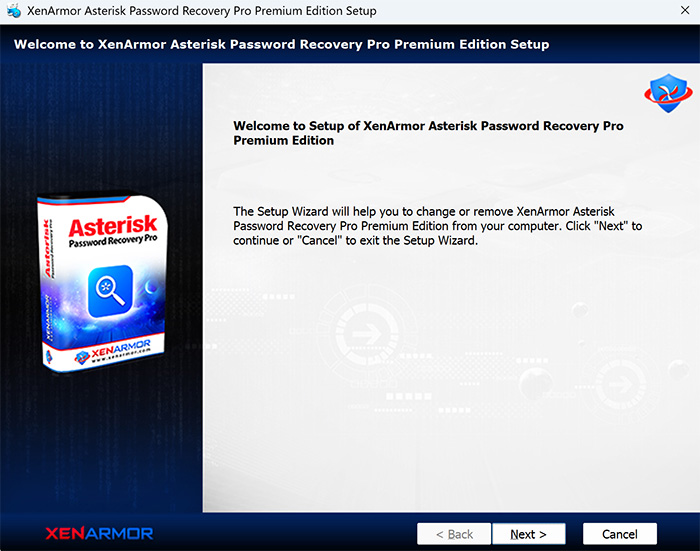
After installation, it will launch your software showing activation screen as follows,
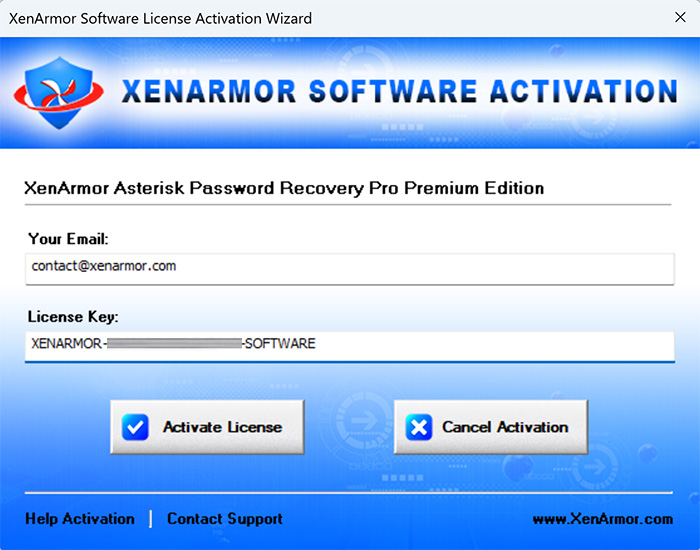
Anytime, you can uninstall it directly from the Windows Add/Remove Programs.
How to Use?
XenArmor Asterisk Password Recovery Pro is very easy to use as shown below,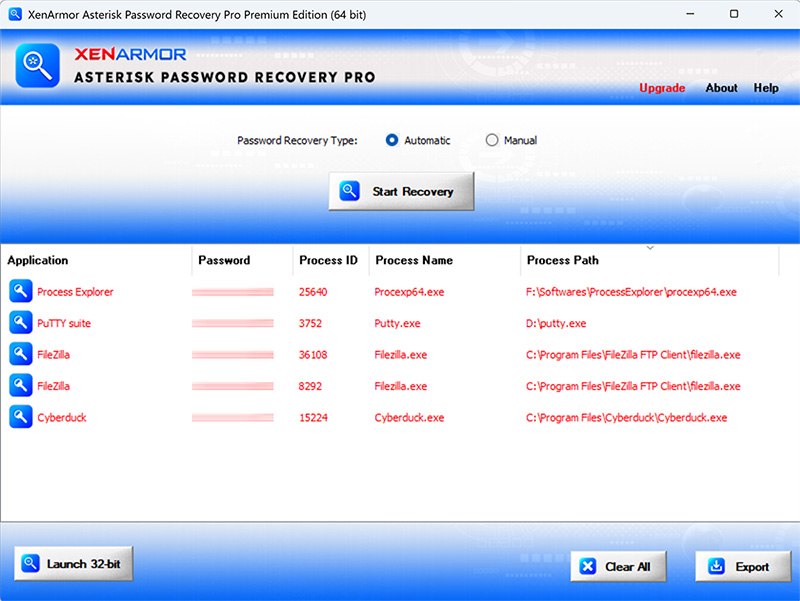
Also here is video of old version showing how it really works.
It supports both automatic & manual password recovery options.
Before you start recovery, you need to launch target application & open password-text window (login box/settings etc) as shown below with FileZilla app.
1. Launch FileZilla on your PC and open Site Manager from Menu (File->Site Manager)
2. You will see list of FTP servers along with username/password (*****) as shown in below.
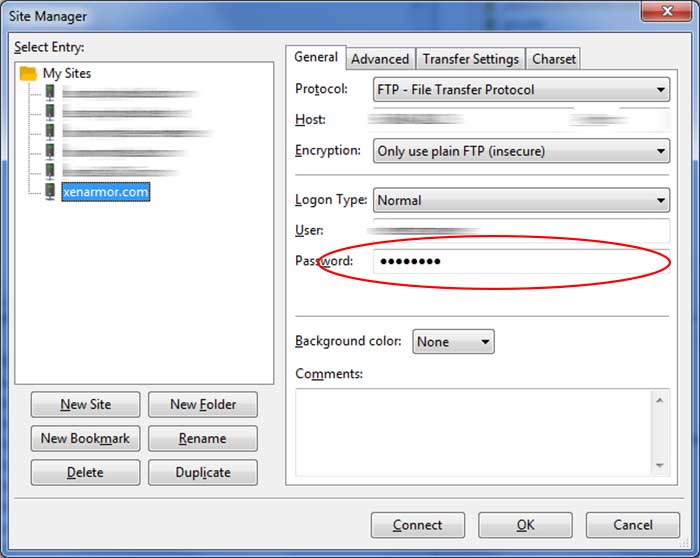
3. Now run Asterisk Password Pro & use Automatic or Manual recovery to get the password behind asterisks (****) as explained below
Automatic Password Recovery
By default it is set to automatic recovery option. On launch, it will try to automatically find all the open password-text fields and recover the passwords. Each such recovered password is added to the List along with target application details as shown below,
If password not found then make sure password-text field is open in target application and then click on ‘Show Passwords’ button again.
Also if target application is 32-bit or 64-bit then you need to launch 32-bit or 64-bit version of Asterisk Password Recovery Pro (shown in title bar). In such case, you can easily launch 32-bit/64-bit version by clicking on “Launch…” button at the bottom-left corner.
If you are not sure about target application type then simply run both 32-bit & 64-bit Asterisk Password Pro and one of them will recover the passwords.
Manual Password Recovery
For manual recovery, select ‘Manual’ option and you will see Magic Search icon as shown in the screen below,
Now click on Magic Search icon and drag it over the asterisks in the Password-text field and instantly real password will be recovered and added to the list along with target application details as shown above.
You can easily sort the displayed password list based on Application, Password, Process ID, Name or Path etc. by simply clicking on corresponding header in the List.
Right Click Menu Options
Right click context menu helps you to quickly & easily copy various fields (such as Application, Password, Process ID, Name or Path etc).
Password Report
XenArmor Asterisk Password Recovery Pro helps you to generate detailed report in HTML, CSV, XML, JSON or SQLite Database format.
To generate report, after the password recovery, click on Report button and then select the Type of Report (HTML, CSV, XML, JSON, SQLite) from the ‘File Save Dialog’.
Here is the sample of HTML Password Report,
How to Use Command-line Version?
Asterisk Password Recovery Pro supports both GUI & command-line in the single executable file.
Command-line version helps you to fully automate Asterisk Password Recovery operation. You can also easily integrate it into your scripts or programs as part of advanced operations.
Here is the screenshot of Command-line version (passwords masked for security reasons)
Here are various command-line options & examples
- AsteriskPasswordRecoveryPro.exe [report.html | report.csv]
- .
- //Recover & Save the Password Report in HTML format (default)
- AsteriskPasswordRecoveryPro.exe report.html
- .
- //Recover & Save the Password Report to CSV file locally
- AsteriskPasswordRecoveryPro.exe report.csv
- .
- //Recover & Save the Password Report to XML file locally
- AsteriskPasswordRecoveryPro.exe report.xml
- .
- //Recover & Save the Password Report to JSON file locally
- AsteriskPasswordRecoveryPro.exe report.json
- .
- //Recover & Save the Password Report to SQLite Database file
- AsteriskPasswordRecoveryPro.exe report.db
- .
- //Save the Password Report to selected folder
- AsteriskPasswordRecoveryPro.exe “c:\my reports\report.html”
By default it will generate report in HTML format. You can specify CSV, XML, JSON or DB extension to Output File to generate report in CSV, XML, JSON or SQLite database format.
Automation of Asterisk Password Recovery
It has command-line version that can help you to automate your asterisk password recovery operations daily or periodically. It can generate detailed report in HTML, CSV, XML, JSON or SQLite format which can be used for future auditing or backup purposes.
Here are simple steps to automate Asterisk Password Recovery using Windows Task Scheduler.
1) Launch Windows Task Scheduler from Administrative Tools in Control Panel. Next click on “Create Basic Task” on right side panel as shown below,
2) On the Basic Task page, enter name as ‘Asterisk Password Recovery’. On next page select ‘Daily or Weekly or Monthly’ with appropriate Time settings as per your need.
3) Next on the ‘Action’ Page, click on Start Program and then enter command & arguments as shown below,
For more command-line options refer to Asterisk Password Recovery Pro Command-line Version section.
4) Finally click on Finish button to schedule the automatic Asterisk Password Recovery operation.
Version & Release History
Note: To get download link of latest update please contact our support team with your order details.
Version 9.0 (2025 Edition): 11th Aug 2025
Major 2025 release with following major updates,
- Now supports recovery of asterisk passwords from 200+ verified Windows apps
- Enhanced GUI interface for smoother & better experience
- Advanced License Manager with fallback server activation
- Improved HTML report in both GUI & command-line version
Version 8.5 (2024 Edition): 27 Oct 2024
Minor 2024 release with improved file/string operations, GUI refresh issue & more
Version 8.0 (2024 Edition): 6th Jun 2024
New 2024 release with following major updates,
- New user interface with better list view & other enhancements
- Modern installer design for seamless installation/uninstallation
- New License Manager showing exact activation error messages
- Digitally signed with new EV code certificate from SECTIGO
- Changed names of Personal/Enterprise Edition to Basic/Premium Edition respectively to make it more user friendly
Version 7.5 (2023 Edition): 21 Apr 2024
Latest software release now signed with new EV code certificate from Sectigo. This greatly enhances trust for your software on Windows and reduces Antivirus false positive warning.
Version 7.0 (2023 Edition): 21st Jun 2023
New 2023 release with following major updates,
- Enhanced Asterisk Password Recovery
- New attractive GUI interface
- New installer design for quick & easy installation
- Enhanced license manager with fix for upgrade issues
- Removed support for Windows XP. Runs on Vista & all higher editions
Version 6.0 (2022 Edition): 21 Apr 2022
Mega 2022 edition supporting new Windows 11 platform. Also Personal Edition now generates report in all file formats.
Version 5.0 (2021 Edition): 15th May 2021
Major release supporting both 32-bit & 64-bit app password recovery in Personal Edition. Also no more confusion about license activation as each Edition will now have separate license key storage.
Version 4.0 (2021 Edition): 12th Dec 2020
New 2021 release featuring Unlimited Portable Edition. Now it auto detects 32-bit & 64-bit process type and comes with enhanced maximised interface.
Version 3.0 (2020 Edition): 2nd Feb 2020
Mega 2020 release with new asterisk password recovery mechanism. Now supports more 64-bit applications on Windows 10. Also now its more easier to use with improved user interface.
Version 2.0: 13th Mar 2019
Important release recovering passwords from more Windows apps supporting different type of password text fields.
Version 1.0 (2019 Edition): 6th Mar 2019
First public release
Contact XenArmor
Have any more queries or need any technical clarification? Just write to us at support@xenarmor.com and you will have response within 24 to 48 hours.
For more details visit home page of Asterisk Password Recovery Pro
Recommended Posts

User Guide – Windows Defender Manager Pro 2025 Edition
October 9, 2025

User Guide – Windows Asterisk Password Pro 2025
August 11, 2025

User Guide – MAC IP Scanner Pro 2022
July 18, 2025