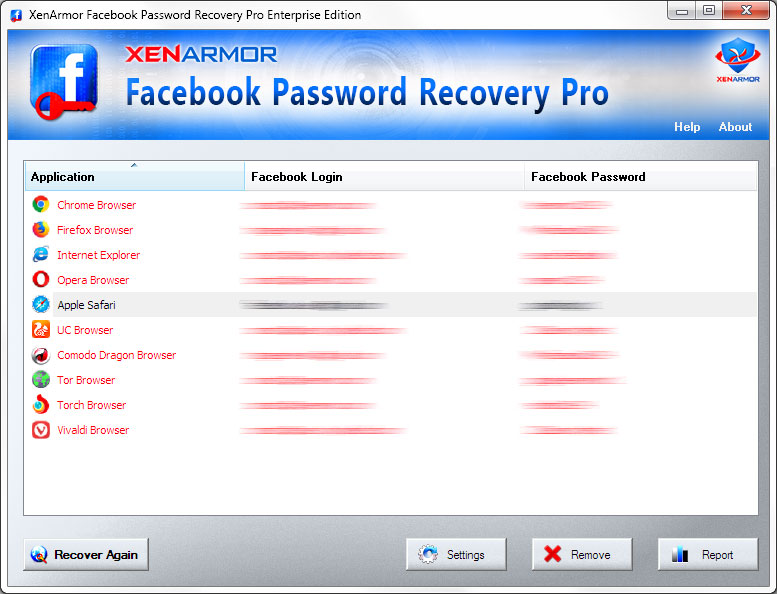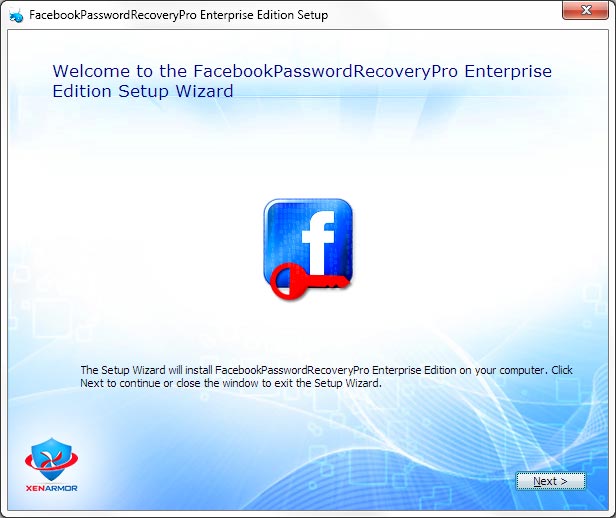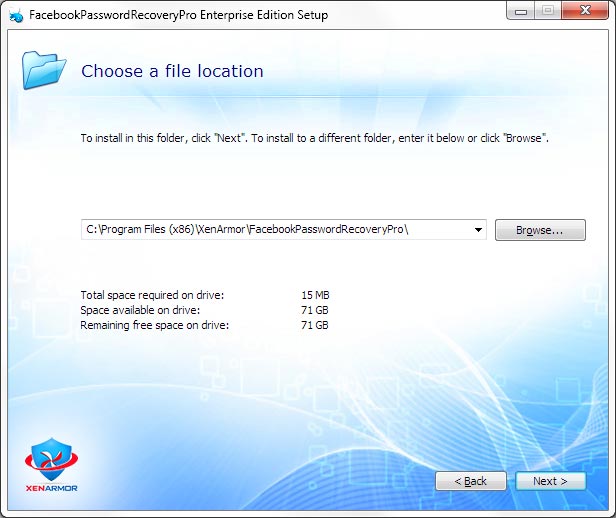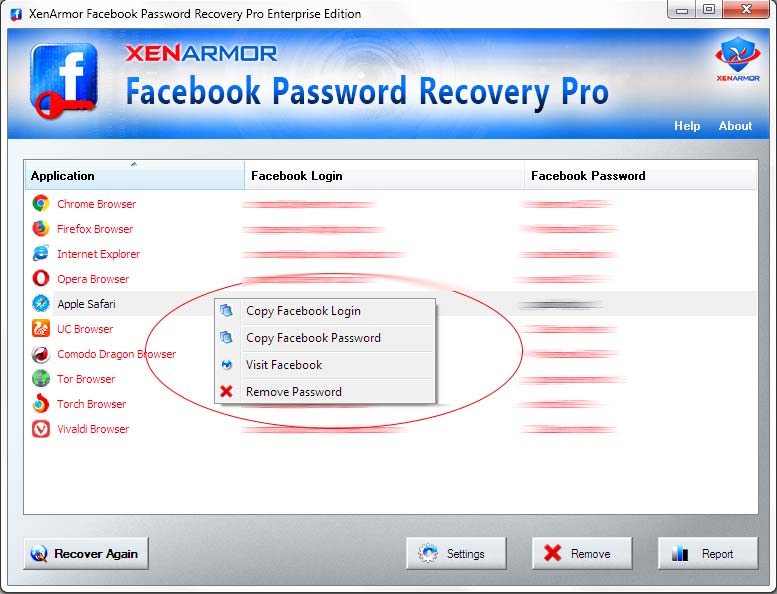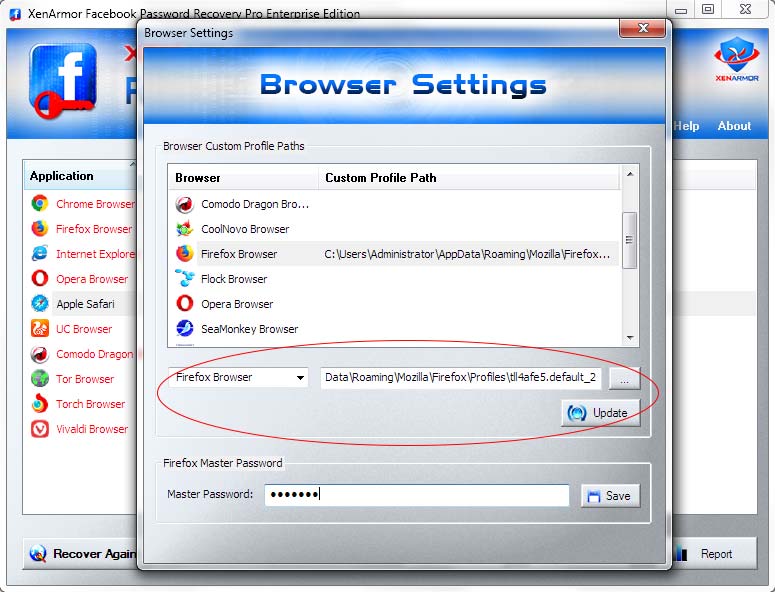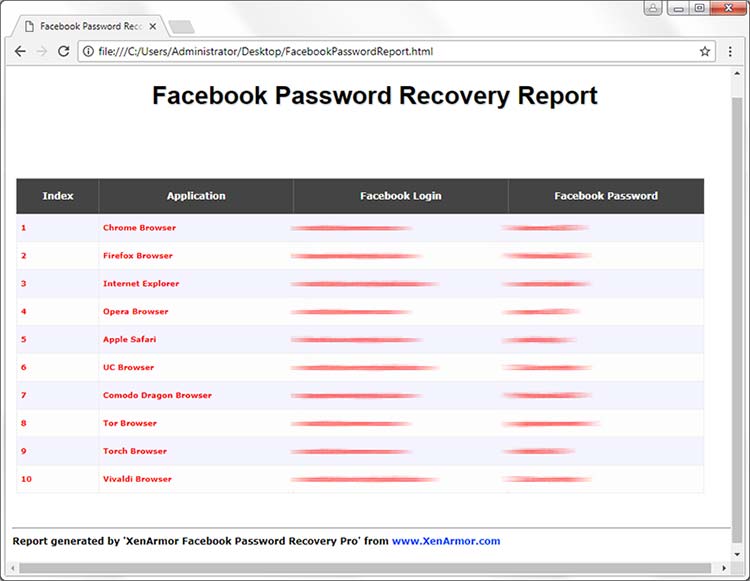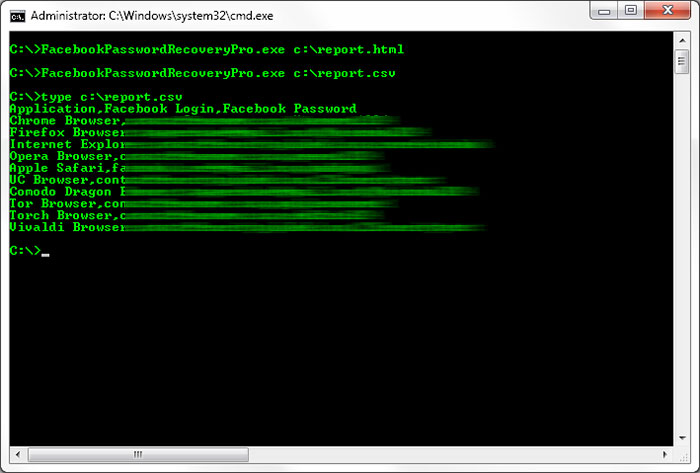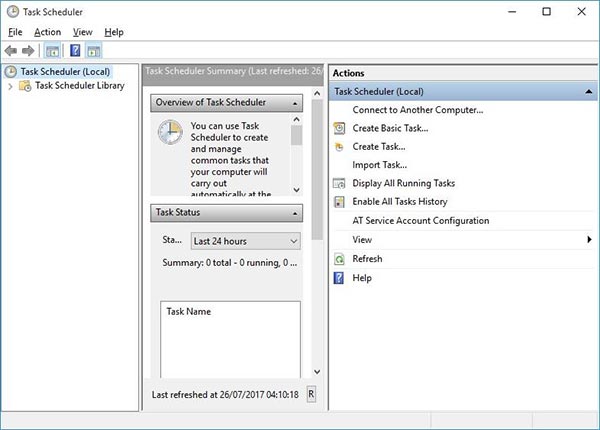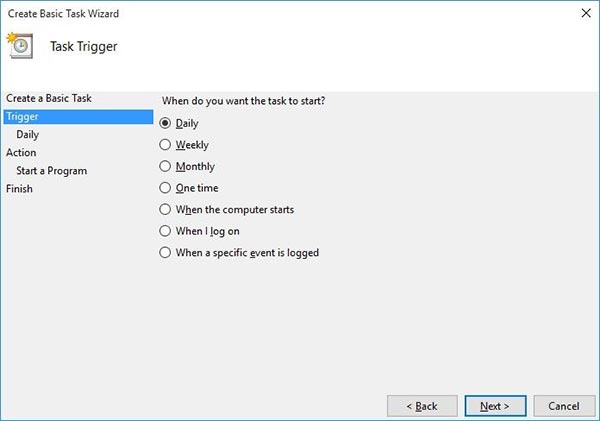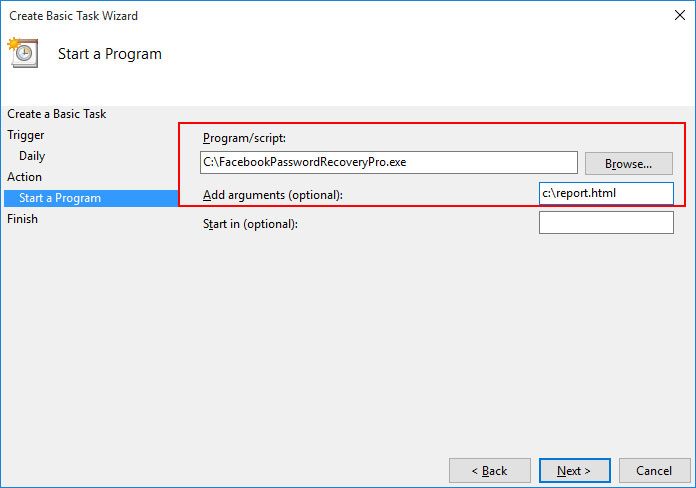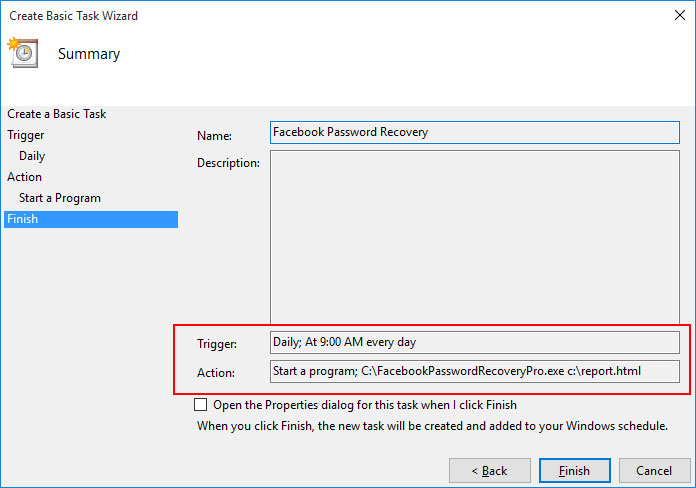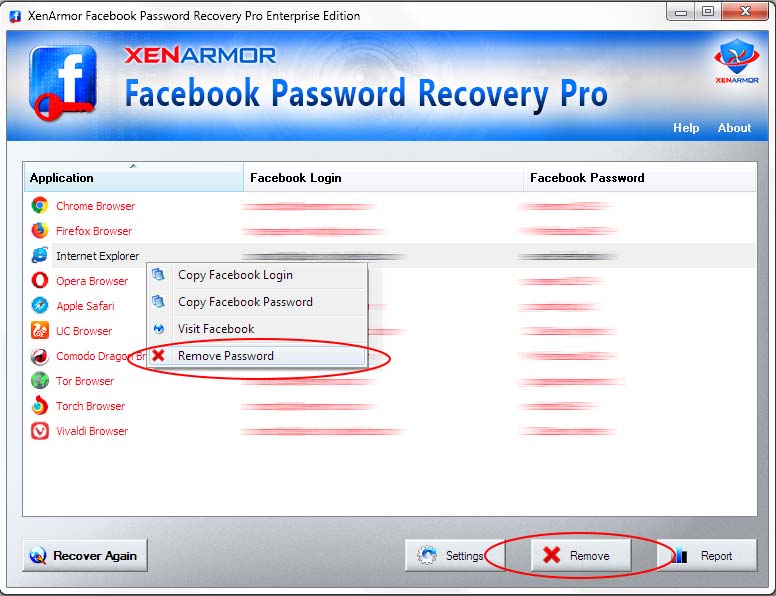User Guide – Facebook Password Recovery Pro 2020

Contents
- About
- Benefits
- Requirements
- Installation
- How to Use?
- Right Click Menu Options
- Settings – Facebook Password Pro
- Settings – Customize Browser Profile Path
- Facebook Password Report
- How to Use Command-line Version
- Automation of Facebook Password Recovery
- Advanced Feature – Removing Stored Passwords
- Version & Release History
- Contact XenArmor
About
 XenArmor Facebook Password Recovery Pro is the enterprise software to help you instantly recover your lost or forgotten Facebook Passwords from top 30+ browsers
XenArmor Facebook Password Recovery Pro is the enterprise software to help you instantly recover your lost or forgotten Facebook Passwords from top 30+ browsers
Also it can help you delete the stored passwords thus protecting your Facebook passwords from being stolen by hackers, ransomware, password stealers etc.
Supported Web Browsers
XenArmor Facebook Password Recovery Pro supports password recovery from following 30+ popular browsers,
- Google Chrome
- Mozilla Firefox
- Internet Explorer
- Microsoft Edge (old & new)
- Opera Browser
- Apple Safari
- Avant Browser
- Brave Browser
- Chedot Browser
- CCleaner Browser
- Chrome Canary Browser
- CoolNovo Browser
- Coc Coc Browser
- Comodo Dragon
- Comodo IceDragon
- Epic Privacy Browser
- Falkon (QupZilla)
- Flock Browser
- Maxthon Browser
- Orbitum Browser
- Pale Moon Browser
- QQ Browser
- SeaMonkey Browser
- Sleipnir Browser
- Slimjet Browser
- SRWare Iron Browser
- Tor Browser
- Torch Browser
- UC Browser
- Vivaldi Browser
- Waterfox Browser
Note Personal Edition of Facebook Password Recovery Pro supports first 6 web browsers. However Enterprise & higher editions support password recovery from all the above browsers.
Benefits
Here are the main benefits for you,
- Instantly recover Facebook passwords from all top 30+ browsers including Chrome, Firefox, IE, Edge, Opera & more
- Recover new master key encrypted passwords from Chrome (v80) & 15+ Chromium browsers
- Supports both 32-bit & 64-bit versions of Browsers
- Recover Password of any length & complexity
- Automatically finds & decrypts password from profile location of each browser
- Recover Password from All Profiles (for Firefox, Chrome, Seamonkey etc)
- Recover from Portable Browsers, non-default password locations, external disk of another computer
- Protect your passwords from hackers, password stealers by deleting them from all browsers
- Generate Password Report in HTML,CSV,SQLite,XML,JSON format for backup/auditing purpose
- Command-line version help you integrate it in your scripts/programs
- Automate your Facebook Password Recovery operation daily or periodically
- Recover Firefox Passwords protected with Master Password
- Portable Settings: Easily move from one PC to another
- New Portable Unlimited Edition: Run on Unlimited PCs directly from USB disk without installation
- Works on all Windows 32-bit & 64-bit starting from XP to Windows 10
- Installer for easier installation & un-installation
Requirements
XenArmor Facebook Password Recovery Pro works on both 32-bit & 64-bit platforms starting from Windows XP to Windows 10.
Here are the specific details,
- Installation Size: 15 MB
- RAM: 4 GB+ Recommended
- Operating System: Windows XP, Vista, Windows 2008/2012/2016/2019, Windows 7/8/10.
Note: Mobile/pads/non-windows devices not supported
Installation
XenArmor Facebook Password Recovery Pro comes with standard windows installer which allows seamless installation & un-installation.
Launch the setup file and follow on-screen instructions to complete the installation as shown below,
You can uninstall it from the Control Panel or click on Uninstaller from Installed location.
How to Use?
XenArmor Facebook Password Recovery Pro is very easy to use. After installation, just launch it. It will instantly recover and show all the stored Facebook login passwords from all the top browsers as shown in video below,
You can easily sort the displayed password list based on Browser type, Facebook Login, Password etc. by simply clicking on corresponding header in the List.
Also you can click on ‘Recover Again’ button to refresh the list anytime.
Right Click Menu Options
Right click context menu helps you to quickly & easily copy various fields (such as, Facebook Login, Password etc).
Also you can launch Facebook website, delete the password from selected browser as shown below,
Settings – Facebook Password Recovery
Browser Settings help you to tweak & customize Facebook Password Recovery operations as per you need.Mainly it helps you to specify custom profile paths for each browser (see next section) and also specify the Master Password for Firefox.
Click on ‘Settings’ button from the main GUI screen and you will see the ‘Browser Settings’ screen as shown below,
Settings – Customize Browser Profile Path
This is one of the unique benefits of XenArmor Facebook Password Recovery Pro. It helps you to specify the custom profile paths for each supported browser.
To set the custom profile path, click on Settings button in main GUI screen and you will see the Settings dialog as shown below,
This is useful in cases when you have set the Profile path in Browser to non-default location or when you are using Portable version of Browser. This is also useful when you have copied browser profile folder from another laptop for recovery process.
Here are simple steps to set or remove Custom Profile Path,
- First select the Browser by double click in the List or select from Combo box
- It will populate the current Custom Path (if any) in the Edit box
- Now to ADD new folder, click on Browse button or simply Drag & Drop your folder
- To REMOVE just set the Edit box empty
- Finally click on ‘Update’ button to add/remove the custom path
- Once done, you will see new Custom Path is updated in the list for selected Browser
Now you can go back to main GUI screen, click on ‘Recover Again’ button to recover the passwords from this new Custom Profile path.
Here are the example Custom Paths for all browsers
- Apple Safari
C:\Users\<user_name>\AppData\Roaming\Apple Computer\Preferences - Avant Browser
C:\Users\<user_name>\AppData\Roaming\Avant Profiles\.default\formdata\ - Brave Browser
C:\Users\<user_name>\AppData\Local\BraveSoftware\Brave-Browser\User Data\Default\ - CCleaner Browser
C:\Users\<user_name>\AppData\Local\CCleaner Browser\User Data\Default\ - Chedot Browser
C:\Users\<user_name>\AppData\Local\Chedot\User Data\Default\ - Chrome
C:\Users\<user_name>\AppData\Local\Google\Chrome\User Data\Default\ - Chrome Canary Browser
C:\Users\<user_name>\AppData\Local\Google\Chrome SxS\User Data\Default\ - Coc Coc Browser
C:\Users\<user_name>\AppData\Local\CocCoc\Browser\User Data\Default\ - Comodo Dragon
C:\Users\<user_name>\AppData\Local\Comodo\Dragon\User Data\Default\ - Comodo IceDragon Browser
C:\Users\<user_name>\AppData\Roaming\Comodo\IceDragon\Profiles\<random name>.default\ - CoolNovo Browser
C:\Users\<user_name>\AppData\Local\MapleStudio\ChromePlus\User Data\Default\ - Epic Privacy Browser
C:\Users\<user_name>\AppData\Local\Epic Privacy Browser\User Data\Default\ - Falkon (QupZilla)
C:\Users\<user_name>\AppData\Local\falkon\profiles\default\ - Firefox
C:\Users\<user_name>\AppData\Roaming\Mozilla\Firefox\Profiles\<random name>.default\ - Flock Browser
C:\Users\<user_name>\AppData\Local\Flock\User Data\Default\ - Maxthon Browser
C:\Users\<user_name>\AppData\Roaming\Maxthon5\Users\guest\MagicFill\ - Microsoft Edge Browser (new)
C:\Users\<user_name>\AppData\Local\Microsoft\Edge\User Data\Default\ - Opera Browser
C:\Users\<user_name>\AppData\Roaming\Opera Software\Opera Stable\ - Orbitum Browser
C:\Users\<user_name>\AppData\Local\Orbitum\User Data\Default\ - Pale Moon Browser
C:\Users\<user_name>\AppData\Roaming\Moonchild Productions\Pale Moon\Profiles\<random_name>.default\ - QQ Browser (Tencent)
C:\Users\<user_name>\AppData\Local\Tencent\QQBrowser\User Data\Default\ - SeaMonkey Browser
C:\Users\<user_name>\AppData\Roaming\Mozilla\SeaMonkey\Profiles\<random_name>.default\ - Sleipnir Browser
C:\Users\<user_name>\AppData\Roaming\Fenrir Inc\Sleipnir5\setting\modules\ChromiumViewer\Default\ - Slimjet Browser
C:\Users\<user_name>\AppData\Local\Slimjet\User Data\Default\ - SRWare Iron Browser
C:\Users\<user_name>\AppData\Local\Chromium\User Data\Default\ - Tor Browser (portable location)
C:\Users\<user_name>\Desktop\Tor Browser\Browser\TorBrowser\Data\Browser\profile.default\ - Torch Browser
C:\Users\<user_name>\AppData\Local\Torch\User Data\Default\ - UC Browser
C:\Users\<user_name>\AppData\Local\UCBrowser\User Data_i18n\Default\ - Vivaldi Browser
C:\Users\<user_name>\AppData\Local\Vivaldi\User Data\Default\ - Waterfox Browser
C:\Users\<user_name>\AppData\Roaming\Waterfox\Profiles\4t2edf0y.default\
Facebook Password Report
XenArmor Facebook Password Recovery Pro helps you to generate detailed report in both HTML, CSV, XML, JSON & SQLite format. Once passwords are recovered, simply click on Report button and then select the type of report from the ‘File Save Dialog’.
Here is the sample of HTML based Facebook Password Report,
How to Use Command-line Version?
XenArmor Facebook Password Recovery Pro supports both GUI & command-line in the single executable file. Command-line version helps you to fully automate Facebook password recovery operation. You can also easily integrate it into your scripts or programs as part of advanced operations.
Here is the screenshot of Command-line version (passwords masked for security reasons)
Here are various command-line options & examples
Usage:
FacebookPasswordRecoveryPro.exe [report_file]
Examples:
//Recover & save all Facebook Passwords to HTML file (default)
FacebookPasswordRecoveryPro.exe report.html
//Recover & save all Facebook Passwords to CSV file
FacebookPasswordRecoveryPro.exe c:\report.csv
//Recover & save all Facebook Passwords to XML file
FacebookPasswordRecoveryPro.exe "c:\my files\report.xml"
//Recover & save all Facebook Passwords to JSON file
FacebookPasswordRecoveryPro.exe report.json
//Recover & save all Facebook Passwords to SQLite Database file
FacebookPasswordRecoveryPro.exe f:\report.db
By default it will generate report in HTML format.You can specify csv, xml, json or db extension to Output File to generate report in CSV or XML or JSON or SQLite database format respectively.
Note: This feature is available only in Enterprise & higher editions.
Automation of Facebook Password Recovery
‘XenArmor Facebook Password Recovery Pro’ Command-line version can help you to completely automate your Facebook Password Recovery operations daily or periodically. It can generate detailed report which can be used for future auditing or backup purposes.
Here are simple steps to automate Facebook Password Recovery using Windows Task Scheduler.
1) Launch Windows Task Scheduler from Administrative Tools in Control Panel. Next click on “Create Basic Task” on right side panel as shown below,
2) On the Basic Task page, enter name as ‘Facebook Password Recovery’. On next page select ‘Daily or Weekly or Monthly’ with appropriate Time settings as per your need.
3) Next on the ‘Action’ Page, click on Start Program and then enter command & arguments as shown below,
For more command-line options refer to Facebook Password Recovery Pro Command-line Version section.
4) Finally click on Finish button to schedule the automatic Facebook Password Recovery operation.
Advanced Feature – Deleting Facebook Password from Browsers
This is one of the unique & only feature available in Facebook Password Recovery Pro. It helps you to easily delete one or more selected Facebook password from selected Browsers with just click of button as shown below,
If you have accidentally stored Facebook password on any laptop then you can discover and remove it instantly. This way you can protect your important login passwords from being stolen by hackers, ransomware, virus, password stealers etc
Current version supports removal of password from all browsers except Safari.
Note: This feature is available only in Enterprise & higher editions.
Version & Release History
Note: To get download link of latest update please contact our support team with your order details.
Version 5.1 (2020 Edition): 14th May 2020
Major 2020 release supporting Facebook password recovery from new browsers like Microsoft Edge, Coc Coc, Comodo, Epic, Chedot, CCleaner browser. Also supports latest Chrome browser(v80.0) using new master key based password encryption. Features Portable Settings along with new Unlimited Edition.
Version 4.0 (2020 Edition): 22nd July 2019
Mega 2020 edition supporting Facebook password recovery from top 20+ browsers. Includes new browsers such as Maxthon, Avant, Orbitum, Waterfox, QQ Browser etc. Also generates password report in XML & JSON file format.
Version 3.5 (2019 Edition): 6th Jan 2019
Support for recovery of Facebook passwords from all profiles of Chrome, Firefox, Seamonkey browsers.
Version 3.0 (2019 Edition): 22nd Nov 2018
Mega 2019 edition with support for removal of passwords from Firefox, SeaMonkey & Tor browser, password recovery from new Brave browser & more.
Version 2.0 (2018 Edition): 24th Apr 2018
Major release with support for password recovery from latest Firefox browser, recover password from all profiles of Chrome, SQLite db report format etc
Version 1.0 (2017 Edition): 13th Dec 2017
First public release
Contact XenArmor
Have any more queries or need any technical clarification? Just write to us at support@xenarmor.com and you will have response within 24 to 48 hours.
For more details visit home page of XenArmor Facebook Password Recovery Pro
Recommended Posts

User Guide – Windows Defender Manager Pro 2025 Edition
October 9, 2025

User Guide – Windows Asterisk Password Pro 2025
August 11, 2025

User Guide – MAC IP Scanner Pro 2022
July 18, 2025