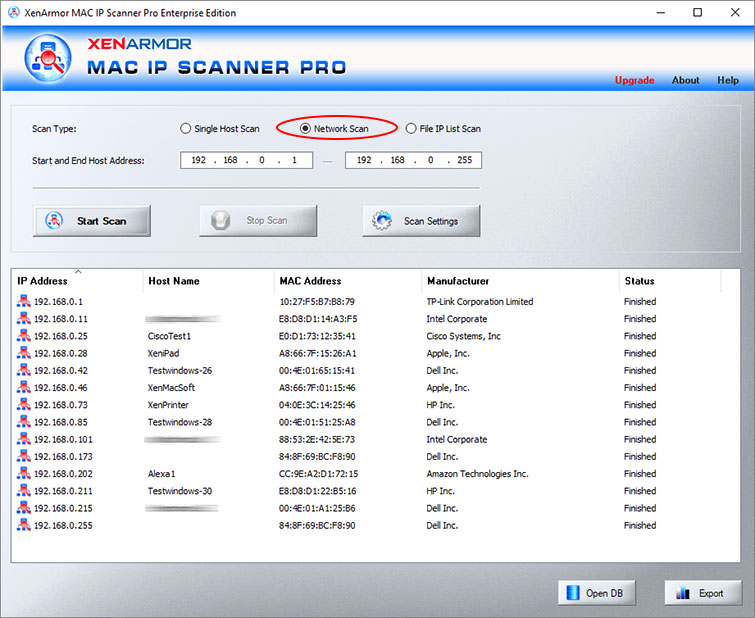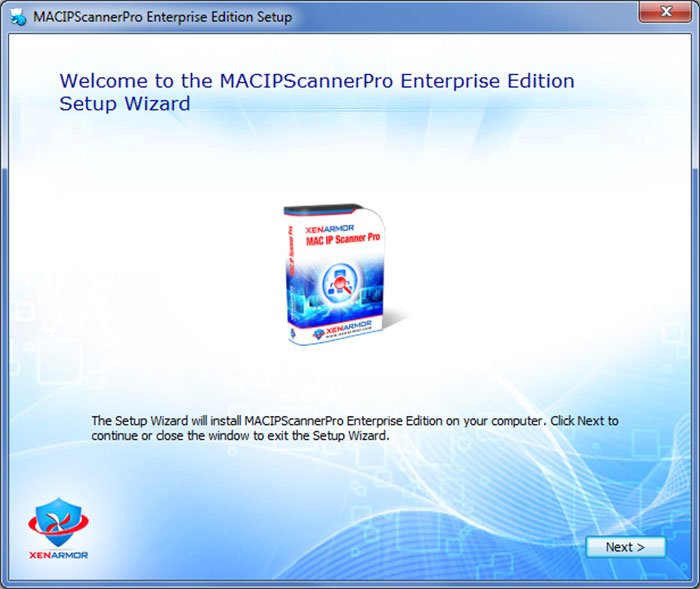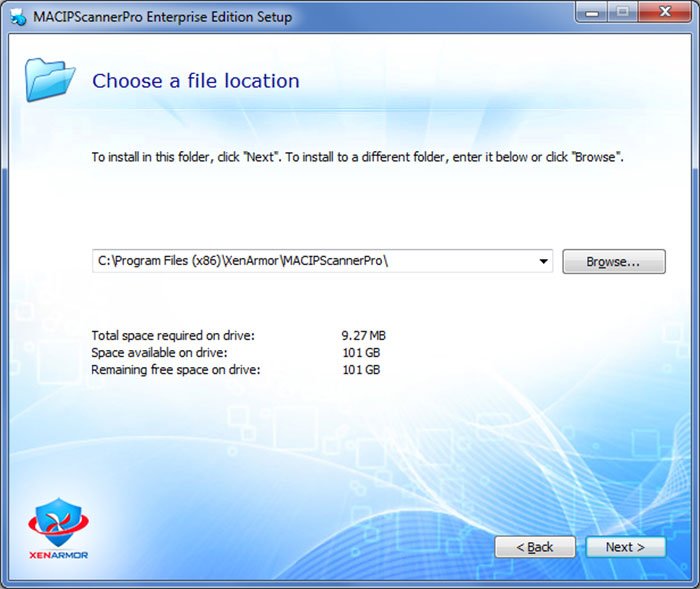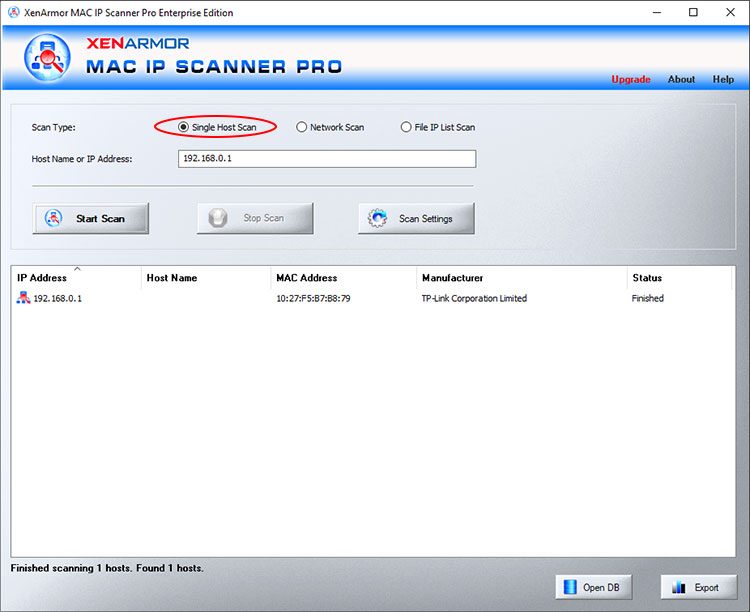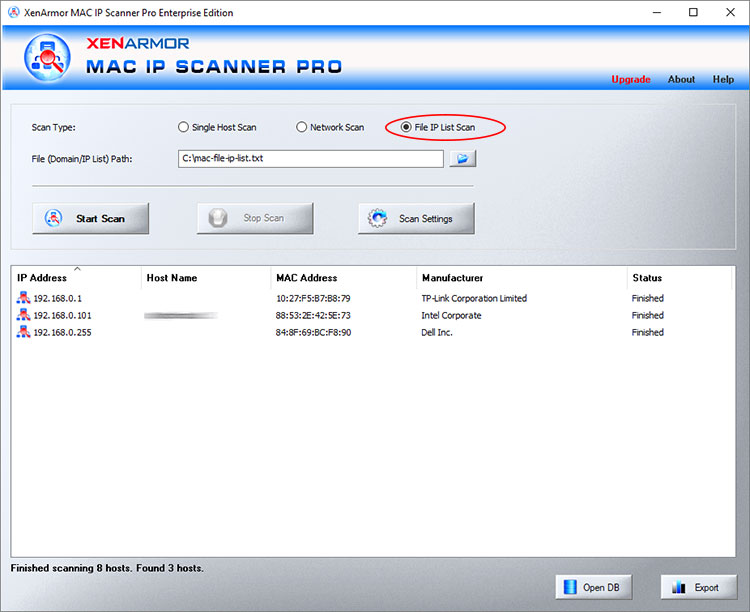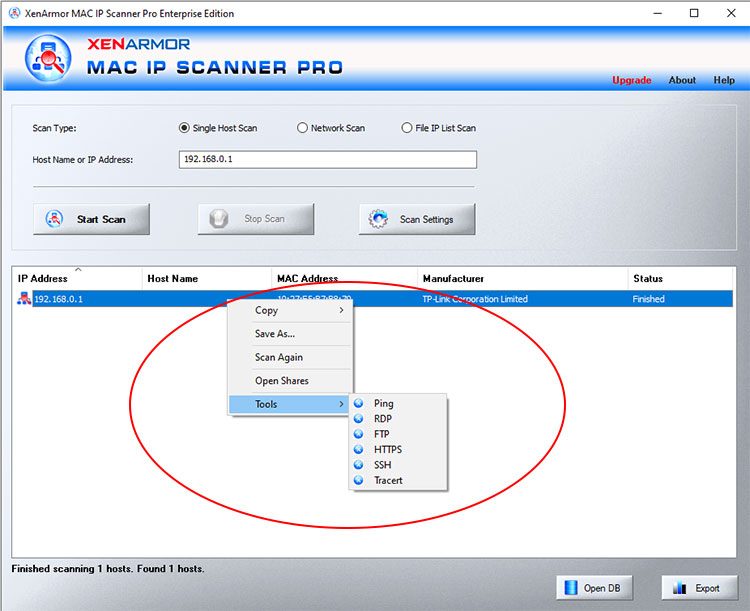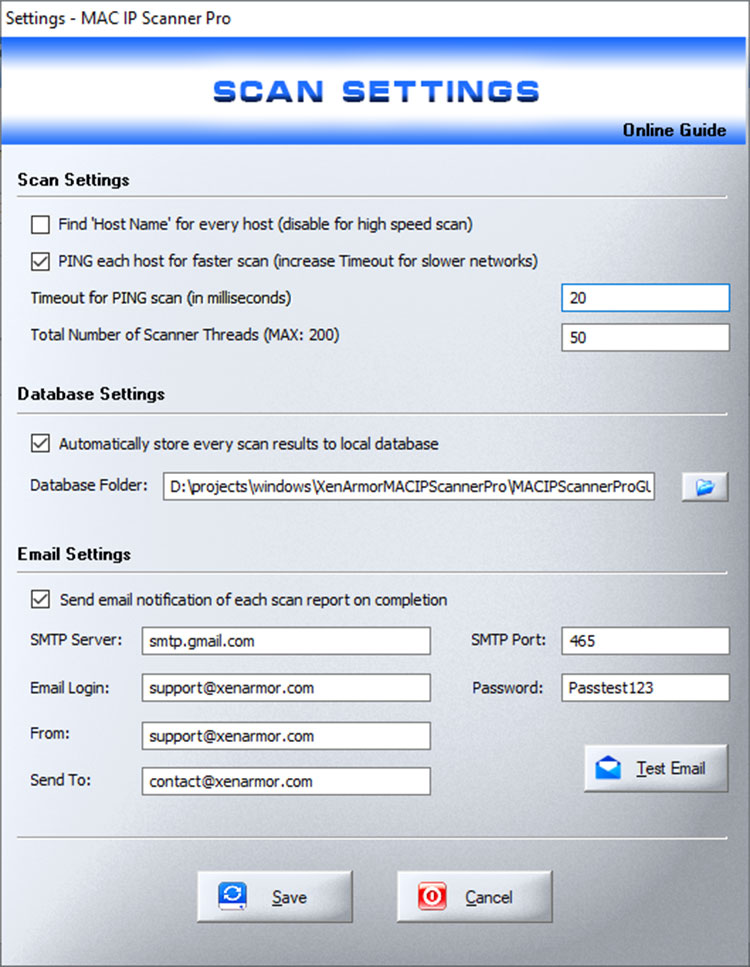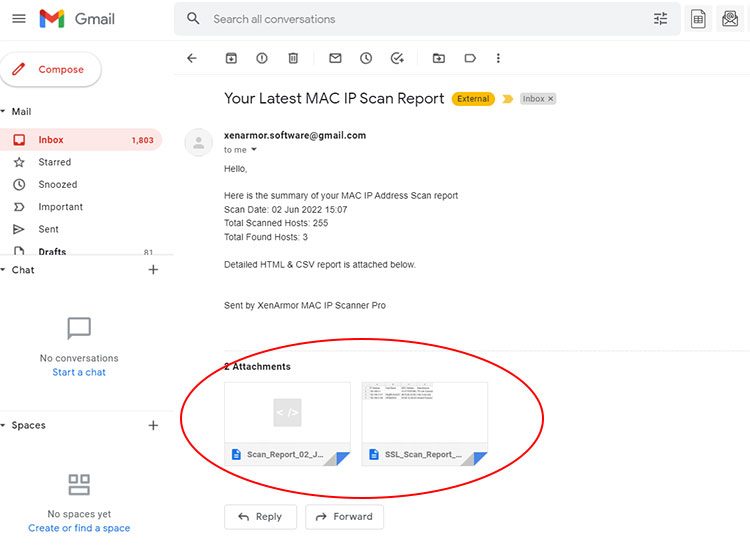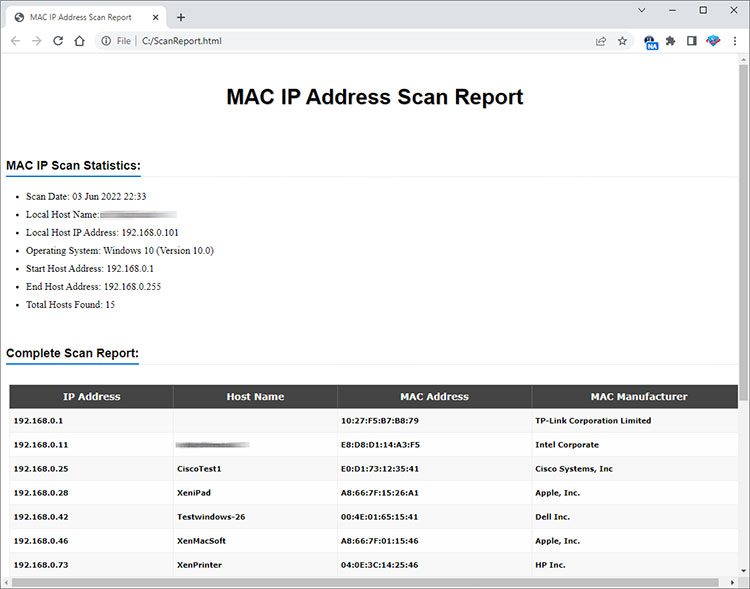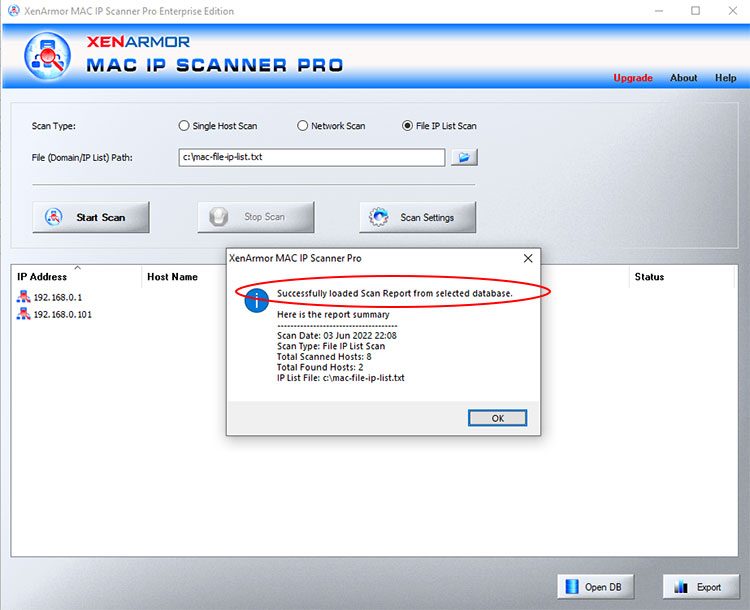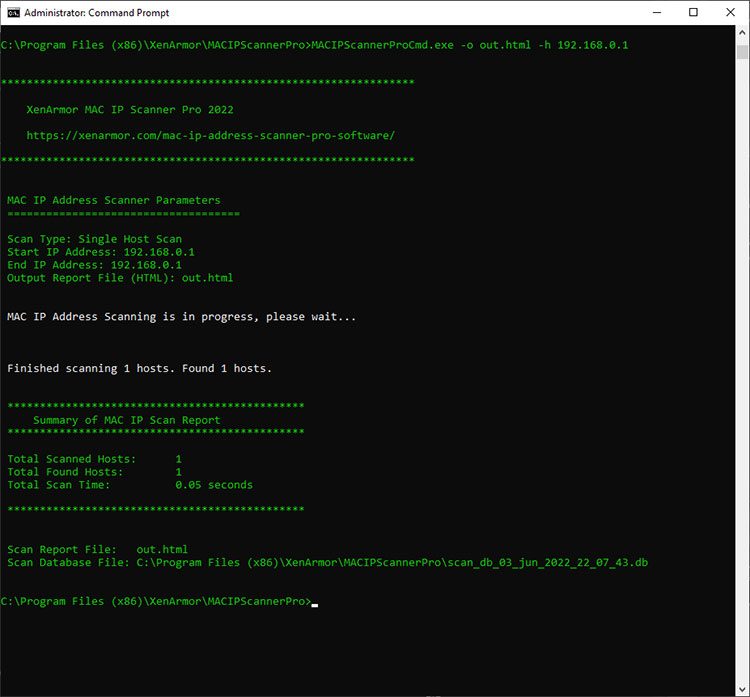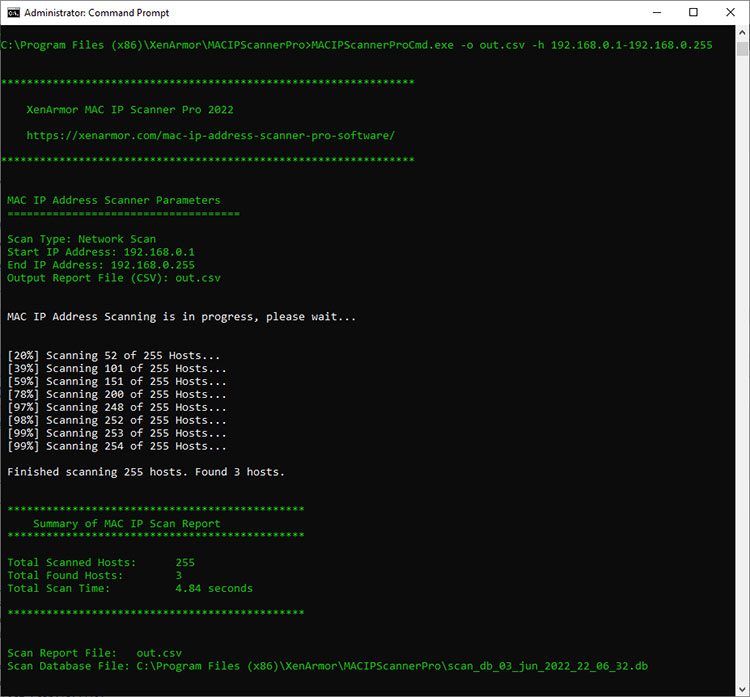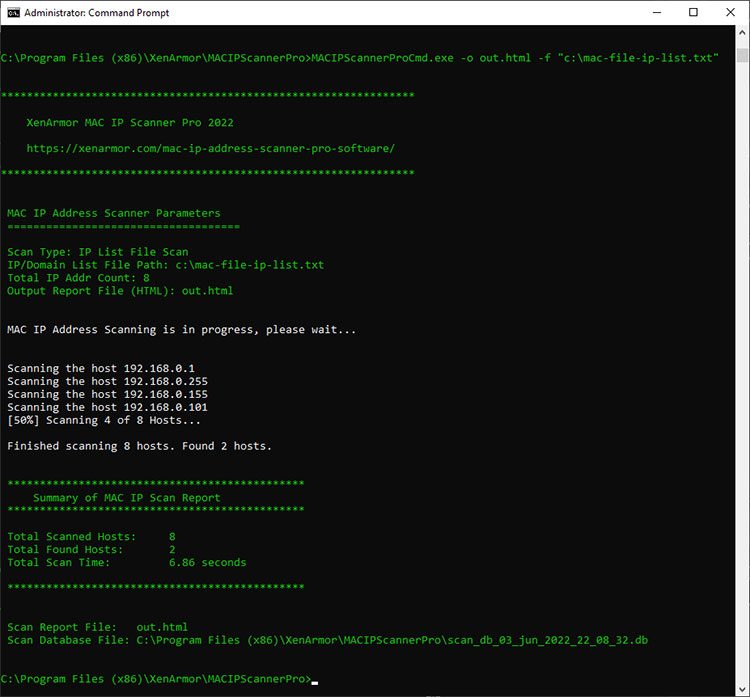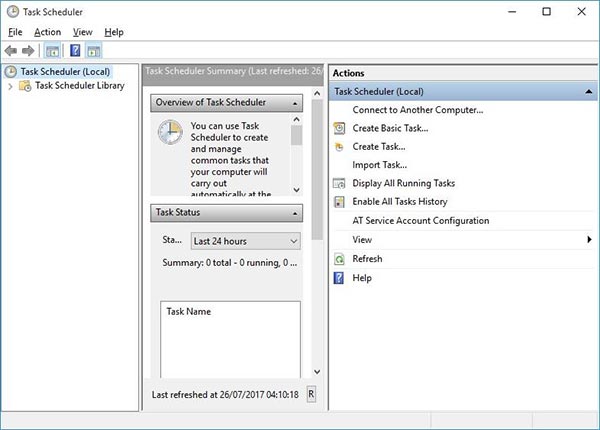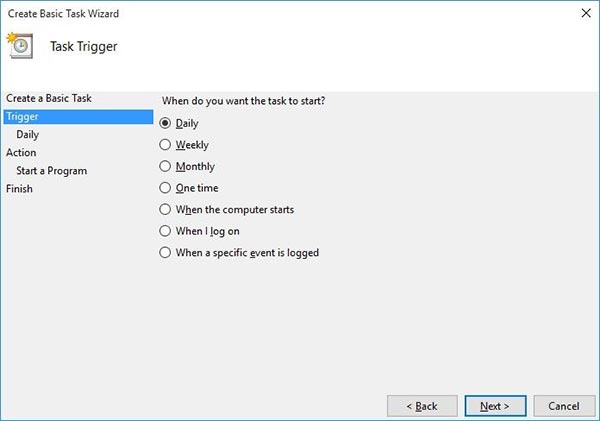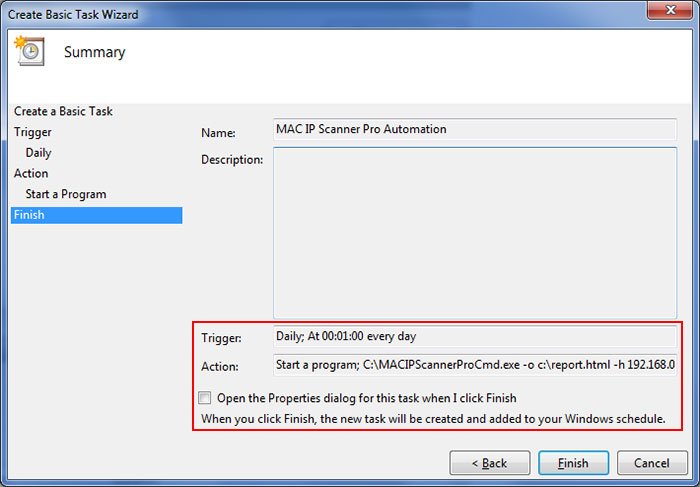User Guide – MAC IP Scanner Pro 2022

Contents
- About
- Benefits
- Requirements
- Installation
- How to Use?
- Right Click Menu Options
- Settings
- MAC IP Scan Report
- Advanced Feature – Automatic Storing of Database
- How to Use Command-line Version?
- Automation of MAC IP Scan
- Version & Release History
- Contact XenArmor
About
 XenArmor MAC IP Scanner Pro is the enterprise software to quickly find MAC and IP address of all systems in your network.
XenArmor MAC IP Scanner Pro is the enterprise software to quickly find MAC and IP address of all systems in your network.
It’s swift MAC IP scan helps you to scan the entire network in just few minutes.
It also help you to save precious time by fully Automating your daily/weekly MAC scanning operations with all the scan results automatically stored to local database and view the same later on-demand.
Benefits
Here are the main benefits for you,
- MAC Scan: find MAC address, Manufacturer & IP address
- Fast Scan: scan entire local network in few minutes
- Network Scan: scan all 256*256*256 (*.0.0.0/8) hosts in one click
- File Scan: scan only known hosts from IP/Host list file
- Find MAC Manufacturer: from latest 45000+ company database list
- Scan Settings: fine-tune scan speed as per local network traffic
- Power Tools: directly run tools (Ping, Tracert, RDP, FTP) to do deeper analysis
- Display Status: shows progress during the scanning operation
- Automation: schedule all your MAC IP scans periodically
- Command-line: separate cmd-line tool to run from your scripts
- Database Store: auto store scan results to SQLite database
- Email Report: auto deliver scan report to your email
- Scan Report: export report to HTML,CSV,XML,JSON,SQLite file
- Portable Unlimited Edition: run from USB on Unlimited PCs
- Supports All Windows: Works on all from XP to Windows 11
Requirements
XenArmor MAC IP Scanner Pro works on both 32-bit & 64-bit platforms starting from Windows XP to Windows 11.
Here are the specific details,
- Installation Size: 15 MB
- RAM: 4 GB+ Recommended
- Operating System: Windows 11,10,8,7,Vista,XP, Windows Server 2022,2019,2016,2012,2008 (32-bit/64-bit)
Note: Mobile/pads/non-windows devices not supported
Tip: For better & faster scan performance we recommend using Windows server editions (Windows 2022, 2019, 2016 etc).
Installation
XenArmor MAC IP Scanner Pro comes with standard windows installer which allows seamless installation & un-installation.
Launch the setup file and follow on-screen instructions to complete the installation as shown below,
You can uninstall it from the control panel or click on Uninstaller from installed location.
How to Use?
XenArmor MAC IP Scanner Pro is very easy to use. It helps you to easily perform Single Host, Network, File IP Scan with a click of button. Below are more details of each type of scanning operations,
Single Host Scan
This is helpful to perform MAC IP scan of Single host. Just select ‘Single Host’ scan and enter IP address or Host name and click on ‘Start Scan’ button as shown below,
Network Scan
Network scan helps you to scan your entire network to find MAC & IP address of all devices in your network. You can scan all 256*256*256 Hosts (*.0.0.0/8) hosts in one go.
To perform Network scan just select ‘Network’ scan option in MAC IP Scanner Pro, next enter the IP address range and then click on ‘Start Scan’ button to begin the scanning as shown below
File IP List Scan
This feature (only in enterprise edition & higher) helps you to scan only listed hosts (IP Address or Domain Name) specified in the file. This is very useful when you want to scan only known devices thus making the scanning operation faster and efficient.
For File scan, create a simple text file with each line containing one IP address or Domain Name. Then in MAC IP Scanner Pro, choose ‘File Scan’ from the top, then select that IP address list File to begin the Scanning operation as shown below,
New 2022 version allows you to specify up to 100,000 host entries in a single file.
Right Click Menu Options
Right click context menu allows you to quickly & easily perform useful tasks in list after the completion of scan. It allows you to quickly copy host details, open shared files, rescan or launch tools for deeper analysis of remote host as shown below,
Note that Right click menu option is not available while scanning is in progress.
Settings – MAC IP Scanner Pro
Settings panel allows you to tweak various scan options including Timeout, Database & Email Notifications as shown below,
Scan Settings
New 2022 Version allows you to enable/disable Domain name resolution via ‘Find Host Name…’ option. This will help you to further speed up the scanning operation.
Here you can adjust various Timeout settings based on your target server locations (like local subnet or Internet)
For local subnet you can select option ‘Ping Each Host for Faster Scan’. Not recommended for scanning non-desktop devices or if ping is disabled. Also you can set the Thread count value for faster scanning as follows,
- Select ‘Ping Each Host for Faster Scan’
- Timeout for Host Detection: 20 ms
- Total Number of Scanner Threads: 50 (maximum: 200)
These are standard timeout values, you can increase or decrease as per your network speed & traffic conditions.
Database Settings
XenArmor MAC IP Scanner Pro offers seamless Database integration feature which automatically stores all the MAC IP scan information to local database for every scan. It is enabled by default.
To enable/disable Database feature simply check or uncheck ‘Store the result of scanning…..to database’ in the Setting dialog as shown above. If you have enabled Database then you can select the location where all the Database snapshot will be saved for each scan.
Tip: Command-line version uses these timeout & database settings automatically.
Email Settings
XenArmor MAC IP Scanner Pro 2019 edition offers new Email Notification feature which helps you to automatically get full report of scan in your Email immediately after each scan. This is very useful feature which can help you to fully automate your MAC IP scan using command-line version sending email notification.
To enable/disable Email notification feature simply check or uncheck ‘Send email notification…..’ in the Setting dialog as shown above. Once you enable it, you can set various Email settings and then click on ‘Test Email’ button to verify if the email is sent successfully or not.
Important Note: For security reasons we recommend creating test email account in Gmail (or similar) rather than using your personal/business account.
Also if you are using gmail account, make sure to switch on “Allow less secure apps” for your email account as explained here. Else Gmail will block sending email. Also Database Storage needs to be enabled for Email notification to work.
Here is the real example of Email notification of scan summary along with attached report
New 2022 Version now sends scan report attachment in both HTML & CSV format.
Tip: Command-line version uses these email notification settings automatically.
Note: This feature is available only in Enterprise & higher editions.
MAC IP Scan Report
XenArmor MAC IP Scanner Pro helps you to generate detailed MAC IP Scan Report in HTML, CSV, XML, JSON, SQLite format. On complete of scan, click on Report button and then select the Type of Report (HTML, CSV, XML, JSON,) from the File Save Dialog as shown below,
Here is the sample of HTML report of MAC IP Scan,
New 2022 version also displays more details in HTML report such as machine name, IP address & operating system of MAC Scanning host.
Advanced Feature – Automatic Storing of Database
XenArmor MAC IP Scanner Pro offers seamless Database integration feature which automatically stores every scan result to local database. MAC IP Scanner Pro uses independent Database (SQLite) snapshots to make whole process smoother and easier without the need for you to install or configure any third party Database software’s (MSSQL, MySQL, Oracle)
For every scan, MAC IP Scanner Pro stores the complete scan details to the separate Database file. You can control various Database settings including the location where all the files are stored through Settings.
Anytime later, you can view entire scan report by just loading Database into MAC IP Scanner Pro. To load database, you can simply drag & drop file or click on “Open DB” button and select the file as shown below,
New 2022 version also stores more details like machine name, IP address & operating system of MAC Scanning machine.
This database store feature is very useful for Auditing and Automation of MAC IP Scan.
How to Use Command-line Version?
XenArmor MAC IP Scanner Pro Command-line version (available in Enterprise & Higher Editions only) helps you to fully automate scanning operation. It can also help you to integrate scanning in your scripts giving you greater power and flexibility.
Here are the detailed screenshots of different type of MAC IP Scan,
Here is the command-line options & examples (2022 Version)
- MACIPScannerProCmd.exe [-o output_file] [-h host/host-range | -f iplist_file]
- .
- // Scan Single Host with HTML report
- MACIPScannerProCmd.exe -o output.html -h 192.168.0.1
- .
- // Scan *.*.*.0/24 Hosts with CSV report
- MACIPScannerProCmd.exe -o output.csv -h 192.168.0.1-192.168.0.255
- .
- // Append (-oo) output report to existing CSV file
- MACIPScannerProCmd.exe -oo output.csv -h 192.171.0.1-192.171.255.255
- .
- // Scan *.*.0.0/16 Hosts with XML report
- MACIPScannerProCmd.exe -o c:\output.xml -h 192.168.0.0-192.168.255.255
- .
- // Scan *.0.0.0/8 Hosts with SQLite database report
- MACIPScannerProCmd.exe -o c:\output.db -h 192.0.0.0-192.255.255.255
- .
- // Scan from Domain/IP Address list file
- MACIPScannerProCmd.exe -o “c:\my reports\out.csv” -f c:\iplist.txt
Please note above command-line usage details are specific to 2022 version and higher. If you have older version, please type “NetCertScannerConsole.exe -h” to see correct usage examples.
By default it will generate report in HTML format. You can specify csv, xml, json or db extension to output file to generate report in CSV, XML, JSON or SQLite format respectively.
Important Note: Please run it from Administrator Cmd Prompt (cmd.exe). Else report and database file creation will fail. Another way is to set report and database file location where you have write permissions.
Note: Command-line tool is available only in Enterprise & higher editions.
Automation of MAC IP Scan
XenArmor MAC IP Scanner Pro Console Version helps you to easily automate your entire MAC IP scanning operation. Also since 2019 edition, you can also enable Email Notification to automatically delivery complete scan report to your email. Also for each scan, you can enable database store option to store all scan results to local database.
Here are simple steps to automate scanning process using Windows Task Scheduler,
1) Launch Windows Task Scheduler from Administrative Tools in Control Panel. Next click on “Create Basic Task” on right side panel as shown below,
2) On the Basic Task page, enter name as ‘MAC IP Scanner Pro Scan’. On next page select ‘Daily or Weekly or Monthly’ with appropriate Time settings as per your need.
3) Next on the ‘Action’ Page, click on Start Program and then enter command & arguments as shown below,
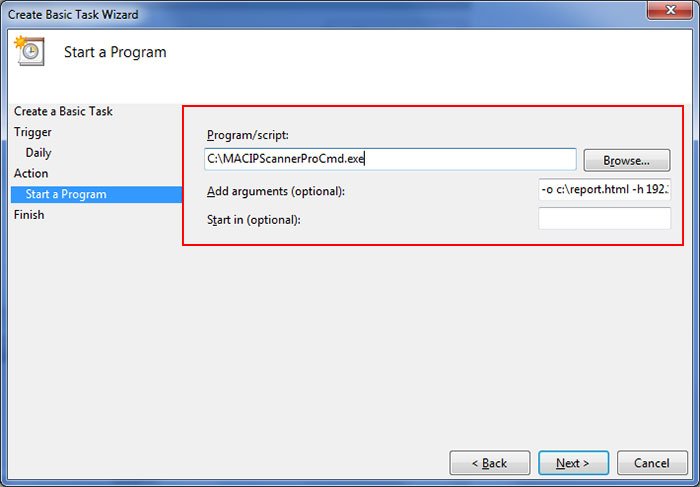
For more command-line options refer to MAC IP Scanner Pro Command-line Version section.
4) Finally click on Finish button to schedule the automatic Scanning operation.
Note that before you schedule, configure the Timeout & Database options through MAC IP Scanner Pro Settings.
Version & Release History
Note: To get download link of latest update please contact our support team with your order details.
Version 3.0 (2022 Edition): 3rd Jun 2022
Another major 2022 release with following key updates,
- Send Email Report in both HTML & CSV format
- Display scanning host details like OS version, IP address and machine name
- PING default timeout adjusted to 20ms
- On start, finds local IP address/subnet & set it for Network Scan
- Command-line Tool: Fixed IP address details in Help screen
- Command-line Tool: Fixed IP address validation issue
- Command-line Tool: Added Windows 10/11 compatibility options in Manifest file
- Scan Settings: ‘Find Host Name’ option to enable/disable Domain name resolution
- Installer: Fixed default database & IP address values in Settings file
- Changed UAC manifest setting (GUI => highestAvailable Cmdline => AsInvoker)
Version 2.0 (2022 Edition): 22 May 2022
Grand 2022 release supporting new Windows 11 platform. Here are the major updates,
- (GUI & Command-line) Support sccanning of all 256*256*256 (*.0.0.0/8) hosts in one click
- Faster MAC scanning operation with various speed optimizations
- (GUI & Command-line) File Scan now supports 100,000 hosts (previously 25k) in single file
- Scan Settings: Enabled PING by default & Timeout is set to 10ms
- MAC Manufacturer list updated with latest 45000+ company database
- (GUI & Command-line) Displays scan progress of completed hosts during the operation
- Personal Edition: Support scanning all 256*256*256 hosts in one go.
- Personal Edition: Generate scan reports in all formats
- Upgrade: Directly upgrade to higher edition using exclusive offer link
- Fixed issue with HTTPS Tool to open website in default browser
- Digitally signed with latest company security certificate from Sectigo
- Enhanced & Separate License activation for different editions
- Changed manifest setting to AsInvoker to run application without UAC prompt
- Supports latest Windows 11 operating system (32-bit & 64-bit)
Version 1.0 (2020 Edition): 20 Jan 2020
First public release of 2020 edition
Contact XenArmor
Have any more queries or need any technical clarification? Just write to us at support@xenarmor.com and you will have response within 24 to 48 hours.
For more details visit home page of XenArmor MAC IP Scanner Pro
Recommended Posts
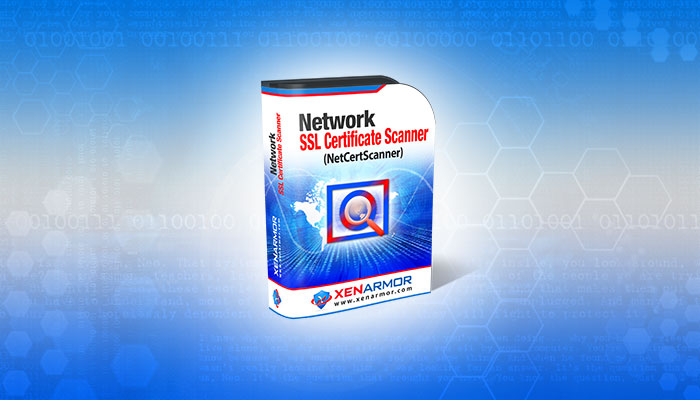
User Guide – Network SSL Certificate Scanner 2022
July 7, 2025

User Guide – Windows Password Forensics Pro 2025 Edition
March 9, 2025