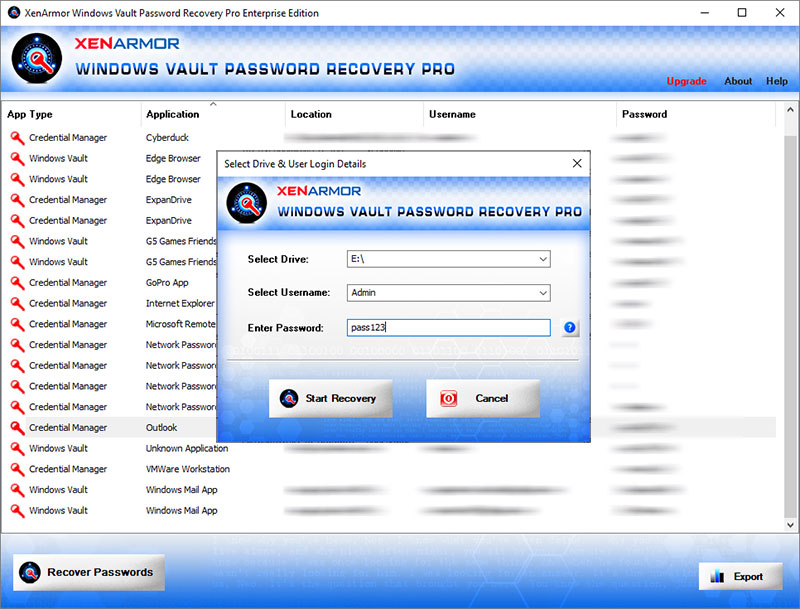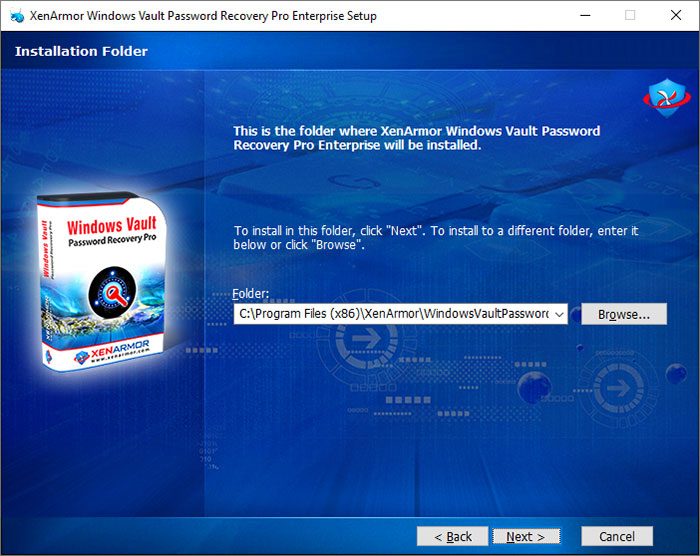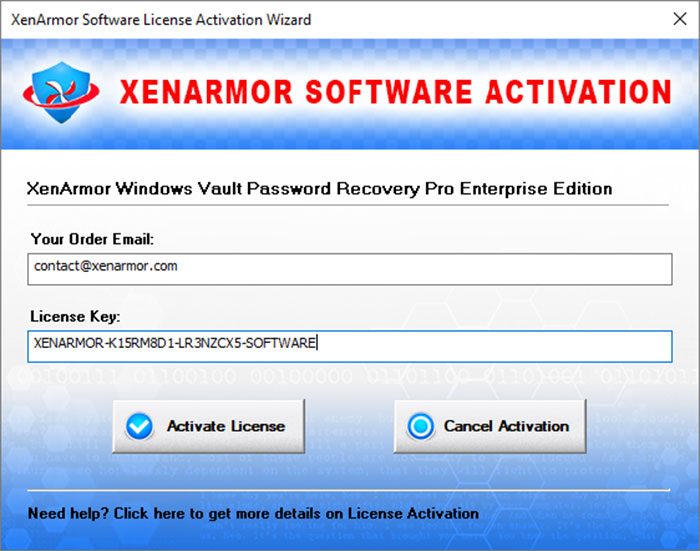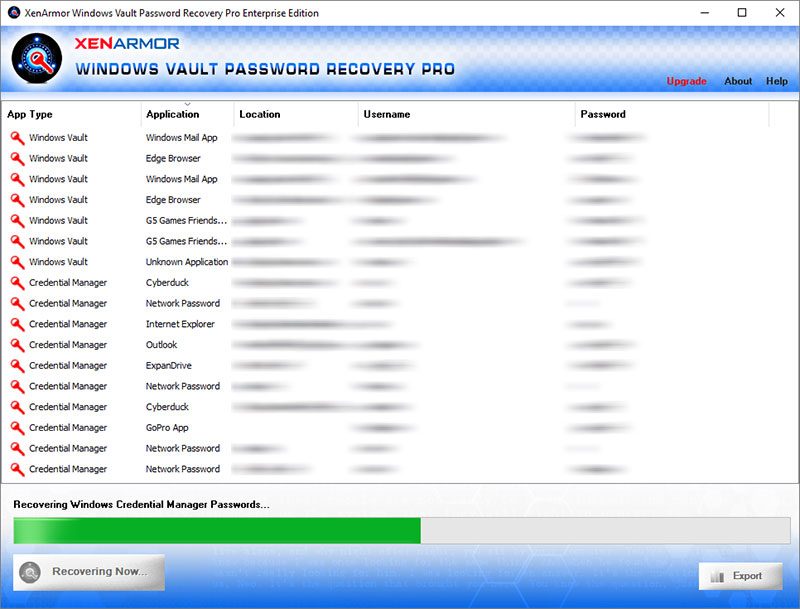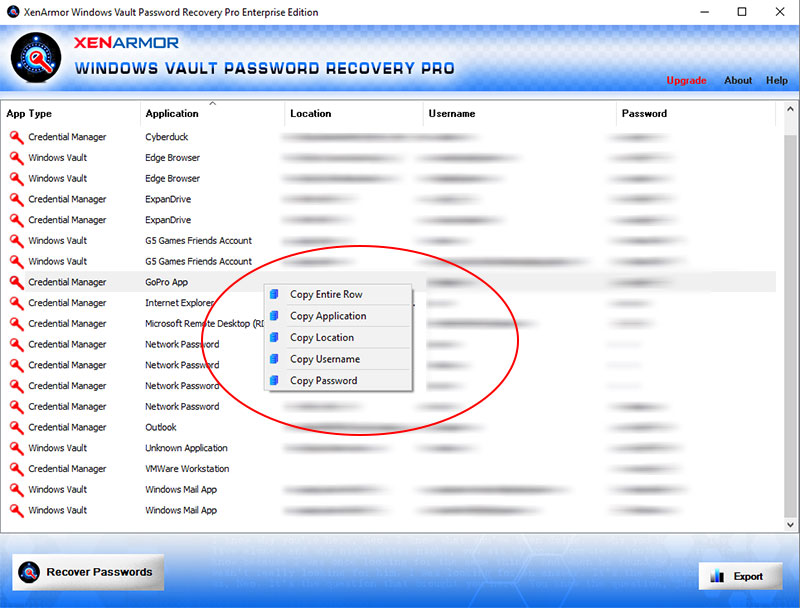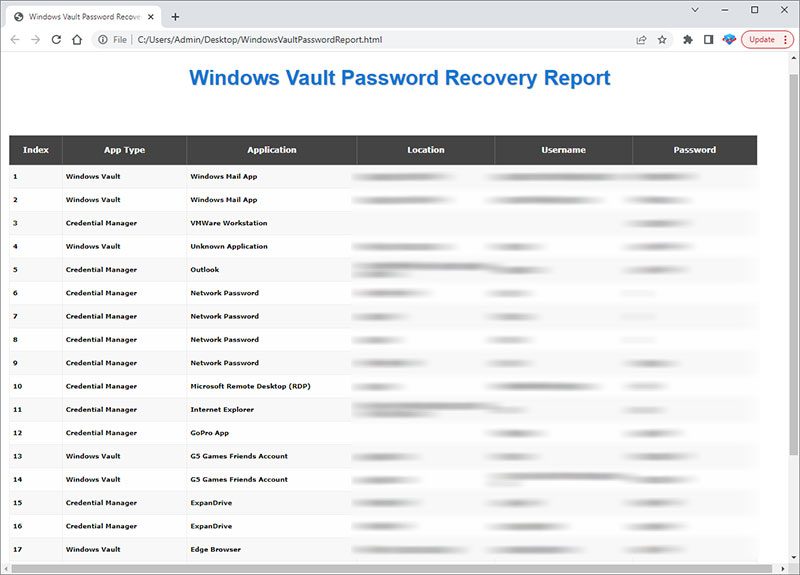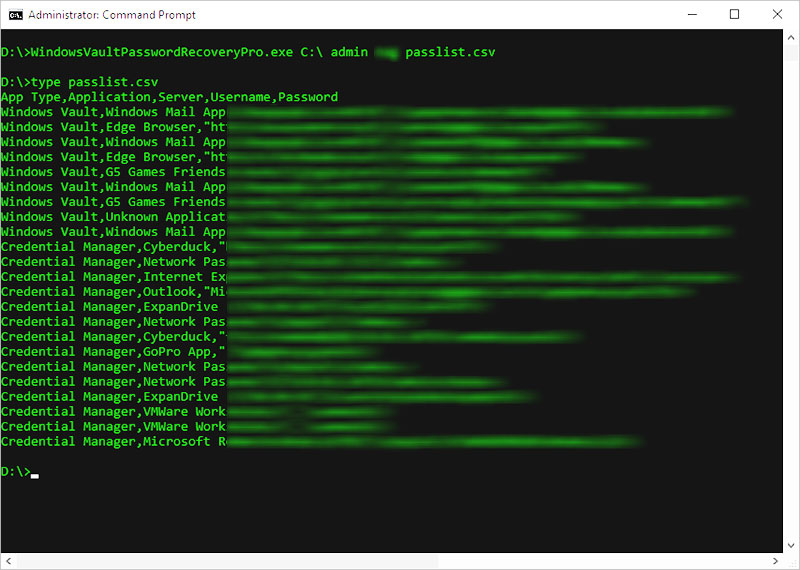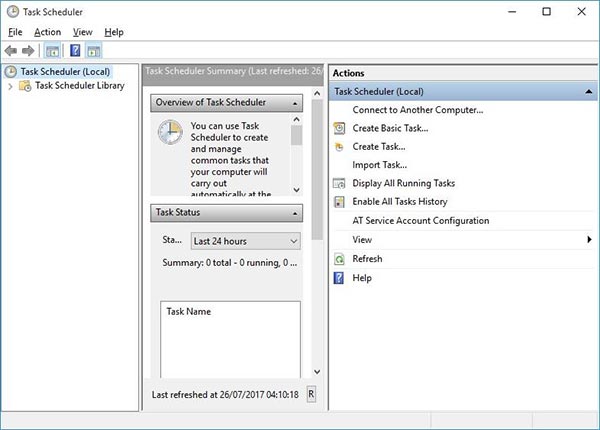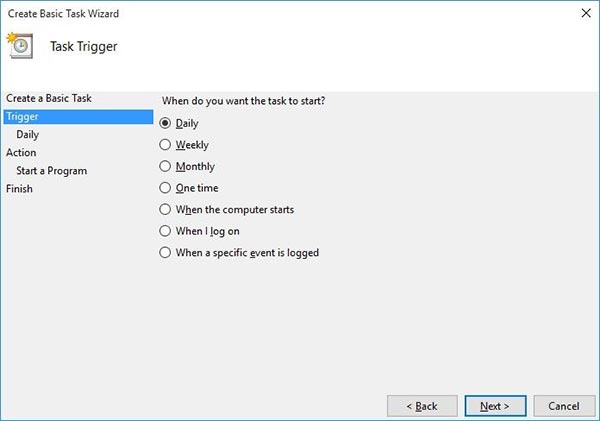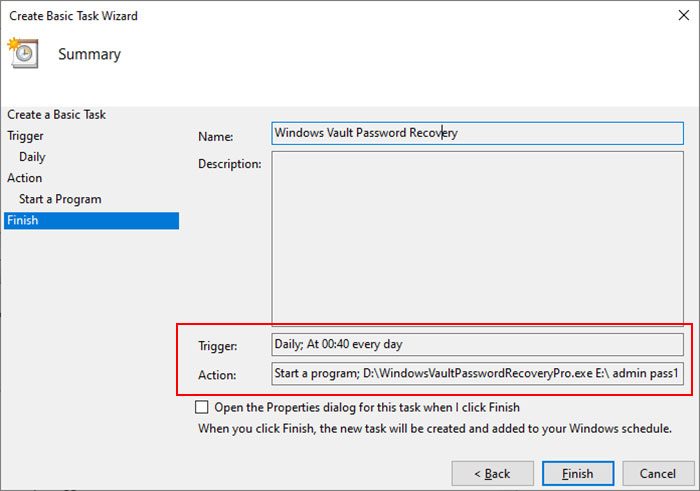User Guide – Windows Vault Password Recovery Pro 2024 Edition

Contents
- About
- Supported Apps
- Benefits
- Requirements
- Installation
- How to Use?
- Right Click Menu Options
- Password Recovery Report
- How to Use Command-line Version
- Automation of Password Recovery
- Version & Release History
- Contact XenArmor
About
 XenArmor Windows Vault Password Recovery Pro is the enterprise software to instantly recover all passwords from Windows Vault & Credential Manager of all users on local computer or external drive
XenArmor Windows Vault Password Recovery Pro is the enterprise software to instantly recover all passwords from Windows Vault & Credential Manager of all users on local computer or external drive
Powered by “Advanced Master Key Decryption” technique, it can help in 100% recovery of all your lost passwords from local or external drive of dead Windows PC.
Find All App Passwords from Windows Vault & Credential Manager
- Cyberduck
- ExpanDrive
- G5 Games Friends Account
- Gmail Notifier
- Generic/Custom Credentials
- GoPro Desktop App
- Internet Explorer (Basic Auth Passwords)
- Ivanti FileDirector (Appsense Datanow)
- Microsoft Account
- Microsoft Edge Browser (old version)
- Microsoft Outlook (old version)
- Microsoft Outlook Exchange
- Microsoft Remote Desktop (RDP)
- Network Domain Passwords
- VMWare Workstation (Windows TPM Encryption Password)
- Windows Live Messenger
Benefits
Here are the main benefits for you,
- Recover all Windows Vault passwords (see list below)
- Recover all Windows Credential Manager passwords
- Recover passwords from Local Computer (all users)
- Recover passwords from Local Computer (all fixed drives)
- Recover passwords from External Drive (all users)
- Recover passwords of both local & domain users
- Powered by “Advanced Master Key Decryption” technique
- Recover Network login passwords
- Recover passwords of Windows Mail, Outlook Exchange, VMWare, IE, Edge, RDP etc
- Recover Generic/Custom app passwords from Credential Manager
- Command-line options to run from your scripts/programs
- Automation of recovery with saved password report
- Backup passwords to HTML,CSV,XML,JSON, SQLite file
- Unlimited Edition (100% Portable): Run directly from USB disk (see below)
- Lifetime License: No worries about license expiry
- Recover passwords from both 32-bit & 64-bit Operating system
- Supports All latest Windows PCs (Vista to new Windows 11)
Requirements
XenArmor Windows Vault Password Recovery Pro works on both 32-bit & 64-bit platforms starting from Windows Vista to Windows 11.
Here are the specific details,
- Installation Size: 8 MB
- RAM: 4 GB+ Recommended
- Operating System: Windows 11,10,8,7,Vista Windows Server 2022,2019,2016,2012,2008 (32-bit/64-bit)
Note: Mobile/pads/non-windows devices not supported
Installation
XenArmor Windows Vault Password Recovery Pro comes with standard windows installer which allows seamless installation & un-installation.
Launch the setup file and follow on-screen instructions to complete the installation as shown below,
After installation, it will launch your software showing activation screen as follows,
Anytime, you can uninstall it directly from the Windows Add/Remove Programs.
How to Use?
XenArmor Windows Vault Password Recovery Pro is very easy to use & with a click of button you can recover your vault/credential passwords from external drive or local drive.
- External Drive Passwords: To recover lost passwords from crashed computer’s external drive, connect the external drive to any Windows computer and run this software to recover passwords.
If you are not able to connect external drive physically, you can also copy all user files (C:\user\<username>) to non-OS drive on your local computer and recover the passwords.
- Local Drive Passwords: You can also recover passwords of current user or other users on your local computer.
- Windows User Password Reset: In some cases, you can also recover passwords even after resetting Windows user login password if you remember the old login password. In such case, just select the user (as shown below) & enter old login password to recover it.
Follow the simple steps below to recover your passwords from external or local drive.
- Step 1 => Launch your software on your computer & next click on “Recover Passwords” button.
- Step 2 => In the input screen (as shown below), select the external or local drive, user name & enter the password.
- Step 3 => Finally click on “Start Recovery” to begin the password recovery operation. It will automatically detect & decrypt all the stored passwords as shown below,
You can easily sort the list by clicking on any columns (app type, application, location, username or password) in the displayed password list.
Also you can export the passwords to HTML, CSV, XML, JSON or SQLite file for backup or store it to cloud.
Right Click Menu Options
Right click context menu helps you to quickly & easily copy various fields (such as App Type, Application, Location, Username, Password etc).
Password Recovery Report
XenArmor Windows Vault Password Recovery Pro helps you to generate detailed report in HTML, CSV, XML, JSON or SQLite Database format.
To generate report, after the password recovery, click on Report button and then select the Type of Report (HTML, CSV, XML, JSON, SQLite) from the ‘File Save Dialog’.
Here is the sample of HTML Password Report,
How to Use Command-line Options?
XenArmor Windows Vault Password Recovery Pro also supports command-line options. It helps you to fully automate password recovery or use in your scripts or programs.
Here is the screenshot of using Command-line options
Here are various command-line options & examples
- WindowsVaultPasswordRecoveryPro.exe drive username password report_file
- .
- //Recover & Save the Password Report in HTML format (default)
- WindowsVaultPasswordRecoveryPro.exe E:\ admin pass123 report.html
- .
- //Recover & Save the Password Report to CSV file locally
- WindowsVaultPasswordRecoveryPro.exe C:\ test pass1 report.csv
- .
- //Recover & Save the Password Report to XML file locally
- WindowsVaultPasswordRecoveryPro.exe E:\ admin pass123 report.xml
- .
- //Recover & Save the Password Report to JSON file locally
- WindowsVaultPasswordRecoveryPro.exe C:\ administrator pass5 report.json
- .
- //Recover & Save the Password Report to SQLite Database file
- WindowsVaultPasswordRecoveryPro.exe E:\ admin pass123 report.db
By default it will generate report in HTML format. You can specify CSV, XML, JSON or DB extension to Output File to generate report in CSV, XML, JSON or SQLite database format.
Note: This feature is available only in Enterprise & higher editions.
Automation of Vault & Credential Manager Password Recovery
XenArmor Windows Vault Password Recovery Pro comes with command-line options that can help you to fully automate your vault/credential password recovery operations daily or periodically. It can generate detailed report in CSV, XML, JSON or HTML format which can be used for future auditing or backup purposes.
Here are simple steps to automate password recovery using Windows Task Scheduler.
1) Launch Windows Task Scheduler from Administrative Tools in Control Panel. Next click on “Create Basic Task” on right side panel as shown below,
2) On the Basic Task page, enter name as ‘Windows Vault Password Recovery’. On next page select ‘Daily or Weekly or Monthly’ with appropriate Time settings as per your need.
3) Next on the ‘Action’ Page, click on Start Program and then enter command & arguments as shown below,
For more command-line options refer to Windows Vault Password Recovery Pro Command-line Version section.
4) Finally click on “Finish” button to schedule the automatic Password Recovery operation.
Note: This feature is available only in Enterprise & higher editions.
Version & Release History
Note: To get your download link of latest update please contact our support team with your order details.
Version 3.0 (2024 Edition): 13th Oct 2024
New 2024 release with following major updates,
- New user interface with better list view & other enhancements
- Modern installer design for seamless installation/uninstallation
- New License Manager showing exact activation error messages
- Digitally signed with new EV code certificate from SECTIGO
- Changed names of Personal/Enterprise Edition to Basic/Premium Edition respectively to make it more user friendly
Version 2.5 (2023 Edition): 22 Apr 2024
Latest software release now signed with new EV code certificate from Sectigo. This greatly enhances trust for your software on Windows and reduces Antivirus false positive warning.
Version 2.0 (2023 Edition): 29th Aug 2023
Important update fixing crash issue in Credential Manager password recovery. Also fixed crash problem in processing large number of master key files.
Version 1.0 (2023 Edition): 10th Jul 2023
First public release
Contact XenArmor
Have any more queries or need any technical clarification? Write to our support team & we will be happy to help you.
For more details & download, visit home page of XenArmor Windows Vault Password Recovery Pro
Recommended Posts
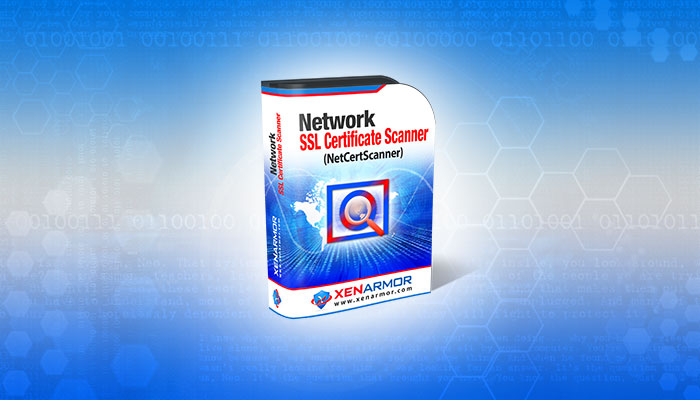
User Guide – Network SSL Certificate Scanner 2022
July 7, 2025

User Guide – Windows Password Forensics Pro 2025 Edition
March 9, 2025