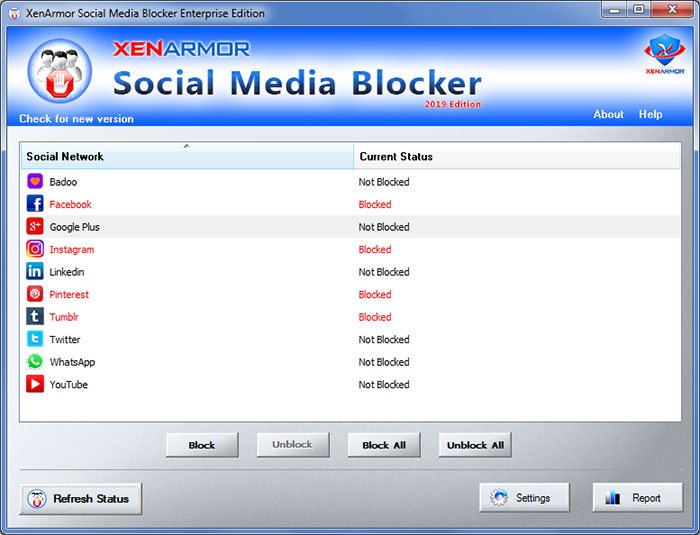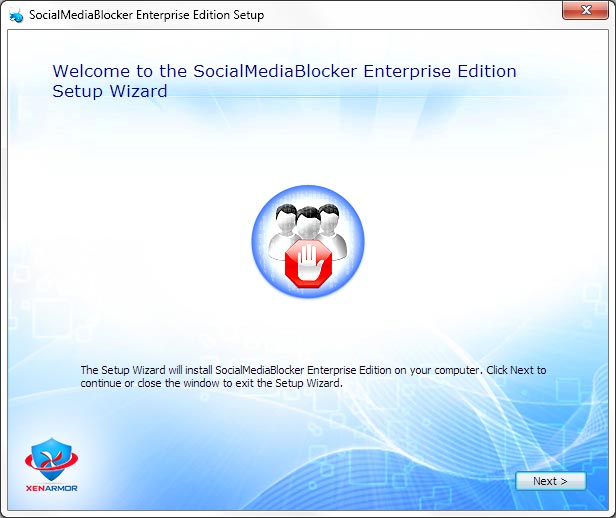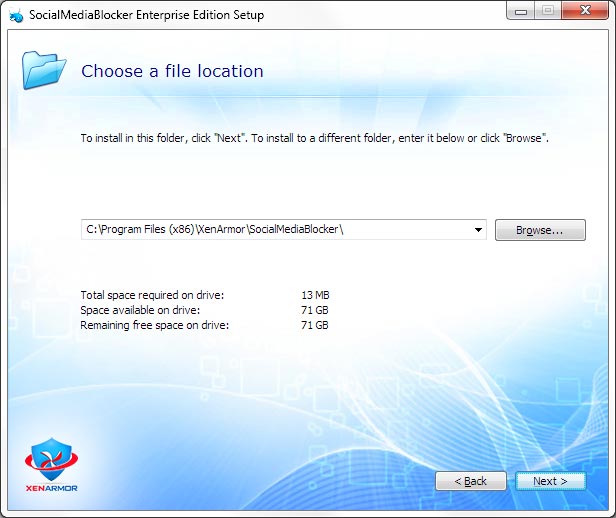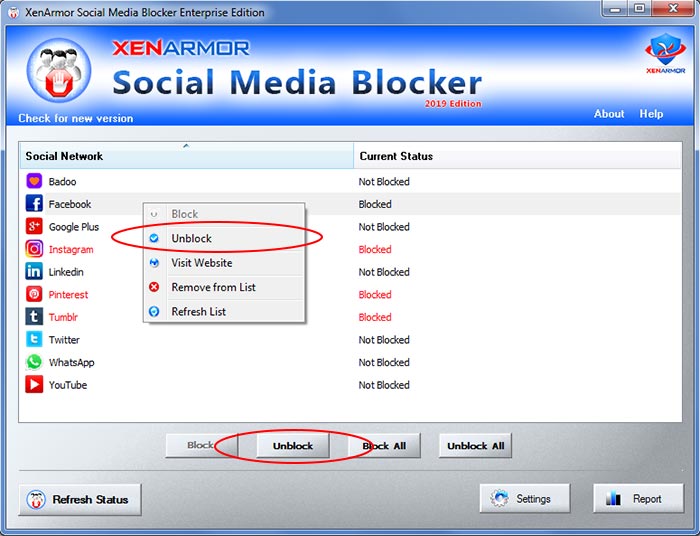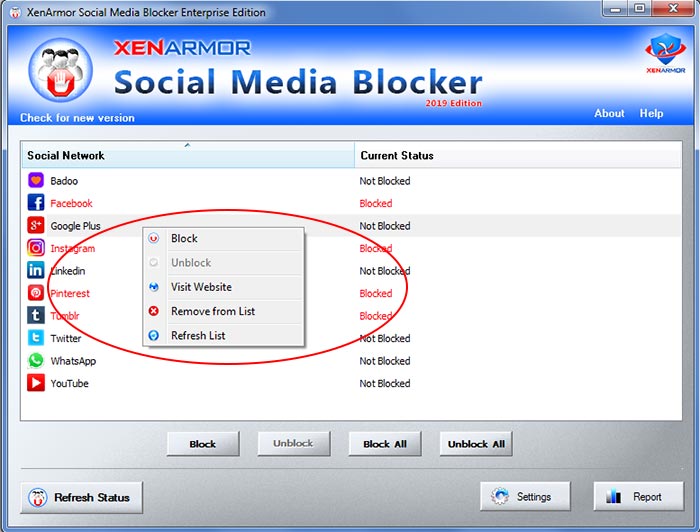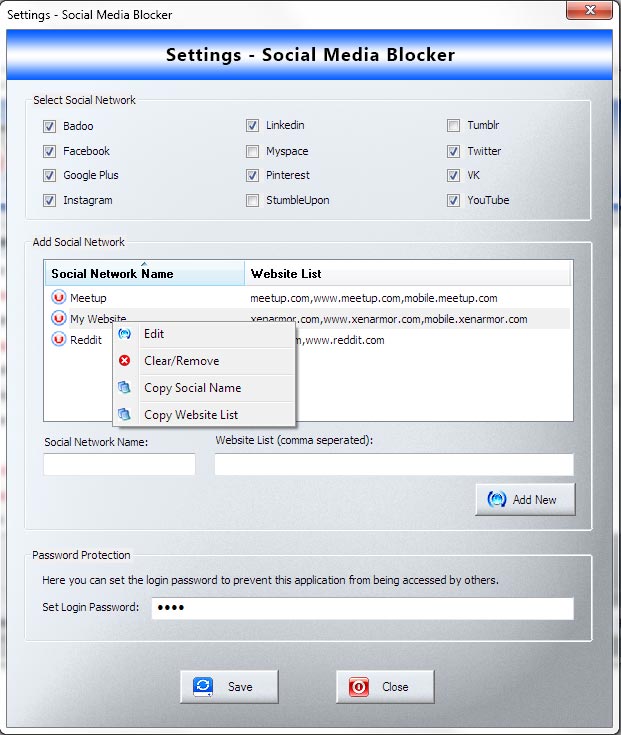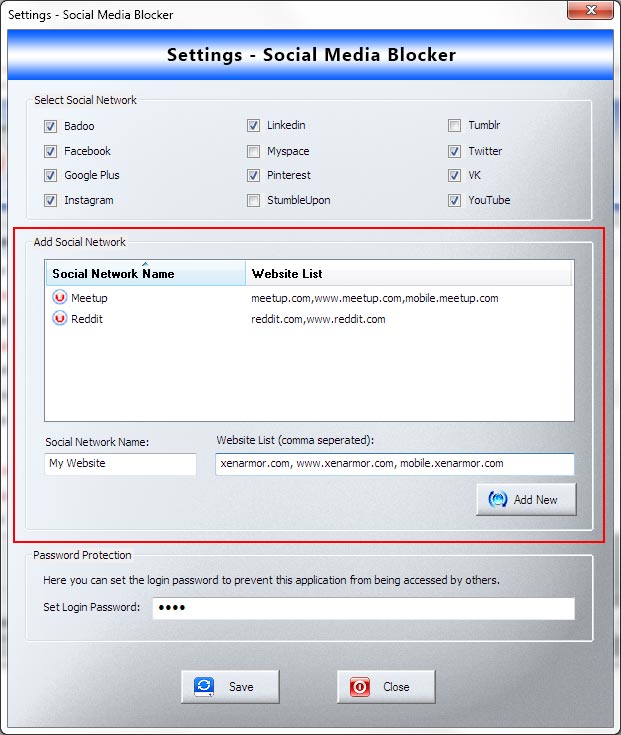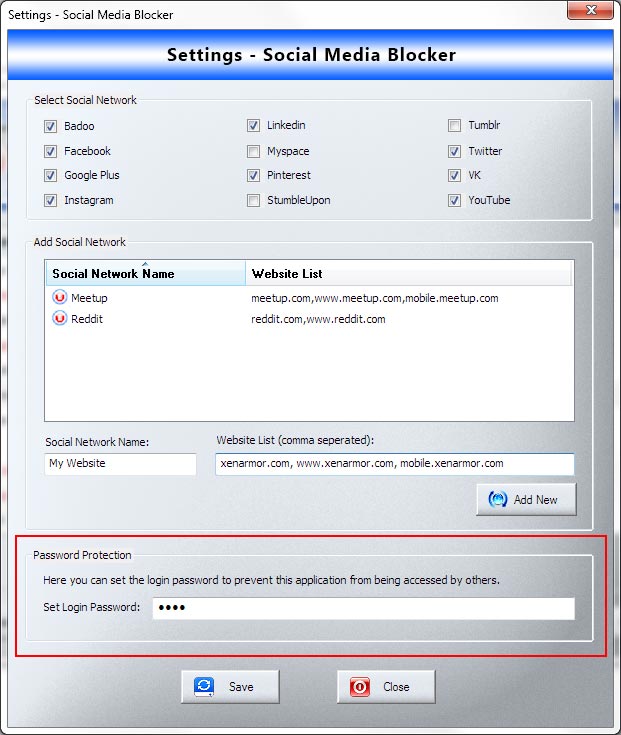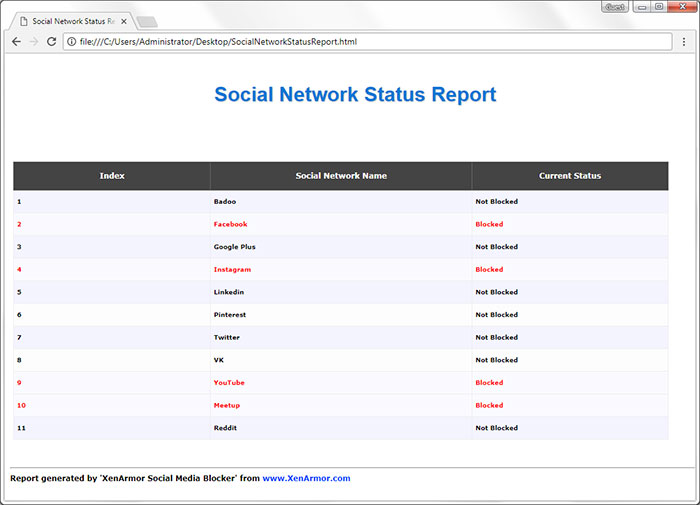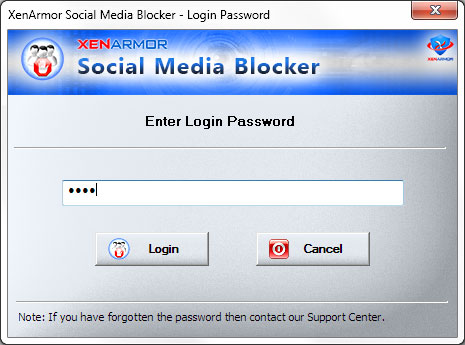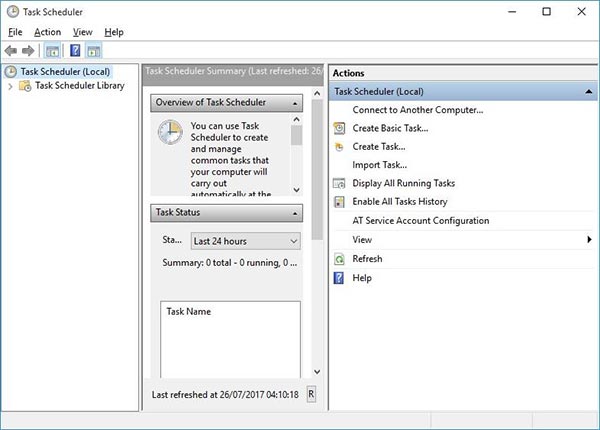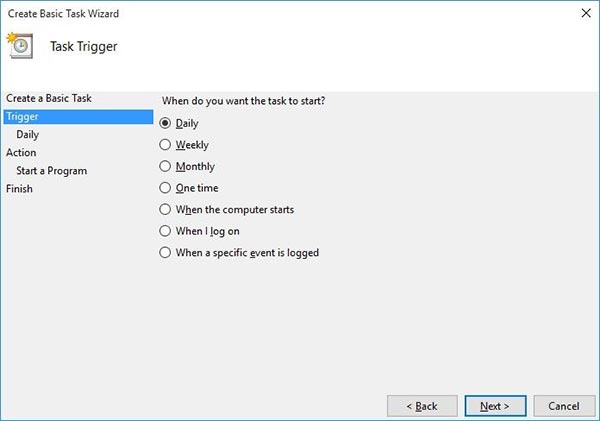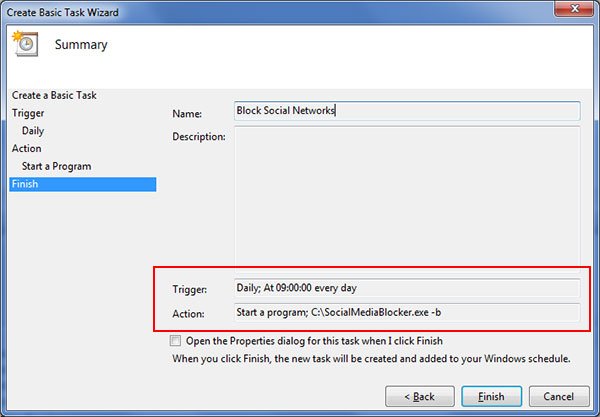User Guide – Social Media Blocker

Contents
- About
- Benefits
- Requirements
- Installation
- How to Use?
- How to Block Social Networks
- Right Click Menu Options
- Settings – Social Media Blocker
- Social Network Status Report
- Advanced Feature – Stealth Mode Operation
- Advanced Feature – Add Custom Social Networks/Website
- Special Feature – Login Password Protection
- How to Use Command-line Version?
- Automation of Social Network Blocking
- Version & Release History
- Contact XenArmor
About
 XenArmor Social Media Blocker is the enterprise software to help you instantly block 30+ popular social networks such as Facebook, Twitter, YouTube & many more.
XenArmor Social Media Blocker is the enterprise software to help you instantly block 30+ popular social networks such as Facebook, Twitter, YouTube & many more.
It operates in complete stealth mode blocking the social websites across all browsers and applications on your computer. In addition to default social networks, you can also add and block custom Social Networks or Websites through advanced settings.
Supported Social Networks
By default XenArmor Social Media Blocker supports Blocking/Unblocking of following popular Social Networks,
- YouTube
- TikTok
- LINE
- Myspace
- Badoo
- Tumblr
- VK
- Flickr
- Meetup
- QQ & QZone
- Tinder
- Snapchat
- YY
- Mix
- Tagged
- Twitch
- Medium
- Nextdoor
- Foursquare
- Crunchyroll
- Wattpad
- Sina Weibo
Note: Personal Edition supports first 10 social networks only. However Enterprise Edition supports all of the above social networks. In addition to this, it also allows you to add & block custom Social Networks/Websites.
Benefits
Here are the main benefits for you,
- Instantly Block all 30+ popular Social Networks such as Facebook, Google Plus, Twitter, YouTube, Instagram & many more.
- Anytime selectively Block or Unblock Social Network
- Block or Unblock ALL the Social Networks with just a click of button
- Blocks Social Network from all browsers and applications
- Operates in Stealth mode – No plugins, No programs running in background
- Advanced Settings to fine tune the Blocking/Unblocking operations
- Advanced feature to add & block custom Social Networks or Websites
- Right click menu to perform quick Block/Unblock/Remove operations
- Colored display to quickly identify Blocked/Unblocked Social Networks
- Visit Website feature to quickly verify blocked Social Network
- Generate Social Network Status Report in HTML/CSV/XML/JSON file format
- Login Password Protection to prevent others from accessing it
- Very easy to use for anyone to quickly block Social Networks
- Command-line version for automation or to run it from your scripts
- Schedule or Automate Blocking or Unblocking of social networks
- Unlimited Portable Edition to run it on multiple PCs without installation or activation every time
- Works on all Windows 32-bit & 64-bit starting from XP to Windows 10
- Free Support Plan included to get quick help from our tech support team
- Standard Installer for easier installation & un-installation
Requirements
XenArmor Social Media Blocker works on 32-bit & 64-bit platforms starting from Windows XP to Windows 10.
Here are the specific details,
- Installation Size: 10 MB
- RAM: 4 GB+ Recommended
- Operating System: Windows XP, Vista, Windows 2008/2012/2016/2019, Windows 7/8/10.
Note: Mobile/pads/non-windows devices not supported
Installation
XenArmor Social Media Blocker comes with standard windows installer which allows seamless installation & un-installation.
Launch the setup file and follow on-screen instructions to complete the installation as shown below,
You can uninstall it from the Control Panel or click on Uninstaller from Installed location of Social Media Blocker
How to Use?
XenArmor Social Media Blocker is very easy to use & helps you to quickly Block all the popular Social Networks.
After installation, just launch it as Administrator and you will see the main screen displaying popular Social Networks along with their current status as shown in video below,
Now you can just use the buttons (Block, Unblock, Block All etc) below to Block or Unblock selected or all social networks.
For more details please refer to next section.
How to Block Social Networks
XenArmor Social Media Blocker helps you to easily perform Blocking operation in multiple ways as explained below,
- Select the Social Network like Facebook from the list
- Next you can click on “Block” button below to block it. Once done, you will see the message that it is blocked successfully.
- You can also right click on it and select Block menu option to Block it.
- Similarly to Unblock it, either click on “Unblock” button or right click & select Unblock menu option
- You can also Block or Unblock all social networks by clicking on Block All or Unblock All buttons as shown below.
After blocking/unblocking successfully, you can close this application. There is no need to run it in the background. Note that you may have to close & reopen the Browsers/Applications (such as Chrome, Firefox, IE etc) for changes to take effect.
Also anytime you can click on Refresh button to update the status of all social networks.
If you get any error during Blocking or Unblocking, please close & run this application as Administrator.
Right Click Menu Options
Right click context menu help you to quickly & easily perform various operations such as Blocking/Unblocking/Removing Social Network from List as shown below,
For more details on each of these options see the next sections.
Right Click Menu – Block Now
In Right Click Menu, click on “Block Now” to block the selected social network
Right Click Menu – Unblock Now
In Right Click Menu, click on “Unblock Now” to unblock the selected social network
Right Click Menu – Visit Website
In Right Click Menu, click on “Visit Website” to launch & verify the website of blocked Social Network. This will help you to quickly reconfirm if the website is blocked or not.
Settings – Social Media Blocker
Advanced Settings help you to tweak & customise Social Network blocking operations as per your need.
Click on ‘Settings’ button at the bottom of the application and you will see the Settings screen as shown below,
Refer to below sections for more details on each of the sections in Settings screen.
Settings – Add Custom Social Network
This is one of the advanced feature of Social Media Blocker. It helps you to add and block your own Social Networks/Websites.
To add the custom Social Network follow the simple steps below,
- In the “Add Social Network” panel, enter the new name & website list of your social network or website
- Here is example of valid Website List (facebook.com,apps.facebook.com,mobile.facebook.com)
- Once entered, click on “Add New” button to add it to the List.
- You can repeat the same steps to add more Websites/Social Networks.
- Also anytime you can Edit/Change it by double clicking (or right click->Edit option)
- Then enter the new details and click on “Update” button.
When you Add New Social Network Website or Update existing Website, changes are automatically saved. On closing, it will automatically show up in the main list of the application where you can Block or Unblock it.
Note that this feature is available only in Enterprise & higher editions.
Settings – Set Login Password
Last section in Settings help you to set Login Password so as to prevent others from accessing this application and changing your settings.
Simply set the login password here and click on SAVE button to apply the changes. Next time you launch this application, you will be asked to enter the Login Password.
Social Network Status Report
Once blocking operation is executed, you can generate detailed Social Network status report in HTML,CSV,XML,JSON file format. To generate report, simply click on Report button and then select the Type of Report from the ‘File Save Dialog’.
Here is the sample of HTML based report,
Advanced Feature – Stealth Mode Operation
This application completely operates in stealth mode.Once you Block the selected Social Networks you can simply close this application. There is no need to run it in the background. Also it does not install any plugins in browsers or other applications.
Once set, it will silently continue to Block your social networks across all applications on your computer.
Advanced Feature – Add Custom Social Networks/Website
In addition to default Social Networks, you can also add your own Custom Social Networks or Websites to block it.
You can easily add your own Social Networks or any Websites through the Settings as explained in the section Settings – Add Custom Social Network above
Note that this feature is available only in Enterprise & higher editions.
Special Feature – Login Password Protection
Login Password feature helps you to prevent others from accessing this application and changing your Social Network settings.
You can easily set the desired Login Password as explained in Settings – Set Login Password section above. Then next time any one launches this application, he/she will be asked to enter the Login Password as shown below.
This will help you prevent others using your computer from messing with your Social Network settings.
How to Use Command-line Version?
XenArmor Social Media Blocker Command-line version (available in Enterprise & Higher Editions only) helps you to fully automate blocking operation. It can also help you to run it from your scripts giving you greater power and flexibility.
Here is the command-line options & examples
- SocialMediaBlocker.exe [-b | -u]
- .
- // Block All 30+ Social Networks
- SocialMediaBlocker.exe -b
- .
- // Unblock All 30+ Social Networks
- SocialMediaBlocker.exe -u
On success there will not be any message. On error you will see error message with details.
Note: Command-line version is available only in Enterprise & higher editions.
Automation of Social Network Blocking
XenArmor Social Media Blocker Command-line Version helps you to easily automate your social network blocking or unblocking operation.
This will help you to regularly schedule your blocking and unblocking operations. For example you can schedule Blocking operation at 9 am and Unblocking operation at 5 pm.
Here are the easy steps to automate social network blocking operation using Windows Task Scheduler,
1) Launch Windows Task Scheduler from Administrative Tools in Control Panel. Next click on “Create Basic Task” on right side panel as shown below,
2) On the Basic Task page, enter name as ‘Block Social Networks’. On next page select ‘Daily or Weekly or Monthly’ with appropriate Time settings as per your need.
3) Next on the ‘Action’ Page, click on Start Program and then enter command & arguments as shown below,
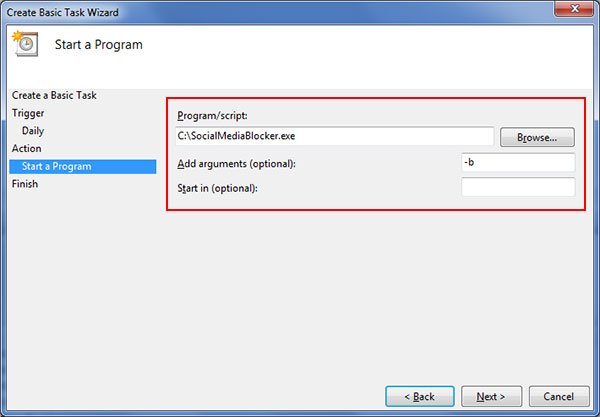
For more command-line options refer to Social Media Blocker Command-line Version section.
4) Finally click on Finish button to schedule the Blocking operation.
Similarly you can schedule Unblocking operation by specifying SocialMediaBlocker.exe -u parameter.
You can also block or unblock social networks for specific user by running it within Batch script at the startup.
Version & Release History
Note: To get download link of latest update please contact our support team (support@xenarmor.com) with your order details.
Version 4.0 (2021 Edition): 28th May 2021
New 2021 release with improved blocking of social networks. Also added new licensing mechanism with separate keys for different editions.
Version 3.0 (2020 Edition): 15th Mar 2020
Mega 2020 edition now supports blocking of 30+ social networks, command-line version, portabl settings, Unlimited Edition and more
Version 2.0 (2019 Edition): 15th July 2019
Major 2019 edition with one click Blocking/Unblocking of Social Networks. Also generates status report in HTML,CSV, XML, JSON format.
Version 1.5 (2018 Edition): 24th Aug 2018
Support for blocking WhatsApp, Auto save settings for custom websites and improved user interface.
Version 1.0 (2018 Edition): 18th Feb 2018
First public release
Contact XenArmor
Have any more queries or need any technical clarification? Just write to us at support@xenarmor.com and you will have response within 24 to 48 hours.
For more details visit home page of XenArmor Social Media Blocker
Recommended Posts

User Guide – Windows Asterisk Password Pro 2025
August 11, 2025

User Guide – MAC IP Scanner Pro 2022
July 18, 2025
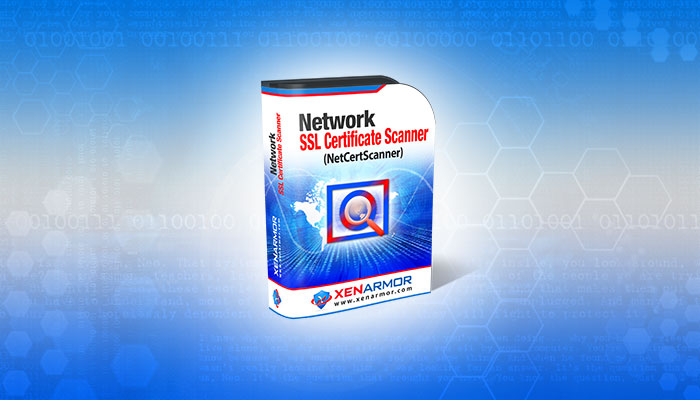
User Guide – Network SSL Certificate Scanner 2022
July 7, 2025