3 Ways to Recover Your Forgotten Microsoft Account Password

Did you forget Microsoft account password?
Or did you forget password to other Microsoft services like Hotmail, Outlook, Windows Live?
If so don’t worry. Here are 3 ways to quickly get back your forgotten Microsoft account password.
Method 1: Instantly Recover Your Microsoft Account Password
You can instantly recover Microsoft account password, using the Email Password Recovery Pro software.
It is very easy to use. Once you download it from here, install and run it on your computer. It will instantly discover & decrypt your Microsoft account password from your computer. It can also recover password for other email services like Hotmail, Outlook, Windows Live etc.
Below is the screenshot of Email Password Recovery Pro recovering mail account passwords,
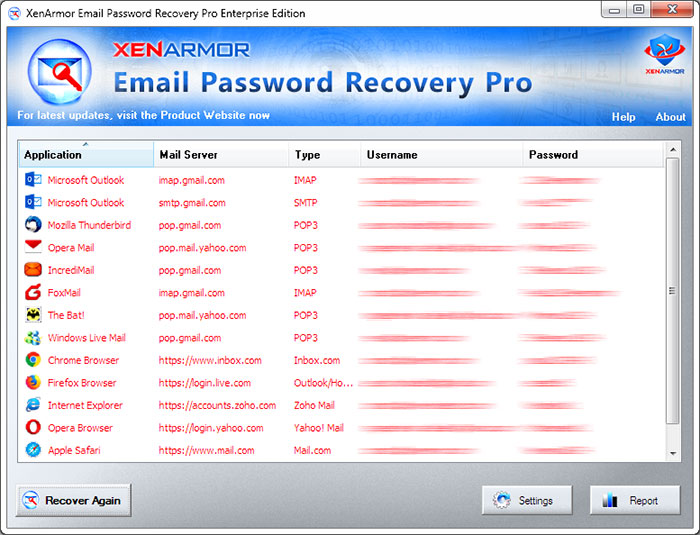
Here is how it works. When you login to Microsoft account (or other email accounts like Hotmail, Windows Live, Outlook etc), Web browsers/Email clients (like Firefox, Chrome, Outlook) will save your password in encrypted format so that you don’t have enter it every time. Email Password Pro software automatically discovers & decrypts all your saved email account passwords including Microsoft account.
Here is the quick video showing how to recover all your email passwords,
Important Note:
- This software can only recover previously saved Microsoft account password from your computer
- So make sure to run it on the computer that you have used to login to Microsoft account earlier
- Always first download & try trial version as mentioned. If it works then order full version
Advantages of this Method
- Quick & easiest way to recover your forgotten Microsoft password
- It does not require access to your email or mobile phone
- It has lifetime license. So you can use it anytime in future
- Suitable for system admins, security professionals or forensic investigators to recover any saved Google passwords from computer
Method 2: Reset Your Microsoft Account Password
If you forgot your Microsoft password and could not recover it using First method then another option is to reset Microsoft password.
Here are the detailed steps to reset your Microsoft account password
Step 1: Visit Microsoft Password Reset Page
Open the Microsoft Password Reset page in your browser
Here enter your Microsoft account email address or phone number to start the reset password operation.
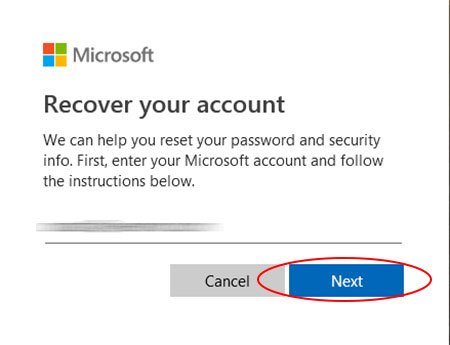
Step 2: Verify Account using Email
In the next page, you will be given multiple options to verify your Microsoft account as shown below,
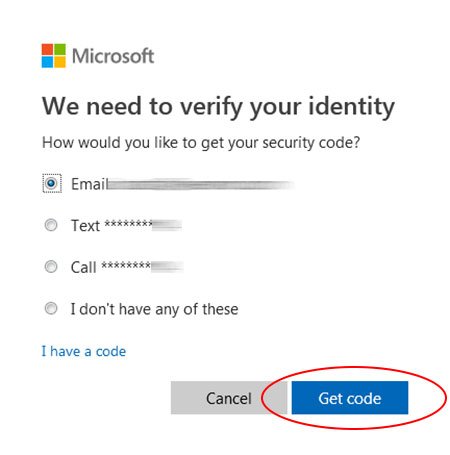
Select Email option to get verification code to your login email address.
Step 2: Verify Account using Phone
You can also verify your Microsoft account using Phone as shown below,
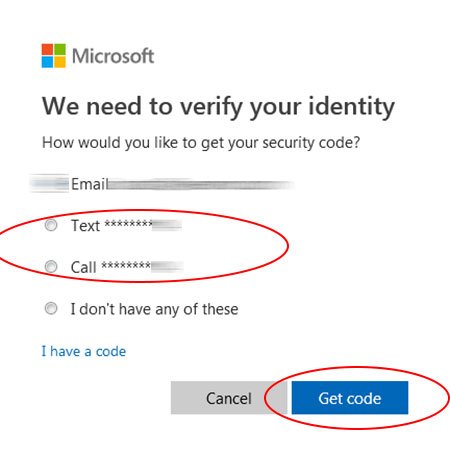
Here select Call or Text (SMS) option to get verification code to your Phone.
Note that you will have Phone Verification (call or text) options if phone number was linked to your account earlier.
Step 3: Enter Verification Code
If you have selected Email Verification in Step 2 then you will get Password Reset Code in your email as shown below,
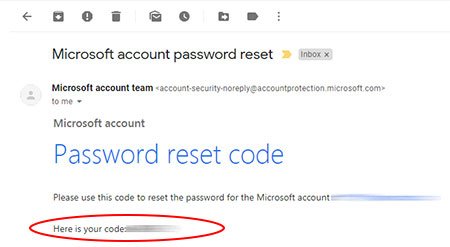
If you have selected Phone Verification then you will get code via phone Call or SMS.
Next copy this code and enter it on the “Verify your identity” page,

Step 4: Reset Microsoft Account Password
Finally, you are at Microsoft reset password page. Here enter new password for your Microsoft account as shown below
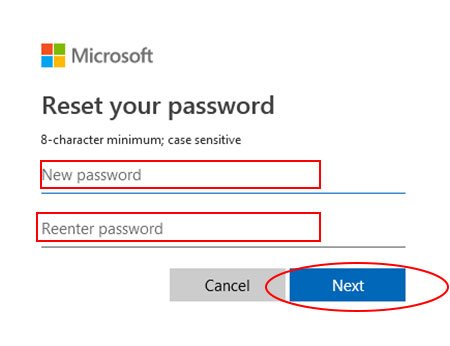
That’s all. Now you have successfully reset your Microsoft password. Make sure to copy this new password somewhere safe.
Method 3: Recover Your Microsoft Account Password
If you don’t want to reset password but want to get back your current Microsoft password then here is another way.
This method is also useful if you don’t have access to your login email or phone.
Here are the detailed steps to recover your current Microsoft account password
Step 1: Visit Microsoft Password Recovery Page
Open the Microsoft password recovery page in your browser,
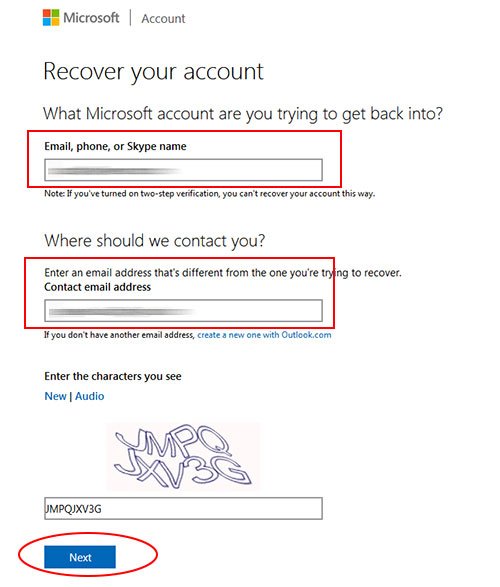
Here in the first text field, enter your Microsoft account email address or phone number.
Next in the second text field, enter another email address that is different from your Microsoft login email. If you don’t have then create one at gmail.com or outlook.com. You will receive Security Code to this new email address.
Step 2: Verify Your Email Account
On clicking Next, you will receive security code in your new email address as shown below,
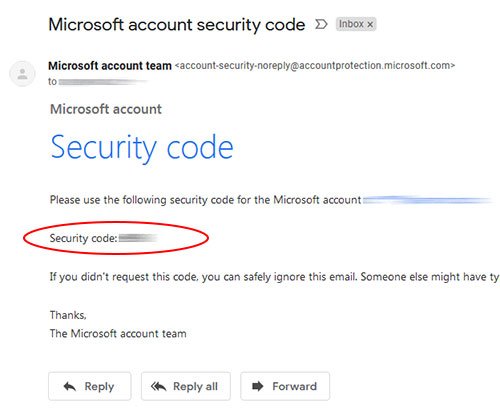
Next enter this code on verification page and click on Verify to proceed to next step
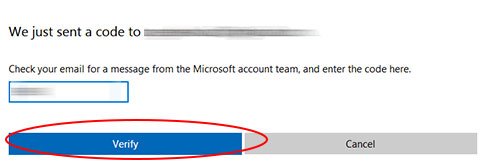
Step 3: Enter Your Microsoft Account Details
In the next page, you will be asked to enter more details about your Microsoft account,
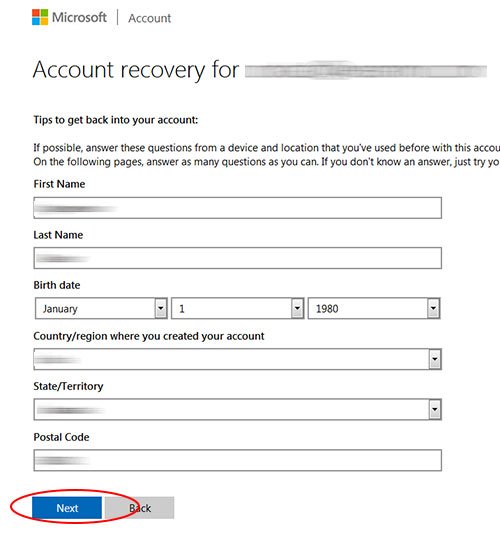
Enter correctly as much information you remember and click on Next.
Step 4: Enter More Details
Next, you will be asked for more details like old passwords, services you have used using this account,
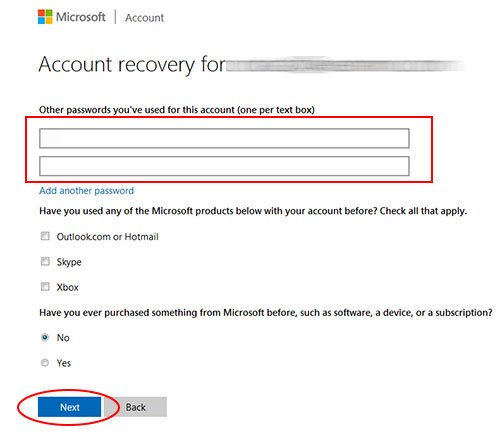
Enter all the details you know else leave it empty and click on Next.
Step 5: Enter Info on Your Emails/Contacts
In this final step, you will be asked to enter recently sent email addresses & their subject lines,
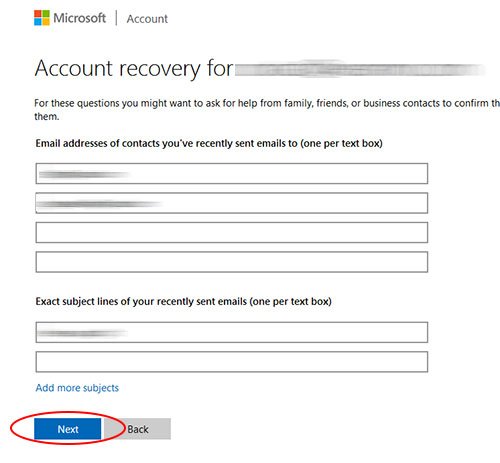
Enter whatever you remember and then proceed to final submission.
Step 6: Submit the Information
Finally you will get confirmation page stating that your information has been submitted successfully.
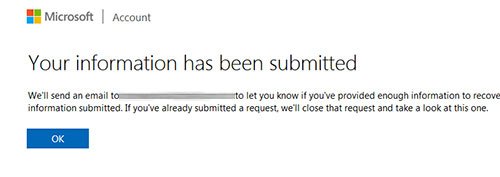
Now Microsoft team will review your request and verify if you are the true owner of this account. On successful verification, you will receive Microsoft account login details to your new email address.
These are the 3 ways you can get back your forgotten Microsoft account, Hotmail, Windows Live or Outlook password.
Please comment below if this article has helped you. Any suggestions are welcome.
Recommended Posts

How to Recover Remote Desktop Password from UltraVNC
November 16, 2019



