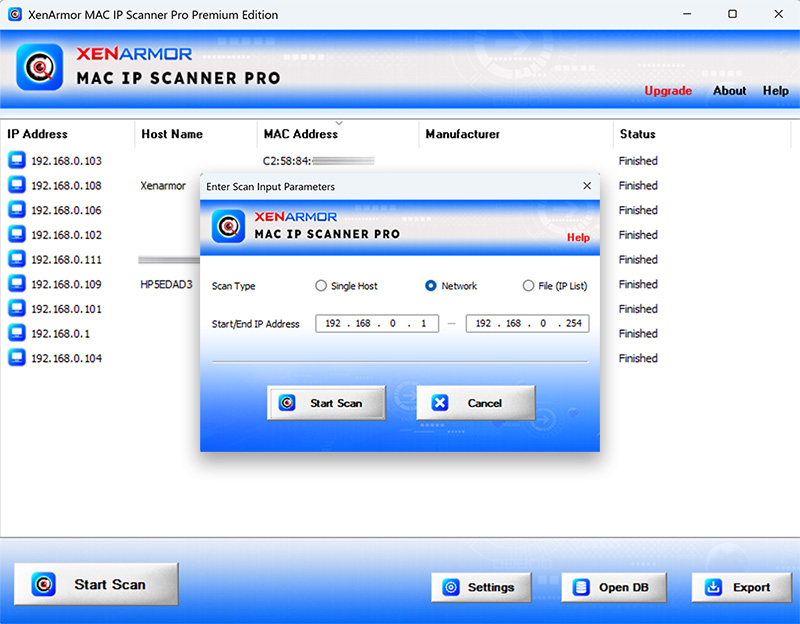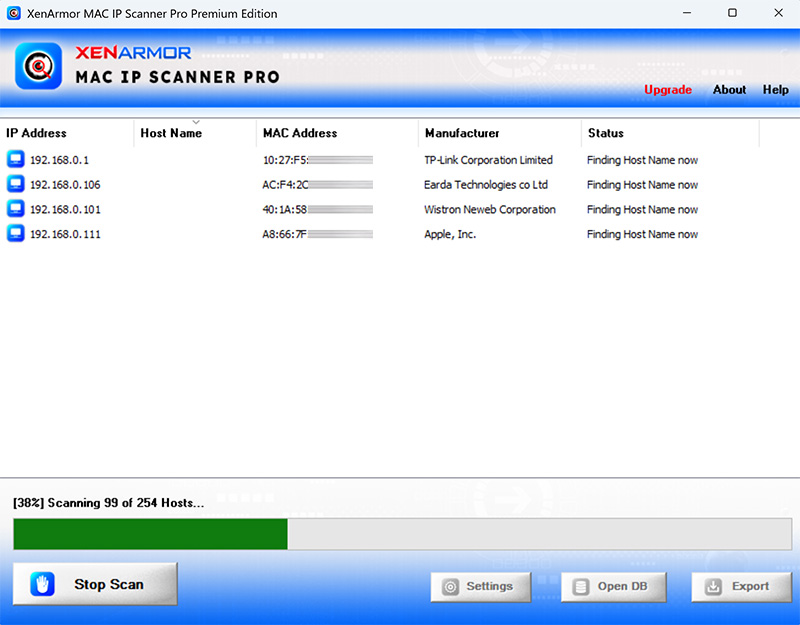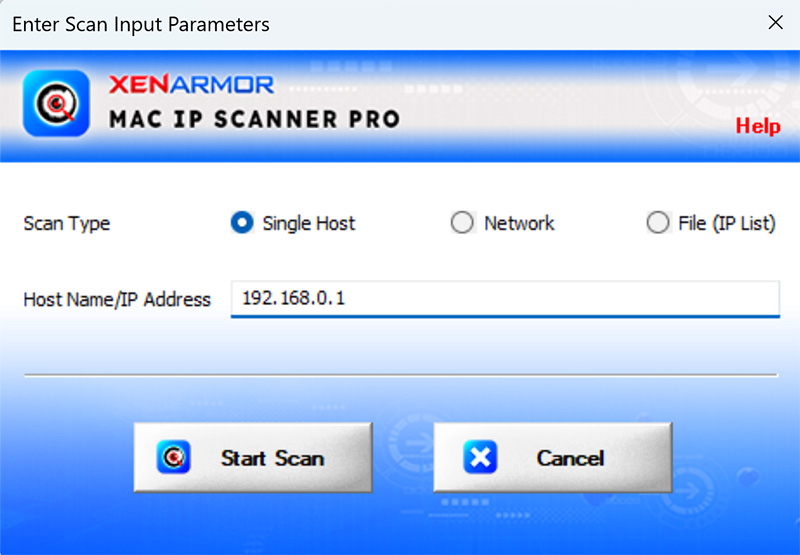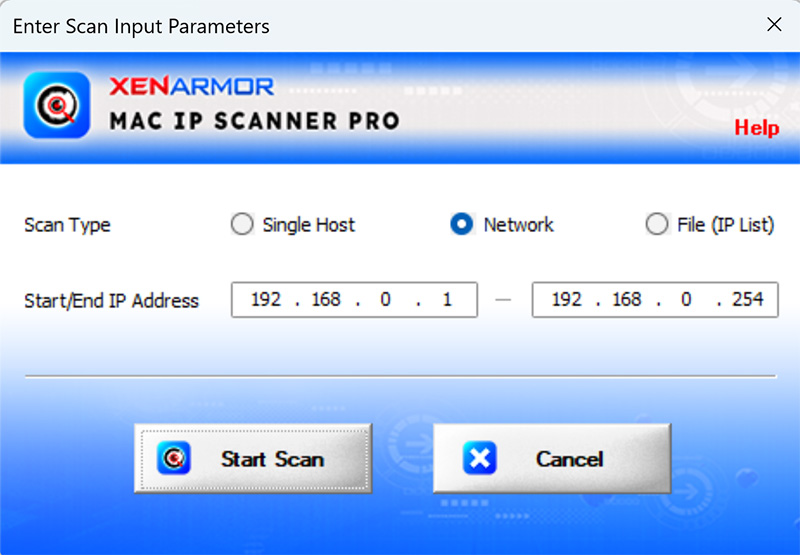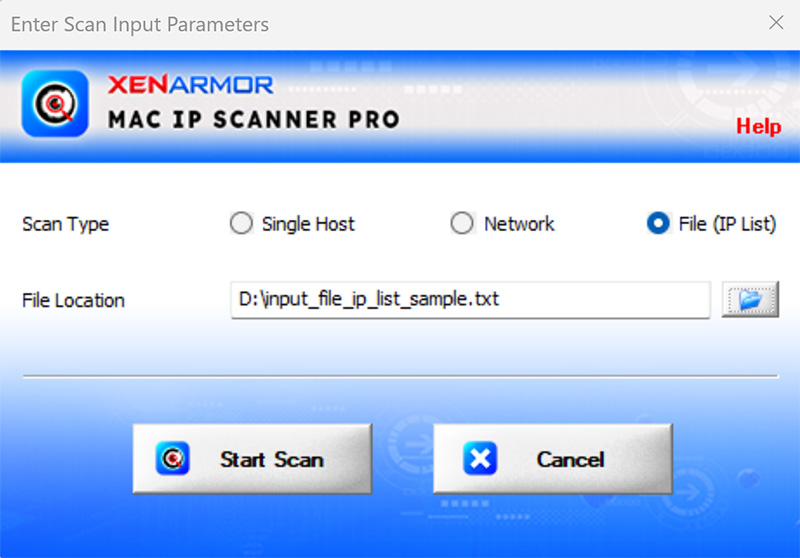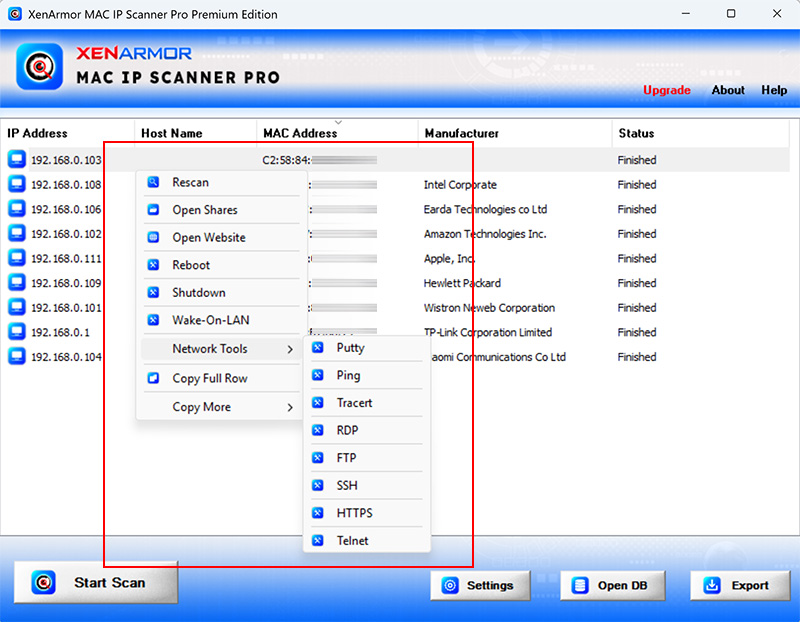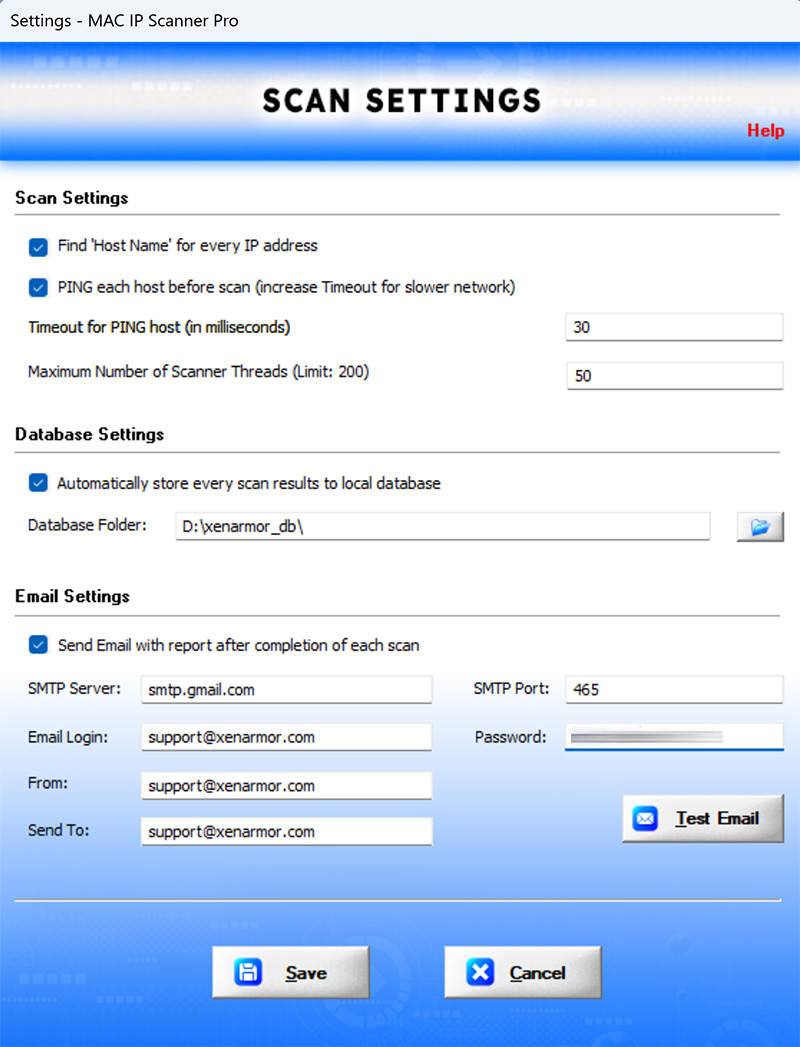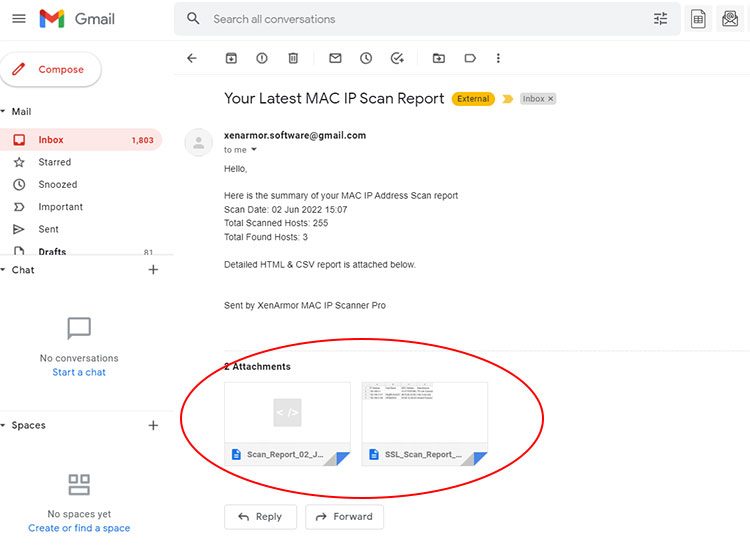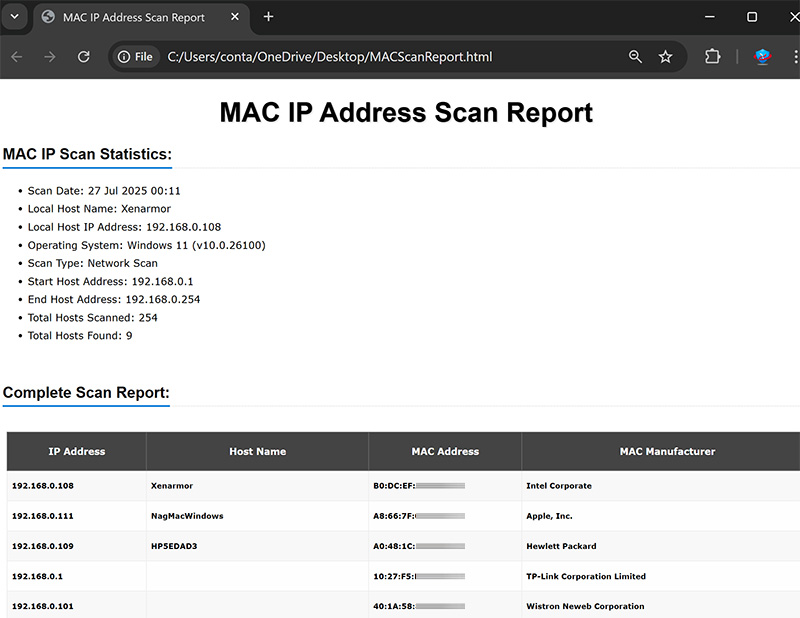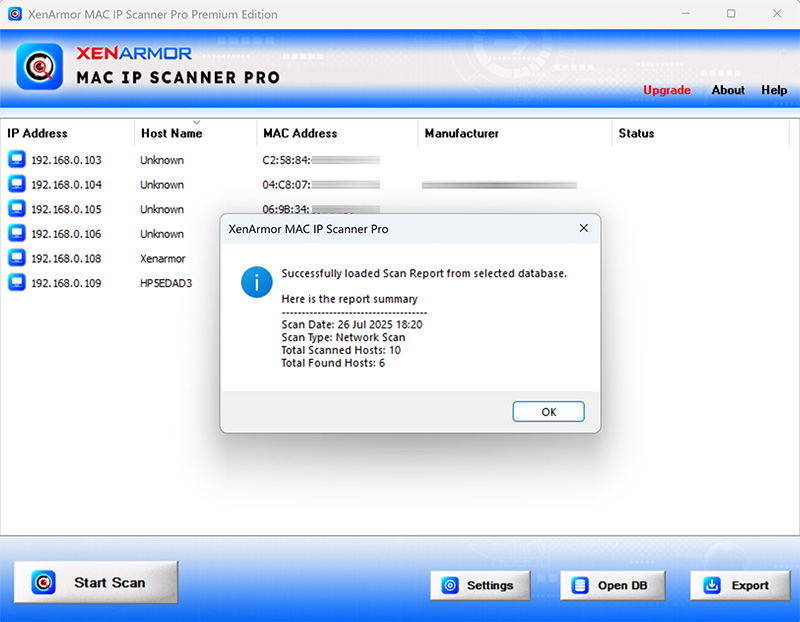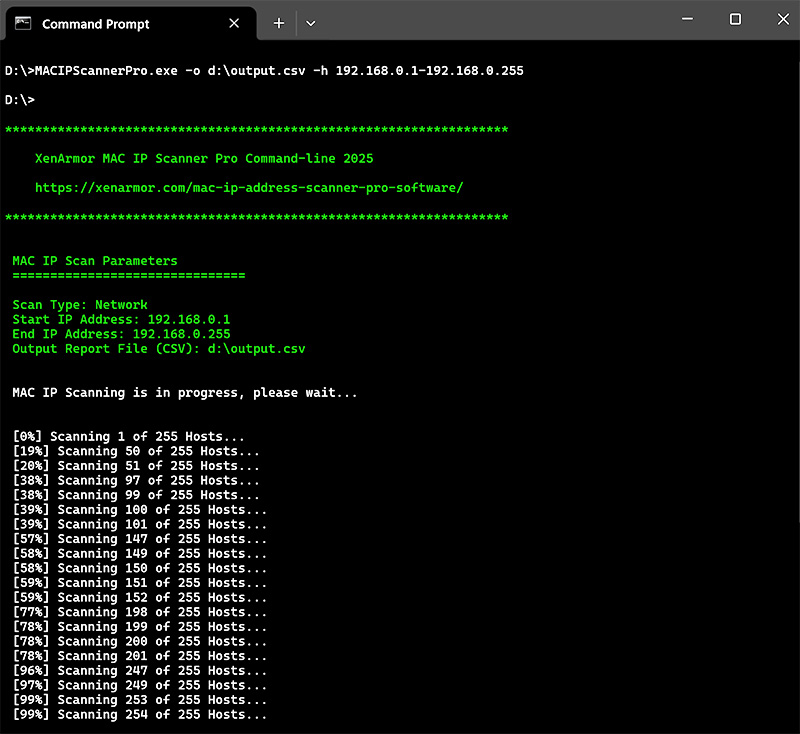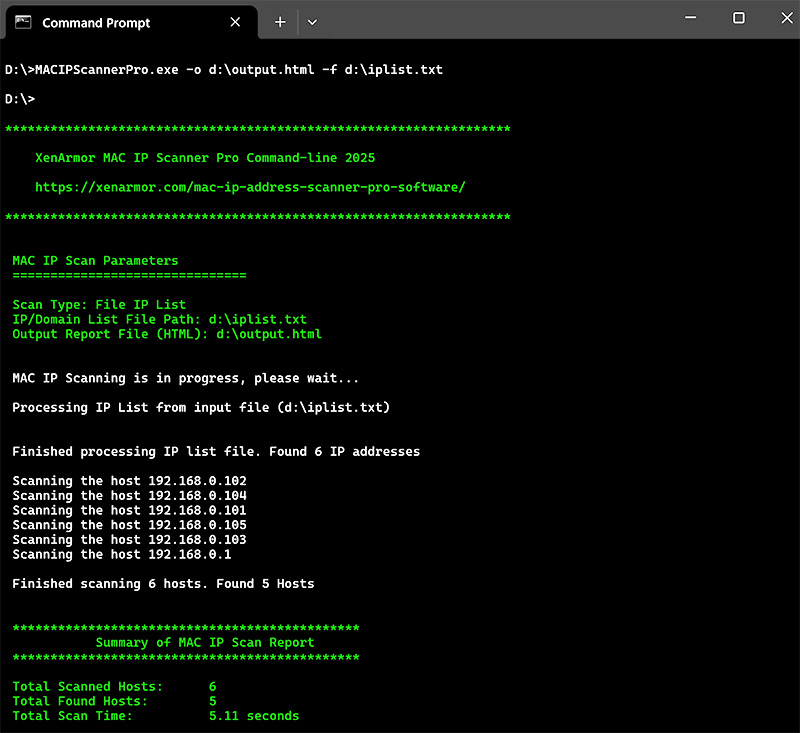Product Guide – MAC IP Scanner Pro 2025

Contents
- About
- Benefits
- Requirements
- Installation
- How to Use?
- Right Click Menu Options
- Settings
- MAC IP Scan Report
- Advanced Feature – Automatic Storing of Database
- How to Use Command-line Version?
- Automation of MAC IP Scan
- Version & Release History
- Contact XenArmor
About
![]() XenArmor MAC IP Scanner Pro is the fastest enterprise software to easily find MAC and IP address of all systems in your network.
XenArmor MAC IP Scanner Pro is the fastest enterprise software to easily find MAC and IP address of all systems in your network.
Powered by Multithreaded-Multiplexing method it helps you to perform quick scan with multiple methods like single host scan, network scan and file IP list scan.
New v2025 includes latest MAC database of 55,000+ manufacturers helping you to identify all modern devices connected to your network.
For every host found, you can do deeper analysis by directly running tools like Putty, Ping, Tracert, RDP, FTP, SSH etc. Also with new v2025, now you can send Reboot, Shutdown or Wake-On-LAN command to device using right click menu options.
Benefits
Here are the main benefits for you,
- Fastest MAC-IP Scanner: Powered by our Multithreaded-Multiplexing Method
- Find MAC Manufacturer: Identify all devices from latest 55000+ company database list
- Network Scan: Full scan of all the 256*256*256 (*.0.0.0/8) hosts in one go
- File IP List Scan: Save time by scanning known list of domain or multiple range of IP addresses
- Command-line Version: Directly run MAC IP scan from your custom scripts/programs
- Automation of Scan: Periodically run to discover all new devices in your network
- Email Scan Report: Get detailed HTML report of every scan directly into your email
- Database Storage: Automatically store each scan results to database for future use
- Shutdown/WOL Tool : Send Reboot, Shutdown or Wake-On-LAN command to device
- Network Tools: Do deeper analysis by directly running tools like Putty, Ping, Tracert, RDP, FTP, SSH etc
- Scan Settings: Fine-tune scan speed, timeout as per local network traffic
- Display Scan Status: Shows current scan details with progress bar
- Export Scan Report: Backup entire scan data to HTML, CSV, XML, JSON or SQLite file
- Portable Unlimited Edition: Run on Unlimited PCs from USB disk without installation or activation
- EV Certified by SECTIGO: Trusted by Microsoft SmartScreen & Top Antivirus
- All Windows Support: Works on all Windows platforms from Vista to Windows 11 (32-bit & 64-bit)
Requirements
XenArmor MAC IP Scanner Pro works on both 32-bit & 64-bit platforms starting from Windows Vista to Windows 11.
Here are the specific details,
- Installation Size: 15 MB
- RAM: 4 GB+ Recommended
- Operating System: Windows 11,10,8,7,Vista, Windows Server 2022,2019,2016,2012,2008 (32-bit/64-bit)
Installation
XenArmor MAC IP Scanner Pro comes with standard windows installer which allows seamless installation & un-installation.
Launch the setup file and follow on-screen instructions to complete the installation as shown below,
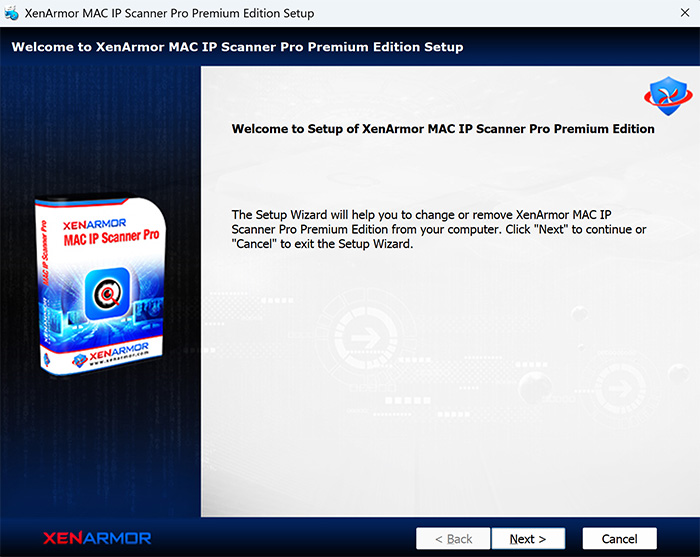
After installation, it will launch your software showing activation screen as follows,
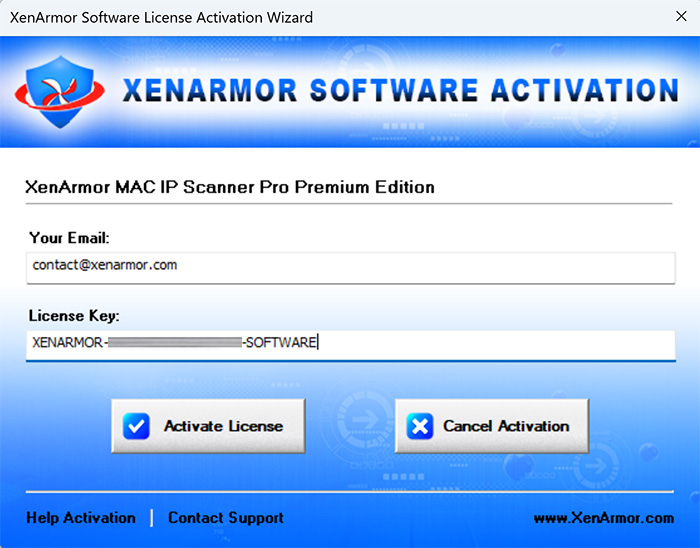
Anytime, you can uninstall it directly from the Windows Add/Remove Programs.
How to Use?
XenArmor MAC IP Scanner Pro is the fastest & advanced scanner. It helps you to easily perform Single Host scan, Network scan, File IP List scan with a click of button.
Important: Make sure to run it as Administrator, otherwise input options & scan settings will not be saved due to permission issue and you have to enter it every time. Another solution is to re-install it to %localappdata% location or non-system location instead of %programfiles%.
Note: For old 2022 edition user guide click here
Below are detailed information for each type of MAC scanning operation,
Single Host Scan
Quickly single domain name or ip address as shown below.
Network Scan
Network Scan allows you to scan 256*256*256 Hosts (*.0.0.0/8) in one go as shown below.
To optimize scanning performance, make sure to configure Scan & Timeout Settings
File IP List Scan
This is one of the advanced feature which allows you to scan only selected list of systems in your network. This is very useful when you have your servers scattered across different subnet or internet making the scanning operation faster and efficient.
You can specify list of specific domain names, IP address or range of IP address (in both regular and CIDR format) in the file as shown below,
#specify single IP address or domain name
192.168.0.1
192.168.0.100
dlinkrouter
mywindows11
#
#specify IP address range in CIDR format (192.168.0.1-192.168.0.255)
192.168.0.0/24
#
#specify IP address range for 255 * 255 hosts
192.168.0.1-192.168.255.255
#
To start the File IP Scan, first click on “Start Scan”. Then in the input dialog, check “File (IP List)” scan and select input file to begin the scan as shown below.
Note: This feature is available only in Premium & higher editions.
Right Click Menu Options
Right click context menu allows you to quickly perform many useful tasks like,
- Rescan Host
- Open Shared Folders
- Open Website
- Reboot/Shutdown System
- Wake-On-LAN System
- Run Network Tools like Putty, Ping, SSH, RDP, FTP, Tracert etc
- Copy full row or selected fields
Reboot/Shutdown Command
Now you can directly send Reboot/Shutdown command to any machine in your network.
But you can send it to only authorized machines to which your PC is connected.
Here are the easy steps to establish connection,
- Launch cmd prompt (cmd.exe) on your PC
- Type this command to connect to target remote PC (net use \\192.168.0.111\ipc$)
- Next you will be prompted to enter username & password
- Upon success, you can see all connections using “net use” command
Tip: This is needed only one time per remote PC even if that PC is restarted multiple times.
Once connected, now you can send Reboot/Shutdown command successfully to this remote PC.
Settings
Settings panel allows you to tweak various scan options including Timeout, Database & Email Notifications as shown below,
Note: Command-line version automatically uses all these settings.
Below is the detailed information for each of the Settings.
Scan Settings
Here you can set Timeout settings to optimize your scans based on your network traffic conditions
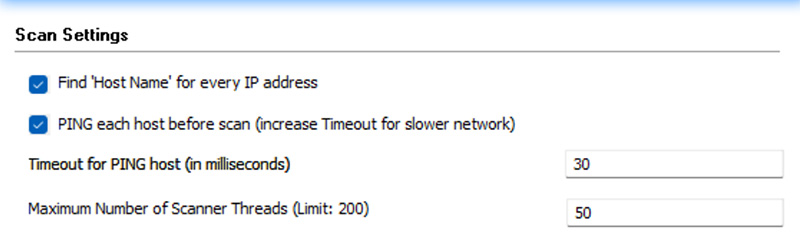
First option, “Find Host Name for Every IP Address” helps you to find device/machine name for identification. You can disable it if you want to save some time for large network scan.
Next, you can enable ‘Ping Each Host for Faster Scan’. This will check if host is alive before trying to retrieve MAC address. It is not recommended as MAC address retrieval is fast enough now.
If you enable it, you can set timeout (default is 30ms) as per your network conditions.
Also to speedup the scan further, you can increase “Maximum Number of Scanner Threads”. Default value is 50 and maximum Thread count is 200.
Database Settings
XenArmor MAC IP Scanner Pro helps you to store each scan results to local SQLite database file. It is enabled by default.
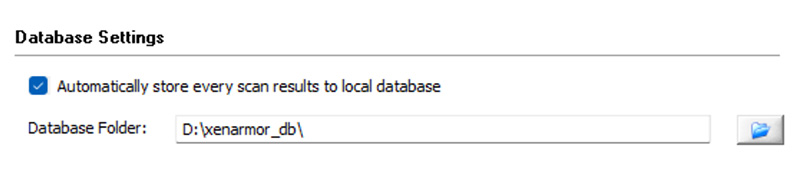
You can enable/disable Database feature, via setting ‘Automatically store every scan results to database…’ as shown above & set the appropriate folder location. Later, you can view each scan results by clicking on “Open DB” button.
Note that for Command-line version, it is mandatory to enable this Database storage feature.
Email Settings
XenArmor MAC IP Scanner Pro allows you to automatically send Email Notification with full report automatically for each scan. This is very useful if you are automating your scan.
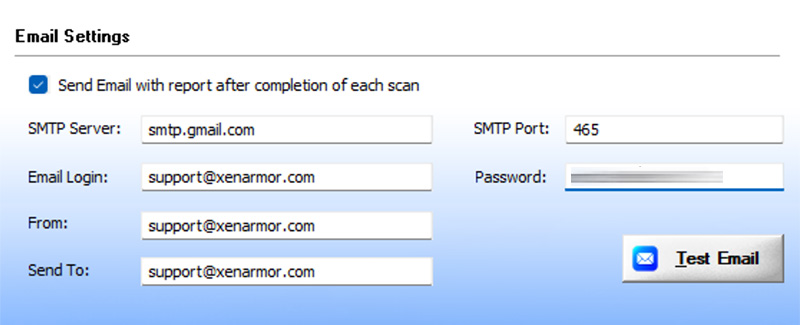
To enable/disable Email notification feature simply check or uncheck ‘Send email notification…..’ in the Setting dialog as shown above.
Once you enable it, you can set various Email settings and then click on ‘Test Email’ button to verify if the email is sent successfully or not.
Important Note: This feature uses password authentication (non-OAuth). So it will not work for email services (like Gmail) which enforce OAuth based authentication now.
Here is the real example of Email notification of Scan summary along with attached report
If you want to receive report containing only expired/expiring certificate list then check “Include only expiring/expired…” at the bottom. Else you will receive the complete scan report (may exceed size allowed by your email service)
Note: This feature is available only in Premium & higher editions.
Migration from Old to New 2025 Version
If you are upgrading from old version to new 2025 then please note following things,
- Launch your current software and copy the Settings options like Timeout, Database, Email (or take screenshot). Later, when you launch new 2025 edition, just copy these settings to new one & then optimize
- Unlike old versions, new v2025 comes with both GUI & Command-line version in same exe file (MACIPScannerPro.exe).
- File IP List Scan: now you can specify IP address range normally and in CIDR format (as mentioned here). You can use this to refine your old automations/scripts.
MAC IP Scan Report
XenArmor MAC IP Scanner Pro helps you to generate detailed MAC IP Scan Report in HTML, CSV, XML, JSON, SQLite format.
On complete of scan, click on Export button and then select the type of report (HTML, CSV, XML, JSON,) from the File Save Dialog as shown below,
Here is the sample HTML report,
Advanced Feature – Automatic Database Storage
XenArmor MAC IP Scanner Pro allows you to automatically store every scan results to local Database without any installation/setup of external database softwares.
You can enable/disable the same in Database Settings as explained here
Once enabled, each scan results with summary is stored in local file (with timestamp) in SQLite database format.
Anytime, you can click on “Open DB” button to load the file to view the scan results as shown below.
How to Use Command-line Version?
XenArmor MAC IP Scanner Pro v2025 supports both GUI & Command-line version from same application. Cmdline version helps you to integrate scanning in your scripts as well as automate scan via Task Schedular.
Here are the screenshots of performing Network & File IP list scan using command-line version.
Here are the command-line options & examples
- MACIPScannerPro.exe [-o output_file] [-h host/host-range | -f iplist_file]
- .
- //Scan Single Host with HTML report
- MACIPScannerPro.exe -o output.html -h 192.168.0.1
- .
- //Scan 192.168.1.*/24 Hosts with CSV report
- MACIPScannerPro.exe -o output.csv -h 192.168.0.1-192.168.0.255
- .
- //Append (-oo) output report to existing CSV file
- MACIPScannerPro.exe -oo output.csv -h 192.171.0.1-192.171.255.255
- .
- //Scan 192.168.*.*/16 Hosts at Port 443 with XML report
- MACIPScannerPro.exe -o c:\output.xml -h 192.168.0.0-192.168.255.255
- .
- //Scan 192.*.*.*/8 Hosts with SQLite DB report
- MACIPScannerPro.exe -o c:\output.db -h 192.0.0.0-192.255.255.255
- .
- //Scan from File having IP Address/Hostname list
- MACIPScannerPro.exe -o c:\output.html -f c:\iplist.txt
By default it will generate report in HTML format. You can specify csv, xml, json or db extension to output file to generate report in CSV, XML, JSON or SQLite format respectively.
Command-line version automatically uses the same Timeout, Database & Email notification options configured through Settings in MAC IP Scanner Pro GUI version.
Note: Command-line version is available only in Premium & higher editions.
Automation of MAC IP Scan
Command-line Version helps you to easily automate periodic MAC-IP scanning operation.
Also you can enable “Send Email Report” feature (via Settings) to send complete scan report to your email. In addition to this, you can enable “Database Storage” feature (via Settings) to store each scan results to local database file for future reference.
Here are simple steps to automate scanning process using Windows Task Scheduler,
1) Launch Windows Task Scheduler from Administrative Tools in Control Panel. Next click on “Create Basic Task” on right side panel as shown below,
2) On the Basic Task page, enter name as ‘MAC IP Scanner Pro Scan’. On next page select ‘Daily or Weekly or Monthly’ with appropriate Time settings as per your need.
3) Next on the ‘Action’ Page, click on Start Program and then enter command & arguments as shown below,
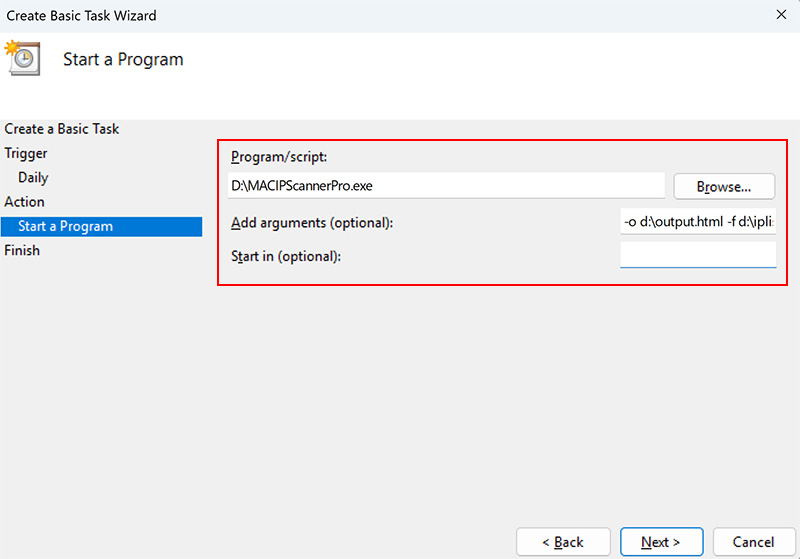
4) Finally click on Finish button to schedule the automatic Scanning operation.
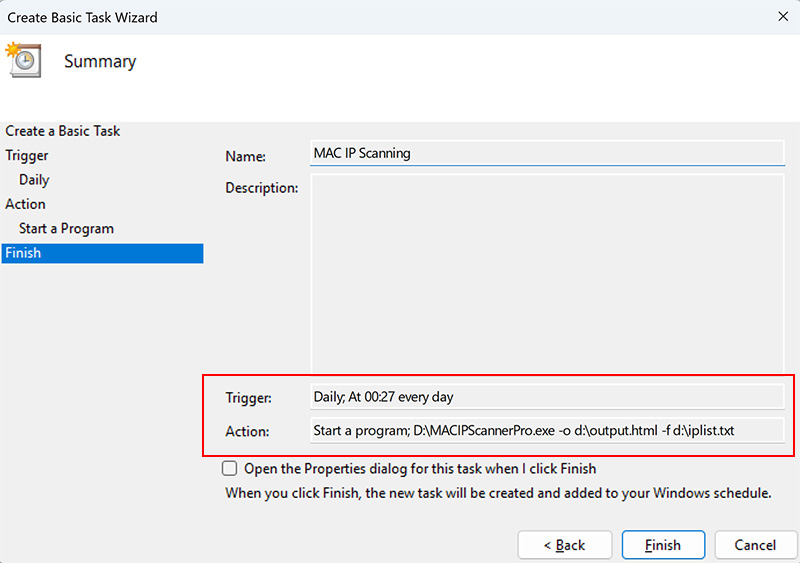
Make sure to configure the Timeout, Database & Email options through Scan Settings.
Version & Release History
Note: To get download link of latest update please contact our support team with your order details.
Version 4.0 (2025 Edition): 26 Jul 2025
Grand 2025 edition with faster scan and a more enhanced user experience
- Faster Performance – Fully optimized fastest MAC-IP scan ever
- File IP Range Support – Specify custom IP list range using CIDR or standard range .
- Unified Application – Single EXE file for both GUI and command-line usage.
- Total 55K MAC Org List – Added 10,000+ new MAC manufacturer list to identify all modern devices
- Network Tools – Right click menu now has diagnostic tools like putty, ping, tracert, rdp, ssh, ftp etc
- Remote Shutdown/WOL – Tools to remotely Reboot, Shutdown or Wake-On-LAN command
- New User-Friendly Input – Easier input screen to enter single, network or file ip list scan
- Redesigned GUI – Enhanced interface for a smoother and faster scanning experience.
- Command-line Version – Enhanced with IP address range (File IP list) feature
- Upgraded HTML Report – Improved readability with better field sizing
- Modern Installer – Streamlined installation and uninstallation process.
- Edition Renaming – “Personal” and “Enterprise” editions are now Basic and Premium for clarity.
- EV Certified – Signed with a new SECTIGO EV Certificate, trusted by MS SmartScreen & top antivirus
- Updated OS Support – Dropped Windows XP support. Now works on all Windows OS from Vista to Windows 11
Version 3.0 (2022 Edition): 3rd Jun 2022
Another major 2022 release with following key updates,
- Send Email Report in both HTML & CSV format
- Display scanning host details like OS version, IP address and machine name
- PING default timeout adjusted to 20ms
- On start, finds local IP address/subnet & set it for Network Scan
- Command-line Tool: Fixed IP address details in Help screen
- Command-line Tool: Fixed IP address validation issue
- Command-line Tool: Added Windows 10/11 compatibility options in Manifest file
- Scan Settings: ‘Find Host Name’ option to enable/disable Domain name resolution
- Installer: Fixed default database & IP address values in Settings file
- Changed UAC manifest setting (GUI => highestAvailable Cmdline => AsInvoker)
Version 2.0 (2022 Edition): 22 May 2022
Grand 2022 release supporting new Windows 11 platform. Here are the major updates,
- (GUI & Command-line) Support sccanning of all 256*256*256 (*.0.0.0/8) hosts in one click
- Faster MAC scanning operation with various speed optimizations
- (GUI & Command-line) File Scan now supports 100,000 hosts (previously 25k) in single file
- Scan Settings: Enabled PING by default & Timeout is set to 10ms
- MAC Manufacturer list updated with latest 45000+ company database
- (GUI & Command-line) Displays scan progress of completed hosts during the operation
- Personal Edition: Support scanning all 256*256*256 hosts in one go.
- Personal Edition: Generate scan reports in all formats
- Upgrade: Directly upgrade to higher edition using exclusive offer link
- Fixed issue with HTTPS Tool to open website in default browser
- Digitally signed with latest company security certificate from Sectigo
- Enhanced & Separate License activation for different editions
- Changed manifest setting to AsInvoker to run application without UAC prompt
- Supports latest Windows 11 operating system (32-bit & 64-bit)
Version 1.0 (2020 Edition): 20 Jan 2020
First public release of 2020 edition
Contact XenArmor
Have any more queries or need any technical clarification? Just write to us at support@xenarmor.com and you will have response within 24 to 48 hours.
For more details visit home page of XenArmor MAC IP Scanner Pro
Recommended Posts

User Guide – Windows Asterisk Password Pro 2025
August 11, 2025

User Guide – MAC IP Scanner Pro 2022
July 18, 2025
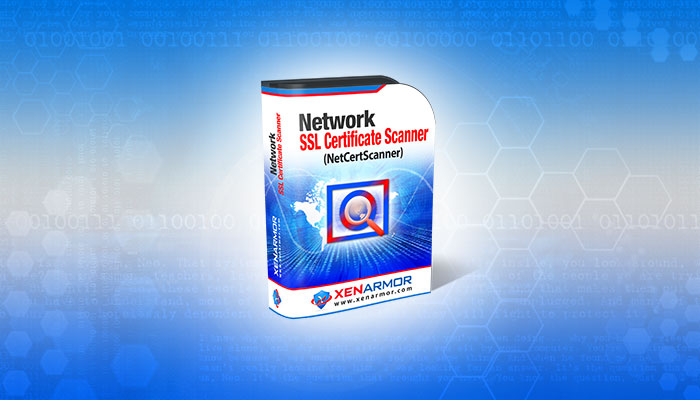
User Guide – Network SSL Certificate Scanner 2022
July 7, 2025