How to Recover Remote Desktop Password from UltraVNC

This research article exposes all the password secrets of UltraVNC including where your remote desktop passwords are stored, how it is stored and how to recover it automatically.
UltraVNC Password Secrets
UltraVNC saves your remote desktop password in a file called “ultravnc.ini” at following location,
[Latest Version] C:\Program Files\Uvnc Bvba\UltraVNC\ultravnc.ini [Older Version] C:\Program Files\UltraVNC\ultravnc.ini
This “ultravnc.ini” file contains password in encrypted format as shown below,
[ultravnc] passwd=9D6EE7BBCB6C60CA0E passwd2=9D6EE7BBCB6C60CA0E
UltraVNC encrypts the above remote desktop password using DES algorithm with 8 byte magic key.
How to Recover UltraVNC Passwords Automatically
Here is simple way to recover UltraVNC remote desktop passwords without worrying about where it is stored and how to decrypt it.
You can use our All-in-one Password Recovery Pro to instantly & easily recover all your saved remote desktop passwords from UltraVNC as shown in video below,
Here are the simple steps to recover all your saved passwords,
- Step 1: Download & Install All-in-one Password Recovery Pro from here
- Step 2: Next launch the software on your computer
- Step 3: It will automatically discover, decrypt and display all the passwords from UltraVNC & other apps as shown below
For more details, please refer to Online User Guide
Hope this article has helped you to understand the password secrets of UltraVNC.
Let us know what do you think. Please comment below if you have any queries or suggestions.
Recommended Posts
How to Switch from PIN to Password Login on Windows
November 29, 2025



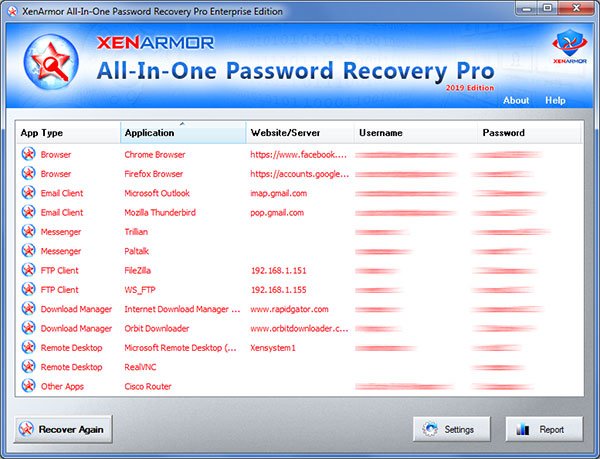


hi can you decrypt a VNC password without downloading any software and installing, i have the vnc ini file and know code just, not how to decrypt it?