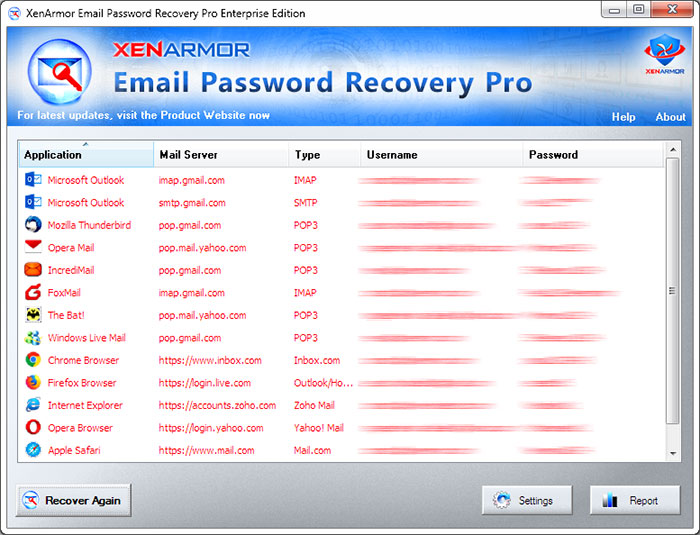How to Recover Saved Email Passwords from Thunderbird

This research article shows you all password secrets of Thunderbird (a popular email client) including where all your email passwords are stored, how it is stored and how to recover it automatically.
Thunderbird Password Secrets
Thunderbird saves all your email login passwords in ‘logins.json’ file at following location
[Windows Vista/7/8/10] C:\Users\Administrator\AppData\Roaming\Thunderbird\Profiles\[random name].default\ [Windows XP/2003] C:\Documents and Settings\[user_name]\Application Data\Thunderbird\Profiles\[random name].default\
Thunderbird stores all the email login details in JSON format in a ‘logins.json’ file
Here is the sample of one of the entry from this file,
{
"id":1,
"hostname":"oauth://accounts.google.com",
"encryptedUsername":"MDIEEPgBBBBABBCEwFAYIbaZIhvcNAwcEaAFsqdqBAiJyHK56O9cid==",
"encryptedPassword":"MDoEEPgBCCCCAABBAAEwFCDIKoZIBAtABCG4rNAexni08zRm4Sraz/",
"encType":1,
"timesUsed":1
},
Here hostname, encryptedUsername and encryptedPassword refers to email server, encrypted username and encrypted password respectively.
Thunderbird uses Triple DES and SHA1 algorithm to encrypt both username & password. After encryption, resulting password is stored in Base64 format in the above file.
Thunderbird Master Password
Thunderbird also allows you to set Master Password to prevent others from stealing your email passwords. If the master password is set then without it email passwords cannot be decrypted.
To make it further secure, Thunderbird encrypts master password using one way hash algorithm. That means it cannot be decrypted instantly and only way to recover it using brute-force method which may take long time based on length and complexity of master password.
Thunderbird stores master password details in files called key4.db and cert9.db in the same profile folder as above. Older version used filenames called key3.db and cert8.db.
How to Recover Thunderbird Passwords Automatically
Here is simple way to recover all the forgotten email passwords from Thunderbird without worrying about where it is stored and how to decrypt it.
You can use our Email Password Recovery Pro software to instantly & easily recover all your email passwords from Thunderbird as shown in video below,
Here are the simple steps to recover all your saved passwords,
- Step 1: Download & Install Email Password Recovery Pro software from here
- Step 2: Next launch the software on your computer
- Step 3: It will automatically discover, decrypt and display all the Thunderbird mail passwords as shown below
For more details, please refer to Online User Guide
Hope this article has helped you to understand password secrets of Thunderbird. Please comment below on what do you think or if you have any queries.
Recommended Posts

How to Recover Remote Desktop Password from UltraVNC
November 16, 2019