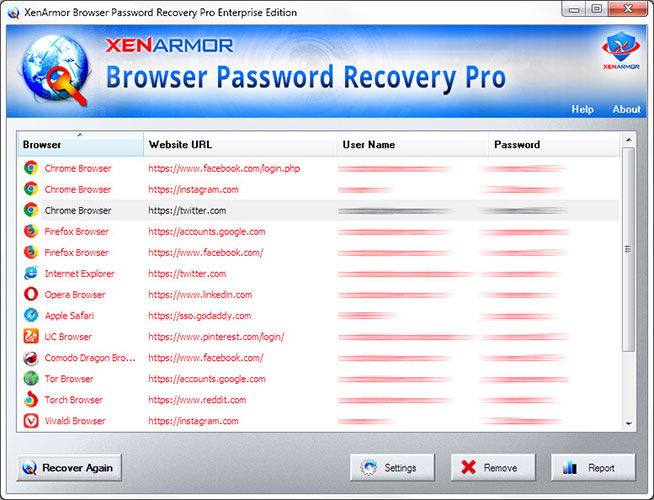How to Recover Saved Passwords in Maxthon Browser

This research article exposes the password secrets of Maxthon browser including where all your website passwords are stored, how it is stored and how to recover it automatically.
Maxthon Password Secrets
Latest version (v5.0) of Maxthon browser saves all your website login passwords in file called “mxpwd.dat” at following location
[Windows Vista/7/8/10] C:\Users\[user_name]\AppData\Roaming\Maxthon5\Users\Guest\MagicFill\ [Windows XP/2003] C:\Documents and Settings\[user_name]\Application Data\Maxthon5\Users\Guest\MagicFill\
Maxthon browser encrypts this file “mxpwd.dat” using AES-EBC algorithm with key generated using SHA1 hash of the magic text.
On successful decryption, you will get original login file in SQLite database format. It contains table called “storage” that has separate entry for each website login and 3rd field contains entire website data in JSON format.
Here is the sample of site login entry in JSON format
{"version":"5.0","isManual":false,"form":{"origin":"https://www.facebook.com/","signon":"https://www.facebook.com/",
"action":"https://www.facebook.com/login/","default":false,"autocomplete":true,"ssl_valid":false,"vendor_id":0,
"blacklist":false,"password_attr":"id","password_id":"pass","password_value":"0z2QgQ+m3GzEAH36ROBm4w==",
"user_name_attr":"id","user_name_id":"email","user_name_value":"contact@xenarmor.com",
"elements":[{"id":"email","index":2,"name":"email","type":"email","value":"contact@xenarmor.com"},
{"id":"pass","index":3,"name":"pass","type":"password","value":"0z2QgQ+m3GzEAH36ROBm4w=="}]}}
Here fields action, user_name_value, password_value refers to website, username and encrypted password.
Maxthon encrypts the website password using AES-ECB-256 algorithm with static 32 byte magic key. Finally it is converted to BASE64 format and stored in above JSON site data.
Older version of Maxthon used to store website logins in file called “MagicFill2.dat” at following location,
[Windows Vista/7/8/10] C:\Users\[user_name]\AppData\Roaming\Maxthon3\Users\[user_name]\MagicFill\ [Windows XP/2003] C:\Documents and Settings\[user_name]\Application Data\Maxthon3\Users\[user_name]\MagicFill\
How to Recover Maxthon Passwords Automatically
Here is simple way to recover all the Maxthon website passwords without worrying about where it is stored and how to decrypt it.
You can use our XenArmor Browser Password Recovery Pro software to instantly & easily recover all your saved website login passwords from Maxthon as shown in video below,
Here are the simple steps to recover all your saved passwords,
- Step 1: Download & Install Browser Password Pro from here
- Step 2: Next launch the software on your computer
- Step 3: It will automatically discover, decrypt and display all the saved Maxthon passwords as shown below
For more details, please refer to Online User Guide
Hope this article has helped you to understand the password secrets of Maxthon browser.
Let us know what do you think. Please comment below if you have any queries or suggestions.
Recommended Posts

How to Recover Remote Desktop Password from UltraVNC
November 16, 2019