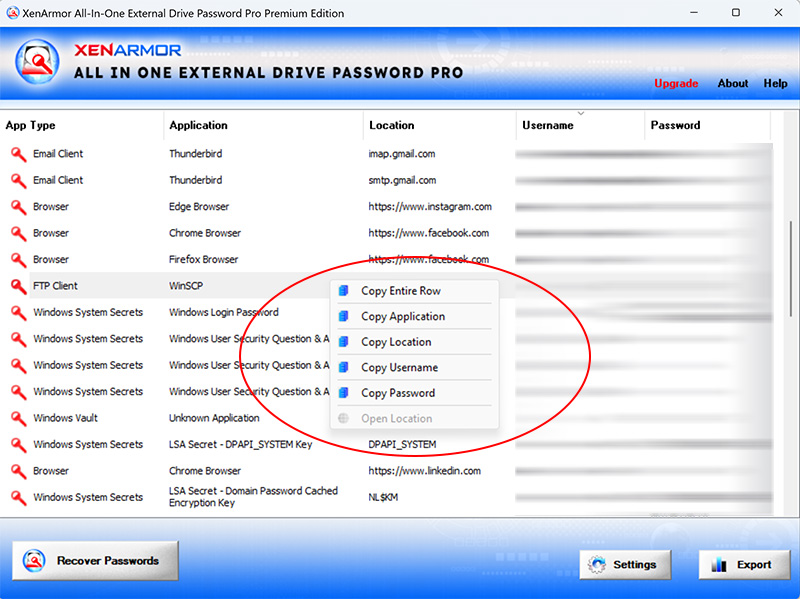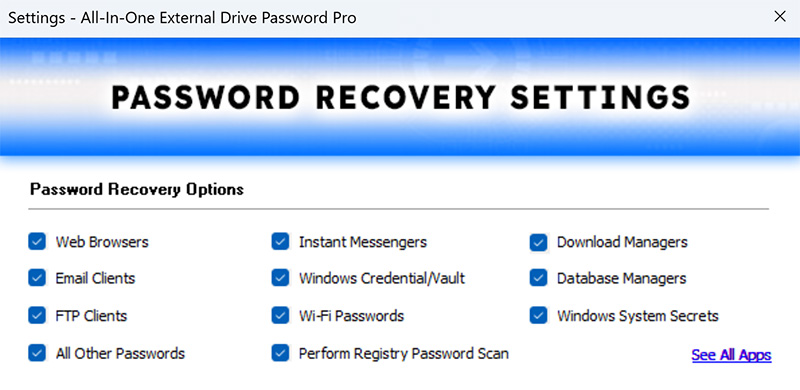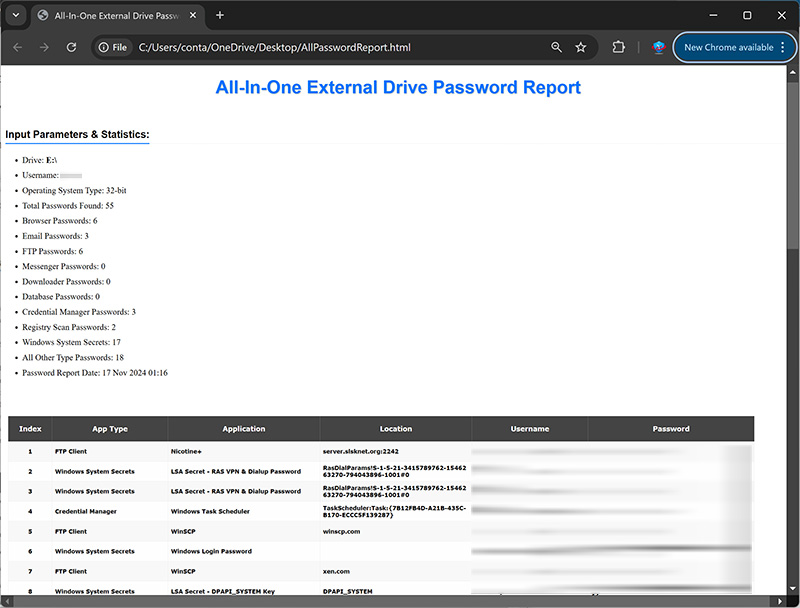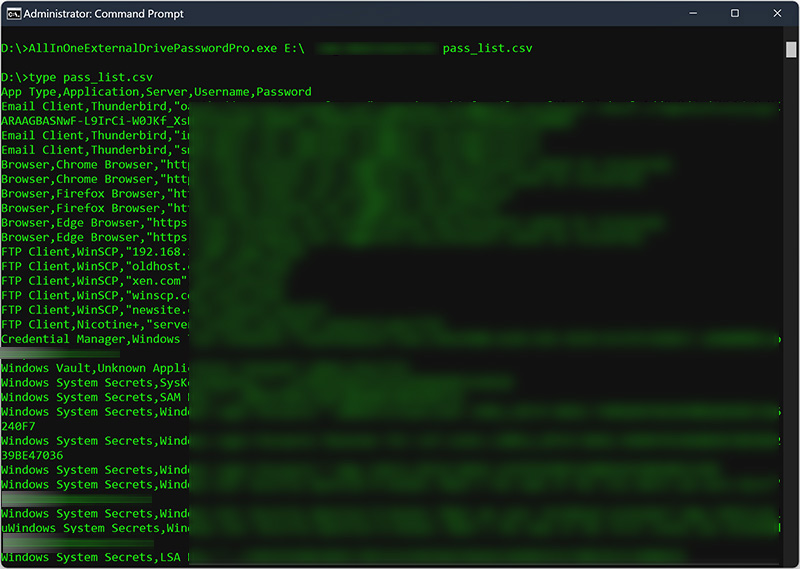User Guide – All-In-One External Drive Password Recovery Pro 2024 Edition

Contents
- About
- Supported Apps
- Benefits
- Requirements
- Installation
- How to Use?
- Right Click Menu Options
- Settings
- Password Recovery Report
- How to Use Command-line Version
- Advanced Feature – Support for Master Password
- Advanced Feature – Registry Password Scanner
- Advanced Feature – Recover from Custom Profile Location
- Automation of Password Recovery
- Version & Release History
- Contact XenArmor
About
 XenArmor All-In-One External Drive Password Pro is the first ever enterprise software to instantly recover all your lost passwords from crashed or non-bootable Windows computer’s external drive easily.
XenArmor All-In-One External Drive Password Pro is the first ever enterprise software to instantly recover all your lost passwords from crashed or non-bootable Windows computer’s external drive easily.
Powered by “Advanced Master Key Decryption” technique, it can help in 100% recovery of all your lost passwords from external drive of dead Windows PC.
Only software to recover all type of passwords like Website, Email, Messenger, FTP, Download Manager, Remote Desktop, Database, Router, Credential Manager, WiFi passwords etc
Instant Password Recovery from 270+ Apps
Please Note: All listed passwords are recovered from External Drive except apps marked **. These app passwords are recovered only on Local Drive/Computer.
|
Top Email Clients
Top Instant Messengers
Top Download Managers
Windows Vault & Credential Manager Passwords
All Other Windows Apps
|
Top Web Browsers
Windows System Secrets
|
Top FTP Clients
Top Database Managers
Wi-Fi Passwords
|
Benefits
Here are the main benefits for you,
Are you trying to recover your lost passwords from Crashed or Unbootable Windows PC?
Now you can 100% recover all your lost passwords from crashed or non-bootable Windows computer’s external drive easily.
Not just External Drive, you can also recover passwords from local computer (all user accounts).
- External Drive: Recover passwords from 260+ apps
- Local Drive (current user): Recover passwords from 270+ apps
- Local Drive (all other users): Recover passwords from 270+ apps
- Recover passwords after Windows login password reset (old password needed)
- Powered by “Advanced Master Key Decryption” technique for 100% password recovery
- “Registry AI Password Scanner” to find passwords from Registry
- Recover passwords of both local & domain users from External Disk
- Recover passwords from both file & registry of External Disk
- Automatically find & recover passwords from standard app locations
- Recover all type of passwords with a click of button
- Website Login Passwords
- Email Login Passwords
- Social Network Passwords
- Messenger Login Passwords
- Download Manager Passwords
- FTP Login Passwords
- Router Passwords
- Database Manager Passwords
- Windows System Secrets
- Windows Vault Passwords
- Windows Credential Manager Passwords
- Windows VPN & Dialup Passwords
- Wi-Fi (WEP,WPA,WPA2,WPA3) Passwords
- Support for Master Password for all Mozilla apps
- Recover from portable apps or custom app locations
- Recover passwords from both 32-bit & 64-bit apps
- Command-line options to run from your scripts/programs
- Automation of recovery with saved password report
- Backup passwords to HTML,CSV,XML,JSON, SQLite file
- Unlimited Edition (100% Portable): Run directly from USB disk
- FREE GIFT – PDF Password Remover Pro worth $97 to $247
- Free 1 Year Download Protection Warranty
- Lifetime License – No worries about license expiry
- Supports All Windows PCs (Vista to new Windows 11)
Requirements
XenArmor All-In-One External Drive Password Pro works on both 32-bit & 64-bit platforms starting from Windows Vista to Windows 11.
Here are the specific details,
- Installation Size: 8 MB
- RAM: 4 GB+ Recommended
- Operating System: Windows 11,10,8,7,Vista Windows Server 2022,2019,2016,2012,2008 (32-bit/64-bit)
Note: Mobile/pads/non-windows devices not supported
Installation
XenArmor All-In-One External Drive Password Pro comes with standard windows installer which allows seamless installation & un-installation.
Launch the setup file and follow on-screen instructions to complete the installation as shown below,
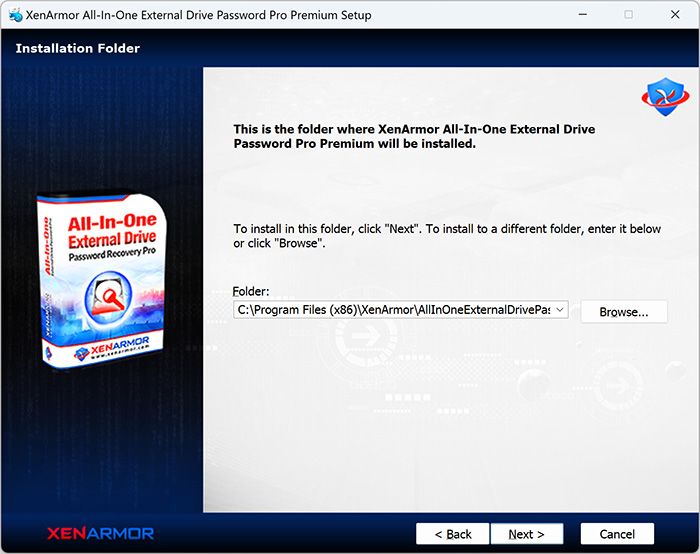
After installation, it will launch your software showing activation screen as follows,

Anytime, you can uninstall it directly from the Windows Add/Remove Programs.
How to Use?
XenArmor All-In-One External Drive Password Pro is very easy to use & with a click of button you can recover all your lost passwords from external drive or local drive.
- External Drive Passwords: To recover lost passwords from crashed computer’s external drive, connect the external drive to any Windows computer and run this software to recover passwords.
If you are not able to connect external drive physically, you can also copy all user files (C:\user\<username>) & app password files (see here) to non-OS drive on your local computer and recover the passwords.
- Local Drive Passwords: You can also recover passwords of current user or other users on your local computer.
- Windows User Password Reset: In some cases, you can also recover passwords even after resetting Windows user login password if you remember the old login password. In such case, just select the user (as shown below) & enter old login password to recover it.
Follow the simple steps below to recover your passwords from external or local drive.
- Step 1 => Launch your software on your computer & next click on “Recover Passwords” button.
- Step 2 => In the input screen (as shown below), select the external or local drive, user name & enter the password.
If you don’t know the password, just leave it empty. In such case, all other passwords which are not encrypted with user login password will be recovered.
Here are various scenarios for user login password,
- Correct Password: In this case all stored passwords of user will be recovered successfully
- Wrong/Emtpy Password: In this case, only stored passwords which are not encrypted using login password are recovered successfully
- Old Password: If you enter old password (used before user’s login password reset) then it will try to recover any stored passwords which were earlier encrypted using this old user password.
- Step 3 => Finally click on “Start Recovery” to begin the password recovery operation. It will automatically detect & decrypt all the stored passwords as shown below,
You can easily sort the list by clicking on any columns (app type, application, location, username or password) in the displayed password list.
Also you can export the passwords to HTML, CSV, XML, JSON or SQLite file for backup or store it to cloud.
Right Click Menu Options
Right click context menu helps you to quickly & easily copy various fields (such as App Type, Application, Location, Username, Password etc).
Settings
Settings Panel help you to tweak & customize password recovery operations as per you need. Mainly it helps you to select applications, specify custom profile locations & set master password options.
To launch, simply click on ‘Settings’ button from the main GUI screen and you will see the Settings Panel as shown below,
Refer to below sections for more details on each of the sections in Settings screen.
Settings – Password Recovery Options
First section in Settings screen helps you to select or deselect type of applications to recover passwords from.
Settings – Customize Application Profile Location
This is one of the unique benefits of XenArmor All-In-One External Drive Password Pro. It helps you to specify the custom profile locations for apps.
This is very useful when you want to recover passwords from portable apps or non-default profile locations.
Note: This feature is available only in Premium & higher editions.
Here are simple steps to add/edit/remove custom app locations
- In the Settings screen, go to second section “Application Profile Locations”
- Now to ADD custom app location, double click on application in the List or select the application from selection box
- Next you can enter the location manually or click on browse button or simply drag & drop the folder
- Finally click on “Update Location” to add the Path for this application
- To EDIT custom app location, select the application from selection box or double click in the List
- Now you can edit it or select new path by clicking on browse button or simply drag & drop the folder
- To Remove custom app location, right click on the application in the List and click on “Remove Profile Location”
All changes to Custom Locations are saved automatically. Once done, you can go back to main screen, click on “Recover Passwords” to recover all passwords from new custom app locations.
Application Profile Locations
This will help you to copy app’s profile folders from external drive to local computer for password recovery.
Note: For Routers (Cisco/Juniper/DLink) you need to specify config file location. For others specify the profile folder location as shown below.
- 32bitFTP
C:\Windows\ - 360 Secure Browser
C:\Users\<user_name>\AppData\Local\360SecureBrowser\Chrome\User Data\Default\ - 7Star Browser
C:\Users\<user_name>\AppData\Local\7Star\7Star\User Data\Default\ - AirDC++
C:\Users\<user_name>\Documents\AirDC++\ - ALFTP
C:\Users\Administrator\AppData\Roaming\Estsoft\ALFTP\ - Alt Commander
C:\Program Files (x86)\altcmd\ - Amigo Browser
C:\Users\<user_name>\AppData\Local\Amigo\User Data\Default\ - AOL Shield Browser
C:\Users\<user_name>\AppData\Local\AOL\AOL Shield\User Data\Default\ - ApexDC++
C:\Users\<user_name>\AppData\Roaming\ApexDC++\ - ArtisBrowser
C:\Users\<user_name>\AppData\Roaming\ArtistScope\ArtisBrowser\Profiles\kg3py3ib.default\ - Atom Browser
C:\Users\<user_name>\AppData\Local\Mail.Ru\Atom\User Data\Default\ - AVG Secure Browser
C:\Users\<user_name>\AppData\Local\AVG\Browser\User Data\Default\ - Avast Secure Browser
C:\Users\<user_name>\AppData\Local\AVAST Software\Browser\User Data\Default\ - Apple Safari
C:\Users\<user_name>\AppData\Roaming\Apple Computer\Preferences - AutoFTP Pro
C:\Program Files (x86)\ftppros\ - Avant Browser
C:\Users\<user_name>\AppData\Roaming\Avant Profiles\.default\formdata\ - Basilisk Browser
C:\Users\<user_name>\AppData\Roaming\Moonchild Productions\Basilisk\Profiles\<random name>.default\ - Becky! Mail
C:\Users\<user_name>\Documents\Becky\ - Blisk Browser
C:\Users\<user_name>\AppData\Local\Blisk\User Data\Default\ - BlackHawk Browser
C:\Users\<user_name>\AppData\Roaming\NETGATE Technologies\BlackHawk\Profiles\<random name>.default\ - BitKinex
C:\Users\<user_name>\AppData\Roaming\BitKinex\ - BitComet
C:\Users\<user_name>\AppData\Roaming\BitComet\ - Bittube Browser
C:\Users\<user_name>\AppData\Roaming\BitTube\BitTubeBrowser\Profiles\<random name>default\ - Brave Browser
C:\Users\<user_name>\AppData\Local\BraveSoftware\Brave-Browser\User Data\Default\ - BulletProof FTP
C:\Users\<user_name>\AppData\Local\BulletProof Software\BulletProof FTP Client\2010\sites\Bookmarks\ - CCleaner Browser
C:\Users\<user_name>\AppData\Local\CCleaner Browser\User Data\Default\ - Chedot Browser
C:\Users\<user_name>\AppData\Local\Chedot\User Data\Default\ - Chrome
C:\Users\<user_name>\AppData\Local\Google\Chrome\User Data\Default\ - Chrome Beta
C:\Users\<user_name>\AppData\Local\Google\Chrome Beta\User Data\Default\ - Chrome Canary Browser
C:\Users\<user_name>\AppData\Local\Google\Chrome SxS\User Data\Default\ - Cliqz Browser
C:\Users\<user_name>\AppData\Roaming\CLIQZ\Profiles\<random name>default\ - Cisco Router
C:\cisco_config.rcf - Cyberfox Browser
C:\Users\<user_name>\AppData\Roaming\8pecxstudios\Cyberfox\Profiles\<random name>.default\ - Chromium Browser
C:\Users\<user_name>\AppData\Local\Chromium\User Data\Default\ - Citrio Browser
C:\Users\<user_name>\AppData\Local\CatalinaGroup\Citrio\User Data\Default\ - Coowon Browser
C:\Users\<user_name>\AppData\Local\Coowon\Coowon\User Data\Default\ - CoffeeCup DirectFTP/FreeFTP
C:\Users\<user_name>\AppData\Roaming\ - CentBrowser
C:\Users\<user_name>\AppData\Local\CentBrowser\User Data\Default\ - Claws Mail
C:\Users\<user_name>\AppData\Roaming\Claws-mail\ - Coc Coc Browser
C:\Users\<user_name>\AppData\Local\CocCoc\Browser\User Data\Default\ - Comodo Dragon
C:\Users\<user_name>\AppData\Local\Comodo\Dragon\User Data\Default\ - Comodo IceDragon Browser
C:\Users\<user_name>\AppData\Roaming\Comodo\IceDragon\Profiles\<random name>.default\ - CoolNovo Browser
C:\Users\<user_name>\AppData\Local\MapleStudio\ChromePlus\User Data\Default\ - CryptoTab Browser
C:\Users\<user_name>\AppData\Local\CryptoTab Browser\User Data\Default\ - CuteFTP
C:\Users\<user_name>\AppData\Roaming\Globalscape\CuteFTP\9.0\ - Digsby
C:\Users\<user_name>\AppData\Local\Digsby\ - D-Link Router
C:\dlink_config.conf - DCBrowser
C:\Users\<user_name>\AppData\Local\DcBrowser\User Data\Default\ - DC++
C:\Users\<user_name>\AppData\Roaming\DC++\ - Directory Opus
C:\Users\<user_name>\AppData\Roaming\GPSoftware\Directory Opus\ - DynDNS
C:\ProgramData\Dyn\ - EagleGet
C:\Users\<user_name>\AppData\Roaming\EagleGet\configs\ - EiskaltDC++
C:\Users\<user_name>\AppData\Roaming\EiskaltDC++ - Elements Browser
C:\Users\<user_name>\AppData\Local\Elements Browser\User Data\Default\ - eM Client
C:\Users\<user_name>\AppData\Roaming\eM Client\ - Epic Privacy Browser
C:\Users\<user_name>\AppData\Local\Epic Privacy Browser\User Data\Default\ - Epyrus Mail
C:\Users\<user_name>\AppData\Roaming\athenian200\Epyrus\Profiles\fdrpof4n.default\ - ExpanDrive
C:\Users\<user_name>\AppData\Roaming\ExpanDrive\ - Falkon (QupZilla)
C:\Users\<user_name>\AppData\Local\falkon\profiles\default\ - FTP Explorer
C:\Users\<user_name>\AppData\Roaming\FTP Explorer\ - FTPRush
C:\Users\<user_name>\AppData\Roaming\FTPRush\ - FDM (Free Download Manager)
C:\Users\<user_name>\AppData\Roaming\Free Download Manager\ - Filezilla
C:\Users\<user_name>\AppData\Roaming\FileZilla\ - FileZilla Server
C:\Users\<user_name>\AppData\Roaming\FileZilla Server\ - Firefox
C:\Users\<user_name>\AppData\Roaming\Mozilla\Firefox\Profiles\<random name>.default\ - FlameRobin
C:\Users\<user_name>\AppData\Local\FlameRobin\ - FlashGet
C:\Users\<user_name>\AppData\Roaming\FlashGet\ - FlashFXP
C:\Users\<user_name>\AppData\Roaming\FlashFXP\ - Flock Browser
C:\Users\<user_name>\AppData\Local\Flock\User Data\Default\ - Floorp Browser
C:\Users\<user_name>\AppData\Roaming\Floorp\Profiles\t7gpbdgk.default-release\ - FlylinkDC++
C:\Users\<user_name>\Downloads\flylinkdc64\Settings\ - FossaMail
C:\Users\<user_name>\AppData\Roaming\FossaMail\Profiles\<random name>.default\ - Foxmail
C:\Program Files\Foxmail\ - Free Commander
C:\Users\<user_name>\AppData\Local\FreeCommanderXE\ - Frigate
C:\Users\<user_name>\AppData\Roaming\Frigate3\ - FTP Commander
[64-bit] C:\Program Files (x86)\FTP Commander\
[32-bit] C:\Program Files\FTP Commander\
[64-bit] C:\Program Files (x86)\FTP Commander Deluxe\
[32-bit] C:\Program Files\FTP Commander Deluxe\
C:\cftp\ - FTP Control
C:\Program Files (x86)\TransSoft Ltd\FTP Control 4\ - FTP Navigator
C:\FTP Navigator\ - FullTilt Poker
C:\Users\<user_name>\AppData\Local\ - Ghost Browser
C:\Users\<user_name>\AppData\Local\GhostBrowser\User Data\Default\ - Garena Messenger
C:\Users\<user_name>\AppData\Roaming\GarenaPlus\ - Global Downloader
C:\Users\<user_name>\AppData\Local\Global Downloader\Data\ - Instantbird
C:\Users\<user_name>\AppData\Roaming\Instantbird\Profiles\akl6l0o8.default\ - IceCat Browser
C:\Users\<user_name>\AppData\Roaming\Mozilla\icecat\Profiles\<random name>.default\ - Iridium Browser
C:\Users\<user_name>\AppData\Local\Iridium\User Data\Default\ - Insomniac Browser
C:\Users\<user_name>\AppData\Local\InsomniacBrowser\User Data\Default\ - JDownloader
C:\Users\<user_name>\AppData\Local\JDownloader v2.0\ - Juniper Router
C:\juniper_config.rcf - Kometa Browser
C:\Users\<user_name>\AppData\Local\Kometa\User Data\Default\ - K-Meleon Browser
C:\Users\<user_name>\AppData\Roaming\K-Meleon\<random name>.default\ - Kinza Browser
C:\Users\<user_name>\AppData\Local\Kinza\User Data\Default\ - Leap FTP
C:\Program Files (x86)\LeapFTP 3.0\users\default\ - LibreWolf Browser
C:\Users\<user_name>\AppData\Roaming\librewolf\Profiles\xffqus2q.default-default\ - Interlink Mail
C:\Users\<user_name>\AppData\Roaming\Binary Outcast\Interlink\Profiles\kp6lxe04.default\ - Mailbird
C:\Users\<user_name>\AppData\Local\Mailbird\ - Mail Commander
C:\mailcom\db\ - Mass Downloader
C:\Users\<user_name>\AppData\Roaming\MetaProducts\Mass Downloader\ - Maxthon 5.x
C:\Users\<user_name>\AppData\Roaming\Maxthon5\Users\guest\MagicFill\ - Maxthon 6.x
C:\Users\<user_name>\AppData\Local\Maxthon\Application\User Data\Default\ - Microsoft Edge Browser (new)
C:\Users\<user_name>\AppData\Local\Microsoft\Edge\User Data\Default\ - Mikrotik Winbox
C:\Users\<user_name>\AppData\Roaming\Mikrotik\Winbox\ - MiPony Downloader
C:\Users\<user_name>\AppData\Roaming\MiPony\ - Miranda IM
C:\Users\<user_name>\AppData\Roaming\Miranda\ - Multi Commander
C:\Users\<user_name>\AppData\Roaming\MultiCommander\UserData\FS-FTP\ - Mustang Browser
C:\Users\<user_name>\AppData\Local\Rafotech\Mustang\User Data\Default\ - Myspace IM
C:\Users\<user_name>\AppData\Roaming\MySpace\IM\ - MySQL Query Browser
C:\Users\<user_name>\AppData\Roaming\MySQL\ - Netbox Browser
C:\Users\<user_name>\AppData\Local\NetboxBrowser\User Data\Default\ - Nicotine+
C:\Users\<user_name>\AppData\Roaming\nicotine\ - Opera Browser
C:\Users\<user_name>\AppData\Roaming\Opera Software\Opera Stable\ - Opera GX Browser
C:\Users\<user_name>\AppData\Roaming\Opera Software\Opera GX Stable\ - Opera Neon Browser
C:\Users\<user_name>\AppData\Local\Opera Software\Opera Neon\User Data\Default\ - Opera Crypto Browser
C:\Users\<user_name>\AppData\Roaming\Opera Software\Opera Crypto Developer\ - Opera Mail
C:\Users\<user_name>\AppData\Roaming\Opera Mail\Opera Mail\ - Orbit Downloader
C:\Users\<user_name>\AppData\Roaming\Orbit\ - Orbitum Browser
C:\Users\<user_name>\AppData\Local\Orbitum\User Data\Default\ - Pale Moon Browser
C:\Users\<user_name>\AppData\Roaming\Moonchild Productions\Pale Moon\Profiles\<random name>.default\ - Pidgin
C:\Users\<user_name>\AppData\Roaming\.purple\ - Postbox
C:\Users\<user_name>\AppData\Roaming\PostboxApp\Profiles\<random_name>.default\ - Pirate Browser
C:\Downloads\Pirate.Tor.Browser.11.0\Browser\TorBrowser\Data\Browser\profile.default\ - Poco Mail
C:\Users\<user_name>\AppData\Roaming\Pocomail\ - Poker Stars
C:\Users\<user_name>\AppData\Local\ - QQ Browser (Tencent)
C:\Users\<user_name>\AppData\Local\Tencent\QQBrowser\User Data\Default\ - RazorSQL
C:\Users\<user_name>\AppData\Roaming\RazorSQL\ - Razer Synapse
C:\Users\<user_name>\AppData\Local\Razer\\Synapse\ - Slimjet Browser
C:\Users\<user_name>\AppData\Local\Slimjet\User Data\Default\ - SlimBrowser
C:\Users\<user_name>\AppData\Roaming\FlashPeak\SlimBrowser\Profiles\<random name>.default\ - Sputnik Browser
C:\Users\<user_name>\AppData\Local\Sputnik\Sputnik\User Data\Default\ - Swing Browser
C:\Users\<user_name>\AppData\Local\SwingBrowser\User Data\Default\ - SalamWeb Browser
C:\Users\<user_name>\AppData\Local\SalamWeb\User Data\Default\ - SeaMonkey Browser
C:\Users\<user_name>\AppData\Roaming\Mozilla\SeaMonkey\Profiles\<random_name>.default\ - Sidekick Browser
C:\Users\<user_name>\AppData\Local\Sidekick\User Data\Default\ - Sogou Explorer
C:\Users\<user_name>\AppData\Roaming\SogouExplorer\Webkit\Default\ - Superbird Browser
C:\Users\<user_name>\AppData\Local\Superbird\User Data\Default\ - sFTP
C:\Users\<user_name>\AppData\Roaming\sftpclient\db\ - Sleipnir Browser
C:\Users\<user_name>\AppData\Roaming\Fenrir Inc\Sleipnir5\setting\modules\ChromiumViewer\Default\ - SmartFTP
C:\Users\<user_name>\AppData\Roaming\SmartFTP\Client 2.0\Favorites\Quick Connect\ - Spark IM
C:\Users\<user_name>\AppData\Roaming\Spark\ - SRWare Iron Browser
C:\Users\<user_name>\AppData\Local\Chromium\User Data\Default\ - SSuite NetSurfer Browser
C:\Users\<user_name>\AppData\Roaming\SSuite Office\NetSurfer Cache\EBWebView\Default\ - StrongDC++
C:\Users\<user_name>\Documents\StrongDC++\ - SuperPutty
C:\Users\<user_name>\Documents\SuperPuTTY\ - Tempest Browser
C:\Users\<user_name>\AppData\Local\TempestBrowser\User Data\Default\ - The Bat!
C:\Users\<user_name>\AppData\Roaming\The Bat!\ - Thunderbird
C:\Users\<user_name>\AppData\Roaming\Thunderbird\Profiles\<random_name.default\ - Tor Browser (portable location)
C:\Users\<user_name>\Desktop\Tor Browser\Browser\TorBrowser\Data\Browser\profile.default\ - Torch Browser
C:\Users\<user_name>\AppData\Local\Torch\User Data\Default\ - Total Commander
C:\Users\<user_name>\AppData\Roaming\GHISLER\ - Trillian
C:\Users\<user_name>\AppData\Roaming\Trillian\users\global\ - TurboFTP
C:\Users\Administrator\AppData\Roaming\TurboFTP\ - UC Browser
C:\Users\<user_name>\AppData\Local\UCBrowser\User Data_i18n\Default\ - uGet Download Manager
C:\Users\<user_name>\AppData\Local\uGet\category\ - Ulaa Browser
C:\Users\<user_name>\AppData\Local\Zoho\Ulaa\User Data\Default\ - UR Browser
C:\Users\<user_name>\AppData\Local\URBrowser\User Data\Default\ - Uran Browser
C:\Users\<user_name>\AppData\Local\uCozMedia\Uran\User Data\Default\ - UltraVNC
C:\Program Files\uvnc bvba\UltraVNC\ - Viasat Browser
C:\Users\<user_name>\AppData\Local\ViaSat\Viasat Browser\User Data\Default\ - Vivaldi Browser
C:\Users\<user_name>\AppData\Local\Vivaldi\User Data\Default\ - Wavebox Browser
C:\Users\<user_name>\AppData\Local\WaveboxApp\User Data\Default\ - Windows Mail
C:\Users\<user_name>\AppData\Local\Microsoft\Windows Mail\ - Windows Live Mail
C:\Users\<user_name>\AppData\Local\Microsoft\Windows Live Mail\ - WinSCP
C:\Users\conta\AppData\Roaming\ - WS_FTP
C:\Users\<user_name>\AppData\Roaming\Ipswitch\WS_FTP\ - Waterfox Browser
C:\Users\<user_name>\AppData\Roaming\Waterfox\Profiles\<random_name>.default\ - Whale Browser
C:\Users\<user_name>\AppData\Local\Naver\Naver Whale\User Data\Profile [number]\ - XFire Messenger
C:\Users\<user_name>\AppData\Roaming\Xfire\ - Xshell
C:\Users\<user_name>\Documents\NetSarang Computer\7\Xshell\Sessions\
C:\Users\<user_name>\Documents\NetSarang Computer\6\Xshell\Sessions\
C:\Users\<user_name>\Documents\NetSarang\Xshell\Sessions - XFtp
C:\Users\<user_name>\Documents\NetSarang Computer\7\Xftp\Sessions\
C:\Users\<user_name>\Documents\NetSarang Computer\6\Xftp\Sessions\
C:\Users\<user_name>\Documents\NetSarang\Xftp\Sessions\ - Xtreme Download Manager (XDM)
C:\Users\<user_name>\.xdman\
Settings – Master Password
Last section in Settings panel helps you to set Master Password. This is one master password which will be tried for all Mozilla based apps like Firefox, Tor, Thunderbird, Postbox, WaterFox etc.
Note: This feature is available only in Premium & higher editions.
Password Recovery Report
XenArmor All-In-One External Drive Password Pro helps you to generate detailed report in HTML, CSV, XML, JSON or SQLite Database format.
To generate report, after the password recovery, click on Report button and then select the Type of Report (HTML, CSV, XML, JSON, SQLite) from the ‘File Save Dialog’.
Here is the sample of HTML Password Report,
How to Use Command-line Options?
XenArmor All-In-One External Drive Password Pro also supports command-line options. It helps you to fully automate password recovery or use in your scripts or programs.
Here is the screenshot of using Command-line options
Here are various command-line options & examples
- AllInOneExternalDrivePasswordPro.exe drive username password report_file
- .
- //Recover & Save the Password Report in HTML format (default)
- AllInOneExternalDrivePasswordPro.exe E:\ admin pass123 report.html
- .
- //Recover & Save the Password Report to CSV file locally
- AllInOneExternalDrivePasswordPro.exe C:\ test pass1 report.csv
- .
- //Recover & Save the Password Report to XML file locally
- AllInOneExternalDrivePasswordPro.exe E:\ admin pass123 report.xml
- .
- //Recover & Save the Password Report to JSON file locally
- AllInOneExternalDrivePasswordPro.exe C:\ administrator pass5 report.json
- .
- //Recover & Save the Password Report to SQLite Database file
- AllInOneExternalDrivePasswordPro.exe E:\ admin pass123 report.db
By default it will generate report in HTML format. You can specify CSV, XML, JSON or DB extension to Output File to generate report in CSV, XML, JSON or SQLite database format.
Note: This feature is available only in Premium & higher editions.
Advanced Feature – Support for Master Password
This software also helps you to recover passwords from apps having Master Password.
Now you can set single Master Password in Settings and it will be automatically used for all the Mozilla based apps such as Firefox, Tor, Thunderbird, Postbox, WaterFox etc.
First it will try with empty master password. If that fails, it will then try with specified Master Password to successfully recover passwords.
For more details refer to “Settings – Master Password section”
Please note this software does not bypass Master Password protection. User need to specify the correct Master Password to recover the stored passwords.
Note: This feature is available only in Premium & higher editions.
Advanced Feature – Registry Password Scanner
“Registry Password Scanner” is the advanced feature of XenArmor All-In-One External Drive Password Pro.
This fast & optimized registry scanner helps you to quickly crawl & find all the stored passwords from Windows Registry.
It quickly scans all the registry locations of current user & system registry and discovers passwords along with email/username.
You can enable or disable this feature from Settings -> Password Recovery Options as shown above.
Note: This feature is available only in Premium & higher editions.
Advanced Feature – Recover from Custom Profile Location
XenArmor All-In-One External Drive Password Pro supports Custom Profile Location feature helping you to recover passwords from portable applications or profiles copied from another computer.
Often applications change their profile location with every release or some times users choose different location. In such cases automatic recovery will not work as the location has changed.
In such cases, “Custom Profile Location” feature will help you to easily specify the changed location and recover all the passwords.
You can easily set the Custom Profile location for each of the supported apps through Settings. For more details, refer to “Settings – Custom Profile Path Section”
Note: This feature is available only in Premium & higher editions.
Automation of All Password Recovery
XenArmor All-In-One External Drive Password Pro comes with command-line options that can help you to fully automate your password recovery operations daily or periodically. It can generate detailed report in CSV, XML, JSON or HTML format which can be used for future auditing or backup purposes.
Here are simple steps to automate All-In-One External Drive Password Recovery using Windows Task Scheduler.
1) Launch Windows Task Scheduler from Administrative Tools in Control Panel. Next click on “Create Basic Task” on right side panel
2) On the Basic Task page, enter name as ‘All-In-One External Drive Password Recovery’. On next page select ‘Daily or Weekly or Monthly’ with appropriate Time settings as per your need.
3) Next on the ‘Action’ Page, click on Start Program and then enter command & arguments as shown below,

For more command-line options refer to All-In-One External Drive Password Pro Command-line Version section.
4) Finally click on “Finish” button to schedule the automatic All-In-One Password Recovery operation.
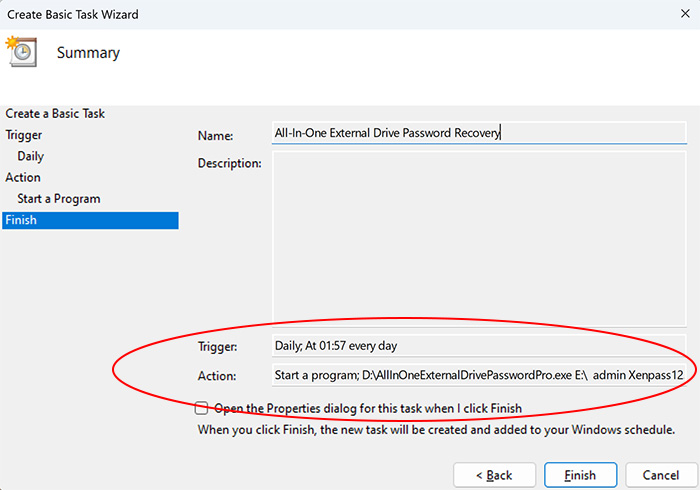
Note: This feature is available only in Premium & higher editions.
Version & Release History
Note: To get your download link of latest update please contact our support team with your order details.
Version 6.0 (2024 Edition): 16th Nov 2024
Grand 2024 release with following major updates,
- Total password recovery from 270+ popular apps
- Recover passwords from new 25+ apps include Task Scheduler, Chrome Beta, 360 Secure Browser, Floorp, Winbox & more
- Updates to existing apps including Chrome, Opera, EmClient, AutoFTP, CuteFTP, WinSCP & more
- Recover passwords from External Disk for apps like Teamviewer, Digsby, SoftX FTP, FlingFTP, Googletalk, Windows AutoLogon Password
- New “Windows System Secrets” module revealing Syskey/Bootkey, Service Login Passwords, Windows Security Question, LSA Default Password, TBAL Password etc
- Recover Windows Login Password Hashes (LM/NTLM) of all Users
- Find BitLocker Recovery Key for all local/external Drive
- Decrypt all System Master Keys from local/external disk
- Recover WiFi passwords from external disk
- Recovered Credential Manager passwords (System)
- Recovered Windows Vault Passwords (System)
- Registry Password Scan of System Softwares (HKLM\Softwares)
- Enhanced AI based Registry Password Scanner
- New user interface with better list view & other enhancements
- Modern installer design for seamless installation/uninstallation
- Digitally signed with new EV code certificate from SECTIGO
Version 5.0 (2023 Edition): 28 Apr 2024
Important software release now signed with new EV code certificate from Sectigo, the world leading certificate authority (CA). This greatly enhances trust and reduces Antivirus false positive warning. Also changed names of Personal/Enterprise Edition to Basic/Premium Edition respectively to make it more user friendly.
Version 4.0 (2023 Edition): 3rd Sep 2023
Important release with following updates
- Recover passwords from new apps like Teamviewer, Navicat apps, DC++ apps, Razer Synapse, AOL Shield, SSuite Browser & more
- Fixed crash issue in main Credential Manager recovery
- Fixed crash issues in Credential Manager modules for IE, Outlook, Gmail Notifier, Cyberduck, ExpanDrive etc
- Fixed crash issue in processing large number of master key files
- Fixed Foxmail v7.2 automatic account finder issue
Version 3.0 (2023 Edition): 7th Jul 2023
Major release with following updates below,
- Recover all passwords from Windows Vault
- Recover all passwords from Windows Credential Manager
- Recover passwords from new Windows Mail app, VMWare, IE, Edge, Outlook Exchange, G5 Games, Microsoft account, Network domain passwords & more
- Support for password recovery for latest versions of Outlook, FlashFXP, RDP, ExpanDrive etc
Version 2.0 (2023 Edition): 25th May 2023
Mega release with following updates below,
- New beautiful GUI interface
- Fast & quick decryption of all master keys in seconds
- Fixed salted password recovery issue on Vista
- Password recovery from new versions of JDownloader, IncrediMail
- Fixed antivirus false positive issues in 10+ apps like Outlook, IE, Safari, WiFi etc.
- Enhanced license manager with new GUI & fix for software upgrades
- New installer design for quick & easy installation
Version 1.0 (2023 Edition): 13th Mar 2023
First public release
Contact XenArmor
Have any more queries or need any technical clarification? Write to our support team & we will be happy to help you.
For more details & download, visit home page of XenArmor All-In-One External Drive Password Pro
Recommended Posts

User Guide – Windows Password Forensics Pro 2025 Edition
March 9, 2025

Product Guide – Android Password Recovery Pro 2025 Edition
February 18, 2025