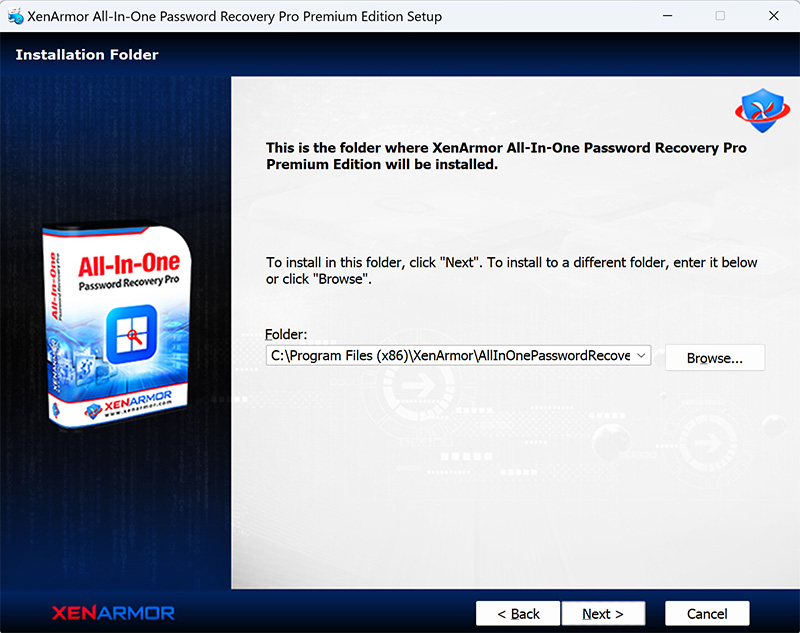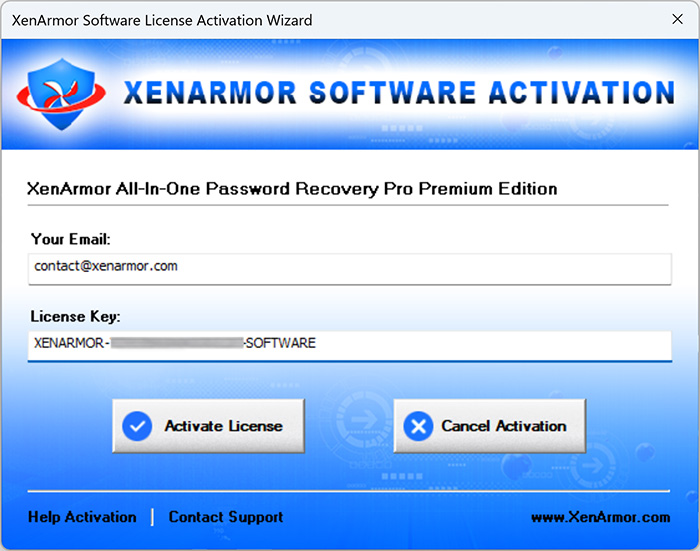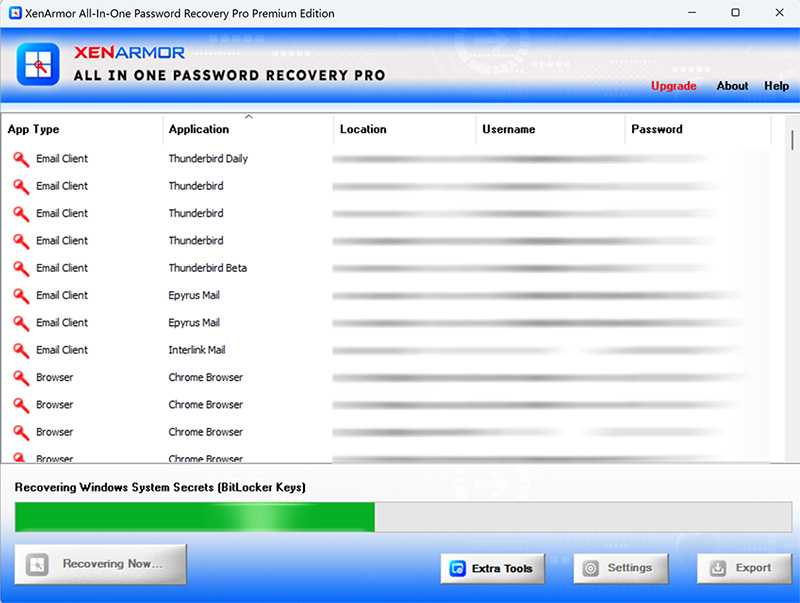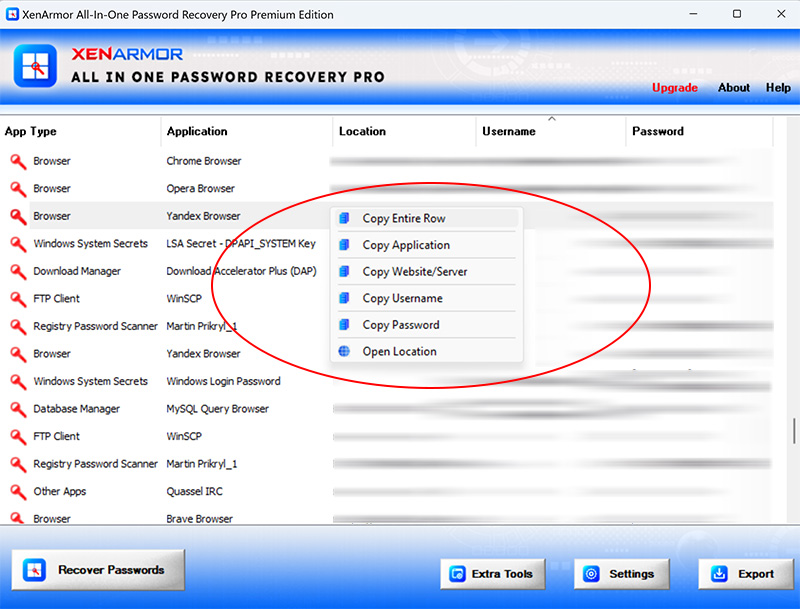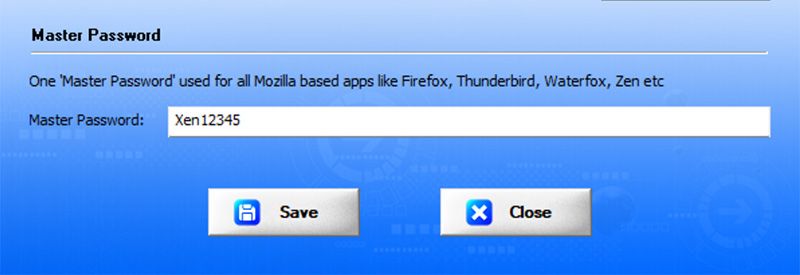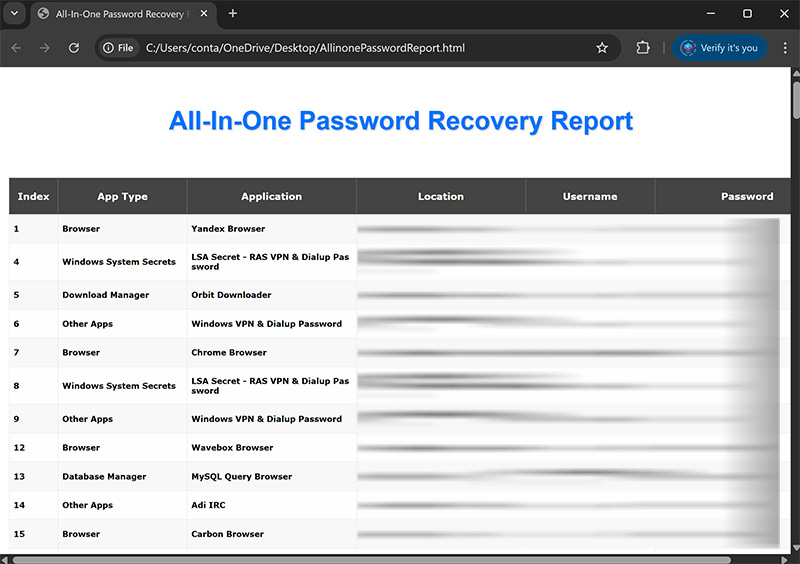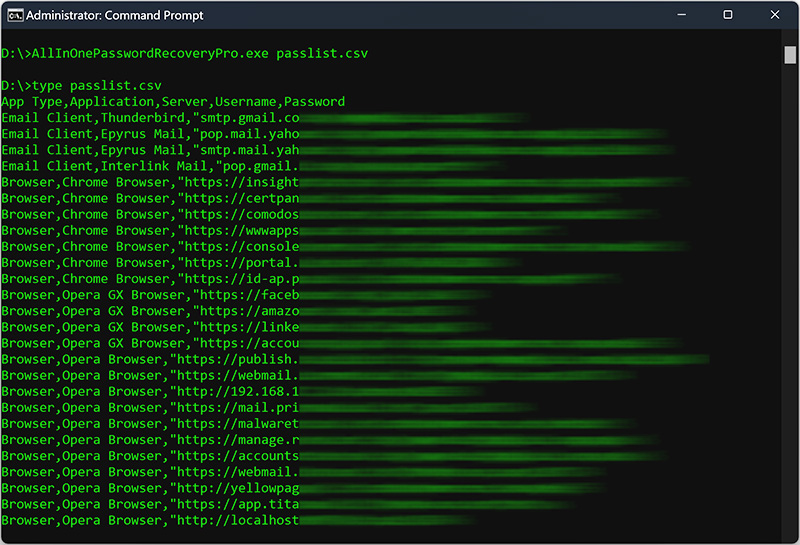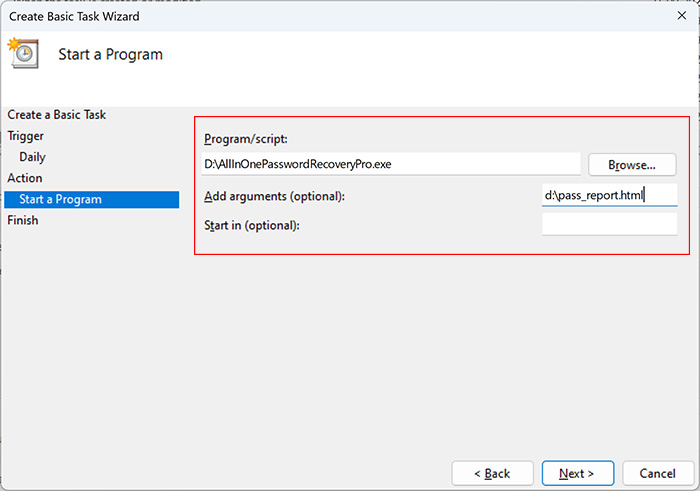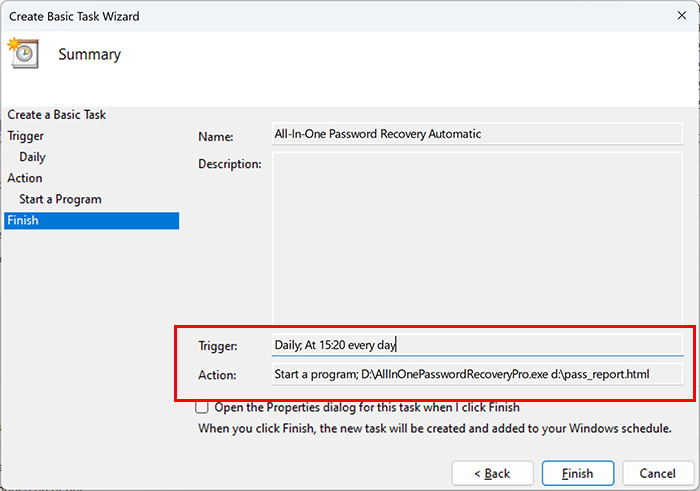User Guide – All-In-One Password Recovery Pro 2025 Edition

Contents
- About
- Supported Apps
- Benefits
- Requirements
- Installation
- How to Use?
- Right Click Menu Options
- Settings
- Password Recovery Report
- How to Use Command-line Version
- Unique Feature – Support for Master Password
- Unique Feature – Registry Password Scanner
- Advanced Feature – Recover from Custom Profile Location
- Automation of All-In-One Password Recovery
- Version & Release History
- Contact XenArmor
About
![]() XenArmor All-In-One Password Recovery Pro is the enterprise software to instantly recover ALL your lost or forgotten passwords from 300+ popular Windows Apps.
XenArmor All-In-One Password Recovery Pro is the enterprise software to instantly recover ALL your lost or forgotten passwords from 300+ popular Windows Apps.
It also comes with “AI Powered Registry Password Scanner” feature to quickly scan & recover all the hidden passwords from Windows registry in few seconds.
For 100% Command-line Portable Version with Unlimited PCs
Instant Password Recovery from 300+ Apps
Current version supports instant password recovery from following 300+ popular Windows apps.
|
Top Email Clients
Top Instant Messengers
Top Download Managers
Windows Vault & Credential Manager Passwords
All Other Windows Apps
|
Top Web Browsers
Windows System Secrets
|
Top FTP Clients
Top Database Managers
Wi-Fi Passwords
|
Note: Personal Edition supports password recovery from only 180 apps including Browsers, Email Clients, Messengers, FTP Clients, Wi-Fi Passwords & Credential Manager. Premium & higher editions support password recovery from all the above 270+ apps.
Apps marked ** are recovered using Windows Vault Password Recovery Pro software included in Premium & higher editions
Please note that password recovery from External Drive or custom profile location of other users is not possible for applications (like Chrome, Edge, Opera, Outlook etc) which uses user/machine specific encryption.
To recover all your passwords from external drive or other users, please download All-In-One External Drive Password Pro below.
For 100% Password Recovery from External Drive, Please Download
Benefits
Here are the main benefits for you,
- Instant recovery of all Passwords from 300+ apps
- Periodically recover & backup all your important Passwords
- In the event of system crash, your Accounts/Passwords will be safe
- No need to waste hours searching for passwords manually
- No worry about technical details of password storage & decryption
- Recover all type of passwords with a click of button
- Website Login Passwords
- Email Login Passwords
- Social Network Passwords
- Messenger Login Passwords
- Download Manager Passwords
- FTP Login Passwords
- Router Passwords
- Database Manager Passwords
- Windows System Secrets
- Windows Vault Passwords (local/external drive)
- Windows Credential Manager Passwords (local/external drive)
- Windows VPN & Dialup Passwords
- Wi-Fi (WEP,WPA,WPA2,WPA3) Passwords
- ‘Registry Password Scanner’ to find passwords from Registry
- Support new v20 (v2 & v3) recovery of latest Chrome (v140+) & all 80+ Chromium Browsers
- Find & Extract Passwords from All Profiles of Browsers
- Support for Master Password for all Mozilla apps
- Recover from portable apps or custom app locations
- Recover from both 32-bit & 64-bit apps
- Backup passwords to HTML,CSV,XML,JSON or SQLite file
- Unlimited Edition (100% Portable): Run directly from USB disk
- EV Code Certified by SECTIGO: Enhanced trust & reduced Antivirus false positive warning
- Supports All Windows PCs (Vista to new Windows 11)
Important Note: This is not the software to hack Passwords as it can recover only your stored Passwords from applications on your computer.
Requirements
XenArmor All-In-One Password Recovery Pro works on both 32-bit & 64-bit platforms starting from Windows Vista to Windows 11.
Here are the specific details,
- Installation Size: 8 MB
- RAM: 4 GB+ Recommended
- Operating System: Windows 11,10,8,7,Vista, Windows Server 2022,2019,2016,2012,2008 (32-bit/64-bit)
Note: Mobile/pads/non-windows devices not supported
Installation
XenArmor All-In-One Password Pro comes with standard windows installer which allows seamless installation & un-installation.
Launch the setup file and follow on-screen instructions to complete the installation as shown below,
After installation, it will launch your software showing activation screen as follows,
Anytime, you can uninstall it directly from the Windows Add/Remove Programs.
How to Use?
XenArmor All-In-One Password Recovery Pro is very easy to use. After installation, just launch it & click on “Recover Passwords” button. It will instantly recover and show all your stored passwords as shown in the screenshot below,
Looking for Portable Command-line Version?
You can easily sort the displayed password list based on App Type, Application, Website/Server, Username, Password etc. by simply clicking on corresponding header in the List.
Also you can click on ‘Recover Again’ button to refresh & recover the passwords again anytime.
Right Click Menu Options
Right click context menu helps you to quickly & easily copy various fields (such as App Type, Application, Website/Server, Username, Password etc).
Settings
Settings Panel help you to tweak & customize password recovery operations as per you need. Mainly it helps you to select applications, specify custom profile paths (portable apps/external drive) & set master password options.
To launch, simply click on ‘Settings’ button from the main GUI screen and you will see the Settings Panel as shown below,
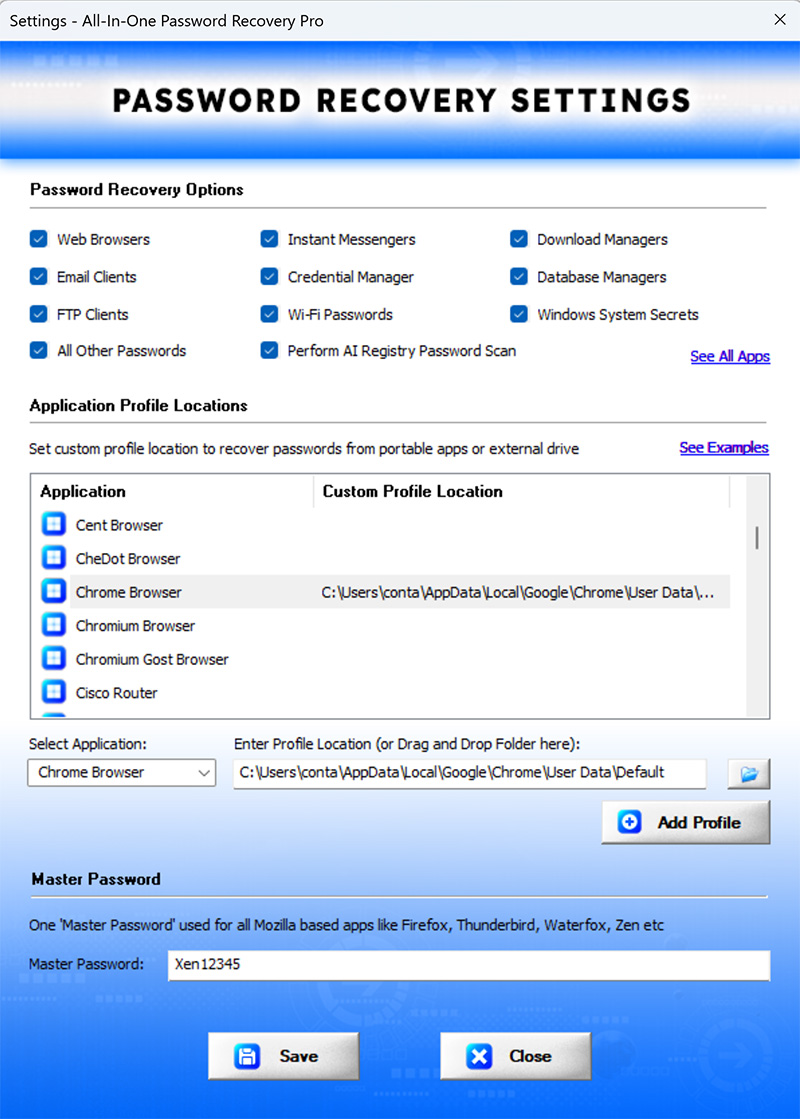
Refer to below sections for more details on each of the sections in Settings screen.
Settings – Password Recovery Options
First section in Settings screen helps you to select or deselect type of applications to recover passwords from.
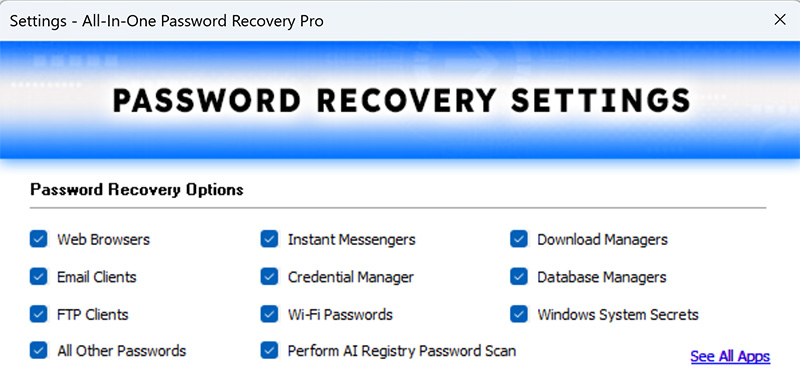
Now 2022 edition comes with new “Registry Password Scanner” feature to find all the stored passwords from Windows registry. You can enable or disable it from above Settings.
Settings – Customize Application Profile Path
This is one of the unique benefits of XenArmor All-In-One Password Recovery Pro. It helps you to specify the custom profile locations for apps.
This is very useful when you want to recover passwords from portable apps or non-default profile locations from local or external drive.
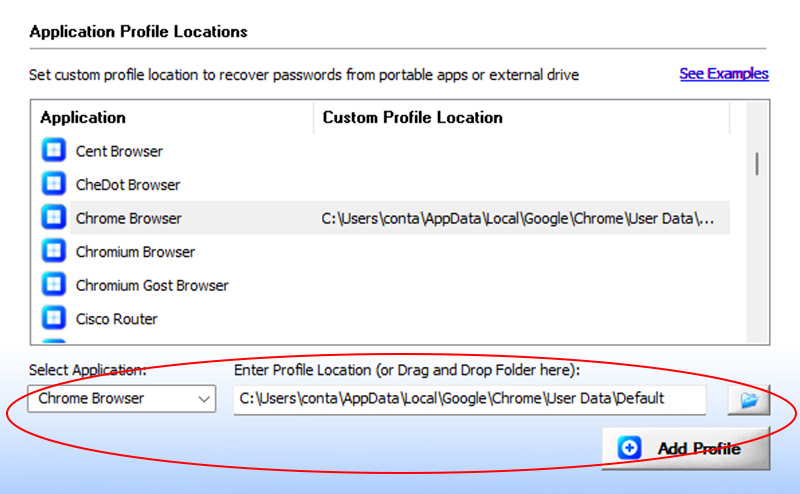
Note: This feature is available only in Premium & higher editions.
For 100% Password Recovery from External Drive or Other Users, Download
Here are simple steps to add/edit/remove custom app locations
- In the Settings screen, go to second section “Application Profile Locations”
- Now to ADD custom app location, double click on application in the List or select the application from selection box
- Next you can enter the location manually or click on browse button or simply drag & drop the folder
- Finally click on “Update Location” to add the Path for this application
- To EDIT custom app location, select the application from selection box or double click in the List
- Now you can edit it or select new path by clicking on browse button or simply drag & drop the folder
- To Remove custom app location, right click on the application in the List and click on “Remove Profile Location”
All changes to Custom Locations are saved automatically. Once done, you can go back to main screen, click on “Recover Passwords” to recover all passwords from new custom app locations.
Please note that password recovery from External Disk or custom profile location (not current user) is not possible for applications (like Chrome, Edge, Opera, Outlook etc) using user/machine specific encryption. In such cases, please download our All-In-One External Drive Password Recovery Pro
Here are the example Custom Paths for all the supported apps,
Note: For Routers (Cisco/Juniper/DLink) you need to specify config file location. For others specify the profile folder location as shown below.
- 32bitFTP
C:\Windows\ - 360 Secure Browser
C:\Users\<user_name>\AppData\Local\360SecureBrowser\Chrome\User Data\Default\ - 7Star Browser
C:\Users\<user_name>\AppData\Local\7Star\7Star\User Data\Default\ - AirDC++
C:\Users\<user_name>\Documents\AirDC++\ - ALFTP
C:\Users\Administrator\AppData\Roaming\Estsoft\ALFTP\ - Alt Commander
C:\Program Files (x86)\altcmd\ - Amigo Browser
C:\Users\<user_name>\AppData\Local\Amigo\User Data\Default\ - AOL Shield Browser
C:\Users\<user_name>\AppData\Local\AOL\AOL Shield\User Data\Default\ - ApexDC++
C:\Users\<user_name>\AppData\Roaming\ApexDC++\ - ArtisBrowser
C:\Users\<user_name>\AppData\Roaming\ArtistScope\ArtisBrowser\Profiles\kg3py3ib.default\ - Atom Browser
C:\Users\<user_name>\AppData\Local\Mail.Ru\Atom\User Data\Default\ - AVG Secure Browser
C:\Users\<user_name>\AppData\Local\AVG\Browser\User Data\Default\ - Avast Secure Browser
C:\Users\<user_name>\AppData\Local\AVAST Software\Browser\User Data\Default\ - Apple Safari
C:\Users\<user_name>\AppData\Roaming\Apple Computer\Preferences - AutoFTP Pro
C:\Program Files (x86)\ftppros\ - Avant Browser
C:\Users\<user_name>\AppData\Roaming\Avant Profiles\.default\formdata\ - Basilisk Browser
C:\Users\<user_name>\AppData\Roaming\Moonchild Productions\Basilisk\Profiles\<random name>.default\ - Becky! Mail
C:\Users\<user_name>\Documents\Becky\ - Blisk Browser
C:\Users\<user_name>\AppData\Local\Blisk\User Data\Default\ - BlackHawk Browser
C:\Users\<user_name>\AppData\Roaming\NETGATE Technologies\BlackHawk\Profiles\<random name>.default\ - BitKinex
C:\Users\<user_name>\AppData\Roaming\BitKinex\ - BitComet
C:\Users\<user_name>\AppData\Roaming\BitComet\ - Bittube Browser
C:\Users\<user_name>\AppData\Roaming\BitTube\BitTubeBrowser\Profiles\<random name>default\ - Brave Browser
C:\Users\<user_name>\AppData\Local\BraveSoftware\Brave-Browser\User Data\Default\ - BulletProof FTP
C:\Users\<user_name>\AppData\Local\BulletProof Software\BulletProof FTP Client\2010\sites\Bookmarks\ - CCleaner Browser
C:\Users\<user_name>\AppData\Local\CCleaner Browser\User Data\Default\ - Chedot Browser
C:\Users\<user_name>\AppData\Local\Chedot\User Data\Default\ - Chrome
C:\Users\<user_name>\AppData\Local\Google\Chrome\User Data\Default\ - Chrome Beta
C:\Users\<user_name>\AppData\Local\Google\Chrome Beta\User Data\Default\ - Chrome Canary Browser
C:\Users\<user_name>\AppData\Local\Google\Chrome SxS\User Data\Default\ - Cliqz Browser
C:\Users\<user_name>\AppData\Roaming\CLIQZ\Profiles\<random name>default\ - Cisco Router
C:\cisco_config.rcf - Cyberfox Browser
C:\Users\<user_name>\AppData\Roaming\8pecxstudios\Cyberfox\Profiles\<random name>.default\ - Chromium Browser
C:\Users\<user_name>\AppData\Local\Chromium\User Data\Default\ - Citrio Browser
C:\Users\<user_name>\AppData\Local\CatalinaGroup\Citrio\User Data\Default\ - Coowon Browser
C:\Users\<user_name>\AppData\Local\Coowon\Coowon\User Data\Default\ - CoffeeCup DirectFTP/FreeFTP
C:\Users\<user_name>\AppData\Roaming\ - CentBrowser
C:\Users\<user_name>\AppData\Local\CentBrowser\User Data\Default\ - Claws Mail
C:\Users\<user_name>\AppData\Roaming\Claws-mail\ - Coc Coc Browser
C:\Users\<user_name>\AppData\Local\CocCoc\Browser\User Data\Default\ - Comodo Dragon
C:\Users\<user_name>\AppData\Local\Comodo\Dragon\User Data\Default\ - Comodo IceDragon Browser
C:\Users\<user_name>\AppData\Roaming\Comodo\IceDragon\Profiles\<random name>.default\ - CoolNovo Browser
C:\Users\<user_name>\AppData\Local\MapleStudio\ChromePlus\User Data\Default\ - CryptoTab Browser
C:\Users\<user_name>\AppData\Local\CryptoTab Browser\User Data\Default\ - CuteFTP
C:\Users\<user_name>\AppData\Roaming\Globalscape\CuteFTP\9.0\ - Digsby
C:\Users\<user_name>\AppData\Local\Digsby\ - D-Link Router
C:\dlink_config.conf - DCBrowser
C:\Users\<user_name>\AppData\Local\DcBrowser\User Data\Default\ - DC++
C:\Users\<user_name>\AppData\Roaming\DC++\ - Directory Opus
C:\Users\<user_name>\AppData\Roaming\GPSoftware\Directory Opus\ - DynDNS
C:\ProgramData\Dyn\ - EagleGet
C:\Users\<user_name>\AppData\Roaming\EagleGet\configs\ - EiskaltDC++
C:\Users\<user_name>\AppData\Roaming\EiskaltDC++ - Elements Browser
C:\Users\<user_name>\AppData\Local\Elements Browser\User Data\Default\ - eM Client
C:\Users\<user_name>\AppData\Roaming\eM Client\ - Epic Privacy Browser
C:\Users\<user_name>\AppData\Local\Epic Privacy Browser\User Data\Default\ - Epyrus Mail
C:\Users\<user_name>\AppData\Roaming\athenian200\Epyrus\Profiles\fdrpof4n.default\ - ExpanDrive
C:\Users\<user_name>\AppData\Roaming\ExpanDrive\ - Falkon (QupZilla)
C:\Users\<user_name>\AppData\Local\falkon\profiles\default\ - FTP Explorer
C:\Users\<user_name>\AppData\Roaming\FTP Explorer\ - FTPRush
C:\Users\<user_name>\AppData\Roaming\FTPRush\ - FDM (Free Download Manager)
C:\Users\<user_name>\AppData\Roaming\Free Download Manager\ - Filezilla
C:\Users\<user_name>\AppData\Roaming\FileZilla\ - FileZilla Server
C:\Users\<user_name>\AppData\Roaming\FileZilla Server\ - Firefox
C:\Users\<user_name>\AppData\Roaming\Mozilla\Firefox\Profiles\<random name>.default\ - FlameRobin
C:\Users\<user_name>\AppData\Local\FlameRobin\ - FlashGet
C:\Users\<user_name>\AppData\Roaming\FlashGet\ - FlashFXP
C:\Users\<user_name>\AppData\Roaming\FlashFXP\ - Flock Browser
C:\Users\<user_name>\AppData\Local\Flock\User Data\Default\ - Floorp Browser
C:\Users\<user_name>\AppData\Roaming\Floorp\Profiles\t7gpbdgk.default-release\ - FlylinkDC++
C:\Users\<user_name>\Downloads\flylinkdc64\Settings\ - FossaMail
C:\Users\<user_name>\AppData\Roaming\FossaMail\Profiles\<random name>.default\ - Foxmail
C:\Program Files\Foxmail\ - Free Commander
C:\Users\<user_name>\AppData\Local\FreeCommanderXE\ - Frigate
C:\Users\<user_name>\AppData\Roaming\Frigate3\ - FTP Commander
[64-bit] C:\Program Files (x86)\FTP Commander\
[32-bit] C:\Program Files\FTP Commander\
[64-bit] C:\Program Files (x86)\FTP Commander Deluxe\
[32-bit] C:\Program Files\FTP Commander Deluxe\
C:\cftp\ - FTP Control
C:\Program Files (x86)\TransSoft Ltd\FTP Control 4\ - FTP Navigator
C:\FTP Navigator\ - FullTilt Poker
C:\Users\<user_name>\AppData\Local\ - Ghost Browser
C:\Users\<user_name>\AppData\Local\GhostBrowser\User Data\Default\ - Garena Messenger
C:\Users\<user_name>\AppData\Roaming\GarenaPlus\ - Global Downloader
C:\Users\<user_name>\AppData\Local\Global Downloader\Data\ - Instantbird
C:\Users\<user_name>\AppData\Roaming\Instantbird\Profiles\akl6l0o8.default\ - IceCat Browser
C:\Users\<user_name>\AppData\Roaming\Mozilla\icecat\Profiles\<random name>.default\ - Iridium Browser
C:\Users\<user_name>\AppData\Local\Iridium\User Data\Default\ - Insomniac Browser
C:\Users\<user_name>\AppData\Local\InsomniacBrowser\User Data\Default\ - JDownloader
C:\Users\<user_name>\AppData\Local\JDownloader v2.0\ - Juniper Router
C:\juniper_config.rcf - Kometa Browser
C:\Users\<user_name>\AppData\Local\Kometa\User Data\Default\ - K-Meleon Browser
C:\Users\<user_name>\AppData\Roaming\K-Meleon\<random name>.default\ - Kinza Browser
C:\Users\<user_name>\AppData\Local\Kinza\User Data\Default\ - Leap FTP
C:\Program Files (x86)\LeapFTP 3.0\users\default\ - LibreWolf Browser
C:\Users\<user_name>\AppData\Roaming\librewolf\Profiles\xffqus2q.default-default\ - Interlink Mail
C:\Users\<user_name>\AppData\Roaming\Binary Outcast\Interlink\Profiles\kp6lxe04.default\ - Mailbird
C:\Users\<user_name>\AppData\Local\Mailbird\ - Mail Commander
C:\mailcom\db\ - Mass Downloader
C:\Users\<user_name>\AppData\Roaming\MetaProducts\Mass Downloader\ - Maxthon 5.x
C:\Users\<user_name>\AppData\Roaming\Maxthon5\Users\guest\MagicFill\ - Maxthon 6.x
C:\Users\<user_name>\AppData\Local\Maxthon\Application\User Data\Default\ - Microsoft Edge Browser (new)
C:\Users\<user_name>\AppData\Local\Microsoft\Edge\User Data\Default\ - Mikrotik Winbox
C:\Users\<user_name>\AppData\Roaming\Mikrotik\Winbox\ - MiPony Downloader
C:\Users\<user_name>\AppData\Roaming\MiPony\ - Miranda IM
C:\Users\<user_name>\AppData\Roaming\Miranda\ - Multi Commander
C:\Users\<user_name>\AppData\Roaming\MultiCommander\UserData\FS-FTP\ - Mustang Browser
C:\Users\<user_name>\AppData\Local\Rafotech\Mustang\User Data\Default\ - Myspace IM
C:\Users\<user_name>\AppData\Roaming\MySpace\IM\ - MySQL Query Browser
C:\Users\<user_name>\AppData\Roaming\MySQL\ - Netbox Browser
C:\Users\<user_name>\AppData\Local\NetboxBrowser\User Data\Default\ - Nicotine+
C:\Users\<user_name>\AppData\Roaming\nicotine\ - Opera Browser
C:\Users\<user_name>\AppData\Roaming\Opera Software\Opera Stable\ - Opera GX Browser
C:\Users\<user_name>\AppData\Roaming\Opera Software\Opera GX Stable\ - Opera Neon Browser
C:\Users\<user_name>\AppData\Local\Opera Software\Opera Neon\User Data\Default\ - Opera Crypto Browser
C:\Users\<user_name>\AppData\Roaming\Opera Software\Opera Crypto Developer\ - Opera Mail
C:\Users\<user_name>\AppData\Roaming\Opera Mail\Opera Mail\ - Orbit Downloader
C:\Users\<user_name>\AppData\Roaming\Orbit\ - Orbitum Browser
C:\Users\<user_name>\AppData\Local\Orbitum\User Data\Default\ - Pale Moon Browser
C:\Users\<user_name>\AppData\Roaming\Moonchild Productions\Pale Moon\Profiles\<random name>.default\ - Pidgin
C:\Users\<user_name>\AppData\Roaming\.purple\ - Postbox
C:\Users\<user_name>\AppData\Roaming\PostboxApp\Profiles\<random_name>.default\ - Pirate Browser
C:\Downloads\Pirate.Tor.Browser.11.0\Browser\TorBrowser\Data\Browser\profile.default\ - Poco Mail
C:\Users\<user_name>\AppData\Roaming\Pocomail\ - Poker Stars
C:\Users\<user_name>\AppData\Local\ - QQ Browser (Tencent)
C:\Users\<user_name>\AppData\Local\Tencent\QQBrowser\User Data\Default\ - RazorSQL
C:\Users\<user_name>\AppData\Roaming\RazorSQL\ - Razer Synapse
C:\Users\<user_name>\AppData\Local\Razer\\Synapse\ - Slimjet Browser
C:\Users\<user_name>\AppData\Local\Slimjet\User Data\Default\ - SlimBrowser
C:\Users\<user_name>\AppData\Roaming\FlashPeak\SlimBrowser\Profiles\<random name>.default\ - Sputnik Browser
C:\Users\<user_name>\AppData\Local\Sputnik\Sputnik\User Data\Default\ - Swing Browser
C:\Users\<user_name>\AppData\Local\SwingBrowser\User Data\Default\ - SalamWeb Browser
C:\Users\<user_name>\AppData\Local\SalamWeb\User Data\Default\ - SeaMonkey Browser
C:\Users\<user_name>\AppData\Roaming\Mozilla\SeaMonkey\Profiles\<random_name>.default\ - Sidekick Browser
C:\Users\<user_name>\AppData\Local\Sidekick\User Data\Default\ - Sogou Explorer
C:\Users\<user_name>\AppData\Roaming\SogouExplorer\Webkit\Default\ - Superbird Browser
C:\Users\<user_name>\AppData\Local\Superbird\User Data\Default\ - sFTP
C:\Users\<user_name>\AppData\Roaming\sftpclient\db\ - Sleipnir Browser
C:\Users\<user_name>\AppData\Roaming\Fenrir Inc\Sleipnir5\setting\modules\ChromiumViewer\Default\ - SmartFTP
C:\Users\<user_name>\AppData\Roaming\SmartFTP\Client 2.0\Favorites\Quick Connect\ - Spark IM
C:\Users\<user_name>\AppData\Roaming\Spark\ - SRWare Iron Browser
C:\Users\<user_name>\AppData\Local\Chromium\User Data\Default\ - SSuite NetSurfer Browser
C:\Users\<user_name>\AppData\Roaming\SSuite Office\NetSurfer Cache\EBWebView\Default\ - StrongDC++
C:\Users\<user_name>\Documents\StrongDC++\ - SuperPutty
C:\Users\<user_name>\Documents\SuperPuTTY\ - Tempest Browser
C:\Users\<user_name>\AppData\Local\TempestBrowser\User Data\Default\ - The Bat!
C:\Users\<user_name>\AppData\Roaming\The Bat!\ - Thunderbird
C:\Users\<user_name>\AppData\Roaming\Thunderbird\Profiles\<random_name.default\ - Tor Browser (portable location)
C:\Users\<user_name>\Desktop\Tor Browser\Browser\TorBrowser\Data\Browser\profile.default\ - Torch Browser
C:\Users\<user_name>\AppData\Local\Torch\User Data\Default\ - Total Commander
C:\Users\<user_name>\AppData\Roaming\GHISLER\ - Trillian
C:\Users\<user_name>\AppData\Roaming\Trillian\users\global\ - TurboFTP
C:\Users\Administrator\AppData\Roaming\TurboFTP\ - UC Browser
C:\Users\<user_name>\AppData\Local\UCBrowser\User Data_i18n\Default\ - uGet Download Manager
C:\Users\<user_name>\AppData\Local\uGet\category\ - Ulaa Browser
C:\Users\<user_name>\AppData\Local\Zoho\Ulaa\User Data\Default\ - UR Browser
C:\Users\<user_name>\AppData\Local\URBrowser\User Data\Default\ - Uran Browser
C:\Users\<user_name>\AppData\Local\uCozMedia\Uran\User Data\Default\ - UltraVNC
C:\Program Files\uvnc bvba\UltraVNC\ - Viasat Browser
C:\Users\<user_name>\AppData\Local\ViaSat\Viasat Browser\User Data\Default\ - Vivaldi Browser
C:\Users\<user_name>\AppData\Local\Vivaldi\User Data\Default\ - Wavebox Browser
C:\Users\<user_name>\AppData\Local\WaveboxApp\User Data\Default\ - Windows Mail
C:\Users\<user_name>\AppData\Local\Microsoft\Windows Mail\ - Windows Live Mail
C:\Users\<user_name>\AppData\Local\Microsoft\Windows Live Mail\ - WinSCP
C:\Users\conta\AppData\Roaming\ - WS_FTP
C:\Users\<user_name>\AppData\Roaming\Ipswitch\WS_FTP\ - Waterfox Browser
C:\Users\<user_name>\AppData\Roaming\Waterfox\Profiles\<random_name>.default\ - Whale Browser
C:\Users\<user_name>\AppData\Local\Naver\Naver Whale\User Data\Profile [number]\ - XFire Messenger
C:\Users\<user_name>\AppData\Roaming\Xfire\ - Xshell
C:\Users\<user_name>\Documents\NetSarang Computer\7\Xshell\Sessions\
C:\Users\<user_name>\Documents\NetSarang Computer\6\Xshell\Sessions\
C:\Users\<user_name>\Documents\NetSarang\Xshell\Sessions - XFtp
C:\Users\<user_name>\Documents\NetSarang Computer\7\Xftp\Sessions\
C:\Users\<user_name>\Documents\NetSarang Computer\6\Xftp\Sessions\
C:\Users\<user_name>\Documents\NetSarang\Xftp\Sessions\ - Xtreme Download Manager (XDM)
C:\Users\<user_name>\.xdman\
Settings – Master Password
Last section in Settings panel helps you to set Master Password. This is one master password which will be tried for all Mozilla based apps like Firefox, Tor, Thunderbird, Postbox, WaterFox etc.
Note: This feature is available only in Premium & higher editions.
Password Recovery Report
XenArmor All-In-One Password Recovery Pro helps you to generate detailed report in HTML, CSV, XML, JSON or SQLite Database format.
To generate report, after the password recovery, click on Report button and then select the Type of Report (HTML, CSV, XML, JSON, SQLite) from the ‘File Save Dialog’.
Here is the sample of HTML Password Report,
How to Use Command-line Options?
XenArmor All-In-One Password Recovery Pro also supports command-line options. It helps you to fully automate password recovery or use in your scripts or programs.
Here is the screenshot of using Command-line options
Looking for Portable Command-line Version?
Here are various command-line options & examples
- AllInOnePasswordRecoveryPro.exe [report.html | report.csv]
- .
- //Recover & Save the Password Report in HTML format (default)
- AllInOnePasswordRecoveryPro.exe report.html
- .
- //Recover & Save the Password Report to CSV file locally
- AllInOnePasswordRecoveryPro.exe report.csv
- .
- //Recover & Save the Password Report to XML file locally
- AllInOnePasswordRecoveryPro.exe report.xml
- .
- //Recover & Save the Password Report to JSON file locally
- AllInOnePasswordRecoveryPro.exe report.json
- .
- //Recover & Save the Password Report to SQLite Database file
- AllInOnePasswordRecoveryPro.exe report.db
- .
- //Save the Password Report to selected folder
- AllInOnePasswordRecoveryPro.exe “c:\my reports\report.html”
By default it will generate report in HTML format. You can specify CSV, XML, JSON or DB extension to Output File to generate report in CSV, XML, JSON or SQLite database format.
Note: This feature is available only in “Special Unlimited Edition” for existing customers.
Unique Feature – Support for Master Password
XenArmor All-In-One Password Recovery Pro is the first & only enterprise software to help you recover passwords from apps having Master Password.
Now you can set single Master Password in Settings and it will be automatically used for all the Mozilla based apps such as Firefox, Tor, Thunderbird, Postbox, WaterFox etc.
First it will try with empty master password. If that fails, it will then try with specified Master Password to successfully recover passwords.
For more details refer to “Settings – Master Password section”
Please note this software does not bypass Master Password protection. User need to specify the correct Master Password to recover the stored passwords.
Note: This feature is available only in Premium & higher editions.
Unique Feature – Registry Password Scanner
Introduced in the new 2022 release, “Registry Password Scanner” is the unique feature of XenArmor All-In-One Password Recovery Pro.
This fast & optimized registry scanner helps you to quickly crawl & find all the stored passwords from Windows Registry.
It quickly scans all the registry locations of current user, other users & system registry and discovers passwords along with email/username.
You can enable or disable this feature from Settings -> Password Recovery Options as shown above.
Note: This feature is available only in Premium & higher editions.
Advanced Feature – Recover from Custom Profile Location
Note: This feature is available only in Enterprise & higher editions.
XenArmor All-In-One Password Recovery Pro supports Custom Profile Location feature helping you to recover passwords from portable applications, external disk or profiles copied from another computer.
Often applications change their profile location with every release or some times users choose different location. In such cases automatic recovery will not work as the location has changed.
In such cases this “Custom Profile Location” feature will help you to easily specify the changed location and recover all the passwords.
You can easily set the Custom Profile location for each of the supported apps through Settings. For more details, refer to “Settings – Custom Profile Path Section”
Please note that password recovery from External Drive or custom profile location of other users is not possible for applications (like Chrome, Edge, Opera etc) which uses user/machine specific encryption.
To recover all your passwords from external drive or other users, please download All-In-One External Drive Password Pro below.
For 100% Password Recovery from External Drive or Other Users, Download
Automation of All Password Recovery
XenArmor All-In-One Password Recovery Pro Command-line version can help you to completely automate your password recovery operations daily or periodically. It can generate detailed report in CSV, XML, JSON or HTML format which can be used for future auditing or backup purposes.
Here are simple steps to automate All-In-One Password Recovery using Windows Task Scheduler.
1) Launch Windows Task Scheduler from Administrative Tools in Control Panel. Next click on “Create Basic Task” on right side panel as shown below,
2) On the Basic Task page, enter name as ‘All-In-One Password Recovery’. On next page select ‘Daily or Weekly or Monthly’ with appropriate Time settings as per your need.
3) Next on the ‘Action’ Page, click on Start Program and then enter command & arguments as shown below,
For more command-line options refer to All-In-One Password Recovery Pro Command-line Version section.
4) Finally click on Finish button to schedule the automatic All-In-One Password Recovery operation.
Note: This feature is available only in “Special Unlimited Edition” for existing customers.
Version & Release History
Note: To get download link of latest update please contact our support team with your order details.
Version 13.0 (2025 Edition): 8th Nov 2025
Critical 2025 upgrade with following updates
- Critical password recovery of new v20 + v3 (AES + CNG) encrypted passwords from Chrome v140+ browser
- Includes automatic future support for v20 + v3 recovery from other 80+ Chromium browsers like Edge, Brave, Vivaldi, Opera etc
- Recover passwords from “Login Data for Account” file for all 80+ Chromium based Browsers
- Browser Optimization – faster recovery by ignoring known folders during password file scan
- Important fix for antivirus false positive alert from Windows Defender & other antivirus
- Updated existing password recovery for apps like Outlook, CuteFTP, SmartFTP etc
- Updated latest 2025 edition of Free Gift Tools (Asterisk & Windows Vault Password Pro)
- Added New Free Gift Tool – External Drive Browser Password Pro
Version 12.0 (2025 Edition): 8th May 2025
New 2025 release with following major updates,
- Total password recovery from 300+ popular apps
- Recover passwords from new 45 apps (Yandex, 360 Extreme, Arc, Adi IRC, Thunderbird Beta, Ecosia, Opera Air, Wave, Zen etc)
- Recover from latest Chrome v135+ & all other Chromium type browsers supporting new v20 encryption
- Updated password recovery of existing apps like Chrome, Firefox, Opera, EmClient, CuteFTP & more
- Auto recover from all profiles of Chromium type browsers (chrome, edge, opera, brave, vivaldi etc)
- Integrated 2 Extra Tools for all Editions (Windows Vault Password Pro & Asterisk Password Pro)
- Removed many Antivirus false positive with new modular code structure
- Enhanced GUI interface for faster & smoother recovery operation
Version 11.0 (2024 Edition): 15th Oct 2024
Grand 2024 release with following major updates,
- Total password recovery from 270+ popular apps
- Recover passwords from new 25+ apps include Chrome Beta, 360 Secure Browser, Floorp, DCBrowser, Winbox & more
- Updates to existing apps including Chrome, Opera, EmClient, AutoFTP, CuteFTP, WinSCP & more
- New “Windows System Secrets” module revealing Syskey/Bootkey, Service Login Passwords, Windows Security Question, LSA Default Password, TBAL Password etc
- Recover Windows Login Password Hashes (LM/NTLM) of all Users
- Find BitLocker Recovery Key for all local/external Drive
- Enhanced AI based Registry Password Scanner
- New user interface with better list view & other enhancements
- Modern installer design for seamless installation/uninstallation
- New License Manager showing exact activation error messages
- Digitally signed with new EV code certificate from SECTIGO
- Changed names of Personal/Enterprise Edition to Basic/Premium Edition respectively
Version 10.5 (2023 Edition): 22 Apr 2024
Latest software release now signed with new EV code certificate from Sectigo. This greatly enhances trust for your software on Windows and reduces Antivirus false positive warning.
Version 10.0 (2023 Edition): 31st Aug 2023
Important release with following critical updates,
- Fixed crash issue in main Credential Manager recovery
- Fixed crash issues in Credential Manager modules for IE, Outlook, Gmail Notifier, Cyberduck, ExpanDrive, Live Messenger etc
- Fixed memory leak crash issue in Windows Vault Password Recovery Tool
- Fixed Foxmail v7.2 automatic account finder issue
Version 9.0 (2023 Edition): 17th Jul 2023
Mega 2023 edition release supporting password recovery from 240+ popular apps. See all updates,
- Total password recovery from 240+ popular apps
- Recover passwords from 25+ new apps like Windows Mail app, Outlook Exchange, Teamviewer, VMWare, Navicat apps, DC++ apps, Razer Synapse, AOL Shield, SSuite Browser, Network passwords & more
- Fixed & enhanced password recovery fro existing 20+ apps like Outlook, Opera, EMClient, Trillian, Expandrive, Incredimail, JDownloader, FlashFXP, Windows Autologon password, Credential Manager & more
- New attractive GUI interface
- New installer design for quick & easy installation
- Enhanced license manager with fix for upgrade issues
- Removed support for Windows XP, Now it runs on Vista & all higher editions
Version 8.0 (2022 Edition): 17th Jul 2022
Grand 2022 release for new Windows 11 platform. Now supports instant password recovery from 210+ popular apps. See all key updates,
- Total password recovery from 210+ popular apps
- Recover passwords from 20+ new apps like BitTube, CryptoTab, Netbox, Opera Crypto Browser, Superbird, Advanced Installer etc
- New ‘Registry Password Scanner’ to discover passwords & user/email from Registry
- Registry Scanner finds passwords from current user, other users & system Registry
- Auto recover passwords from all other users for Mozilla apps like Firefox, Tor, Thunderbird, Postbox etc.
- Now recover passwords from all Mozilla based apps having Master password
- Fix for latest versions of JDownloader, Outlook, Firefox, Thunderbird etc
- Display detailed status during recovery operation
- Settings to fine tune control Registry Scanning operations
- Personal Edition: Now recover passwords from 150+ apps (compared to 20+ apps earlier)
- Personal Edition: Recover from ALL Browsers, Email Clients, Messengers, FTP, Credential Manager & Wi-Fi Passwords
- Personal Edition: Now generate report in all file formats
- Enhanced user interface with new icons & improved report
- UAC Manifest is now changed to run as Administrator automatically
- Supports All Windows PCs (XP to new Windows 11)
Version 7.0 (2021 Edition): 22nd May 2021
Major release supporting password recovery from 190+ top desktop apps. New app list include Windows Mail, Mail Commander, Becky, CoffeeCup FreeFTP, DirectFTP, XFtp, XShell, Bulletproof FTP, Turbo FTP, Mustang Browser, FossaMail, Poco Mail, FlingFtp, Poker Stars, WebDrive, Global Downloader etc. Also includes important fix for Chrome, Firefox, SmartFTP, Bitkinex, FTPRush, Fulltilt Poker, WiFi password recovery.
Version 6.5 (2021 Edition): 7th Dec 2020
Important fix for closing of software during Firefox sync password recovery.
Version 6.0 (2021 Edition): 21st Oct 2020
New 2021 edition supporting password recovery from 170+ popular applications. New prominent apps include Chromium, Opera GX, Cyberfox, Sputnik, SQL Maestro, Oracle Code Factory, RazorSQL, Jdownloader, Garena, OpenVPN, DynDNS, Avast Secure Browser, AVG Browser, Windows VPN/Dialup passwords etc
Version 5.0 (2020 Edition): 18th Feb 2020
Major 2020 release with support for recovering passwords from New Chrome browser (v80.0) with new master key based encryption. Also supports same from all other Chromium based browsers like Microsoft Edge, Opera, Brave, Vivaldi, UC, Torch, Orbitum, QQ Browser etc.
Version 4.0 (2020 Edition): 10th Feb 2020
Mega 2020 edition supporting password recovery from 100+ Windows apps. Including Wi-Fi passwords, Credential Manager passwords, new apps like Microsoft Edge, Coc Coc, Comodo, Epic, Chedot, CCleaner browser, Outlook 365, LeapFTP, Multi-Commander, XDM etc. Also features Portable Settings & supports dynamic password recovery for Firefox based apps.
Version 3.0 (2019 Edition): 3rd Oct 2019
Portable Unlimited Edition with fully portable settings, dynamic dlls support for Firefox & similar Apps
Version 2.0 (2019 Edition): 3rd Apr 2019
Major release with support for password recovery from 20+ more apps like Windows Autologin, Maxthon, QQ Browser, Instantbird, CuteFTP, ClassicFTP, FFFTP, sFTP, EagleGet, UGet etc. Also now it can generate report in XML & JSON format.
Version 1.0 (2019 Edition): 5th Feb 2019
First public release
Contact XenArmor
Have any more queries or need any technical clarification? Just write to us at support@xenarmor.com and you will have response within 24 to 48 hours.
For more details visit home page of XenArmor All-In-One Password Recovery Pro
For 100% Command-line Portable Version with Unlimited PCs
Recommended Posts

User Guide – Windows Defender Manager Pro 2025 Edition
October 9, 2025

User Guide – Windows Asterisk Password Pro 2025
August 11, 2025

User Guide – MAC IP Scanner Pro 2022
July 18, 2025