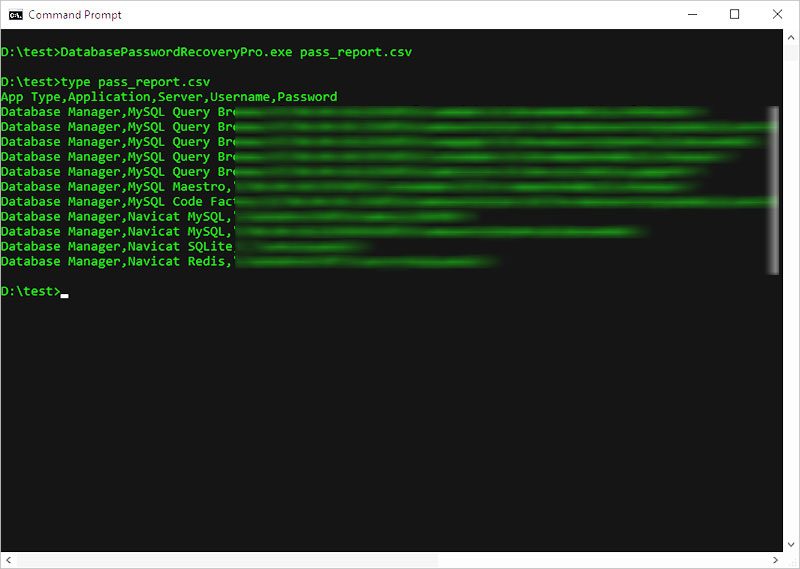User Guide – Database Password Recovery Pro 2025 Edition

Contents
- About
- Benefits
- Requirements
- Installation
- How to Use?
- Right Click Menu Options
- Settings
- Settings – Custom Profile Location
- Database Password Report
- How to Use Command-line Version?
- Automation of Database Password Recovery
- Version & Release History
- Contact XenArmor
About
![]() XenArmor Database Password Recovery Pro is the only enterprise software to instantly recover your lost or forgotten passwords of MSSQL, MySQL, Oracle, SQLite, MariaDB, MongoDB etc from 30+ popular database managers.
XenArmor Database Password Recovery Pro is the only enterprise software to instantly recover your lost or forgotten passwords of MSSQL, MySQL, Oracle, SQLite, MariaDB, MongoDB etc from 30+ popular database managers.
It automatically detects & decrypts passwords from secret password store of each supported database clients.
Supports 30+ Database Managers
XenArmor Database Password Recovery Pro supports password recovery from following popular database clients,
- AnySQL Code Factory
- AnySQL Maestro
- ASA Code Factory
- ASA Maestro
- DB2 Code Factory
- DB2 Maestro
- Firebird Code Factory
- Firebird Maestro
- FlameRobin
- MaxDB Code Factory
- MaxDB Maestro
- MSSQL Code Factory
- MSSQL Maestro
- MySQL Code Factory
- MySQL Query Browser
- MySQL Maestro
- Navicat MariaDB
- Navicat MongoDB
- Navicat MySQL
- Navicat Oracle
- Navicat PostgreSQL
- Navicat Redis
- Navicat SQLite
- Navicat SQL Server
- Oracle Code Factory
- Oracle Maestro
- PostgreSQL Code Factory
- PostgreSQL Maestro
- RazorSQL
- SQLite Code Factory
- SQLite Maestro
Benefits
Here are the main benefits for you,
- Recover passwords from 30+ database managers
- Find passwords of MSSQL, MySQL, Oracle, SQLite, MariaDB, MongoDB etc
- Recover database passwords automatically, no need waste time searching for lost passwords
- Recover from both 32-bit & 64-bit apps
- Command-line version to run from scripts
- Automation of database password recovery
- Shows app name, DB server, database name, username, password etc
- Recover from portable apps or custom app locations
- Backup passwords to HTML,CSV,XML,JSON or SQLite file
- Unlimited Edition (100% Portable): Run directly from USB disk
- FREE GIFT – Asterisk Password Recovery Pro
- Free 1 Year Download Protection Warranty
- Lifetime License – No worries about license expiry
- Supports All Windows PCs (Vista to new Windows 11)
Requirements
XenArmor Database Password Recovery Pro works on both 32-bit & 64-bit platforms starting from Windows Vista to Windows 11.
Here are the specific details,
- Installation Size: 10 MB
- RAM: 4 GB+ Recommended
- Operating System: Windows 11,10,8,7,Vista, Windows Server 2022,2019,2016,2012,2008 (32-bit/64-bit)
Note: Mobile/pads/non-windows devices not supported
Installation
XenArmor Database Password Recovery Pro comes with standard windows installer which allows seamless installation & un-installation.
Launch the setup and follow on-screen instructions to complete the installation as shown below,
After installation, it will launch your software showing activation screen as follows,
Anytime, you can uninstall it directly from the Windows Add/Remove Programs.
How to Use?
XenArmor Database Password Recovery Pro is very easy to use. After installation, just launch it. It will instantly recover and show all the stored Database login passwords from all the top databases as shown below,
Right Click Menu Options
Right click context menu helps you to quickly & easily copy various fields (such as Database, Username, Password etc).Also you can launch the selected database, remove the password from selected database as shown below,
Settings
Advanced Database Settings help you to tweak & customize Database Password Recovery operations as per you need.
Click on ‘Settings’ button from the main GUI screen and you will see the ‘Database Settings’ dialog as shown below,

Settings – Custom Profile Locations
This is one of the unique benefits of this software. It helps you to specify the custom profile paths for each supported database.
To set the custom profile path, click on Settings button in main GUI screen and you will see the Settings dialog as shown below,

Note: This feature is available only in Enterprise & higher Editions.
This is useful in cases when you want to recover passwords from portable database, non-default profile location or external drive.
For 100% Password Recovery from External Drive, Download
Here are simple steps to add/edit/remove custom app locations
- In the Settings screen, go to second section “Application Profile Locations”
- Now to ADD custom app location, double click on application in the List or select the application from selection box
- Next you can enter the location manually or click on browse button or simply drag & drop the folder
- Finally click on “Update” to add the Path for this application
- To EDIT custom app location, select the application from selection box or double click in the List
- Now you can edit it or select new path by clicking on browse button or simply drag & drop the folder
- To Remove custom app location, right click on the application in the List and click on “Remove Profile Location”
All changes to Custom Locations are saved automatically. Once done, you can go back to main screen, click on “Recover Passwords” to recover all passwords from new custom app locations.
Here are the example Custom Paths for all the supported apps,
- FlameRobin
C:\Users\<user_name>\AppData\Local\FlameRobin\ - MySQL Query Browser
C:\Users\<user_name>\AppData\Roaming\MySQL\ - RazorSQL
C:\Users\<user_name>\AppData\Roaming\RazorSQL\
Database Password Report
XenArmor Database Password Recovery Pro helps you to generate detailed report in both HTML, CSV, XML, JSON & SQLite format. Once passwords are recovered, simply click on Report button and then select the Type of Report (HTML or CSV or XML or JSON or SQLite) from the ‘File Save Dialog’.
Here is the sample of HTML based Database Password Report,
How to Use Command-line Version?
XenArmor Database Password Recovery Pro supports both GUI & command-line in the single executable file. Command-line version helps you to fully automate database password recovery operation. You can also easily integrate it into your scripts or programs as part of advanced operations.
Here is the screenshot of Command-line version (passwords masked for security reasons)
Here are various command-line options & examples
Usage:
DatabasePasswordRecoveryPro.exe [report_file]
Examples:
//Recover & save all Database Passwords to HTML file (default)
DatabasePasswordRecoveryPro.exe report.html
//Recover & save all Database Passwords to CSV file
DatabasePasswordRecoveryPro.exe c:\report.csv
//Recover & save all Database Passwords to XML file
DatabasePasswordRecoveryPro.exe "c:\my files\report.xml"
//Recover & save all Database Passwords to JSON file
DatabasePasswordRecoveryPro.exe report.json
//Recover & save all Database Passwords to SQLite Database file
DatabasePasswordRecoveryPro.exe f:\report.db
By default it will generate report in HTML format. You can specify csv, xml, json or db extension to Output File to generate report in CSV or XML or JSON or SQLite database format respectively.
Note: This feature is available only in Enterprise & higher Editions.
Automation of Database Password Recovery
XenArmor Database Password Recovery Pro also can be run via command-line. This is useful in fully automating your Database Password Recovery operations daily or periodically. It can generate detailed report which can be used for future auditing or backup purposes.
Here are simple steps to automate Database Password Recovery using Windows Task Scheduler.
1) Launch Windows Task Scheduler from Administrative Tools in Control Panel. Next click on “Create Basic Task” on right side panel.
2) On the Basic Task page, enter name as ‘Database Password Recovery’. On next page select ‘Daily or Weekly or Monthly’ with appropriate Time settings as per your need.
3) Next on the ‘Action’ Page, click on Start Program and then enter command & arguments as shown below,

For more command-line options refer to Command-line Version section.
4) Finally click on Finish button to schedule the automatic Database Password Recovery operation.

Version & Release History
Note: To get download link of latest update please contact our support team with your order details.
Version 2.0 (2025 Edition): 6th Sep 2025
New 2025 release with following major updates
- Support for latest version of all included Database apps
- Enriched GUI interface for smoother experience
- New cool installer design for easier installation
- New license manager with fall back server mechanism
- Fixed few bugs and performed many code optimizations
- Digitally signed with Sectigo EV code certificate – trusted by MS Smartscreen & Antivirus
- Changed names of Personal/Enterprise Edition to Basic/Premium Edition respectively to make it more user friendly
Version 1.0 (2023 Edition): 30th Sep 2023
First public release
Contact XenArmor
Have any more queries or need any technical clarification? Just write to us at support@xenarmor.com and you will have response within 24 to 48 hours.
For more details visit home page of XenArmor Database Password Recovery Pro
Recommended Posts

User Guide – Windows Defender Manager Pro 2025 Edition
October 9, 2025

User Guide – Windows Asterisk Password Pro 2025
August 11, 2025

User Guide – MAC IP Scanner Pro 2022
July 18, 2025