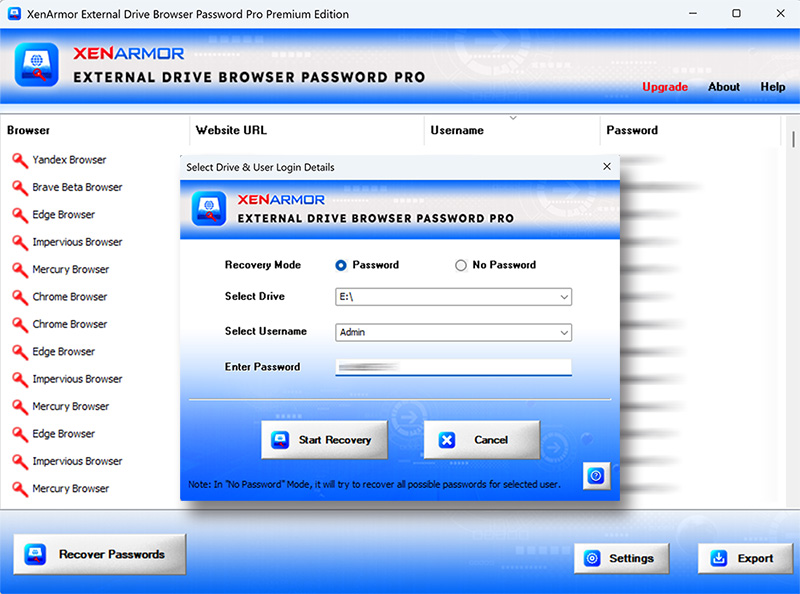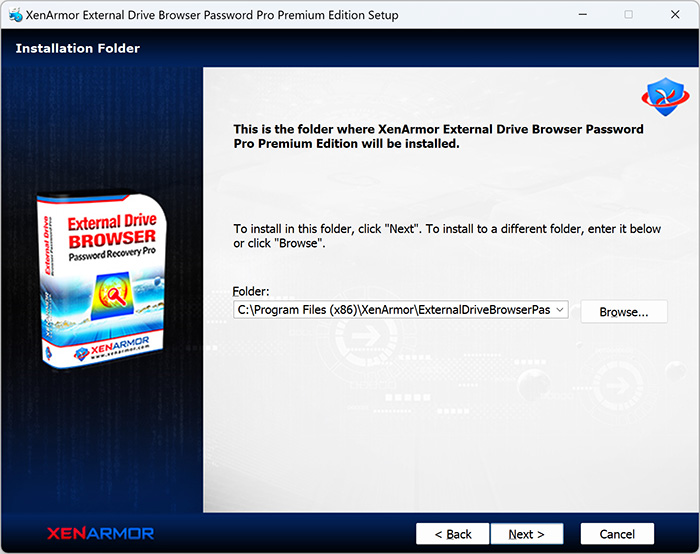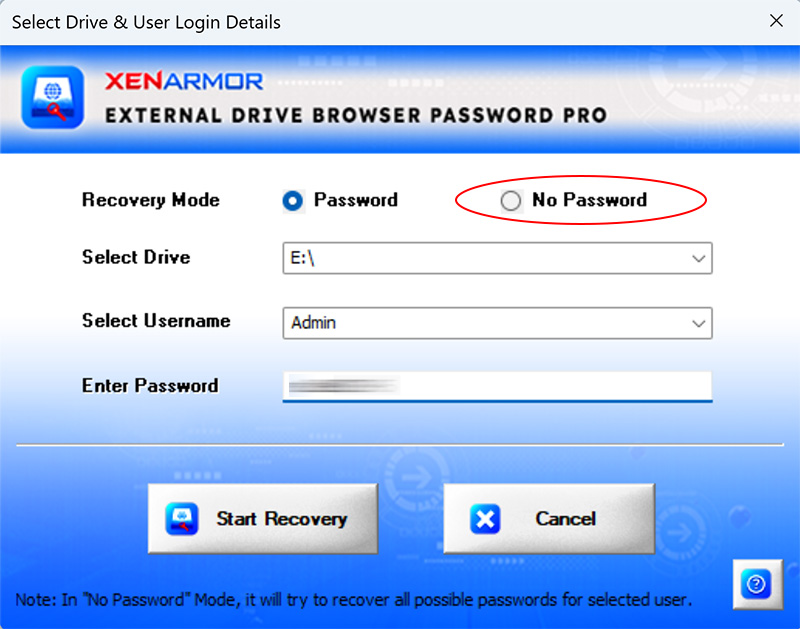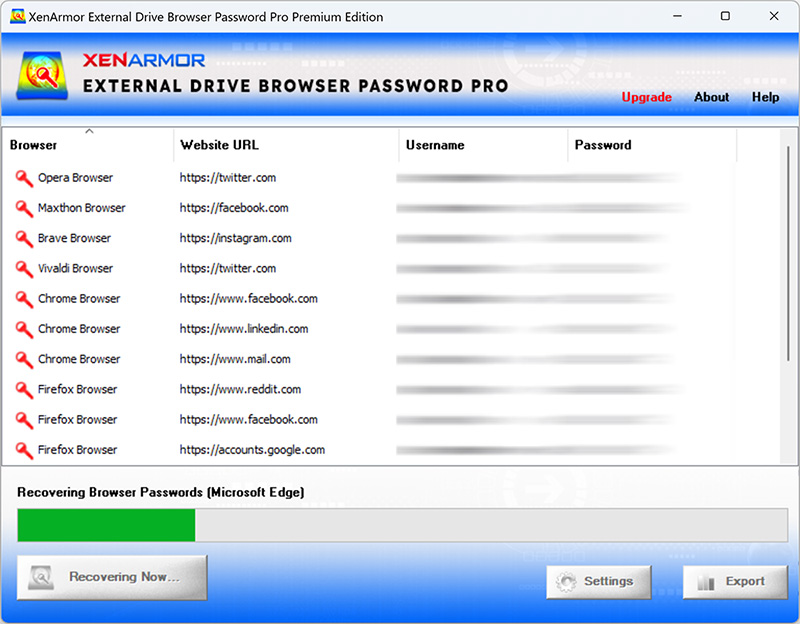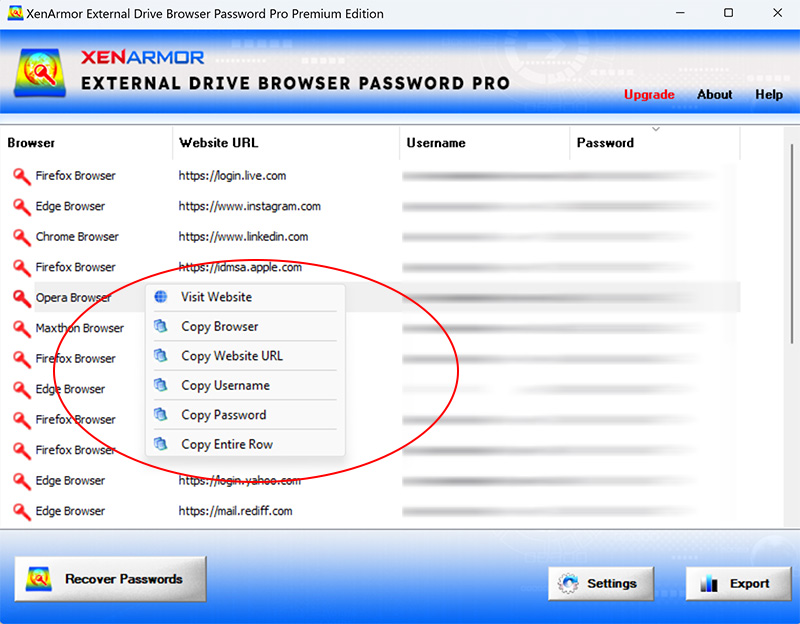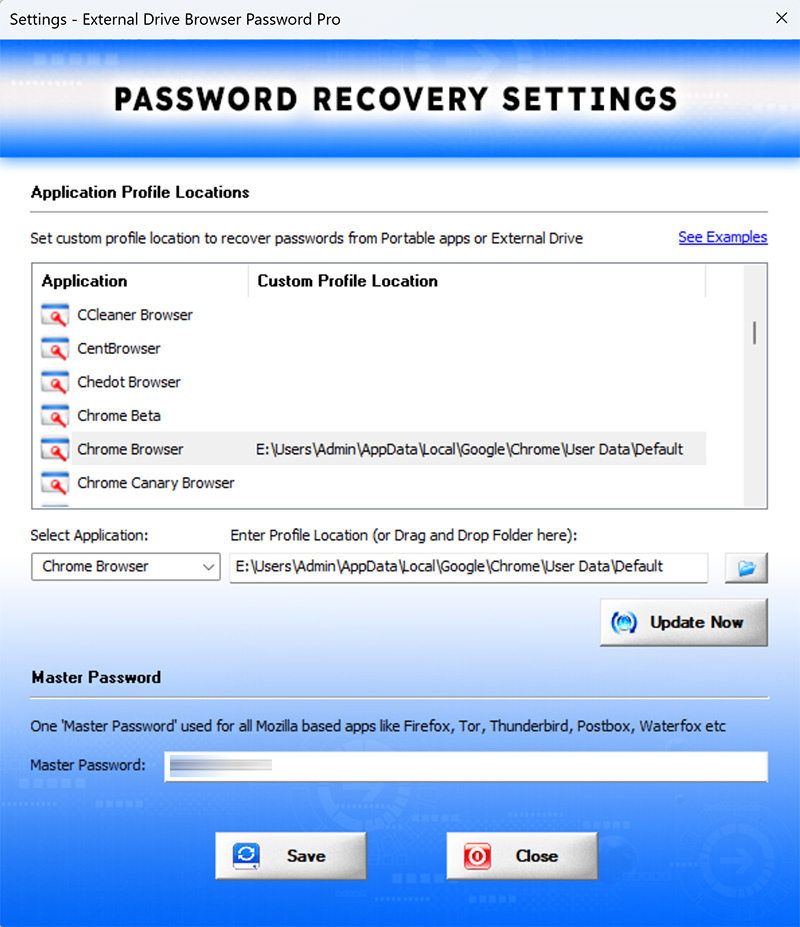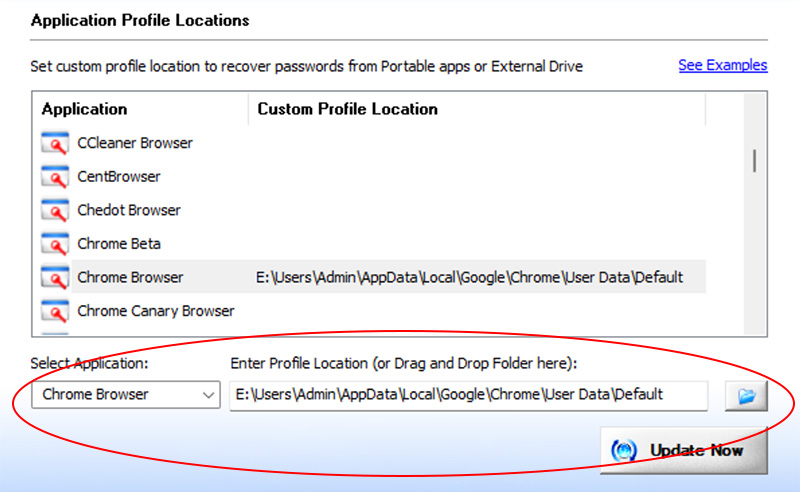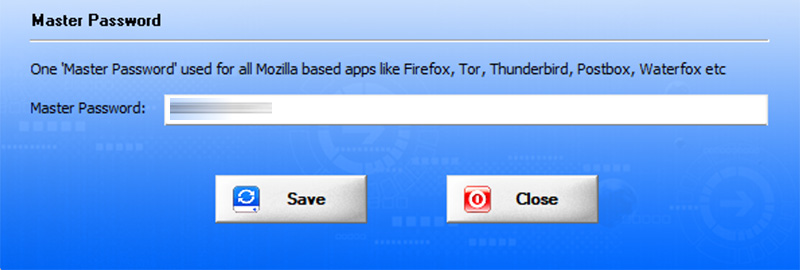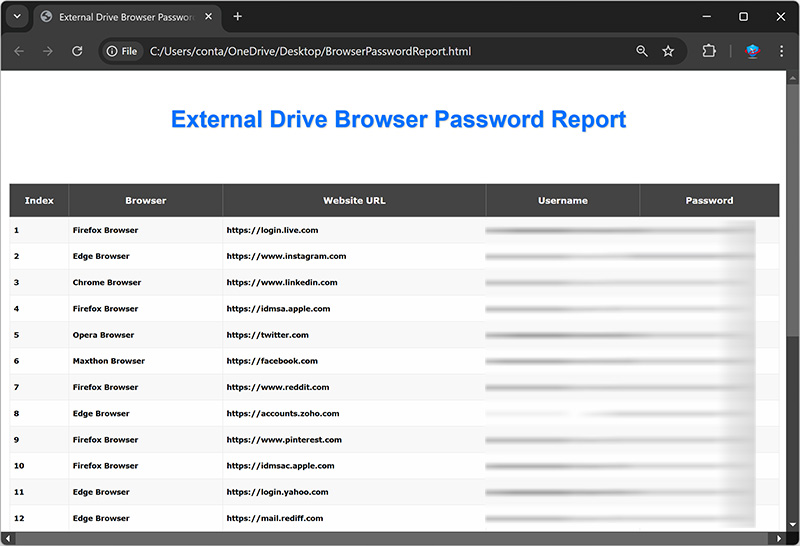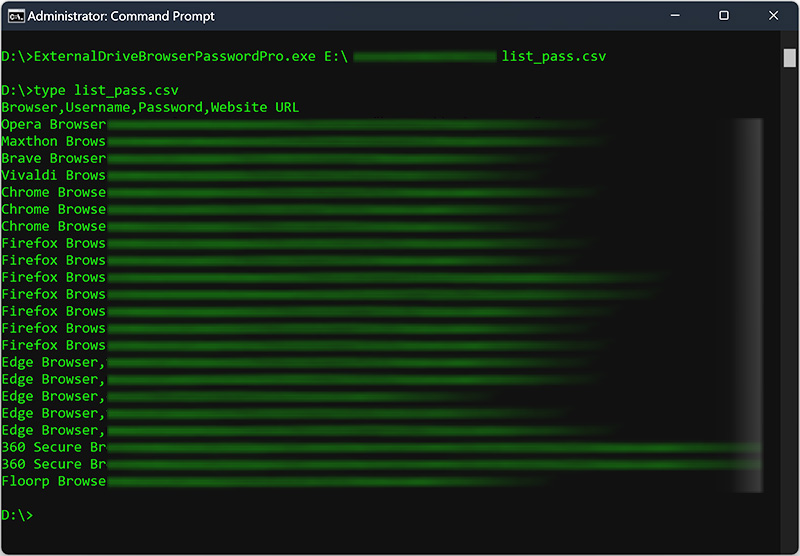User Guide – External Drive Browser Password Recovery Pro 2025 Edition

Contents
- About
- Supported Apps
- Benefits
- Requirements
- Installation
- How to Use?
- Right Click Menu Options
- Settings
- Password Recovery Report
- How to Use Command-line Version
- Advanced Feature – Support for Master Password
- Advanced Feature – Recover from Custom Profile Location
- Automation of Password Recovery
- Version & Release History
- Contact XenArmor
About
![]() XenArmor External Drive Browser Password Pro is the first ever enterprise software to instantly recover all browser passwords from External Drive of crashed or non-bootable Windows computer.
XenArmor External Drive Browser Password Pro is the first ever enterprise software to instantly recover all browser passwords from External Drive of crashed or non-bootable Windows computer.
Powered by “Advanced Master Key Decryption” technique, it can help in 100% recovery of all your website passwords from external drive of dead computer.
Not just External Drive, it can also recover browser passwords (of all users) from Local computer also.
Website Password Recovery from 120+ Top Browsers
XenArmor External Drive Browser Password Pro supports password recovery from following popular browsers,
|
|
|
Please Note: Password Recovery from Chrome v140+ (and in future, may be for other browsers like Edge, Brave, Vivaldi etc) is supported only on local PC for all users. But not supported from External Disk due to new Windows CNG based key encryption.
In such cases, for 100% successful recovery, we need to run this software on same PC (logged in as any user).
Benefits
Here are the main benefits for you,
- All Website Passwords: Automatic Recovery from 120+ Top Browsers
- No Password Mode: Recover Most Secrets Without Login Password/PIN
- External Disk: Recover All Website Passwords from Backup, Copied Data or Directly from Connected External Drive
- Local PC: Recover Passwords of Current & All Other Users
- Advanced Recovery: Powered by “Master Key Decryption” Method
- Custom Recovery: Extract from Other Profile Locations of Browsers
- Master Password: Recover from All Mozilla Apps with Master Password
- Command-line/Automation: Run it from Your Scripts or Programs
- Backup Passwords: Export to HTML,CSV,XML,JSON or SQLite file
- Forensics-Ready: No File or Registry Footprints on Target System
- EV Certified by SECTIGO: 100% Tamper-proof & Trusted by Antivirus
- FREE GIFT 1: XenArmor Asterisk Password Recovery Pro
- FREE GIFT 2: XenArmor Wi-Fi Password Recovery Pro
- Operating System: Supports 32-bit & 64-bit Windows Platforms from Vista to Windows 11
Requirements
XenArmor External Drive Browser Password Pro works on both 32-bit & 64-bit platforms starting from Windows Vista to Windows 11.
Here are the specific details,
- Installation Size: 8 MB
- RAM: 4 GB+ Recommended
- Operating System: Windows 11,10,8,7,Vista Windows Server 2022,2019,2016,2012,2008 (32-bit/64-bit)
Note: Mobile/pads/non-windows devices not supported
Installation
XenArmor External Drive Browser Password Pro comes with standard windows installer which allows seamless installation & un-installation.
Launch the setup file and follow on-screen instructions to complete the installation as shown below,
After installation, it will launch your software showing activation screen as follows,
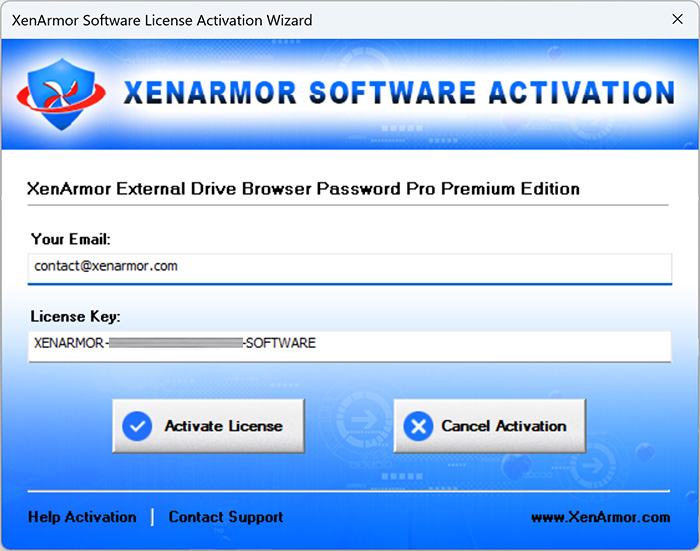
Anytime, you can uninstall it directly from the Windows Add/Remove Programs.
How to Use?
XenArmor External Drive Browser Password Pro is very easy to use & with a click of button any one can recover their lost passwords.
- You can recover lost passwords from external drive of crashed or non-bootable Windows computer. Simply connect the external drive to any Windows computer and run this software to recover passwords.
If you are not able to connect external drive physically, you can also copy all user files (C:\user\<username>) & browser password files (see here) to non-OS drive on your local computer and recover the passwords.
- You can also recover passwords of current user or other users on your local computer.
- In some cases, you can also recover passwords even after resetting Windows user login password if you remember the old login password. In such case, just select the user (as shown below) & enter old login password to recover it.
Follow the simple steps below to recover your passwords from external or local drive.
- Step 1 => Launch your software on your computer & next click on “Recover Passwords” button.
- Step 2 => In the input screen (as shown below), select Password mode if you know the login Password/PIN or select “No Password”. Next select drive, user name & password.
In case of “No Password” mode it will try to recover all possible passwords from supported apps.
Here are various scenarios for user password,
- Correct Password: In this case all stored passwords of user will be recovered successfully
- Wrong/Emtpy Password: In this case, only stored passwords which are not encrypted using login password are recovered successfully (Example: Firefox, Tor, Waterfox etc)
- Old Password: If you enter old password (used before user’s login password reset) then it will try to recover any stored passwords which were earlier encrypted using this old user password.
- Step 3 => Next click on “Start Recovery” to begin the password recovery operation. It will automatically detect & decrypt all the stored passwords as shown below,
You can easily sort the list by clicking on any columns (Browser, Website, Username or Password) in the displayed list.
Also you can export the passwords to HTML, CSV, XML, JSON or SQLite file for backup or store it to cloud.
Right Click Menu Options
Right click context menu helps you to quickly & easily copy various fields (such as Browser, Website URL, Username, Password etc).
Settings
Settings Panel help you to tweak & customize password recovery operations as per you need. Mainly it helps you to specify custom profile locations & set master password options.
To launch, simply click on ‘Settings’ button from the main GUI screen and you will see the Settings Panel as shown below,
Refer to below sections for more details on each of the sections in Settings screen.
Settings – Customize Application Profile Location
This is one of the unique benefits of XenArmor External Drive Browser Password Pro. It helps you to specify the custom profile locations for apps.
This is very useful when you want to recover passwords from portable apps, non-default profile locations or profiles copied from external drive of another PC.
Note: This feature is available only in Premium & higher editions.
Here are simple steps to add/edit/remove custom app locations
- In the Settings screen, go to second section “Application Profile Locations”
- Now to ADD custom app location, double click on application in the List or select the application from selection box
- Next you can enter the location manually or click on browse button or simply drag & drop the folder
- Finally click on “Update Location” to add the Path for this application
- To EDIT custom app location, select the application from selection box or double click in the List
- Now you can edit it or select new path by clicking on browse button or simply drag & drop the folder
- To Remove custom app location, right click on the application in the List and click on “Remove Profile Location”
All changes to Custom Locations are saved automatically. Once done, you can go back to main screen, click on “Recover Passwords” to recover all passwords from new custom app locations.
Application Profile Locations
This will help you to copy app’s profile folders from external drive to local computer for password recovery.
- 360 Secure Browser
C:\Users\<user_name>\AppData\Local\360SecureBrowser\Chrome\User Data\Default\ - 7Star Browser
C:\Users\<user_name>\AppData\Local\7Star\7Star\User Data\Default\ - ArtisBrowser
C:\Users\<user_name>\AppData\Roaming\ArtistScope\ArtisBrowser\Profiles\kg3py3ib.default\ - Atom Browser
C:\Users\<user_name>\AppData\Local\Mail.Ru\Atom\User Data\Default\ - AOL Shield Browser
C:\Users\<user_name>\AppData\Local\AOL\AOL Shield\User Data\Default\ - Amigo Browser
C:\Users\<user_name>\AppData\Local\Amigo\User Data\Default\ - AVG Secure Browser
C:\Users\<user_name>\AppData\Local\AVG\Browser\User Data\Default\ - Avast Secure Browser
C:\Users\<user_name>\AppData\Local\AVAST Software\Browser\User Data\Default\ - Apple Safari
C:\Users\<user_name>\AppData\Roaming\Apple Computer\Preferences - Avant Browser
C:\Users\<user_name>\AppData\Roaming\Avant Profiles\.default\formdata\ - Basilisk Browser
C:\Users\<user_name>\AppData\Roaming\Moonchild Productions\Basilisk\Profiles\<random name>.default\ - Bittube Browser
C:\Users\<user_name>\AppData\Roaming\BitTube\BitTubeBrowser\Profiles\<random name>default\ - Blisk Browser
C:\Users\<user_name>\AppData\Local\Blisk\User Data\Default\ - BlackHawk Browser
C:\Users\<user_name>\AppData\Roaming\NETGATE Technologies\BlackHawk\Profiles\<random name>.default\ - Brave Browser
C:\Users\<user_name>\AppData\Local\BraveSoftware\Brave-Browser\User Data\Default\ - CCleaner Browser
C:\Users\<user_name>\AppData\Local\CCleaner Browser\User Data\Default\ - Chedot Browser
C:\Users\<user_name>\AppData\Local\Chedot\User Data\Default\ - Chrome
C:\Users\<user_name>\AppData\Local\Google\Chrome\User Data\Default\ - Chrome Canary Browser
C:\Users\<user_name>\AppData\Local\Google\Chrome SxS\User Data\Default\ - Chrome Beta
C:\Users\<user_name>\AppData\Local\Google\Chrome Beta\User Data\Default\ - Cyberfox Browser
C:\Users\<user_name>\AppData\Roaming\8pecxstudios\Cyberfox\Profiles\<random name>.default\ - Chromium Browser
C:\Users\<user_name>\AppData\Local\Chromium\User Data\Default\ - Citrio Browser
C:\Users\<user_name>\AppData\Local\CatalinaGroup\Citrio\User Data\Default\ - Cliqz Browser
C:\Users\<user_name>\AppData\Roaming\CLIQZ\Profiles\<random name>default\ - CryptoTab Browser
C:\Users\<user_name>\AppData\Local\CryptoTab Browser\User Data\Default\ - Coowon Browser
C:\Users\<user_name>\AppData\Local\Coowon\Coowon\User Data\Default\ - CentBrowser
C:\Users\<user_name>\AppData\Local\CentBrowser\User Data\Default\ - Coc Coc Browser
C:\Users\<user_name>\AppData\Local\CocCoc\Browser\User Data\Default\ - Comodo Dragon
C:\Users\<user_name>\AppData\Local\Comodo\Dragon\User Data\Default\ - Comodo IceDragon Browser
C:\Users\<user_name>\AppData\Roaming\Comodo\IceDragon\Profiles\<random name>.default\ - CoolNovo Browser
C:\Users\<user_name>\AppData\Local\MapleStudio\ChromePlus\User Data\Default\ - DCBrowser
C:\Users\<user_name>\AppData\Local\DcBrowser\User Data\Default\ - Elements Browser
C:\Users\<user_name>\AppData\Local\Elements Browser\User Data\Default\ - Epic Privacy Browser
C:\Users\<user_name>\AppData\Local\Epic Privacy Browser\User Data\Default\ - Falkon (QupZilla)
C:\Users\<user_name>\AppData\Local\falkon\profiles\default\ - Firefox
C:\Users\<user_name>\AppData\Roaming\Mozilla\Firefox\Profiles\<random name>.default\ - Flock Browser
C:\Users\<user_name>\AppData\Local\Flock\User Data\Default\ - Floorp Browser
C:\Users\<user_name>\AppData\Roaming\Floorp\Profiles\t7gpbdgk.default-release\ - Ghost Browser
C:\Users\<user_name>\AppData\Local\GhostBrowser\User Data\Default\ - Garena Messenger
C:\Users\<user_name>\AppData\Roaming\GarenaPlus\ - IceCat Browser
C:\Users\<user_name>\AppData\Roaming\Mozilla\icecat\Profiles\<random name>.default\ - Insomniac Browser
C:\Users\<user_name>\AppData\Local\InsomniacBrowser\User Data\Default\ - Iridium Browser
C:\Users\<user_name>\AppData\Local\Iridium\User Data\Default\ - Kometa Browser
C:\Users\<user_name>\AppData\Local\Kometa\User Data\Default\ - K-Meleon Browser
C:\Users\<user_name>\AppData\Roaming\K-Meleon\<random name>.default\ - Kinza Browser
C:\Users\<user_name>\AppData\Local\Kinza\User Data\Default\ - LibreWolf Browser
C:\Users\<user_name>\AppData\Roaming\librewolf\Profiles\xffqus2q.default-default\ - Maxthon 5.x
C:\Users\<user_name>\AppData\Roaming\Maxthon5\Users\guest\MagicFill\ - Maxthon 6.x
C:\Users\<user_name>\AppData\Local\Maxthon\Application\User Data\Default\ - Microsoft Edge Browser (new)
C:\Users\<user_name>\AppData\Local\Microsoft\Edge\User Data\Default\ - Netbox Browser
C:\Users\<user_name>\AppData\Local\NetboxBrowser\User Data\Default\ - Opera Browser
C:\Users\<user_name>\AppData\Roaming\Opera Software\Opera Stable\ - Opera GX Browser
C:\Users\<user_name>\AppData\Roaming\Opera Software\Opera GX Stable\ - Opera Neon Browser
C:\Users\<user_name>\AppData\Local\Opera Software\Opera Neon\User Data\Default\ - Opera Crypto Browser
C:\Users\<user_name>\AppData\Roaming\Opera Software\Opera Crypto Developer\ - Orbitum Browser
C:\Users\<user_name>\AppData\Local\Orbitum\User Data\Default\ - Pale Moon Browser
C:\Users\<user_name>\AppData\Roaming\Moonchild Productions\Pale Moon\Profiles\<random name>.default\ - Pirate Browser
C:\Downloads\Pirate.Tor.Browser.11.0\Browser\TorBrowser\Data\Browser\profile.default\ - QQ Browser (Tencent)
C:\Users\<user_name>\AppData\Local\Tencent\QQBrowser\User Data\Default\ - Slimjet Browser
C:\Users\<user_name>\AppData\Local\Slimjet\User Data\Default\ - SlimBrowser
C:\Users\<user_name>\AppData\Roaming\FlashPeak\SlimBrowser\Profiles\<random name>.default\ - Sputnik Browser
C:\Users\<user_name>\AppData\Local\Sputnik\Sputnik\User Data\Default\ - Swing Browser
C:\Users\<user_name>\AppData\Local\SwingBrowser\User Data\Default\ - SalamWeb Browser
C:\Users\<user_name>\AppData\Local\SalamWeb\User Data\Default\ - SeaMonkey Browser
C:\Users\<user_name>\AppData\Roaming\Mozilla\SeaMonkey\Profiles\<random_name>.default\ - Sleipnir Browser
C:\Users\<user_name>\AppData\Roaming\Fenrir Inc\Sleipnir5\setting\modules\ChromiumViewer\Default\ - SRWare Iron Browser
C:\Users\<user_name>\AppData\Local\Chromium\User Data\Default\ - SSuite NetSurfer Browser
C:\Users\<user_name>\AppData\Roaming\SSuite Office\NetSurfer Cache\EBWebView\Default\ - Sidekick Browser
C:\Users\<user_name>\AppData\Local\Sidekick\User Data\Default\ - Sogou Explorer
C:\Users\<user_name>\AppData\Roaming\SogouExplorer\Webkit\Default\ - Superbird Browser
C:\Users\<user_name>\AppData\Local\Superbird\User Data\Default\ - Tempest Browser
C:\Users\<user_name>\AppData\Local\TempestBrowser\User Data\Default\ - Tor Browser (portable location)
C:\Users\<user_name>\Desktop\Tor Browser\Browser\TorBrowser\Data\Browser\profile.default\ - Torch Browser
C:\Users\<user_name>\AppData\Local\Torch\User Data\Default\ - UC Browser
C:\Users\<user_name>\AppData\Local\UCBrowser\User Data_i18n\Default\ - Ulaa Browser
C:\Users\<user_name>\AppData\Local\Zoho\Ulaa\User Data\Default\ - UR Browser
C:\Users\<user_name>\AppData\Local\URBrowser\User Data\Default\ - Uran Browser
C:\Users\<user_name>\AppData\Local\uCozMedia\Uran\User Data\Default\ - Vivaldi Browser
C:\Users\<user_name>\AppData\Local\Vivaldi\User Data\Default\ - Viasat Browser
C:\Users\<user_name>\AppData\Local\ViaSat\Viasat Browser\User Data\Default\ - Waterfox Browser
C:\Users\<user_name>\AppData\Roaming\Waterfox\Profiles\<random_name>.default\ - Wavebox Browser
C:\Users\<user_name>\AppData\Local\WaveboxApp\User Data\Default\ - Whale Browser
C:\Users\<user_name>\AppData\Local\Naver\Naver Whale\User Data\Profile [number]\
Settings – Master Password
Last section in Settings panel helps you to set Master Password. This is one master password which will be tried for all Mozilla based browsers like Firefox, Tor, WaterFox etc.
Note: This feature is available only in Premium & higher editions.
Password Recovery Report
XenArmor External Drive Browser Password Pro helps you to generate detailed report in HTML, CSV, XML, JSON or SQLite Database format.
To generate report, after the password recovery, click on Report button and then select the Type of Report (HTML, CSV, XML, JSON, SQLite) from the ‘File Save Dialog’.
Here is the sample of HTML Password Report,
How to Use Command-line Options?
XenArmor External Drive Browser Password Pro also supports command-line options. It helps you to fully automate password recovery or use in your scripts or programs.
Here is the screenshot of using Command-line options
Here are various command-line options & examples
- ExternalDriveBrowserPasswordPro.exe drive username password report_file
- .
- //Recover & Save the Password Report in HTML format (default)
- ExternalDriveBrowserPasswordPro.exe E:\ admin pass123 report.html
- .
- //Recover & Save the Password Report to CSV file locally
- ExternalDriveBrowserPasswordPro.exe C:\ test pass1 report.csv
- .
- //Recover & Save the Password Report to XML file locally
- ExternalDriveBrowserPasswordPro.exe E:\ admin pass123 report.xml
- .
- //Recover & Save the Password Report to JSON file locally
- ExternalDriveBrowserPasswordPro.exe C:\ administrator pass5 report.json
- .
- //Recover & Save the Password Report to SQLite Database file
- ExternalDriveBrowserPasswordPro.exe E:\ admin pass123 report.db
By default it will generate report in HTML format. You can specify CSV, XML, JSON or DB extension to Output File to generate report in CSV, XML, JSON or SQLite database format.
Note: This feature is available only in Premium & higher editions.
Advanced Feature – Support for Master Password
This software also helps you to recover passwords from apps having Master Password.
Now you can set single Master Password in Settings and it will be automatically used for all the Mozilla based browsers such as Firefox, Tor, WaterFox etc.
First it will try with empty master password. If that fails, it will then try with specified Master Password to successfully recover passwords.
For more details refer to “Settings – Master Password section”
Please note this software does not bypass Master Password protection. User need to specify the correct Master Password to recover the stored passwords.
Note: This feature is available only in Premium & higher editions.
Advanced Feature – Recover from Custom Profile Location
XenArmor External Drive Browser Password Pro supports Custom Profile Location feature helping you to recover passwords from portable browsers or profiles copied from another computer.
Often applications change their profile location with every release or some times users choose different location. In such cases automatic recovery will not work as the location has changed.
In such cases this “Custom Profile Location” feature will help you to easily specify the changed location and recover all the passwords.
You can easily set the Custom Profile location for each of the supported apps through Settings. For more details, refer to “Settings – Custom Profile Path Section”
Note: This feature is available only in Premium & higher editions.
Automation of Password Recovery
XenArmor External Drive Browser Password Pro comes with command-line options that can help you to fully automate your password recovery operations daily or periodically. It can generate detailed report in CSV, XML, JSON or HTML format which can be used for future auditing or backup purposes.
Here are simple steps to automate password recovery using Windows Task Scheduler.
1) Launch Windows Task Scheduler from Administrative Tools in Control Panel. Next click on “Create Basic Task” on right side panel
2) On the Basic Task page, enter name as ‘External Drive Browser Password Recovery’. On next page select ‘Daily or Weekly or Monthly’ with appropriate Time settings as per your need
3) Next on the ‘Action’ Page, click on Start Program and then enter command & arguments as shown below,
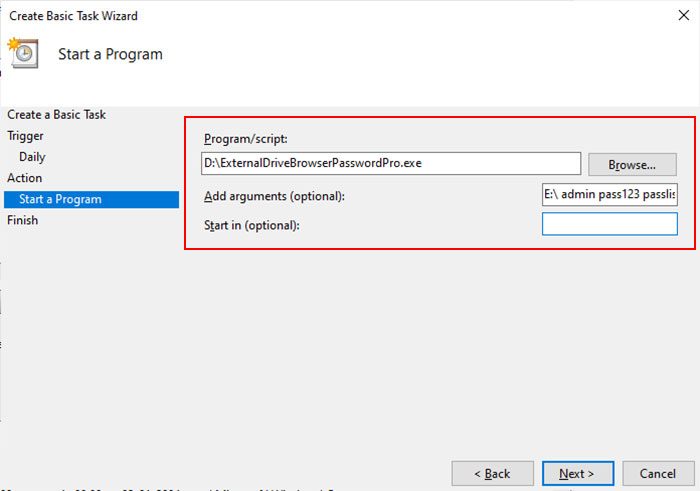
For more command-line options refer to External Drive Browser Password Pro Command-line Version section.
4) Finally click on Finish button to schedule your automatic password recovery operation.
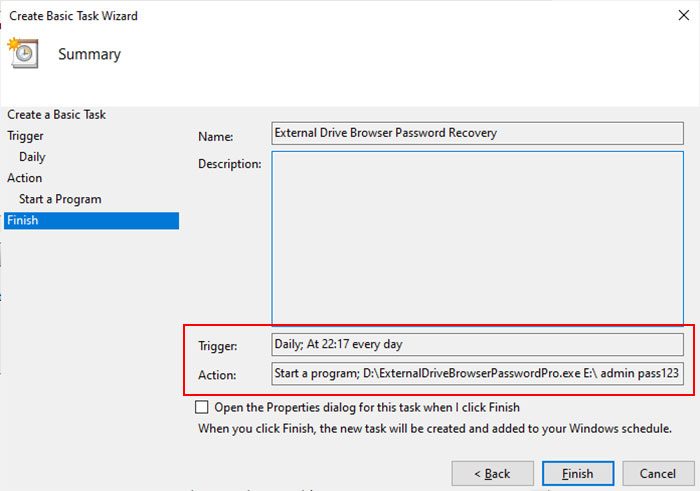
Note: This feature is available only in Premium & higher editions.
Version & Release History
Note: To get download link of latest update please contact our support team with your order details.
Version 6.0 (2025 Edition): 28th Nov 2025
Major upgrade to v2025 with new “No Password Mode” helping you to recover all possible website passwords without user login password or master keys.
Version 5.0 (2025 Edition): 14th Nov 2025
Grand 2025 release with following major updates
- Total password recovery from 120+ web browsers
- Recover passwords from new 39 browsers (Yandex, 360 Extreme, Arc, Carbon, Ecosia, Opera Air, Wave, Zen etc)
- Auto recover from all profiles of Chromium type browsers (chrome, edge, opera, brave, vivaldi etc)
- Chrome v135+ New v20 Key Encryption – Recover from Chrome & other 80+ Chromium type browsers
- Chrome v140+ New v20 + v3 CNG Key Encryption – Recover password of all users (local disk only) from Chrome & other 80+ Chromium type browsers
- Recover passwords from “Login Data for Account” file for all 80+ Chromium based Browsers
- Current User Mode: Recover all passwords without login password or master keys
- Input Window: Auto detect current user mode & enable/disable password field accordingly
- Advanced feature to load & decrypt system master keys (needed for chromium 80+ browsers)
- Chromium Browsers Optimization – faster recovery by ignoring known folders during password file scan
- Important fix for antivirus false positive alert from Windows Defender & other antivirus
- Enhanced GUI interface for app & installer with new icon, banner, images etc
- Improved License manager with fallback server mechanism for 24/7 activation
- Fully optimized and enhanced for faster & smoother recovery operation
Version 4.0 (2024 Edition): 19th Nov 2024
Mega 2024 release with following updates
- Total password recovery from 85+ web browsers
- Recover passwords from new 10+ browsers Chrome Beta, 360 Secure Browser, Floorp, Ulaa, Tempest, Wavebox, DCBrowser, Sogou Explorer, LibreWolf, ArtisBrowser.
- Updates to existing browsers Chrome, Opera etc
- New user interface with better list view & other enhancements
- Modern installer design for seamless installation/uninstallation
- New License Manager showing exact activation error messages
- Digitally signed with new EV code certificate from SECTIGO
Version 3.0 (2023 Edition): 29 Apr 2024
Important software release now signed with new EV code certificate from Sectigo, the world leading certificate authority (CA). This greatly enhances trust and reduces Antivirus false positive warning. Also changed names of Personal/Enterprise Edition to Basic/Premium Edition respectively to make it more user friendly.
Version 2.0 (2023 Edition): 7th Sep 2023
Important release with following updates
- Recover passwords from new browsers AOL Shield & SSuite Netsurfer Browser
- Recover IE, Edge browser passwords Windows Credential Manager & Windows Vault
- Fixed crash issue in processing large number of master key files
Version 1.0 (2023 Edition): 21st May 2023
First public release
Contact XenArmor
Have any more queries or need any technical clarification? Just write to us at support@xenarmor.com.
For more details visit home page of XenArmor External Drive Browser Password Pro
Recommended Posts

User Guide – Windows Asterisk Password Pro 2025
August 11, 2025

User Guide – MAC IP Scanner Pro 2022
July 18, 2025
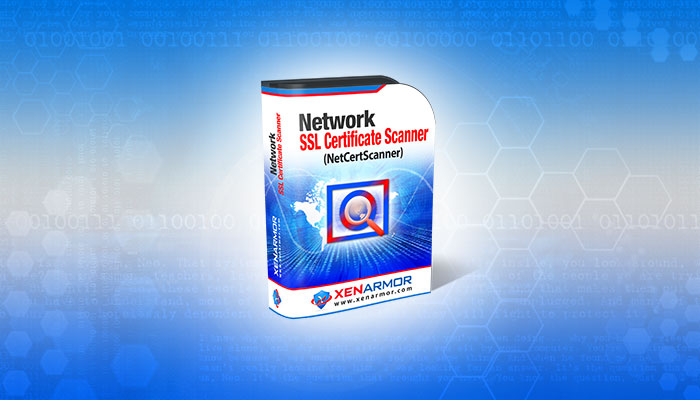
User Guide – Network SSL Certificate Scanner 2022
July 7, 2025