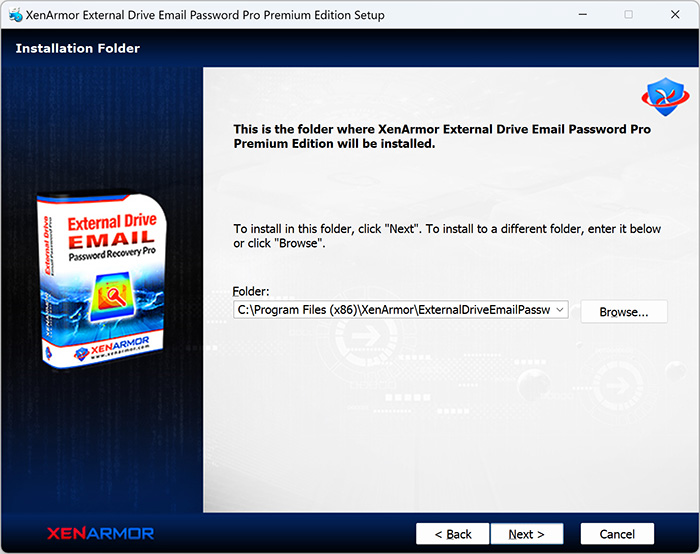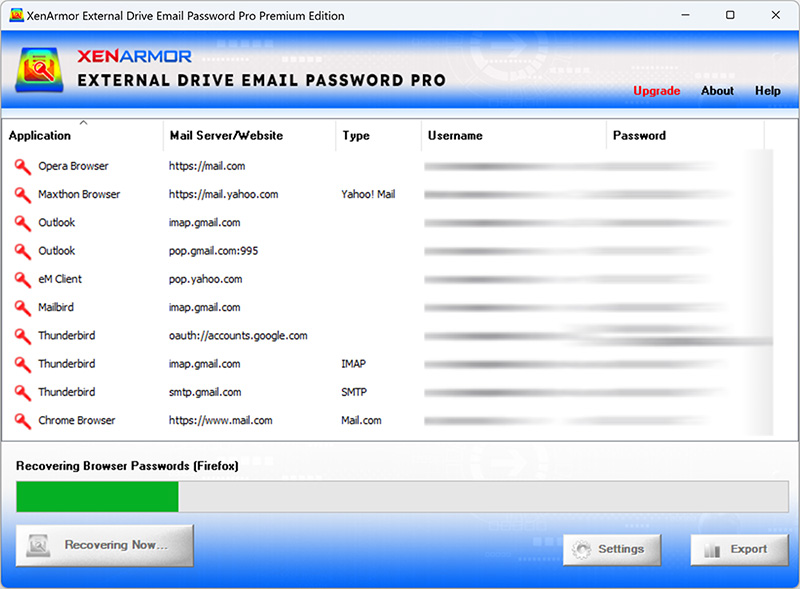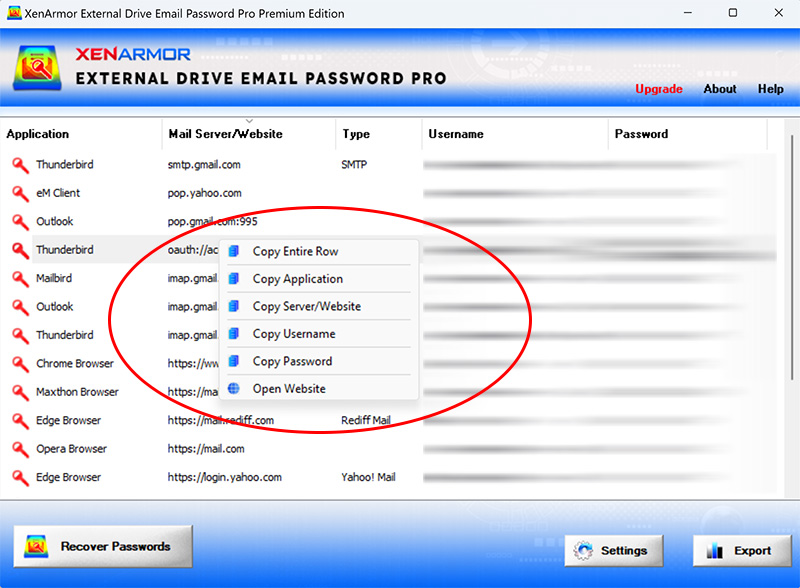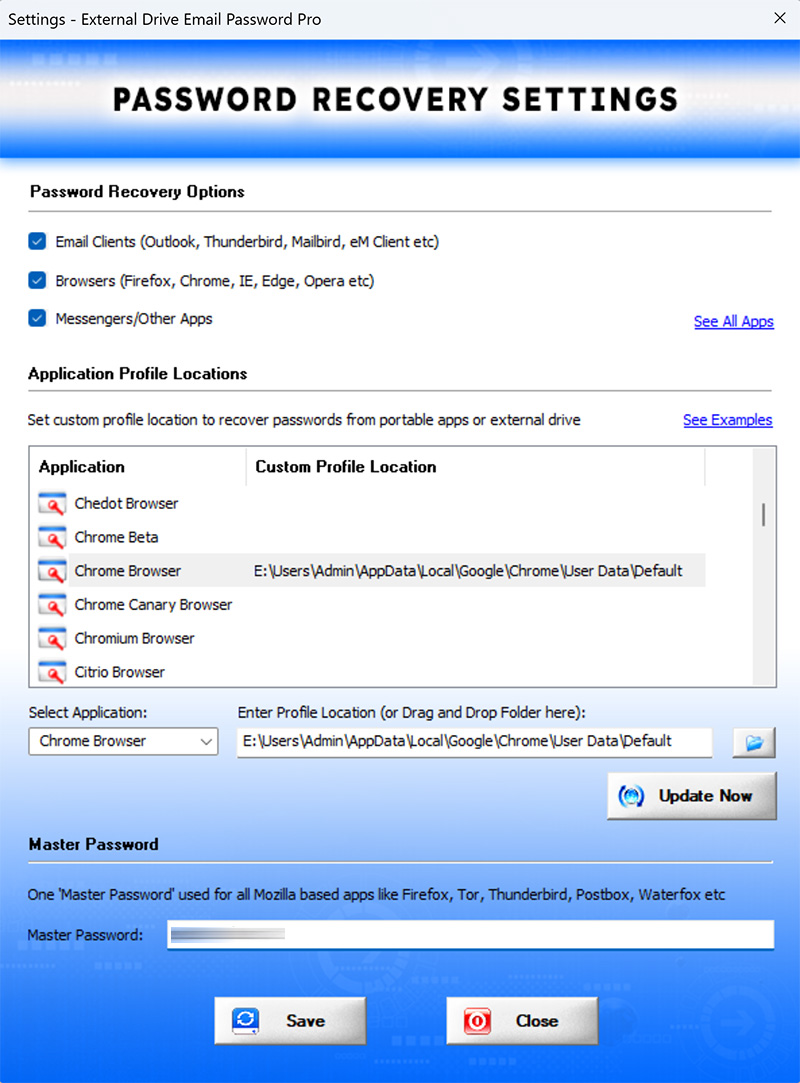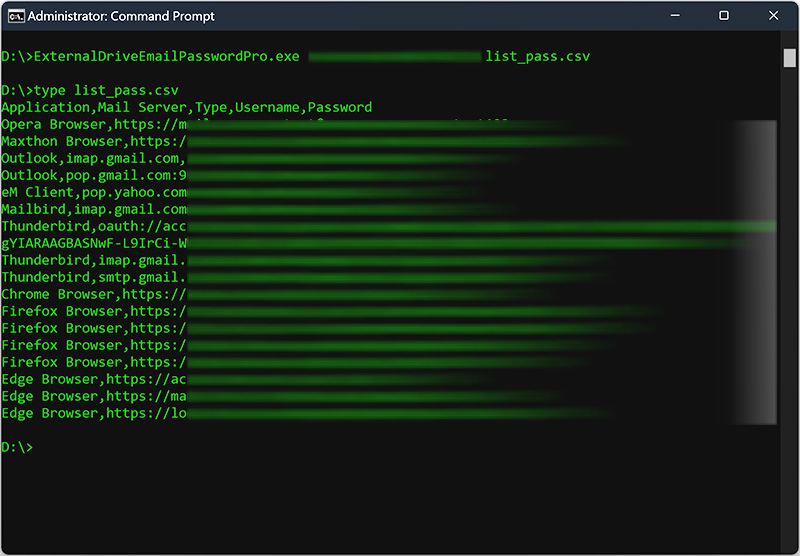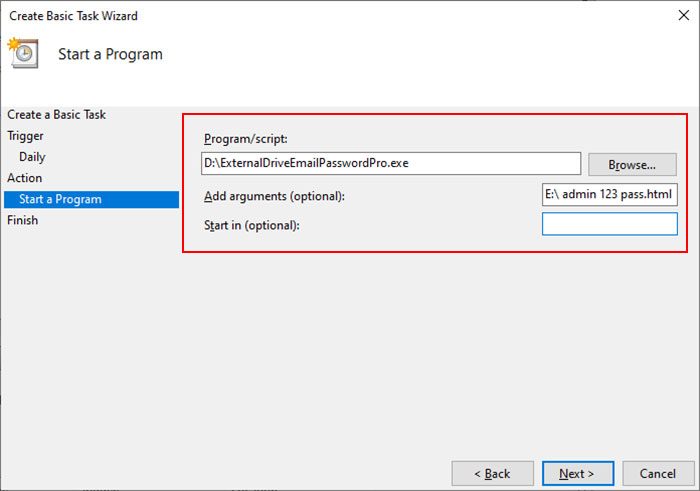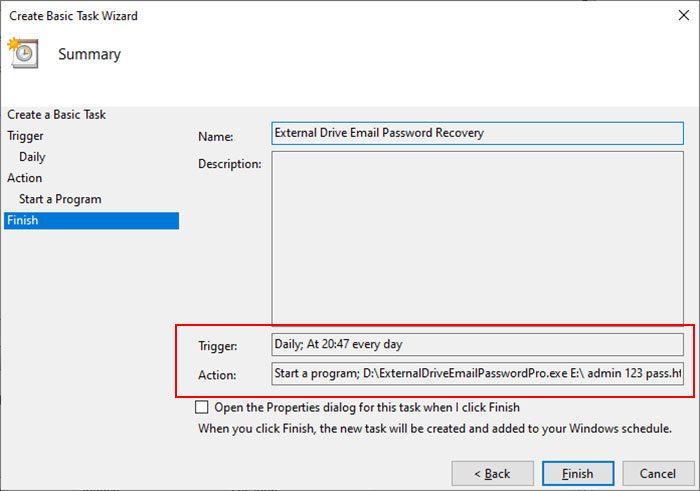User Guide – External Drive Email Password Recovery Pro 2024 Edition

Contents
- About
- Supported Apps
- Benefits
- Requirements
- Installation
- How to Use?
- Right Click Menu Options
- Settings
- Password Recovery Report
- How to Use Command-line Version
- Advanced Feature – Support for Master Password
- Advanced Feature – Recover from Custom Profile Location
- Automation of Password Recovery
- Version & Release History
- Contact XenArmor
About
 XenArmor External Drive Email Password Pro is the first ever enterprise software to instantly recover all email passwords from external disk of crashed or non-bootable Windows computer.
XenArmor External Drive Email Password Pro is the first ever enterprise software to instantly recover all email passwords from external disk of crashed or non-bootable Windows computer.
Powered by “Advanced Master Key Decryption” technique, it can help in 100% recovery of all your mail account passwords from external drive of dead computer.
Not just External Drive, it can also recover email passwords (of all users) from Local computer also.
Email Password Recovery from 125+ Apps
|
Web Browsers |
||
Email Clients & Messengers
|
|
|
Here are the list of supported 80+ Email service providers
|
|
|
Benefits
Here are the main benefits for you,
- Instantly recover all email passwords from 125+ Apps
- Recover from external drive of crashed or non bootable Windows PC
- Recover passwords of all user accounts on the local computer
- Recover passwords after Windows login password reset (old password needed)
- Powered by “Advanced Master Key Decryption” technique for 100% password recovery
- Recover passwords of both local & domain users from external disk
- Automatically find & recover passwords from standard app locations
- Recover email passwords from 85+ web browsers
- Recover email passwords from 20+ mail clients
- Recover passwords of top 80+ email services like Gmail, AOL, Outlook, iCloud etc
- Support for Master Password for all Mozilla apps
- Recover from portable apps or custom app locations
- Recover passwords from both 32-bit & 64-bit apps
- Command-line options to run from your scripts/programs
- Automation of recovery with saved password report
- Backup passwords to HTML,CSV,XML,JSON,SQLite file
- Unlimited Edition (100% Portable): Run directly from USB disk
- EV Code Certified by SECTIGO: Enhanced trust & reduced Antivirus false positive warning
- FREE GIFT – Asterisk Password Recovery Pro (value $30 – $97)
- Free 1 Year Download Protection Warranty
- Lifetime License – No worries about license expiry
- Supports All Windows PCs (Vista to new Windows 11)
Requirements
XenArmor External Drive Email Password Pro works on both 32-bit & 64-bit platforms starting from Windows Vista to Windows 11.
Here are the specific details,
- Installation Size: 8 MB
- RAM: 4 GB+ Recommended
- Operating System: Windows 11,10,8,7,Vista Windows Server 2022,2019,2016,2012,2008 (32-bit/64-bit)
Note: Mobile/pads/non-windows devices not supported
Installation
XenArmor External Drive Email Password Pro comes with standard windows installer which allows seamless installation & un-installation.
Launch the setup file and follow on-screen instructions to complete the installation as shown below,
After installation, it will launch your software showing activation screen as follows,
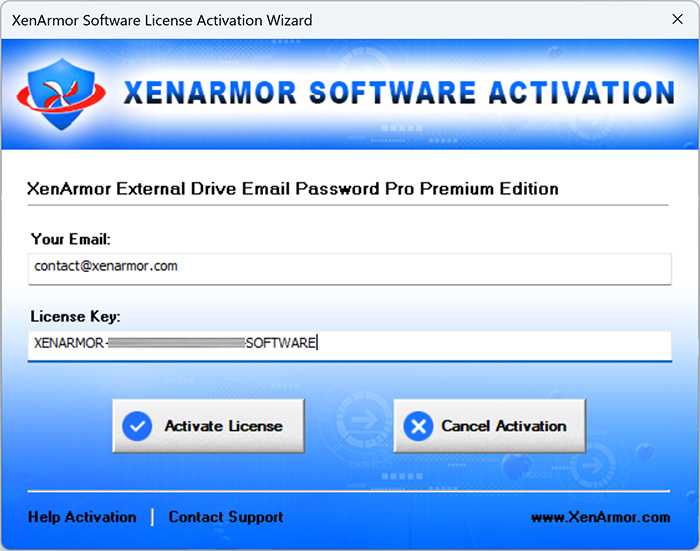
Anytime, you can uninstall it directly from the Windows Add/Remove Programs.
How to Use?
XenArmor External Drive Email Password Pro is very easy to use & with a click of button any one can recover their lost passwords.
- External Drive Passwords: To recover lost passwords from crashed computer’s external drive, connect the external drive to any Windows computer and run this software to recover passwords.
If you are not able to connect external drive physically, you can also copy all user files (C:\user\<username>) & app password files (see here) to non-OS drive on your local computer and recover the passwords.
- Local Drive Passwords: You can also recover passwords of current user or other users on your local computer.
- Windows User Password Reset: In some cases, you can also recover passwords even after resetting Windows user login password if you remember the old login password. In such case, just select the user (as shown below) & enter old login password to recover it.
Follow the simple steps below to recover your passwords from external or local drive.
- Step 1 => Launch your software on your computer & next click on “Recover Passwords” button.
- Step 2 => In the input screen (as shown below), select the external or local drive, user name & enter the password.
If you don’t know the password, just leave it empty. In such case, all other passwords which are not encrypted with user login password will be recovered.
Here are various scenarios for user login password,
- Correct Password: In this case all stored passwords of user will be recovered successfully
- Wrong/Emtpy Password: In this case, only stored passwords which are not encrypted using login password are recovered successfully
- Old Password: If you enter old password (used before user’s login password reset) then it will try to recover any stored passwords which were earlier encrypted using this old user password.
- Step 3 => Finally click on “Start Recovery” to begin the password recovery operation. It will automatically detect & decrypt all the stored passwords as shown below,
You can easily sort the list by clicking on any columns (application, mail server, type, username or password) in the displayed password list.
Also you can export the passwords to HTML, CSV, XML, JSON or SQLite file for backup or store it to cloud.
Right Click Menu Options
Right click context menu helps you to quickly & easily copy various fields (such as Application, Mail Server, Type, Username, Password etc).
Settings
Settings Panel help you to tweak & customize password recovery operations as per you need. Mainly it helps you to specify custom profile locations & set master password options.
To launch, simply click on ‘Settings’ button from the main GUI screen and you will see the Settings Panel as shown below,
Refer to below sections for more details on each of the sections in Settings screen.
Settings – Password Recovery Options
First section in Settings screen helps you to select type of applications to recover passwords from.
Settings – Customize Application Profile Location
This is one of the unique benefits of XenArmor External Drive Email Password Pro.It helps you to specify the custom profile locations for apps.
This is very useful when you want to recover passwords from portable apps, non-default profile locations or profiles copied from external drive of another PC.
Note: This feature is available only in Premium & higher editions.
Here are simple steps to add/edit/remove custom app locations
- In the Settings screen, go to second section “Application Profile Locations”
- Now to ADD custom app location, double click on application in the List or select the application from selection box
- Next you can enter the location manually or click on browse button or simply drag & drop the folder
- Finally click on “Update Location” to add the Path for this application
- To EDIT custom app location, select the application from selection box or double click in the List
- Now you can edit it or select new path by clicking on browse button or simply drag & drop the folder
- To Remove custom app location, right click on the application in the List and click on “Remove Profile Location”
All changes to Custom Locations are saved automatically. Once done, you can go back to main screen, click on “Recover Passwords” to recover all passwords from new custom app locations.
Application Profile Locations
This will help you to copy app’s profile folders from external drive to local computer for password recovery.
- 360 Secure Browser
C:\Users\<user_name>\AppData\Local\360SecureBrowser\Chrome\User Data\Default\ - 7Star Browser
C:\Users\<user_name>\AppData\Local\7Star\7Star\User Data\Default\ - Amigo Browser
C:\Users\<user_name>\AppData\Local\Amigo\User Data\Default\ - AOL Shield Browser
C:\Users\<user_name>\AppData\Local\AOL\AOL Shield\User Data\Default\ - ArtisBrowser
C:\Users\<user_name>\AppData\Roaming\ArtistScope\ArtisBrowser\Profiles\kg3py3ib.default\ - Atom Browser
C:\Users\<user_name>\AppData\Local\Mail.Ru\Atom\User Data\Default\ - AVG Secure Browser
C:\Users\<user_name>\AppData\Local\AVG\Browser\User Data\Default\ - Avast Secure Browser
C:\Users\<user_name>\AppData\Local\AVAST Software\Browser\User Data\Default\ - Apple Safari
C:\Users\<user_name>\AppData\Roaming\Apple Computer\Preferences - Avant Browser
C:\Users\<user_name>\AppData\Roaming\Avant Profiles\.default\formdata\ - Basilisk Browser
C:\Users\<user_name>\AppData\Roaming\Moonchild Productions\Basilisk\Profiles\<random name>.default\ - Becky! Mail
C:\Users\<user_name>\Documents\Becky\ - Blisk Browser
C:\Users\<user_name>\AppData\Local\Blisk\User Data\Default\ - BlackHawk Browser
C:\Users\<user_name>\AppData\Roaming\NETGATE Technologies\BlackHawk\Profiles\<random name>.default\ - Bittube Browser
C:\Users\<user_name>\AppData\Roaming\BitTube\BitTubeBrowser\Profiles\<random name>default\ - Brave Browser
C:\Users\<user_name>\AppData\Local\BraveSoftware\Brave-Browser\User Data\Default\ - CCleaner Browser
C:\Users\<user_name>\AppData\Local\CCleaner Browser\User Data\Default\ - Chedot Browser
C:\Users\<user_name>\AppData\Local\Chedot\User Data\Default\ - Chrome
C:\Users\<user_name>\AppData\Local\Google\Chrome\User Data\Default\ - Chrome Beta
C:\Users\<user_name>\AppData\Local\Google\Chrome Beta\User Data\Default\ - Chrome Canary Browser
C:\Users\<user_name>\AppData\Local\Google\Chrome SxS\User Data\Default\ - Cliqz Browser
C:\Users\<user_name>\AppData\Roaming\CLIQZ\Profiles\<random name>default\ - Cyberfox Browser
C:\Users\<user_name>\AppData\Roaming\8pecxstudios\Cyberfox\Profiles\<random name>.default\ - Chromium Browser
C:\Users\<user_name>\AppData\Local\Chromium\User Data\Default\ - Citrio Browser
C:\Users\<user_name>\AppData\Local\CatalinaGroup\Citrio\User Data\Default\ - Coowon Browser
C:\Users\<user_name>\AppData\Local\Coowon\Coowon\User Data\Default\ - CentBrowser
C:\Users\<user_name>\AppData\Local\CentBrowser\User Data\Default\ - Claws Mail
C:\Users\<user_name>\AppData\Roaming\Claws-mail\ - Coc Coc Browser
C:\Users\<user_name>\AppData\Local\CocCoc\Browser\User Data\Default\ - Comodo Dragon
C:\Users\<user_name>\AppData\Local\Comodo\Dragon\User Data\Default\ - Comodo IceDragon Browser
C:\Users\<user_name>\AppData\Roaming\Comodo\IceDragon\Profiles\<random name>.default\ - CoolNovo Browser
C:\Users\<user_name>\AppData\Local\MapleStudio\ChromePlus\User Data\Default\ - CryptoTab Browser
C:\Users\<user_name>\AppData\Local\CryptoTab Browser\User Data\Default\ - DCBrowser
C:\Users\<user_name>\AppData\Local\DcBrowser\User Data\Default\ - Digsby
C:\Users\<user_name>\AppData\Local\Digsby\ - Elements Browser
C:\Users\<user_name>\AppData\Local\Elements Browser\User Data\Default\ - eM Client
C:\Users\<user_name>\AppData\Roaming\eM Client\ - Epic Privacy Browser
C:\Users\<user_name>\AppData\Local\Epic Privacy Browser\User Data\Default\ - Epyrus Mail
C:\Users\<user_name>\AppData\Roaming\athenian200\Epyrus\Profiles\fdrpof4n.default\ - Falkon (QupZilla)
C:\Users\<user_name>\AppData\Local\falkon\profiles\default\ - Firefox
C:\Users\<user_name>\AppData\Roaming\Mozilla\Firefox\Profiles\<random name>.default\ - Flock Browser
C:\Users\<user_name>\AppData\Local\Flock\User Data\Default\ - Floorp Browser
C:\Users\<user_name>\AppData\Roaming\Floorp\Profiles\t7gpbdgk.default-release\ - FossaMail
C:\Users\<user_name>\AppData\Roaming\FossaMail\Profiles\<random name>.default\ - Foxmail
C:\Program Files\Foxmail\ - Ghost Browser
C:\Users\<user_name>\AppData\Local\GhostBrowser\User Data\Default\ - IceCat Browser
C:\Users\<user_name>\AppData\Roaming\Mozilla\icecat\Profiles\<random name>.default\ - Interlink Mail
C:\Users\<user_name>\AppData\Roaming\Binary Outcast\Interlink\Profiles\kp6lxe04.default\ - Iridium Browser
C:\Users\<user_name>\AppData\Local\Iridium\User Data\Default\ - Insomniac Browser
C:\Users\<user_name>\AppData\Local\InsomniacBrowser\User Data\Default\ - Kometa Browser
C:\Users\<user_name>\AppData\Local\Kometa\User Data\Default\ - K-Meleon Browser
C:\Users\<user_name>\AppData\Roaming\K-Meleon\<random name>.default\ - Kinza Browser
C:\Users\<user_name>\AppData\Local\Kinza\User Data\Default\ - LibreWolf Browser
C:\Users\<user_name>\AppData\Roaming\librewolf\Profiles\xffqus2q.default-default\ - Mailbird
C:\Users\<user_name>\AppData\Local\Mailbird\ - Mail Commander
C:\mailcom\db\ - Maxthon 5.x
C:\Users\<user_name>\AppData\Roaming\Maxthon5\Users\guest\MagicFill\ - Maxthon 6.x
C:\Users\<user_name>\AppData\Local\Maxthon\Application\User Data\Default\ - Microsoft Edge Browser (new)
C:\Users\<user_name>\AppData\Local\Microsoft\Edge\User Data\Default\ - Mustang Browser
C:\Users\<user_name>\AppData\Local\Rafotech\Mustang\User Data\Default\ - Netbox Browser
C:\Users\<user_name>\AppData\Local\NetboxBrowser\User Data\Default\ - Opera Browser
C:\Users\<user_name>\AppData\Roaming\Opera Software\Opera Stable\ - Opera GX Browser
C:\Users\<user_name>\AppData\Roaming\Opera Software\Opera GX Stable\ - Opera Neon Browser
C:\Users\<user_name>\AppData\Local\Opera Software\Opera Neon\User Data\Default\ - Opera Crypto Browser
C:\Users\<user_name>\AppData\Roaming\Opera Software\Opera Crypto Developer\ - Opera Mail
C:\Users\<user_name>\AppData\Roaming\Opera Mail\Opera Mail\ - Orbitum Browser
C:\Users\<user_name>\AppData\Local\Orbitum\User Data\Default\ - Pale Moon Browser
C:\Users\<user_name>\AppData\Roaming\Moonchild Productions\Pale Moon\Profiles\<random name>.default\ - Postbox
C:\Users\<user_name>\AppData\Roaming\PostboxApp\Profiles\<random_name>.default\ - Pirate Browser
C:\Downloads\Pirate.Tor.Browser.11.0\Browser\TorBrowser\Data\Browser\profile.default\ - Poco Mail
C:\Users\<user_name>\AppData\Roaming\Pocomail\ - QQ Browser (Tencent)
C:\Users\<user_name>\AppData\Local\Tencent\QQBrowser\User Data\Default\ - Slimjet Browser
C:\Users\<user_name>\AppData\Local\Slimjet\User Data\Default\ - SlimBrowser
C:\Users\<user_name>\AppData\Roaming\FlashPeak\SlimBrowser\Profiles\<random name>.default\ - Sogou Explorer
C:\Users\<user_name>\AppData\Roaming\SogouExplorer\Webkit\Default\ - Sputnik Browser
C:\Users\<user_name>\AppData\Local\Sputnik\Sputnik\User Data\Default\ - Swing Browser
C:\Users\<user_name>\AppData\Local\SwingBrowser\User Data\Default\ - SalamWeb Browser
C:\Users\<user_name>\AppData\Local\SalamWeb\User Data\Default\ - SeaMonkey Browser
C:\Users\<user_name>\AppData\Roaming\Mozilla\SeaMonkey\Profiles\<random_name>.default\ - Sidekick Browser
C:\Users\<user_name>\AppData\Local\Sidekick\User Data\Default\ - Superbird Browser
C:\Users\<user_name>\AppData\Local\Superbird\User Data\Default\ - Sleipnir Browser
C:\Users\<user_name>\AppData\Roaming\Fenrir Inc\Sleipnir5\setting\modules\ChromiumViewer\Default\ - SRWare Iron Browser
C:\Users\<user_name>\AppData\Local\Chromium\User Data\Default\ - SSuite NetSurfer Browser
C:\Users\<user_name>\AppData\Roaming\SSuite Office\NetSurfer Cache\EBWebView\Default\ - Tempest Browser
C:\Users\<user_name>\AppData\Local\TempestBrowser\User Data\Default\ - The Bat!
C:\Users\<user_name>\AppData\Roaming\The Bat!\ - Thunderbird
C:\Users\<user_name>\AppData\Roaming\Thunderbird\Profiles\<random_name.default\ - Tor Browser (portable location)
C:\Users\<user_name>\Desktop\Tor Browser\Browser\TorBrowser\Data\Browser\profile.default\ - Torch Browser
C:\Users\<user_name>\AppData\Local\Torch\User Data\Default\ - UC Browser
C:\Users\<user_name>\AppData\Local\UCBrowser\User Data_i18n\Default\ - Ulaa Browser
C:\Users\<user_name>\AppData\Local\Zoho\Ulaa\User Data\Default\ - UR Browser
C:\Users\<user_name>\AppData\Local\URBrowser\User Data\Default\ - Uran Browser
C:\Users\<user_name>\AppData\Local\uCozMedia\Uran\User Data\Default\ - Viasat Browser
C:\Users\<user_name>\AppData\Local\ViaSat\Viasat Browser\User Data\Default\ - Vivaldi Browser
C:\Users\<user_name>\AppData\Local\Vivaldi\User Data\Default\ - Windows Mail
C:\Users\<user_name>\AppData\Local\Microsoft\Windows Mail\ - Windows Live Mail
C:\Users\<user_name>\AppData\Local\Microsoft\Windows Live Mail\ - Waterfox Browser
C:\Users\<user_name>\AppData\Roaming\Waterfox\Profiles\<random_name>.default\ - Wavebox Browser
C:\Users\<user_name>\AppData\Local\WaveboxApp\User Data\Default\ - Whale Browser
C:\Users\<user_name>\AppData\Local\Naver\Naver Whale\User Data\Profile [number]\
Settings – Master Password
Last section in Settings panel helps you to set Master Password. This is one master password which will be tried for all Mozilla based apps like Firefox, Thunderbird, WaterFox etc.
Note: This feature is available only in Premium & higher editions.
Password Recovery Report
XenArmor External Drive Email Password Pro helps you to generate detailed report in HTML, CSV, XML, JSON or SQLite Database format.
To generate report, after the password recovery, click on Report button and then select the Type of Report (HTML, CSV, XML, JSON, SQLite) from the ‘File Save Dialog’.
Here is the sample of HTML Password Report,
How to Use Command-line Options?
XenArmor External Drive Email Password Pro also supports command-line options. It helps you to fully automate password recovery or use in your scripts or programs.
Here is the screenshot of using Command-line options
Here are various command-line options & examples
- ExternalDriveEmailPasswordPro.exe drive username password report_file
- .
- //Recover & Save the Password Report in HTML format (default)
- ExternalDriveEmailPasswordPro.exe E:\ admin pass123 report.html
- .
- //Recover & Save the Password Report to CSV file locally
- ExternalDriveEmailPasswordPro.exe C:\ test pass1 report.csv
- .
- //Recover & Save the Password Report to XML file locally
- ExternalDriveEmailPasswordPro.exe E:\ admin pass123 report.xml
- .
- //Recover & Save the Password Report to JSON file locally
- ExternalDriveEmailPasswordPro.exe C:\ administrator pass5 report.json
- .
- //Recover & Save the Password Report to SQLite Database file
- ExternalDriveEmailPasswordPro.exe E:\ admin pass123 report.db
By default it will generate report in HTML format. You can specify CSV, XML, JSON or DB extension to Output File to generate report in CSV, XML, JSON or SQLite database format.
Note: This feature is available only in Premium & higher editions.
Advanced Feature – Support for Master Password
This software also helps you to recover passwords from apps having Master Password.
Now you can set single Master Password in Settings and it will be automatically used for all the Mozilla based browsers such as Firefox, Thunderbird, WaterFox etc.
First it will try with empty master password. If that fails, it will then try with specified Master Password to successfully recover passwords.
For more details refer to “Settings – Master Password section”
Please note this software does not bypass Master Password protection. User need to specify the correct Master Password to recover the stored passwords.
Note: This feature is available only in Premium & higher editions.
Advanced Feature – Recover from Custom Profile Location
XenArmor External Drive Email Password Pro supports Custom Profile Location feature helping you to recover passwords from portable browsers or profiles copied from another computer.
Often applications change their profile location with every release or some times users choose different location. In such cases automatic recovery will not work as the location has changed.
In such cases this “Custom Profile Location” feature will help you to easily specify the changed location and recover all the passwords.
You can easily set the Custom Profile location for each of the supported apps through Settings. For more details, refer to “Settings – Custom Profile Path Section”
Note: This feature is available only in Premium & higher editions.
Automation of Password Recovery
XenArmor External Drive Email Password Pro comes with command-line options that can help you to fully automate your password recovery operations daily or periodically. It can generate detailed report in CSV, XML, JSON or HTML format which can be used for future auditing or backup purposes.
Here are simple steps to automate password recovery using Windows Task Scheduler.
1) Launch Windows Task Scheduler from Administrative Tools in Control Panel. Next click on “Create Basic Task” on right side panel as shown below,
2) On the Basic Task page, enter name as ‘External Drive Email Password Recovery’. On next page select ‘Daily or Weekly or Monthly’ with appropriate Time settings as per your need.
3) Next on the ‘Action’ Page, click on Start Program and then enter command & arguments as shown below,
For more command-line options refer to External Drive Email Password Pro Command-line Version section.
4) Finally click on Finish button to schedule your automatic password recovery operation.
Note: This feature is available only in Premium & higher editions.
Version & Release History
Note: To get download link of latest update please contact our support team with your order details.
Version 4.0 (2024 Edition): 19th Nov 2024
Mega 2024 release with following updates
- Total password recovery from 125+ popular email clients & browsers
- Support email recovery of 80+ popular email providers
- Recover passwords from new 10+ apps Chrome Beta, 360 Secure Browser, Floorp, Wavebox, Interlink Mail etc
- Updates to existing apps like Chrome, Opera, EmClient etc
- New user interface with better list view & other enhancements
- Modern installer design for seamless installation/uninstallation
- Digitally signed with new EV code certificate from SECTIGO
Version 3.0 (2023 Edition): 29 Apr 2024
Important software release now signed with new EV code certificate from Sectigo, the world leading certificate authority (CA). This greatly enhances trust and reduces Antivirus false positive warning. Also changed names of Personal/Enterprise Edition to Basic/Premium Edition respectively to make it more user friendly.
Version 2.0 (2023 Edition): 8th Sep 2023
Major release with following important updates
- Support for email passwords recovery from Windows Vault & Credential Manager
- Recover IE, Edge, Outlook, Windows Mail, Microsoft Account, Live Messenger passwords from Windows Vault & Credential Manager.
- Recover passwords from new apps like Windows Mail app, AOL Shield Browser, SSuite Browser & more
- Fixed password recovery issues in existing apps like IncrediMail, Foxmail, QQ Browser etc
- Fixed crash issue in master key processing module
Version 1.0 (2023 Edition): 28th May 2023
First public release
Contact XenArmor
Have any more queries or need any technical clarification? Just write to us at support@xenarmor.com.
For more details visit home page of XenArmor External Drive Email Password Pro
Recommended Posts

User Guide – Windows Password Forensics Pro 2025 Edition
March 9, 2025

Product Guide – Android Password Recovery Pro 2025 Edition
February 18, 2025