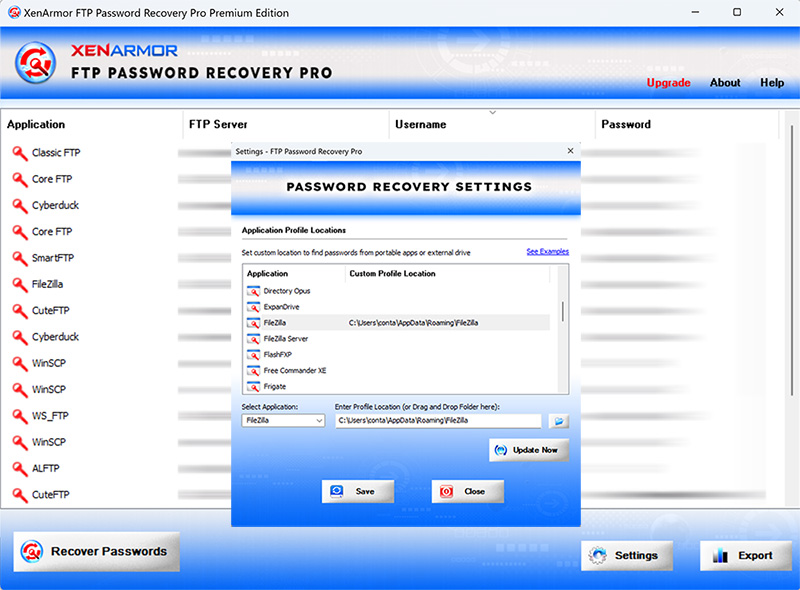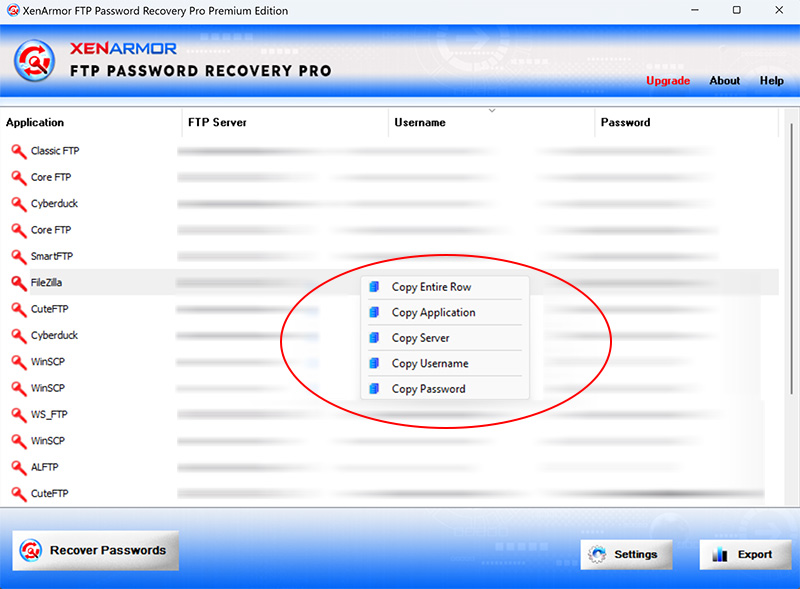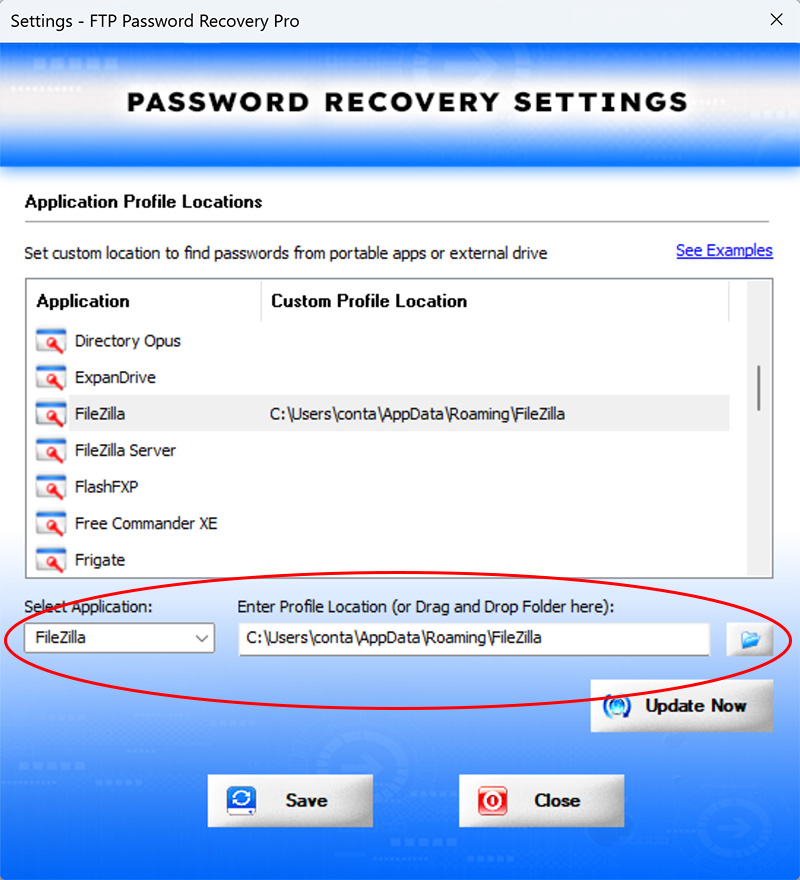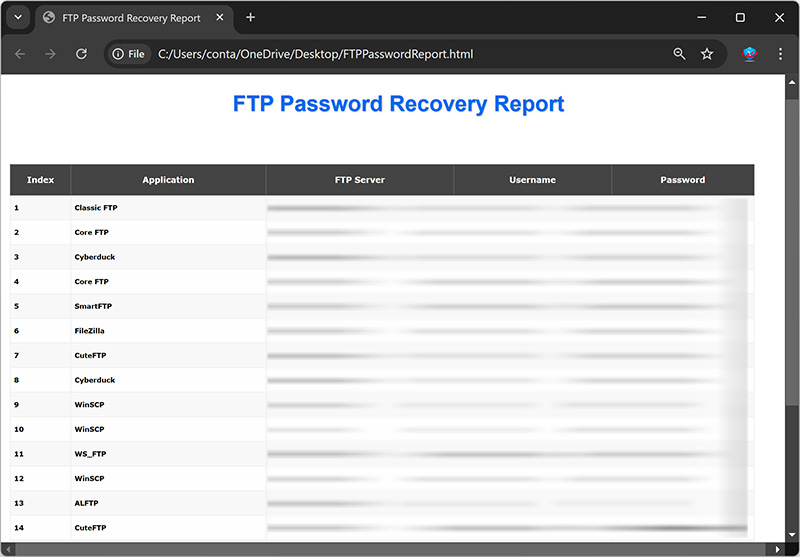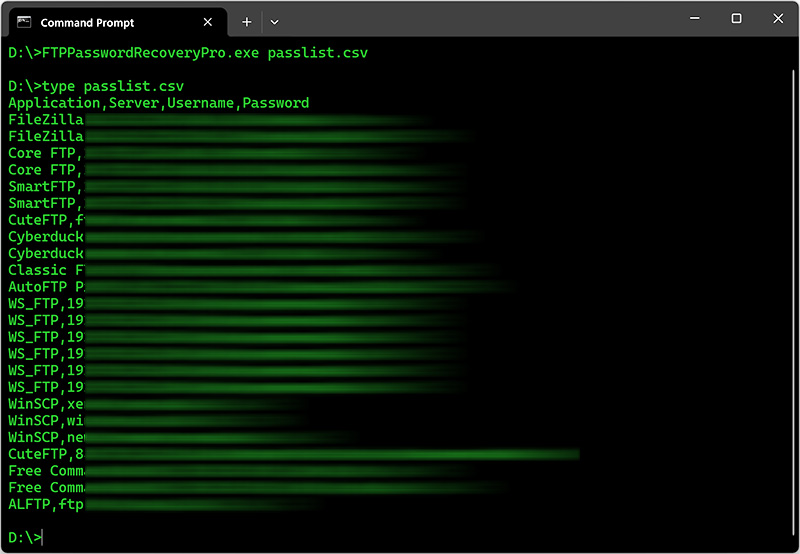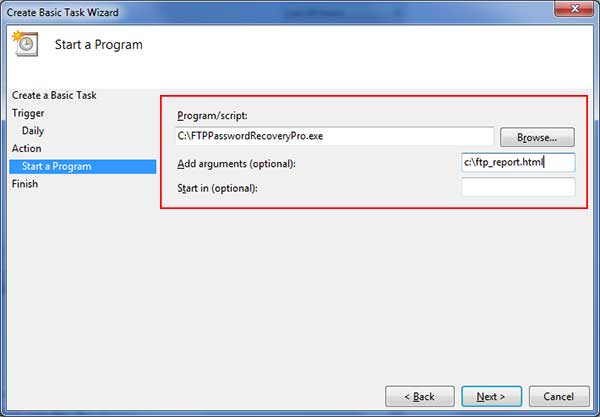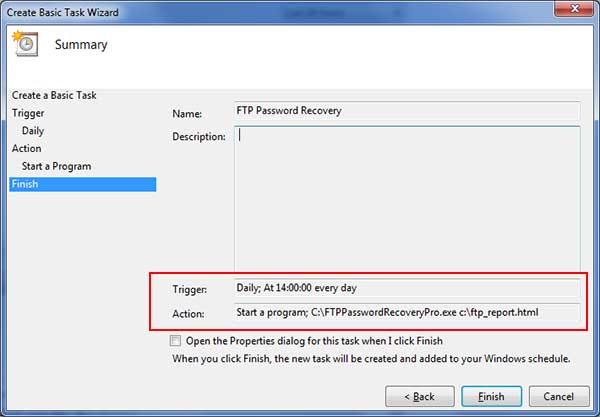User Guide – FTP Password Recovery Pro 2025

Contents
- About
- Supported Apps
- Benefits
- Requirements
- Installation
- How to Use?
- Right Click Menu Options
- Settings
- Password Recovery Report
- How to Use Command-line Version
- Advanced Feature – Recover from Custom Profile Location
- Automation of FTP Password Recovery
- Version & Release History
- Contact XenArmor
About
 XenArmor FTP Password Recovery Pro is the enterprise software to instantly recover all your forgotten FTP passwords from popular 45+ FTP clients. It can also helps you recover passwords from portable FTP clients, external disk and custom profile locations
XenArmor FTP Password Recovery Pro is the enterprise software to instantly recover all your forgotten FTP passwords from popular 45+ FTP clients. It can also helps you recover passwords from portable FTP clients, external disk and custom profile locations
Supported FTP Clients
Current version supports password recovery from following 45+ popular FTP clients,
|
|
Please note that password recovery from external drive or custom profile location of another PC/User is not possible for certain apps which uses user/machine specific encryption.
In such case, to recover FTP passwords from external drive or other users, please download All-In-One External Drive Password Pro
For 100% Password Recovery from External Drive, Please Download
Benefits
Here are the main benefits for you,
- Recover FTP login passwords from 45+ top FTP clients
- Recover from both 32-bit & 64-bit apps
- Recover from portable apps or custom app locations
- Recover passwords of any length
- Command-line version to run from scripts
- Automation of FTP password recovery
- Backup passwords to HTML,CSV,XML,JSON or SQLite file
- Unlimited Edition (100% Portable): Run directly from USB disk
- Digitally signed EV certificate from SECTIGO to reduce antivirus false positive
- Free 1 Year Download Protection Warranty
- Lifetime License – No worries about license expiry
- Supports All Windows PCs (Vista to new Windows 11)
Important Note: This is not the software to hack Passwords as it can recover only your stored Passwords from applications on your computer.
Requirements
XenArmor FTP Password Recovery Pro works on both 32-bit & 64-bit platforms starting from Windows Vista to Windows 11.
Here are the specific details,
- Installation Size: 8 MB
- RAM: 4 GB+ Recommended
- Operating System: Windows 11,10,8,7,Vista Windows Server 2022,2019,2016,2012,2008 (32-bit/64-bit)
Note: Mobile/pads/non-windows devices not supported
Installation
XenArmor FTP Password Recovery Pro comes with standard windows installer which allows seamless installation & un-installation.
Launch the setup file and follow on-screen instructions to complete the installation as shown below,
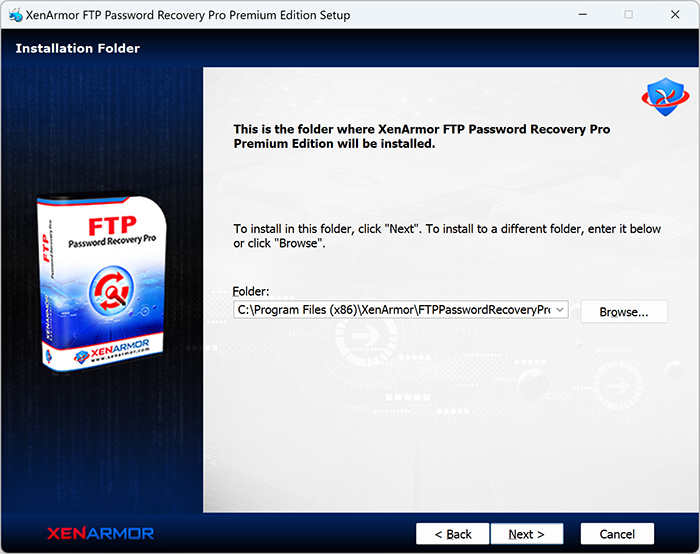
After installation, it will launch your software showing activation screen as follows,
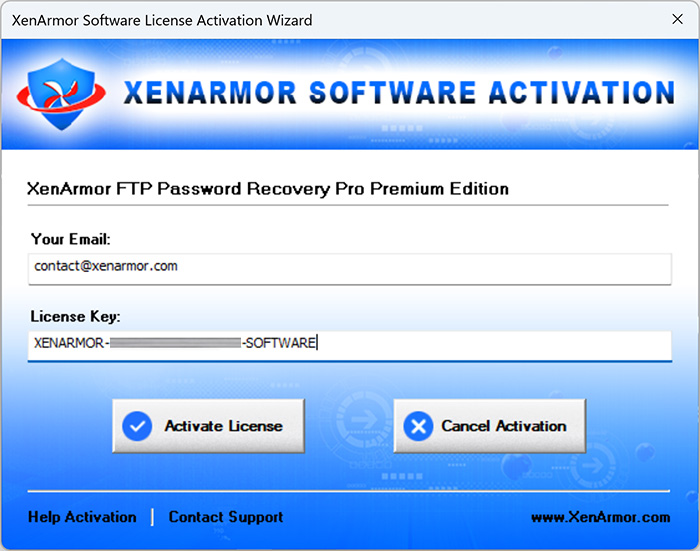
Anytime, you can uninstall it directly from the Windows Add/Remove Programs.
How to Use?
XenArmor FTP Password Recovery Pro is very easy to use. After installation, just launch it. It will instantly recover and show all your stored passwords from popular apps as shown below,
You can easily sort the displayed password list based on Application, FTP Server, Username, Password etc. by simply clicking on corresponding header in the List.
Also you can click on ‘Recover Again’ button to refresh & recover the passwords again anytime.
Right Click Menu Options
Right click context menu helps you to quickly & easily copy various fields (such as Application, FTP Server, Username, Password etc).
Settings
Settings Panel help you to tweak & customize password recovery operations as per you need. Mainly it helps you to select applications, specify custom profile paths (portable apps/external drive)
To launch, simply click on ‘Settings’ button from the main GUI screen
Refer to below sections for more details on each of the sections in Settings screen.
Settings – Customize Application Profile Path
This is one of the unique benefits of XenArmor FTP Password Recovery Pro. It helps you to specify the custom profile paths for each supported application.
This is very useful when you want to recover passwords from portable FTP clients, non-default profile locations or profiles copied from another computer or external drive.
Note: This feature is available only in Premium & higher Editions.
This is useful in cases when you want to recover passwords from portable browser, non-default profile location or external drive.
For 100% Password Recovery from External Drive, Please Download
Here are simple steps to add/edit/remove custom app locations
- In the Settings screen, go to second section “Application Profile Locations”
- Now to ADD custom app location, double click on application in the List or select the application from selection box
- Next you can enter the location manually or click on browse button or simply drag & drop the folder
- Finally click on “Update” to add the Path for this application
- To EDIT custom app location, select the application from selection box or double click in the List
- Now you can edit it or select new path by clicking on browse button or simply drag & drop the folder
- To Remove custom app location, right click on the application in the List and click on “Remove Profile Location”
All changes to Custom Locations are saved automatically. Once done, you can go back to main screen, click on “Recover Passwords” to recover all passwords from new custom app locations.
Default Profile Locations for Supported FTP Clients
- 32bitFTP
C:\Windows\ - ALFTP
C:\Users\Administrator\AppData\Roaming\Estsoft\ALFTP\ - Alt Commander
C:\Program Files (x86)\altcmd\ - AutoFTP Pro
C:\Program Files (x86)\ftppros\ - BitKinex
C:\Users\<user_name>\AppData\Roaming\BitKinex\ - BulletProof FTP
C:\Users\<user_name>\AppData\Local\BulletProof Software\BulletProof FTP Client\2010\sites\Bookmarks\ - CoffeeCup DirectFTP/FreeFTP
C:\Users\<user_name>\AppData\Roaming\ - CuteFTP
C:\Users\<user_name>\AppData\Roaming\Globalscape\CuteFTP\9.0\ - Directory Opus
C:\Users\<user_name>\AppData\Roaming\GPSoftware\Directory Opus\ - ExpanDrive
C:\Users\<user_name>\AppData\Roaming\ExpanDrive\ - FTP Explorer
C:\Users\<user_name>\AppData\Roaming\FTP Explorer\ - FTPRush
C:\Users\<user_name>\AppData\Roaming\FTPRush\ - Filezilla
C:\Users\<user_name>\AppData\Roaming\FileZilla\ - FileZilla Server
C:\Users\<user_name>\AppData\Roaming\FileZilla Server\ - FlashFXP
C:\Users\<user_name>\AppData\Roaming\FlashFXP\ - Free Commander
C:\Users\<user_name>\AppData\Local\FreeCommanderXE\ - Frigate
C:\Users\<user_name>\AppData\Roaming\Frigate3\ - FTP Commander
[64-bit] C:\Program Files (x86)\FTP Commander\
[32-bit] C:\Program Files\FTP Commander\
[64-bit] C:\Program Files (x86)\FTP Commander Deluxe\
[32-bit] C:\Program Files\FTP Commander Deluxe\ - FTP Control
C:\Program Files (x86)\TransSoft Ltd\FTP Control 4\ - FTP Navigator
C:\FTP Navigator\ - Global Downloader
C:\Users\<user_name>\AppData\Local\Global Downloader\Data\ - Leap FTP
C:\Program Files (x86)\LeapFTP 3.0\users\default\ - Multi Commander
C:\Users\<user_name>\AppData\Roaming\MultiCommander\UserData\FS-FTP\ - Nicotine+
C:\Users\<user_name>\AppData\Roaming\nicotine\ - RazorSQL
C:\Users\<user_name>\AppData\Roaming\RazorSQL\ - sFTP
C:\Users\<user_name>\AppData\Roaming\sftpclient\db\ - SmartFTP
C:\Users\<user_name>\AppData\Roaming\SmartFTP\Client 2.0\Favorites\Quick Connect\ - SuperPutty
C:\Users\<user_name>\Documents\SuperPuTTY\ - Total Commander
C:\Users\<user_name>\AppData\Roaming\GHISLER\ - TurboFTP
C:\Users\Administrator\AppData\Roaming\TurboFTP\ - WinSCP
C:\Users\conta\AppData\Roaming\ - WS_FTP
C:\Users\<user_name>\AppData\Roaming\Ipswitch\WS_FTP\ - Xshell
C:\Users\<user_name>\Documents\NetSarang Computer\7\Xshell\Sessions\
C:\Users\<user_name>\Documents\NetSarang Computer\6\Xshell\Sessions\
C:\Users\<user_name>\Documents\NetSarang\Xshell\Sessions - XFtp
C:\Users\<user_name>\Documents\NetSarang Computer\7\Xftp\Sessions\
C:\Users\<user_name>\Documents\NetSarang Computer\6\Xftp\Sessions\
C:\Users\<user_name>\Documents\NetSarang\Xftp\Sessions\
FTP Password Report
XenArmor FTP Password Recovery Pro helps you to generate detailed report in HTML, CSV, XML, JSON or SQLite Database format.
To generate report, after the password recovery, click on Report button and then select the Type of Report (HTML, CSV, XML, JSON, SQLite) from the ‘File Save Dialog’.
Here is the sample of HTML Password Report,
How to Use Command-line Version?
XenArmor FTP Password Recovery Pro supports both GUI & command-line in the single executable file. Command-line version helps you to fully automate FTP Password Recovery operation. You can also easily integrate it into your scripts or programs as part of advanced operations.
Here is the screenshot of Command-line version (passwords masked for security reasons)
Here are various command-line options & examples
- FTPPasswordRecoveryPro.exe [report.html | report.csv]
- .
- //Recover & Save the Password Report in HTML format (default)
- FTPPasswordRecoveryPro.exe report.html
- .
- //Recover & Save the Password Report to CSV file locally
- FTPPasswordRecoveryPro.exe report.csv
- .
- //Recover & Save the Password Report to XML file locally
- FTPPasswordRecoveryPro.exe report.xml
- .
- //Recover & Save the Password Report to JSON file locally
- FTPPasswordRecoveryPro.exe report.json
- .
- //Recover & Save the Password Report to SQLite Database file
- FTPPasswordRecoveryPro.exe report.db
- .
- //Save the Password Report to selected folder
- FTPPasswordRecoveryPro.exe “c:\my reports\report.html”
By default it will generate report in HTML format. You can specify CSV, XML, JSON or DB extension to Output File to generate report in CSV, XML, JSON or SQLite database format.
Note: Command-line version is available only in Premium & higher editions.
Advanced Feature – Recover from Custom Profile Location
XenArmor FTP Password Recovery Pro supports Custom Profile Feature helping you to recover passwords from portable FTP Clients, external drive or profiles copied from another computer.
Often applications change their profile location with every release or some times users choose different location. Since path has changed, automatic password recovery will fail. In such cases this “Custom Profile Path” feature will help you to easily specify the changed location and recover all the passwords.
You can set the Custom Profile location for each supported application through Settings as shown below. For more details on how to add/edit/remove path, refer to “Settings – Custom Profile Path Section”
Note: This feature is available only in Premium & higher editions.
Automation of FTP Password Recovery
XenArmor FTP Password Recovery Pro supports command-line options to help you to completely automate your FTP password recovery operations daily or periodically. It can generate detailed report which can be used for future auditing or backup purposes.
Here are simple steps to automate FTP Password Recovery using Windows Task Scheduler.
1) Launch Windows Task Scheduler from Administrative Tools in Control Panel. Next click on “Create Basic Task” on right side panel.
2) On the Basic Task page, enter name as ‘FTP Password Recovery’. On next page select ‘Daily or Weekly or Monthly’ with appropriate Time settings as per your need
3) Next on the ‘Action’ Page, click on Start Program and then enter command & arguments as shown below,
4) Finally click on “Finish” button to schedule the automatic FTP Password Recovery operation
Version & Release History
Note: To get download link of latest update please contact our support team with your order details.
Version 7.0 (2025 Edition): 11 Jan 2025
New 2025 release with following major updates,
- Total password recovery from 47 FTP clients
- Includes recovery from new FTP apps like Nicotine, Gigatribe
- WinSCP password recovery from profile file
- Recovery of CuteFTP passwords from v8.x or older
- New user interface with better list view & other enhancements
- Modern installer design for seamless installation/uninstallation
Version 6.0 (2024 Edition): 25 Apr 2024
Important software release now signed with new EV code certificate from Sectigo, the world leading certificate authority (CA). This greatly enhances trust and reduces Antivirus false positive warning. Also changed names of Personal/Enterprise Edition to Basic/Premium Edition respectively to make it more user friendly.
Version 5.0 (2024 Edition): 7th Dec 2023
New 2024 release with following major updates,
- Total password recovery from 45+ popular FTP clients
- Display detailed status during recovery operation
- Fixed password recovery bugs in Cyberduck,ExpanDrive,CuteFTP etc
- Fixed antivirus issues with MultiCommander, WebDrive, XShell, XFtp, FTP Explorer, ExpanDrive etc
- New attractive GUI interface with improved password reports
- New installer design for quick & easy installation
- Enhanced license manager with fix for upgrade issues
- Removed support for Windows XP, Now it runs on Vista & all higher editions
Version 4.0 (2022 Edition): 16th Sep 2022
Mega 2022 release for new Windows 11 platform. Below are the major updates
- Total password recovery from 40+ popular FTP clients
- Updated password recovery algorithm for latest SmartFTP version
- Display detailed status during recovery operation
- Personal Edition: Now recover passwords from all 40+ FTP clients (compared to 25+ clients earlier)
- Personal Edition: Now generate password report in all file formats
- Enhanced user interface with new icons & improved report
- Supports All Windows PCs (XP to new Windows 11)
Version 3.0 (2021 Edition): 24th Nov 2020
New 2021 edition supporting password recovery from 40+ popular FTP clients. New prominent FTP clients include CoffeeCup FreeFTP, DirectFTP, FlingFtp, Frigate, Turbo FTP, Total Commander, XFtp, XShell, SoftX FTP, ExpanDrive, WebDrive etc.
Version 2.0 (2020 Edition): 3rd Apr 2020
Major 2020 release with Unlimited Portable Edition with fully portable settings. Support for password recovery from latest version of top 20+ FTP clients.
Version 1.0 (2020 Edition): 12th Apr 2019
First public release of 2019 edition
Contact XenArmor
Have any more queries or need any technical clarification? Just write to us at support@xenarmor.com and you will have response within 24 to 48 hours.
For more details visit home page of XenArmor FTP Password Recovery Pro
Recommended Posts

User Guide – Windows Password Forensics Pro 2025 Edition
March 9, 2025

Product Guide – Android Password Recovery Pro 2025 Edition
February 18, 2025