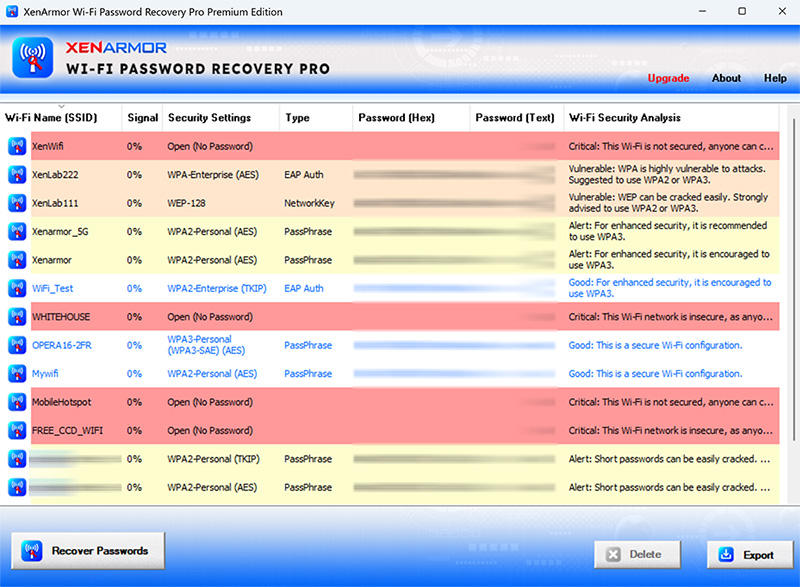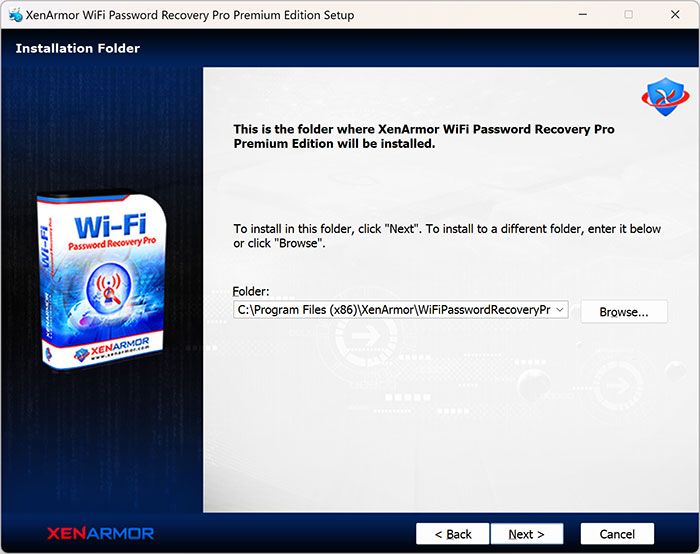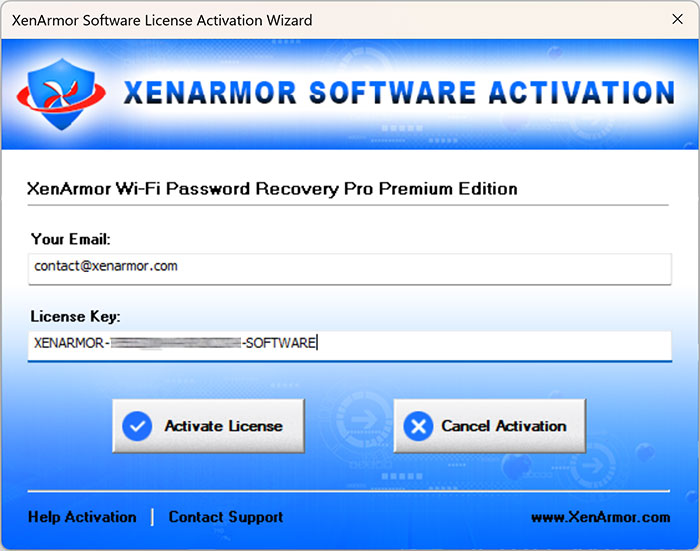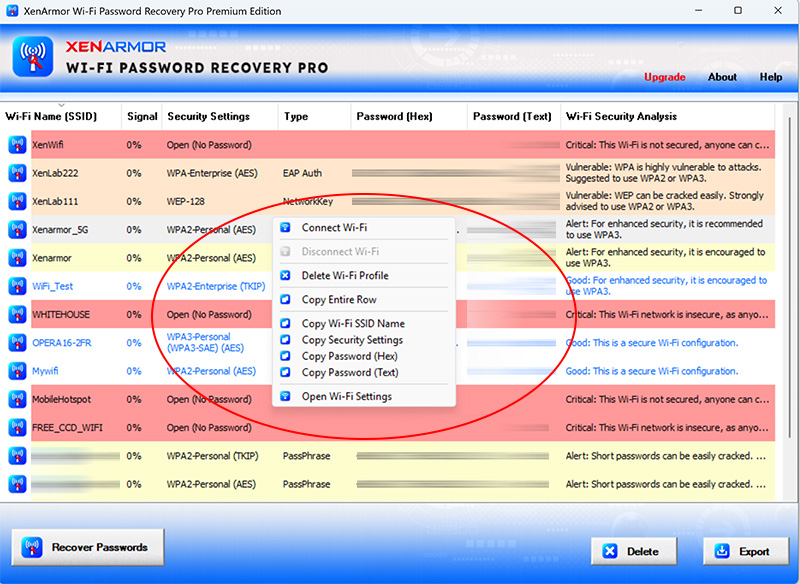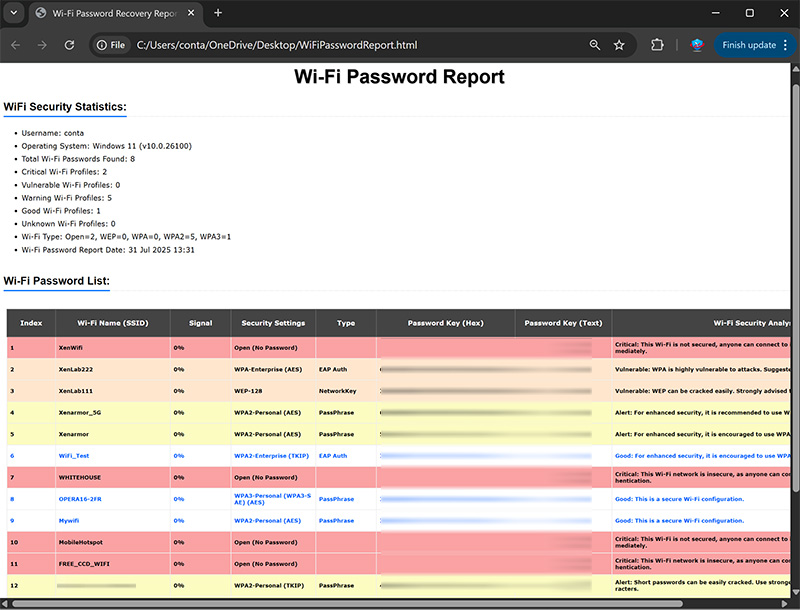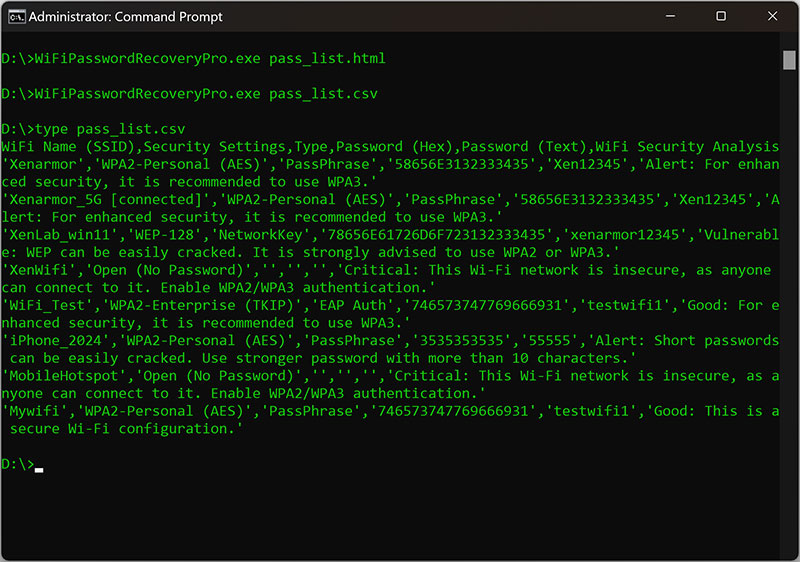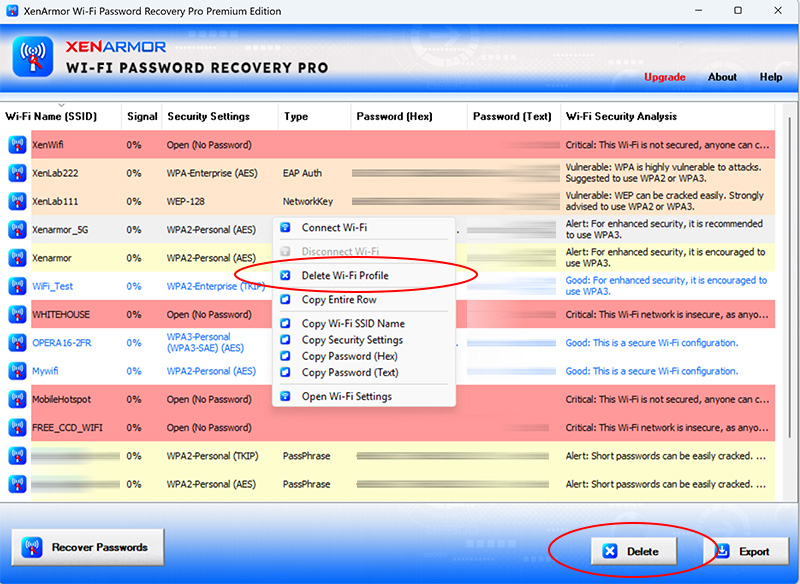User Guide – WiFi Password Recovery Pro

Contents
- About
- Benefits
- Requirements
- Installation
- How to Use?
- Right Click Menu Options
- Wireless Password Report
- How to Use Command-line Version
- Advanced Feature – Removing WiFi Passwords
- Unique Feature – WiFi Security Analysis
- Automation of WiFi Password Recovery
- Version & Release History
- Contact XenArmor
About
![]() XenArmor WiFi Password Recovery Pro is the enterprise software to instantly recover all your forgotten wireless passwords with a click of button.
XenArmor WiFi Password Recovery Pro is the enterprise software to instantly recover all your forgotten wireless passwords with a click of button.
For each recovered Wi-Fi profile, it displays complete details including Wi-Fi SSID, Signal Quality, Security Settings (WEP, WPA, WPA2, WPA3), Auth/Encryption Type, Wi-Fi Password, etc.
It also performs detailed security analysis of each recovered Wi-Fi profile and classifies them as Critical, Vulnerable, Warning, Good based on the password security configuration.
Benefits
Here are the main benefits for you,
- Recover all Wi-Fi passwords instantly
- Recover WEP, WPA, WPA2, WPA3 passwords
- Detect vulnerable/insecure Wi-Fi passwords
- Connect/Disconnect Wi-Fi network in one click
- Delete stored Wi-Fi passwords easily
- Multi-colored WiFi security analysis report
- Automatically copy password for selected WiFi
- Recover passwords of any length
- Command-line version to run from scripts
- Automation of Wi-Fi password recovery
- EV Code Certified by SECTIGO, World’s Leading Certificate Authority
- Shows WiFi SSID, signal quality, auth/encryption type, Wi-Fi password in hex & text, security analysis etc
- Backup passwords to HTML,CSV,XML,JSON,SQLite file
- Portable Unlimited Edition to run directly from USB disk
- Supports All Windows PCs (Vista to Windows 11)
Requirements
XenArmor WiFi Password Recovery Pro works on both 32-bit & 64-bit platforms starting from Windows Vista to Windows 11.
Here are the specific details,
- Installation Size: 15 MB
- RAM: 4 GB+ Recommended
- Operating System: Windows 11,10,8,7,Vista, Windows 2008/2012/2016/2019/2022 (32/64-bit)
Note: Mobile/pads/non-windows devices not supported
Installation
XenArmor WiFi Password Recovery Pro comes with standard windows installer which helps in seamless installation & un-installation.
Launch the setup and follow on-screen instructions to complete the installation as shown below,
After installation, it will launch your software showing activation screen as follows,
Anytime, you can uninstall it directly from the Windows Add/Remove Programs.
How to Use?
XenArmor WiFi Password Recovery Pro is very easy to use. With a click of button you can recover all your forgotten wireless passwords from your computer.
Here is the quick video showing how to recover all your wifi passwords using this software,
Right Click Menu Options
Right click context menu helps you to quickly & easily copy various fields (such as Wi-Fi Name, Type, Password etc) as well as Remove the selected Wi-Fi profile from the system as shown below.
Wireless Password Report
XenArmor WiFi Password Recovery Pro helps you to generate detailed report in both HTML, CSV, XML, JSON, SQLite file format. Simply click on Report button and then select the Type of Report from the File Save Dialog.
Here is the sample of HTML report along with security analysis,
How to Use Command-line Version?
XenArmor WiFi Password Recovery Pro supports both GUI & command-line in the single executable file. Command-line version helps you to fully Automate Wi-Fi password recovery process. You can also easily integrate it into your scripts or programs as part of advanced operations.
Here is the screenshot of Command-line version (passwords masked for security reasons)
Here are various command-line options & examples
Usage:
WiFiPasswordRecoveryPro.exe [report_file]
Examples:
//Recover & save all WiFi Passwords to HTML file (default)
WiFiPasswordRecoveryPro.exe report.html
//Recover & save all WiFi Passwords to CSV file
WiFiPasswordRecoveryPro.exe c:\report.csv
//Recover & save all WiFi Passwords to XML file
WiFiPasswordRecoveryPro.exe "c:\my files\report.xml"
//Recover & save all WiFi Passwords to JSON file
WiFiPasswordRecoveryPro.exe report.json
//Recover & save all WiFi Passwords to SQLite Database file
WiFiPasswordRecoveryPro.exe f:\report.db
By default it will generate report in HTML format. You can specify html,csv,xml,json or db extension to create report file in corresponding file format.
Note: This feature is available only in Premium & higher editions.
Advanced Feature – Removing Wi-Fi Passwords
This is one of the advanced features of XenArmor WiFi Password Recovery Pro. It can help you to easily remove one or more selected Wireless password profiles with click of button as shown below,
Simply select one or more Wi-Fi profile from the list and click on Remove Button to delete it from your system. You can also right click on selected Wi-Fi profile and remove it.
Note: This feature is available only in Premium & higher editions.
Unique Feature – Wi-Fi Security Analysis
Premium Edition of WiFi Password Recovery Pro also performs detailed security analysis of each recovered wireless profile and classifies them as Dangerous, Vulnerable, Warning, Good based on their password security configuration.
For each security level it displays the reason along with recommended action. Also each of these Security issues are represented in different color codes to help you identify issues quickly.
Here is the screenshot showing various security levels with different colors,
Here are more details on each security levels and respective color codes,
- Critical: This Wi-Fi is Unsecured, anyone can connect to it. Enable Wi-Fi Security – RED Color
- Vulnerable: WEP is highly vulnerable to attacks. Recommended to use WPA2/WPA3 – Brown Color
- Warning: Short password can be cracked easily. Use stronger password – Yellow Color
- Good: This is more secure Wi-Fi configuration – Blue Text Color
Same color codes are used in both GUI list as well as in HTML report.
Automation of WiFi Password Recovery
XenArmor WiFi Password Recovery Pro provides command-line options to help you to completely automate your wireless password recovery operations daily or periodically.
Here are simple steps to automate Wi-Fi Password Recovery using Windows Scheduler.
1) Launch Windows Task Scheduler from Administrative Tools in Control Panel. Next click on “Create Basic Task” on right side panel as shown below,
2) On the Basic Task page, enter name as ‘WiFi Password Recovery’. On next page select ‘Daily or Weekly or Monthly’ with appropriate time settings as per your need.
3) Next on the ‘Action’ Page, click on Start Program and then enter command & arguments as shown below,
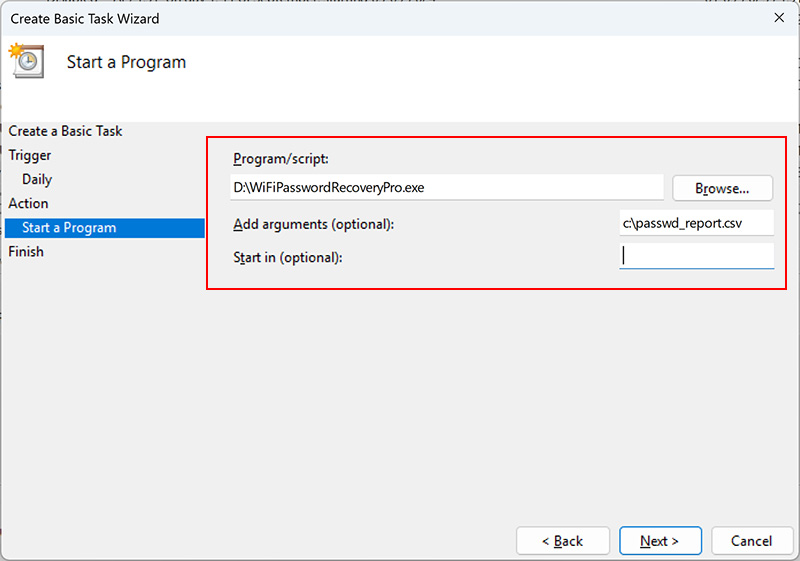
For more command-line options refer to WiFi Password Recovery Pro Command-line Version section.
4) Finally click on “Finish” button to schedule the automatic WiFi Password Recovery operation.
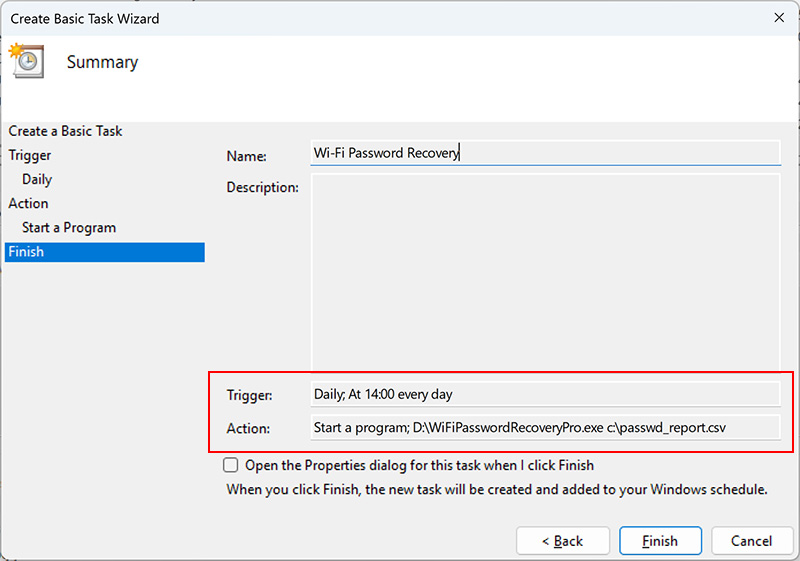
Version & Release History
Note: To get download link of latest update please contact our support team with your order details.
Version 11.0 (2025 Edition): 31 Jul 2025
Major upgrade to new 2025 edition with improved GUI interface. Also improved Wi-Fi security status color in both GUI and HTML report.
Version 10.0 (2025 Edition): 13 Jan 2025
New 2025 release with enhanced user interface, light colored security analysis for GUI and html report, auto sort on signal value, menu option to launch Wi-Fi settings. Also for Unlimited Edition, added Free Bonus of Asterisk Password Recovery Pro.
Version 9.0 (2024 Edition): 13 Oct 2024
This major update resolve issues like antivirus false positive, license edition name, trial version password display etc
Version 8.0 (2024 Edition): 3rd Jun 2024
New 2024 release with following major updates,
- Improved Wi-Fi Security Status colors and messages
- New user interface with better list view & other enhancements
- Modern installer design for seamless installation/uninstallation
- New License Manager showing exact activation error messages
- Digitally signed with new EV code certificate from SECTIGO
- Changed names of Personal/Enterprise Edition to Basic/Premium Edition respectively to make it more user friendly
Version 7.5 (2023 Edition): 21 Apr 2024
Latest software release now signed with new EV code certificate from Sectigo. This greatly enhances trust for your software on Windows and reduces Antivirus false positive warning.
Version 7.0 (2023 Edition): 4th Jun 2023
Mega 2023 release with following major updates,
- New feature to easily connect/disconnect WiFi network
- Shows signal quality for wireless networks
- Show connected WiFi network after recovery
- Auto copy password for connected WiFi network
- Auto copy password on selecting WiFi name in the list
- Fixed antivirus false positive issues
- New attractive GUI interface
- Improved WiFi analysis status colors & messages
- New installer design for quick & easy installation
- Enhanced license manager with fix for upgrade issues
Version 6.0 (2022 Edition): 20 Mar 2022
Mega 2022 release for new Windows 11 with enhanced WiFi password recovery process. Now personal edition supports more features like report generation in all formats, multi-colored display & Wi-fi security analysis.
Version 5.0 (2021 Edition): 13th Feb 2021
New 2021 release supporting improved Wi-Fi password recovery. Also includes many enhancements like maximized display by default, improved HTML report, recover by pressing F5 key, better Wi-Fi security analysis etc.
Version 4.0 (2020 Edition): 1st Jan 2020
Major release featuring Portable Unlimited Edition and new enhanced GUI interface.
Version 3.0 (2020 Edition): 9th Sep 2019
Mega 2020 edition to recover wireless passwords of WPA3, new WiFi security protocol. Also uses new technique to recover passwords without installing service. Also improved WiFi security analysis for WEP/WPA/WPA2 w.r.t new attacks
Version 2.0 (2019 Edition): 14th Jul 2019
Mega 2019 digital signature based edition with improved WiFi password recovery. Also supports WiFi password report generation in XML, JSON & SQLite database file
Version 1.5 (2018 Edition): 23rd Aug 2018
Supports for new improved license activation & new version updates checker. Also includes few minor bug fixes.
Version 1.0 (2017 Edition): 21st Oct 2017
First public release of WiFi Password Recovery Pro
Contact XenArmor
Have any more queries or need any technical clarification? Just write to us at support@xenarmor.com and you will have response within 24 to 48 hours.
For more details visit home page of XenArmor WiFi Password Recovery Pro
Recommended Posts

User Guide – Windows Defender Manager Pro 2025 Edition
October 9, 2025

User Guide – Windows Asterisk Password Pro 2025
August 11, 2025

User Guide – MAC IP Scanner Pro 2022
July 18, 2025