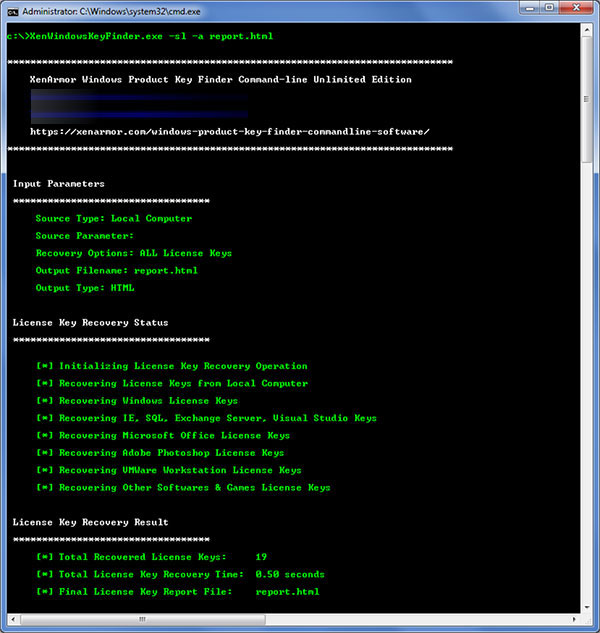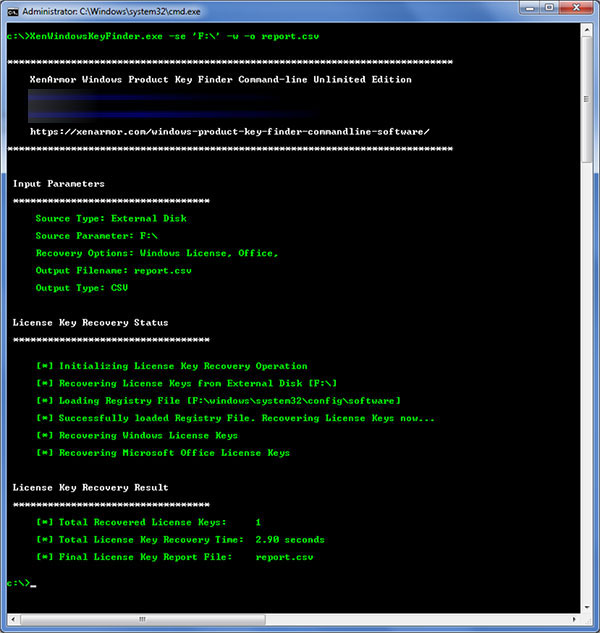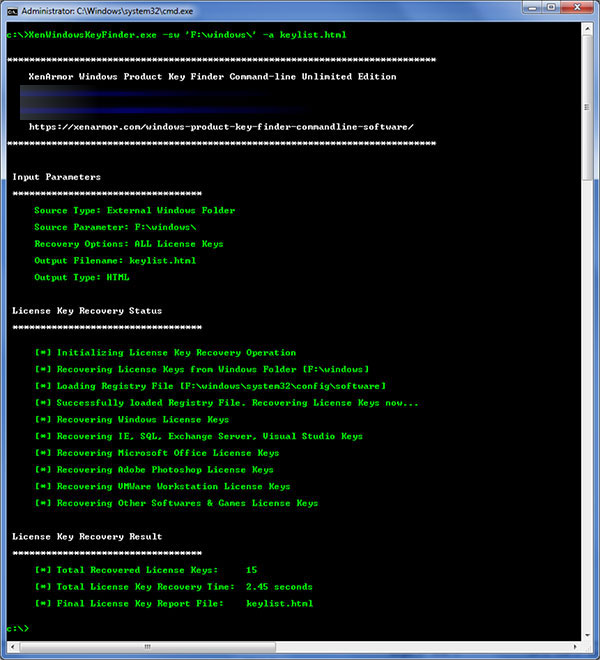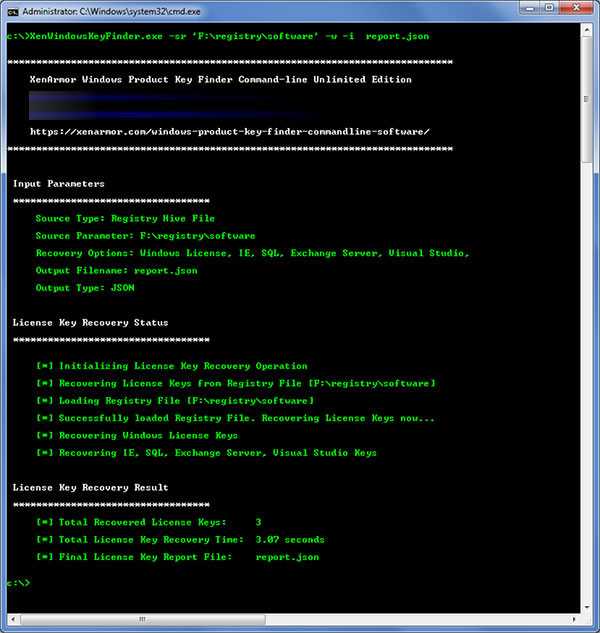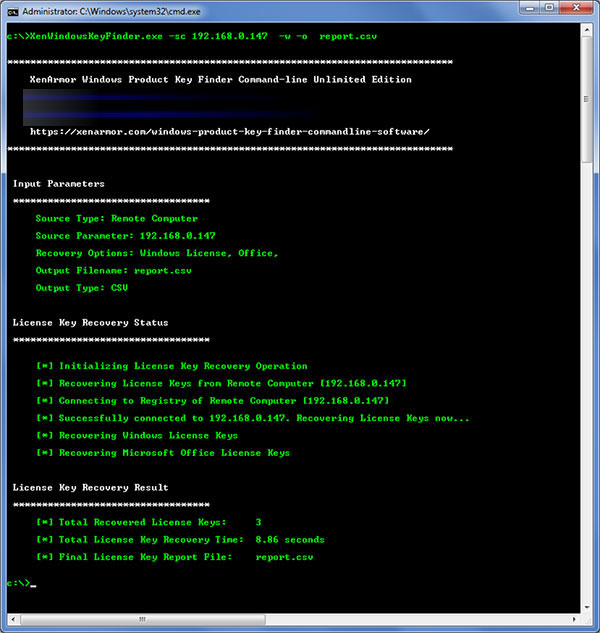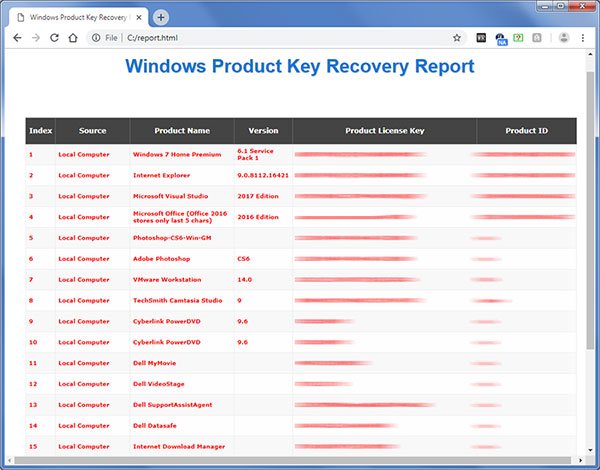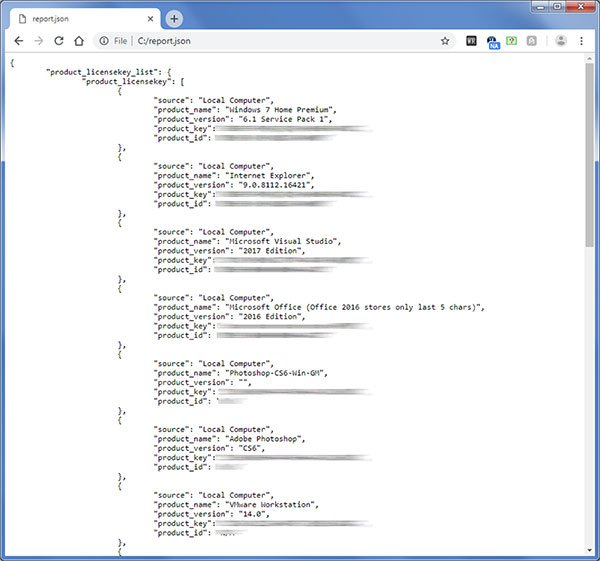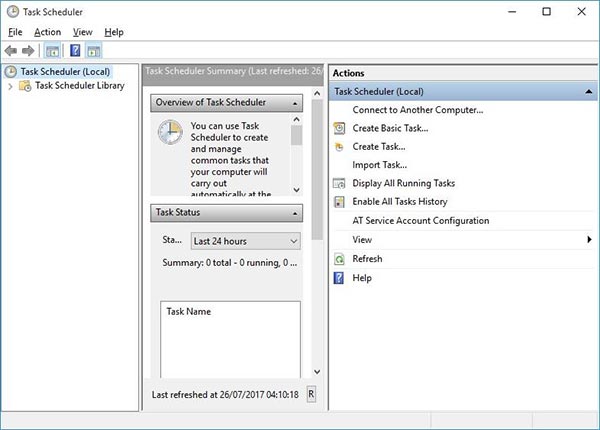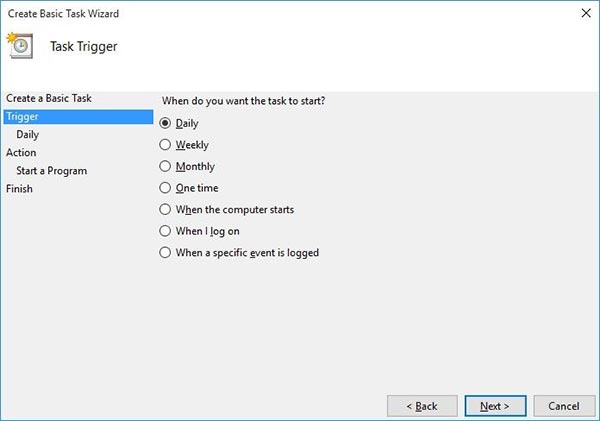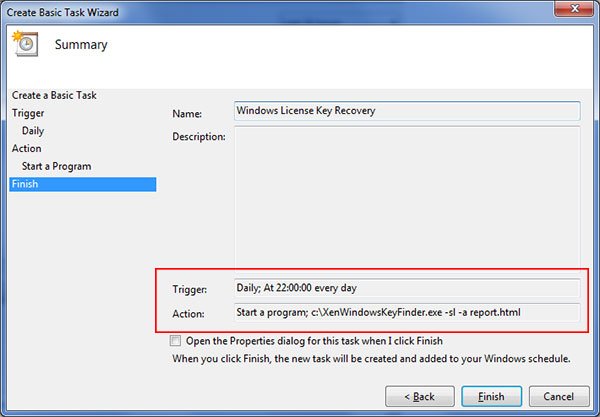User Guide – Windows Product Key Finder Commandline 2020

Contents
- About
- Benefits
- Supported Product License Keys
- Requirements
- How to Use?
- Remote Computer Requirements
- License Key Recovery Report
- Automation of License Key Recovery
- Version & Release History
- Contact XenArmor
About
![]() XenArmor Windows Product Key Finder Commandline is the enterprise software to instantly recover license keys of Windows & 1300+ popular softwares.
XenArmor Windows Product Key Finder Commandline is the enterprise software to instantly recover license keys of Windows & 1300+ popular softwares.
Now Unlimited Lifetime License with Fully Portable & Forensics-ready feature helps you to run it on any number of PCs without installation or license activation, making it ideal tool for System Administrators, penetration testers, law enforcement agencies, forensics & cyber crime investigators.
Benefits
Here are the main benefits of for you,
- Unlimited PCs License: Run on Unlimited Computers without any Installation
- One Time License Activation: New Portable License need first time license activation only
- Command-line Edition: Run from any Scripts or Package within Your Software or USB (small size 0.8 MB)
- Recover Windows Keys: Recover License Keys of All Windows (XP/2003/2008/2012/Vista/7/8/10)
- Recover Keys of 1300+ Apps: Including Office, IE, SQL Server, Adobe & more (see full list here)
- Recover Keys of 100+ Games: Like FIFA, NFS, AOE, Quake, The Sims, Half-Life etc.
- Advanced Key Recovery: Recover Registry file, Windows folder or External Disk
- Remote Execution: Remotely Run to Recover License Keys from any Computer
- 100% Portable: Run from USB without any Installation or License Activation
- Forensics-Ready: No Registry or File Footprints left on Target Computer
- Automation: Fully Automate License Key Recovery using Task Scheduler
- License Key Report: Save/Backup CD Keys to HTML/CSV/SQLite/XML/JSON file
- Supported OS: Windows 10/8/7/Vista/XP, Windows Server 2019/2016/2012/2008/2003 (32-bit & 64-bit)
Supported Software License Keys
Here are the main Microsoft software keys recovered (see full list here),
- Microsoft Windows (XP/2003/2008/2012/Vista/Windows 7/8/10)
- Microsoft Office (Office 2016 to new 2019 Edition)
- Microsoft Exchange Server
- Microsoft SQL Server
- Internet Explorer
- Microsoft Visual Studio
Note: For Office 2016/2019, Microsoft stores only last 5 digits of license key
Apart from Microsoft, it also recovers serial/activation keys of 1300+ top softwares.
Click here to see all 1300+ software key list
Requirements
XenArmor Windows Product Key Finder Commandline works on both 32-bit & 64-bit platforms starting from Windows XP to Windows 10.
Here are the specific details,
- Installation Size: 15 MB
- RAM: 4 GB+ Recommended
- Operating System: Windows XP, Vista, Windows 2008/2012/2016, Windows 7/8/10.
Note: Mobile/pads/non-windows devices not supported
How to Use?
XenArmor Windows Product Key Finder Commandline is very easy to use as shown in video below,
Here are the detailed license key recovery options & examples
Usage:
XenWindowsKeyFinder.exe [-sl|-se|-sw|-sr|-sc ] [-a|-h|-o|-s|-v|-w|-z] [report_file]
Source of Recovery:
-sl Recover from Local Computer
-se Recover from External Disk
-sw Recover from External Windows Folder
-sr Recover from Registry Hive File
-sc Recover from Remote Computer
Recovery Options:
-a ALL Softwares & Games License Keys
-w Microsoft Windows & IE Keys
-o Microsoft Office Keys
-s Microsoft SQL & Exchange Server Keys
-v Microsoft Visual Studio Keys
-z All Other Top Softwares & Games Keys
-h Display this help screen
filename.html Report in HTML format (default)
filename.csv Report in CSV format
filename.xml Report in XML format
filename.json Report in JSON format
filename.db Report in SQLite format
Examples:
// From Local System, Recover ALL license keys to HTML file
XenWindowsKeyFinder.exe -sl -a keylist.html
// From External Disk, Recover All Other Software keys to CSV file
XenWindowsKeyFinder.exe -se 'G:\' -z keylist.csv
// From Windows Folder, Recover ALL license keys to SQLite file
XenWindowsKeyFinder.exe -sw 'F:\Remotepc\Windows\' -a keylist.db
// From Registry File, Recover ALL license keys to JSON file
XenWindowsKeyFinder.exe -sr 'D:\Reg_Software' -a keylist.json
// From Remote Computer, Recover Windows & Office keys to XML file
XenWindowsKeyFinder.exe -sc 192.168.0.100 -w -o -i c:\keylist.xml
// Show this help screen
XenWindowsKeyFinder.exe -h
This is command-line application and need to be run from cmd prompt (cmd.exe). Below are simple steps to get started,
1. Launch Command Prompt (Start->Run->cmd.exe) on your computer as Administrator 2. In the cmd prompt, move to the folder where you have copied it C:\cd c:\XenArmorKeyFinderSoftware\ 3. Now simply run it to see all the options & examples as shown above C:\XenArmorKeyFinderSoftware\XenWindowsKeyFinder.exe
Now we will go through more specific examples of recovering license keys from Local Computer, External Disk, Windows Folder, Registry Hive file, Remote Computer etc
Recovering License Keys from Local Computer
Here is the example for recovering license keys from Local computer.
// From Local System, Recover Windows, Office license keys to JSON file
XenWindowsKeyFinder.exe -sl -w -o keylist.json
// From Local System, Recover All Other Software Keys to XML file
XenWindowsKeyFinder.exe -sl -z keylist.xml
Here is the screenshot showing license key recovery from local computer,
Recovering License Keys from External Disk
If you have external disk belonging to another Windows OS then you can just plug it into your laptop and specify the drive containing Windows OS as shown in the below example,
// From External Disk, ALL keys to HTML file
XenWindowsKeyFinder.exe -se 'G:\' -a c:\test\keylist.html
// From External Disk, Recover Windows License keys to CSV file
XenWindowsKeyFinder.exe -se 'G:\' -w keylist.csv
Here is the screenshot showing license key recovery from External Disk,
Recovering License Keys from Windows folder
If you have alternate Windows OS running on same computer or have copied OS files from another computer then you can directly specify Windows folder location of that OS as shown in the below example,
// From Windows Folder, Recover Office Keys to HTML file
XenWindowsKeyFinder.exe -sw 'F:\Remotepc\Windows\' -o c:\keylist.html
// From Windows Folder, Recover other Software & Games license keys to CSV file
XenWindowsKeyFinder.exe -sw 'F:\Remotepc\Windows\' -z keylist.csv
Here is the screenshot showing license key recovery from Windows folder,
Recovering License Keys from Registry Hive File
Registry file is main place where most of the softwares store their license keys. So you can just copy the Registry file from another Windows OS to local system and recover all the license keys from it.
Windows by default stores all registry hive files at below location,
C:\Windows\System32\Config
From here we have to copy registry hive file named “SOFTWARE”. Please note that you can’t copy this file while Windows is running. You need to restart your Windows in Safe Mode and then copy this file.
Once you have copied this file, you can specify location of this Registry Hive file as as shown in the below example,
// From Registry File, Recover ALL license keys to SQLite file
XenWindowsKeyFinder.exe -sr 'D:\Reg_Software' -a keylist.db
// From Registry File, Recover Windows & Office keys to JSON file
XenWindowsKeyFinder.exe -sr 'D:\Reg_Software' -w -o keylist.json
Here is the screenshot showing license key recovery from Registry Hive File,
Recover Passwords from Remote Computer
You can use XenArmor Windows Key Finder Commandline software to recover your license keys from any remote computer in network.
There are many free tools available which will help you to run your program on any computer remotely. We recommend using PsExec tool from Microsoft Sysinternals. You can download it from here
First you need to copy Windows Key Finder Commandline software (XenWindowsKeyFinder.exe) to remote computer.
Once copied, you can launch Command prompt (cmd.exe) on your computer and type following command
psexec.exe \\remotepc -u "username" -p "password" c:\XenWindowsKeyFinder.exe -sl -a c:\keylist.html Here \\remotepc is machine name or IP address of remote computer. Username & Password refers to login details of remotepc.
Once executed successfully, you can copy & view the license key report (c:\keylist.html) from remote computer.
Recovering License Keys from Remote Computer (2nd Method)
This is another way (need more settings) to recover license keys from any remote computer on your network. Before you connect to remote computer, please make sure you have enabled required services & settings as mentioned here.
Once you have setup remote computer, you can proceed to recover license keys as shown below,
// From Remote Computer, Recover Windows, Office keys to HTML file
XenWindowsKeyFinder.exe -sc 192.168.0.100 -w -o c:\test\keylist.html
// From Remote Computer, Recover ALL to XML file
XenWindowsKeyFinder.exe -sc 192.168.0.100 -a c:\keylist.xml
Here is the screenshot showing license key recovery from remote computer,
Remote Computer Requirements
In order to recover license keys from any Remote Computer, you must have admin access and configure it as explained below. These steps are required for 2nd method only
If your network has a Domain Controller and you have admin access to this domain then some of these settings are made automatically when remote computer joins the domain.
Below are the detailed mandatory steps to recover keys from Remote Computer,
1) Configure your Firewall to Allow ‘File And Printer Sharing’
On the Remote Computer, configure your Firewall to allow ‘File And Printer Sharing’ as shown below,
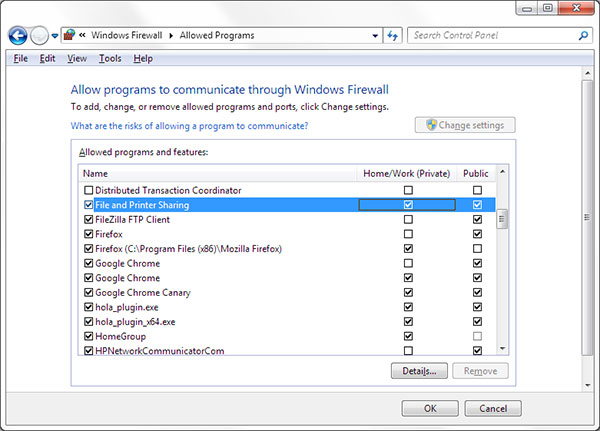
2) Set Network Security & Sharing Mode to Classic
On the Remote Computer, Edit the following Registry settings to set the Network Security & Sharing mode to Classic.
[HKEY_LOCAL_MACHINE\SYSTEM\CurrentControlSet\Control\Lsa] "forceguest"=dword:00000000
3) Turn off the Remote User Account Control
On the Remote Computer, Edit the following Registry settings to turn off Remote User Account Control in Windows Vista/Windows 7/8/10 operating systems.
[HKEY_LOCAL_MACHINE\SOFTWARE\Microsoft\Windows\CurrentVersion\Policies\System] "LocalAccountTokenFilterPolicy"=dword:00000001
4) Starting the ‘Remote Registry’ service
Remote Registry service needs to be running on remote computer to access & recover the license keys.
To start it, on the remote computer launch the Service Manager from Control Panel or type services.msc in Windows -> Run. Then find and start the Remote Registry Service.
Note that Remote Registry service is started by default in Windows XP. In some of the Windows 10 systems, you need to restart it manually every time system is restarted as it is set to Auto Trigger Start.
5) Connecting the Remote Computer with Admin Rights
Finally connect to remote computer from your computer. You need to connect to admin (admin$) or similar shares (c$, d$ etc) as shown below.
On your computer, launch the command prompt and then connect to admin$ share on remote computer using the command shown below,
net use \\192.168.0.101\admin$ "password" /user:"administrator"
You may have to restart the Remote Computer on completion.
Once all the above steps are done successfully, you can proceed to recover license keys from this remote computer as explained in above section
License Key Recovery Report
XenArmor Windows Product Key Finder Commandline helps you to generate detailed report in all popular formats like HTML, CSV, XML, JSON & SQLite.
Here is the sample of HTML & JSON license key report,
Automation of License Key Recovery
XenArmor Windows Product Key Finder Commandline can help you to completely automate your License Key Recovery operations daily or periodically. Also you can save the report in HTML, CSV, XML, JSON or SQLite file format.
Here are simple steps to automate your License Key Recovery using Windows Task Scheduler.
1) Launch Windows Task Scheduler from Administrative Tools in Control Panel. Next click on “Create Basic Task” on right side panel as shown below,
2) On the Basic Task page, enter name as ‘Windows License Key Recovery’. On next page select ‘Daily or Weekly or Monthly’ with appropriate Time settings as per your need.
3) Next on the ‘Action’ Page, click on Start Program and then enter command & arguments as shown below,
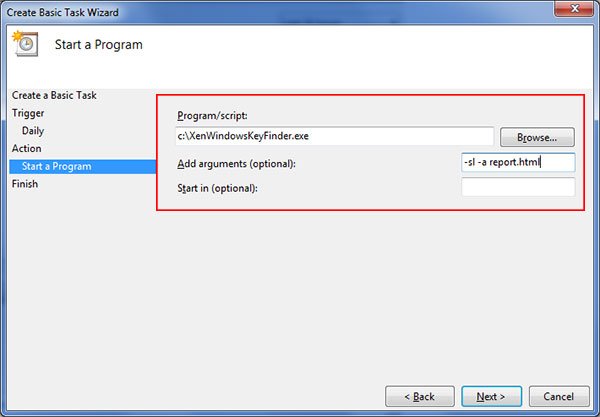
4) Finally click on Finish button to automatically schedule the your License Key Recovery operation.
Version & Release History
Note: To get download link of latest update please contact our support team with your order details.
Version 4.0 (2020 Edition): 2nd Jul 2020
Mega 2020 edition recovering license keys of 1000+ top softwares & games. Also supports key recovery of latest version of all existing softwares. Improvised command-line options.
Version 3.0 (2019 Edition): 27th Sep 2019
Released Unlimited Portable Edition with Lifetime License
Version 2.0 (2019 Edition): 11th Jul 2019
Changes in multi-year licensing system
Version 1.0 (2019 Edition): 19th Mar 2019
First public release of Windows Product Key Finder
Contact XenArmor
Have any more queries or need any technical clarification? Just write to us at support@xenarmor.com and you will have response within 24 to 48 hours.
For more details visit home page of XenArmor Windows Product Key Finder Commandline
Recommended Posts

User Guide – Windows Password Forensics Pro 2025 Edition
March 9, 2025

Product Guide – Android Password Recovery Pro 2025 Edition
February 18, 2025