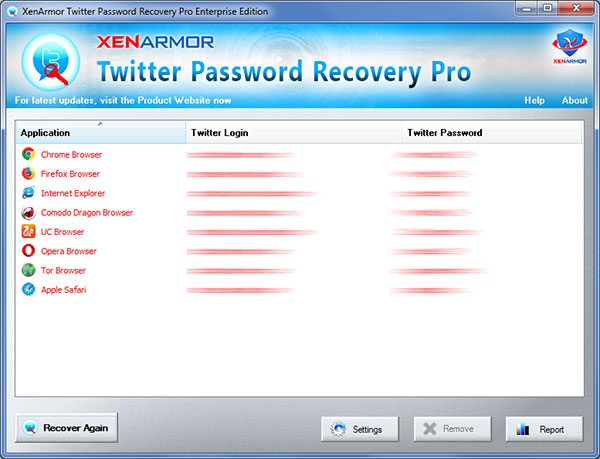2 Easy Ways to Recover Your Forgotten Twitter Password

Did you lose or forgot your Twitter login password recently?
Well it happens to everyone as we forgot to save it or write it down somewhere. May be we trust our memory too much, only to forget it later.
But no worries, you have come to the right place. Here we will show you, two easy & quick ways to recover Twitter password.
Method 1: Instantly Recover your Twitter Password
You can instantly recover Twitter password, using the Twitter Password Recovery Pro software.
It is very easy to use. Once you download it from here, install and run it on your computer. It will instantly discovers & decrypts your Twitter password from your computer.
Below is the screenshot of Twitter Password Recovery Pro recovering Twitter password,
Here is how it works. When you login to Twitter or any other website, browsers (like Firefox, Chrome) save the password so that you don’t have enter it every time. This software automatically discovers & decrypts any of your saved Twitter password.
Here is the video showing how to recover Twitter passwords from local or remote computers,
Important Note:
- This software can only recover previously saved Twitter password from your computer (does not work on mobile)
- So make sure to run it on the computer that you have used to login to Twitter earlier
- If you are using portable browser then you need to use advanced Settings in this software to set that browser profile location as explained here
- Always download & check with free trial version. If that works for you then order full version.
Advantages of this Method
- Quick & easiest way to recover your forgotten Twitter password
- It does not require access to your login email or mobile phone
- Suitable for system admins, security professionals or forensic investigators to recover any saved Twitter passwords from computer
Method 2: Reset your Twitter Password
If you forgot your Twitter password and could not recover it using First method then only way is to reset your Twitter login password.
Here are the detailed steps to reset your Twitter password
Step 1 Visit Twitter Login Page
First visit the Twitter Login page as shown below,
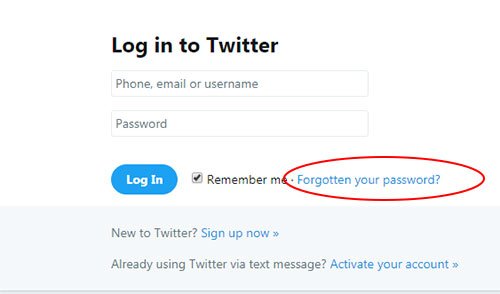
Here click on “Forgotten your password” and proceed to next step.
Step 2: Find Your Twitter Account
In the next page, enter your Twitter login email, username or phone number
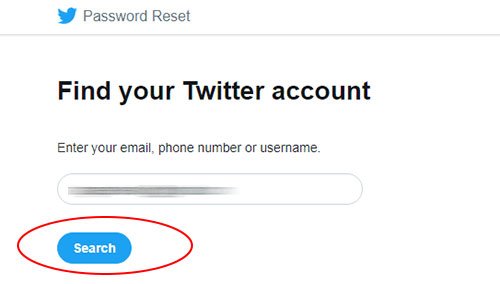
Step 2: Select Option to Reset Twitter Password
In the next screen, you will be given two options (Email or Phone) to get reset link (email) or verification code (phone).
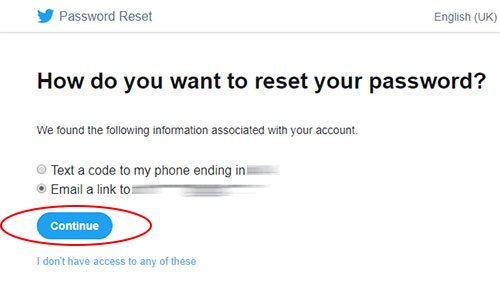
Phone option will not be present if you have not linked phone number to your Twitter account earlier.
Select the suitable option (Email or Phone) for you.
Step 3: Reset Twitter Account using Email
If you have selected Email Reset option then you will get email with Reset link as shown below.
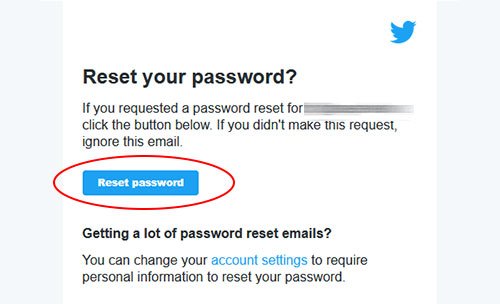
In the email message, click on “Reset Password” and you will be taken to final step to set your password
Step 3: Reset Twitter Account using Phone
If you have selected Phone Reset option then you will get SMS with verification code that you have to enter as shown below,
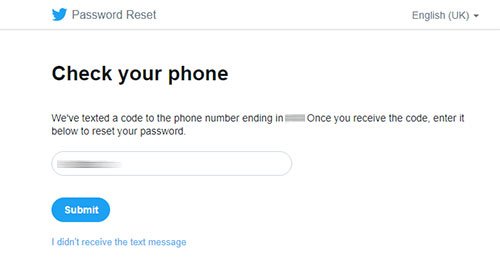
On success, you will be taken to final step to set your password
Step 3: Set New Twitter Password
This is final step, here you have to just enter New Password for your Twitter account as shown below,
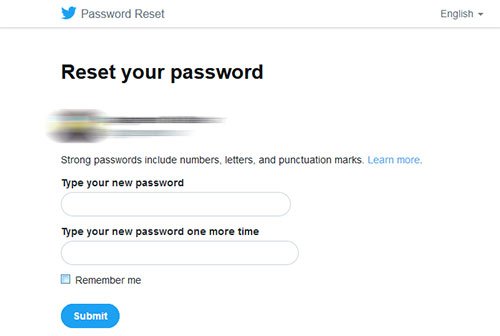
Make sure to remember this new Twitter password else you have to repeat the whole process again next time 🙂
That’s all. Congratulations, now you have successfully got back your Twitter account.
Please comment below if this article has helped you. Any suggestions are welcome.
Recommended Posts
How to Switch from PIN to Password Login on Windows
November 29, 2025