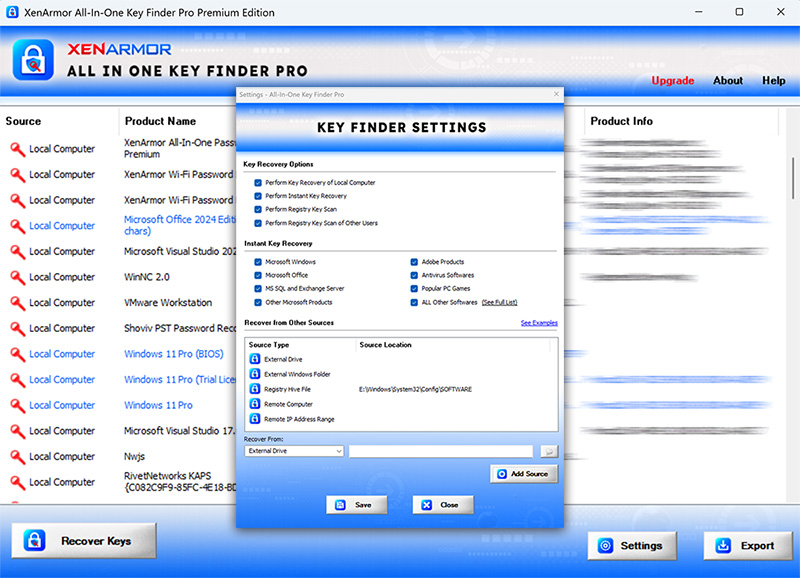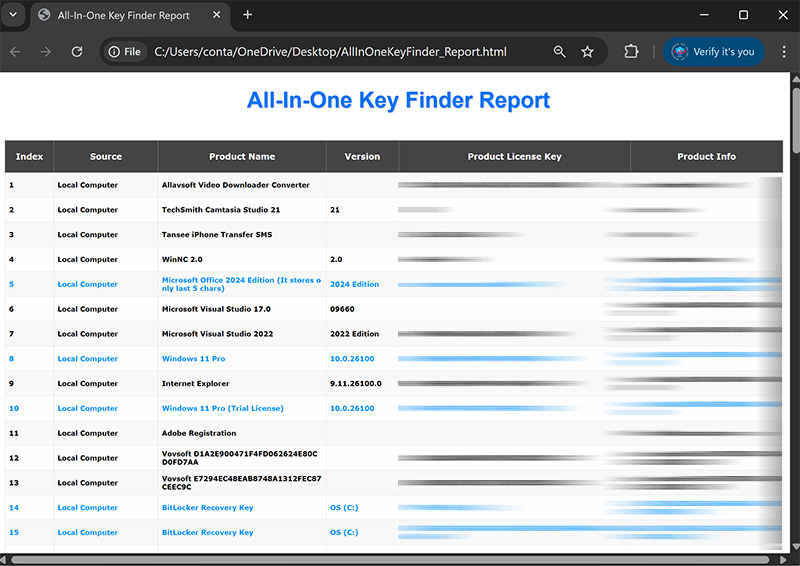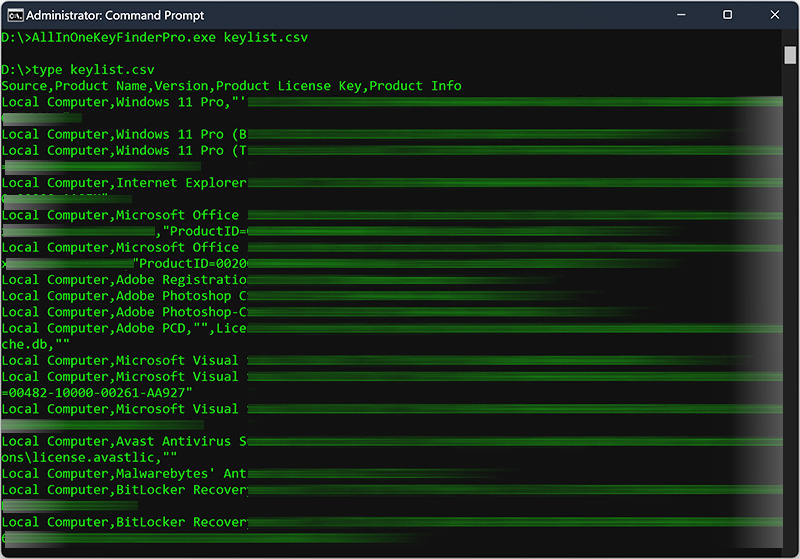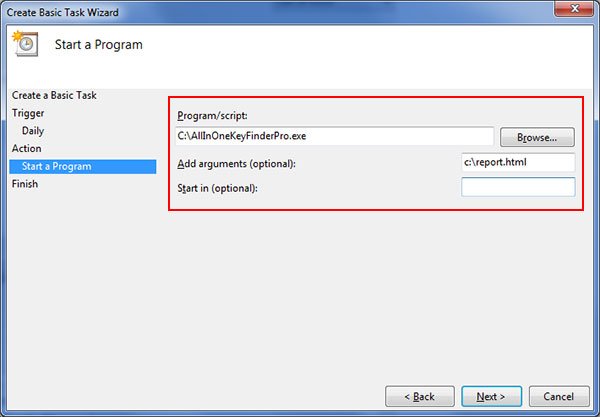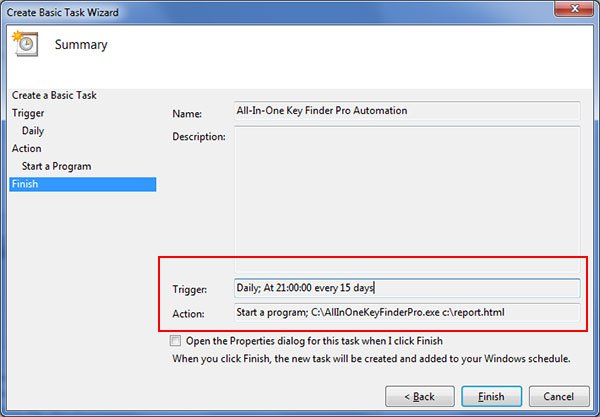User Guide – All-In-One Key Finder Pro 2025 Edition

Contents
- About
- Benefits
- Supported Windows Products
- Requirements
- Installation
- How to Use?
- Right Click Menu Options
- License Key Recovery Report
- Settings – All-In-One Key Finder Pro
- Recovering License Keys from External Sources
- Remote Computer Recovery Requirements
- How to Use Command-line Options?
- Automation of License Key Recovery
- Version & Release History
- Contact XenArmor
About
![]() XenArmor All-In-One Key Finder Pro is the enterprise software to help you instantly recover your lost license keys of Windows, Office & 17,300+ popular softwares
XenArmor All-In-One Key Finder Pro is the enterprise software to help you instantly recover your lost license keys of Windows, Office & 17,300+ popular softwares
Powered by both “Instant Key Recovery” & “Smart Registry Scan”, it quickly recovers all your lost license keys from file & registry.
It can also find activation keys from External Disk, Registry Hive Files or Remote Computers on your network.
For Command-line Portable version with Unlimited PCs check out,
Benefits
Here are the main benefits of XenArmor All-In-One Key Finder Pro for you,
- Total Key Recovery of 17,300+ popular softwares & Games
- Periodically recover & backup all your important license keys
- In case of system crash, you can reinstall all softwares using Keys from backup file
- No need to waste hours searching for license keys of installed softwares manually
- Powered by both “Instant Key Recovery” & “Smart Registry Scan”
- New “Smart Registry Scan” to find keys of 9500+ softwares
- Instant & 100% accurate key recovery of 7800+ softwares (full list)
- Find product keys of all Windows Desktop & Server editions
- Recover CD keys of MS Office, Visual Studio, SQL Server & more
- Recover Window System keys like SysKey/BootKey, SAM Key, LSA Key, DPAPI_SYSTEM Key etc
- Recover full key & email of all XenArmor softwares
- Recover license keys from multiple sources,
- Local Computer
- External Drive
- Windows Folder
- Registry File
- Remote Computer
- Range of Computers in your Network (256*256*256 hosts)
- Recover license keys of both 32-bit & 64-bit softwares
- Command-line options to use in Scripts/Programs
- Automation of key recovery & backup operation
- Backup license keys to HTML,PDF, CSV,XML,JSON or SQLite file
- Unlimited Edition (100% Portable): Run directly from USB disk (see below)
- EV Code Certified by SECTIGO: Enhanced trust & reduced Antivirus false positive warning
- FREE GIFT – Browser Password Recovery Pro
- Free 1 Year Download Protection Warranty
- Lifetime License – No worries about license expiry
- Supports All Windows PCs (Vista to new Windows 11)
Supported Product License Keys
Here are the main Microsoft product keys found by “Instant Key Recovery” method (see full list here),
- Microsoft Windows 11,10,8,7,Vista,XP, Windows Server 2022,2019,2016,2012,2008,2003
- Microsoft Office 2024,2021,2019,2016,2013,2010,2007,2005,XP
- Microsoft Exchange Server
- Microsoft SQL Server
- Internet Explorer
- Microsoft Plus!
- Microsoft Picture It!
- Microsoft Communicator
- Microsoft Visual Studio
- Microsoft Visual SourceSafe
- Windows Defender
Note: For Office 2016-2022, only last 5 digits of license keys are stored
Apart from Microsoft, it also finds license keys of 7800+ popular softwares using “Instant Key Recovery” method. Click below to see the complete list of softwares
Click here to see all 7800+ supported softwares
Requirements
XenArmor All-In-One Key Finder Pro works on both 32-bit & 64-bit platforms starting from Windows Vista to Windows 11.
Here are the specific details,
- Installation Size: 15 MB
- RAM: 4 GB+ Recommended
- Operating System: Windows 11,10,8,7,Vista, Windows Server 2022,2019,2016,2012,2008 (32-bit/64-bit)
Note: Mobile/pads/MAC devices not supported
Installation
XenArmor All-In-One Key Finder Pro comes with standard windows installer which allows seamless installation & un-installation.
Launch the setup file and follow on-screen instructions to complete the installation as shown below,
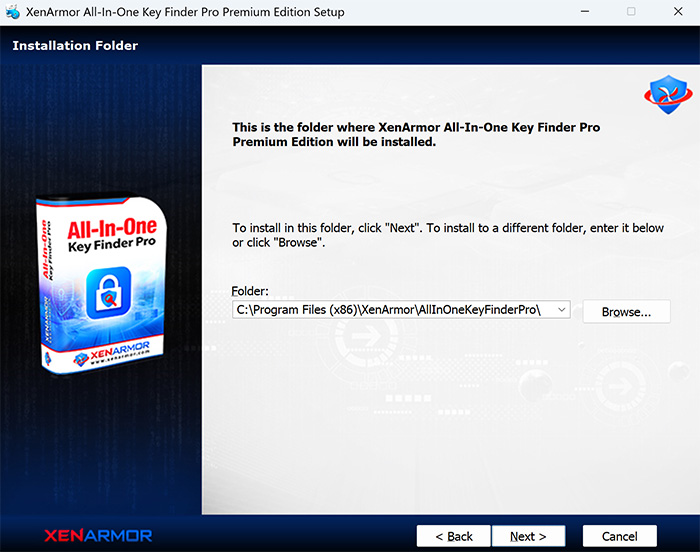
After installation, it will launch your software showing activation screen as follows,
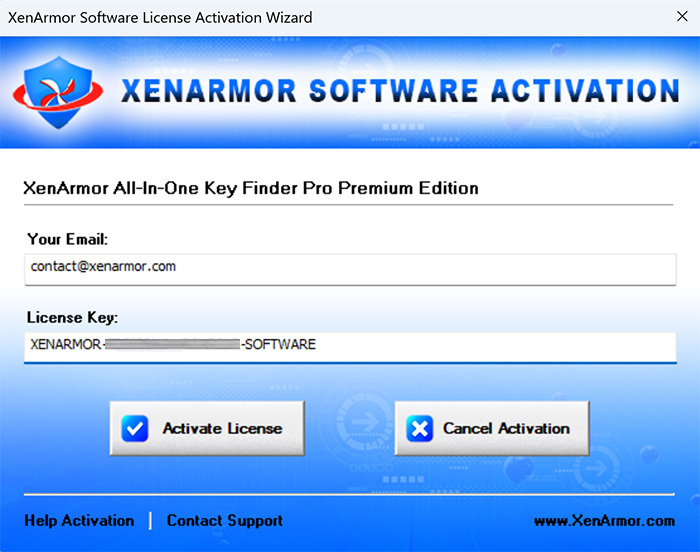
Anytime, you can uninstall it directly from the Windows Add/Remove Programs.
How to Use?
XenArmor All-In-One Key Finder Pro is very easy to use. After installation, just launch it and click on “Recover Keys” or press F5 to recover all the keys as shown below,
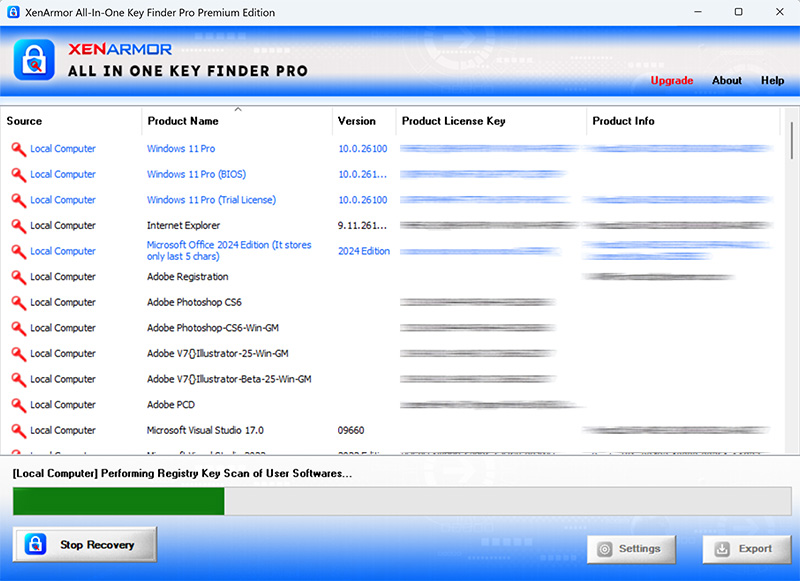
For 100% Portable version with Unlimited PCs license, check out
You can easily sort the displayed password list based on Source List, Product Name, Version, License Key etc. by simply clicking on corresponding header in the List. You can also right click on any entry in the list to quickly & easily copy various fields such as Product Name, License keys etc.
You can click on Settings to recover License Keys from remote computer, registry hive file, external drive etc. For more details refer to ‘Settings’ section below
During recovery operation, you can click on ‘Stop Recovery’ to abort it anytime. Also it will display detailed status of current task being performed.
Finally you can recover the keys again by simply clicking on ‘Start Recovery’.
Right Click Menu Options
Right click context menu help you to quickly & easily copy various fields like product name, license key, product id etc as shown below,
License Key Recovery Report
XenArmor All-In-One Key Finder Pro helps you to generate detailed report in both HTML, PDF, CSV, XML, JSON & SQLite format. Once license keys are recovered, click on Export button and then select the Type of Report (HTML, CSV, XML, JSON or SQLite) from the ‘File Save Dialog’.
Here is the sample of HTML report,
Settings
Settings help you to tweak & customize CD key recovery operations.
Click on ‘Settings’ button from the main GUI screen and you will see the ‘Settings’ window as shown below,
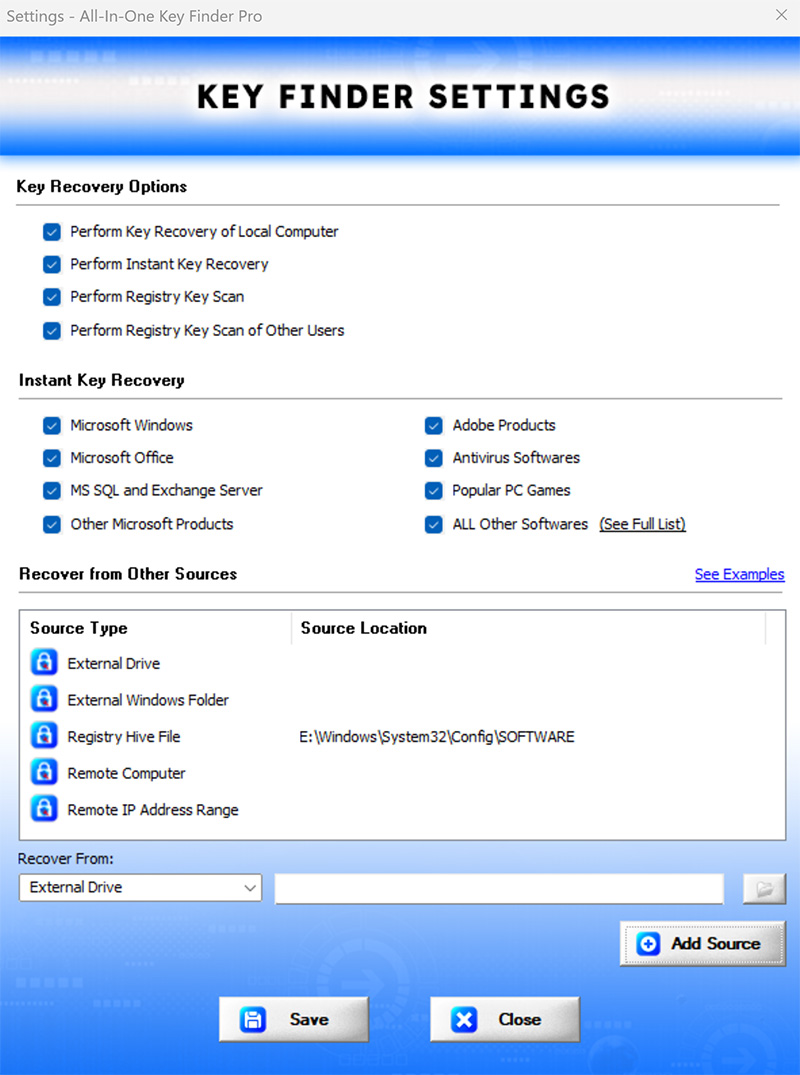
Refer to below sections for more details on each of the sections in Settings screen.
Settings – Key Recovery Options
First section “Key Recovery Options” helps you to fine tune the instant & registry key scanning operations.
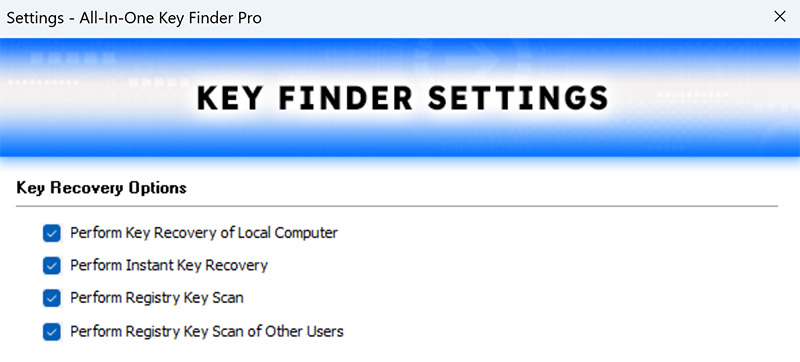
Select recovery from local computer along with methods such as “Instant Key Recovery” or “Registry Scan” method.
These options will also apply to recovery from Other Sources (selected in last section)
Settings – Instant Key Recovery
Second section helps you to select or deselect product keys found by “Instant Key Recovery” method. Just select the product for which you want to recover keys from & click on SAVE button to save the changes as shown below,
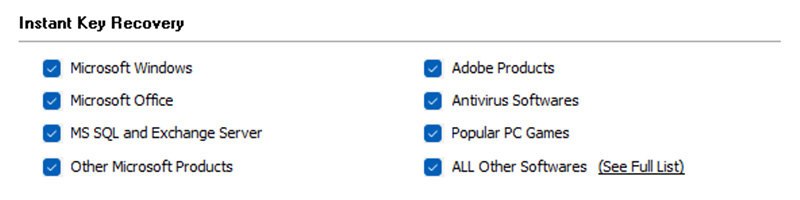
Settings – Recover Keys from Other Sources
This is one of the unique feature of All-In-One Key Finder Pro. It helps you to recover license keys from multiple sources such as,
- External Disk
- Windows Folder of different OS
- Registry Hive File
- Remote Computer
- Range of Remote Computers on Network
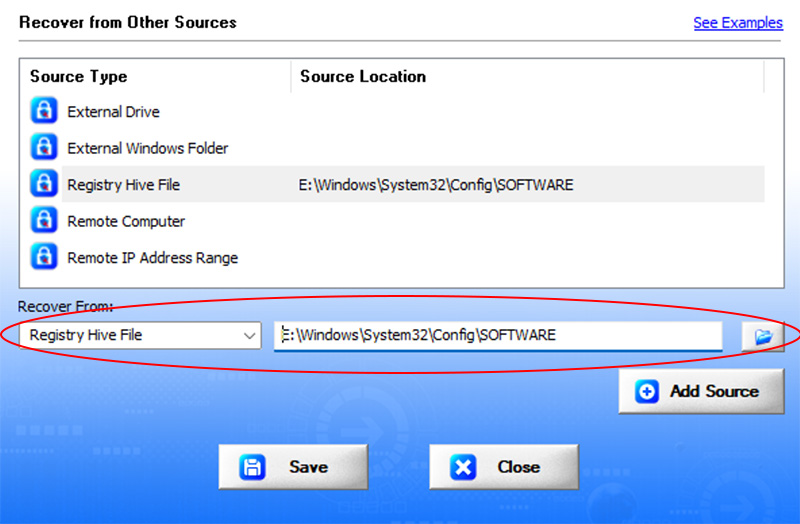
Here are simple steps to setup or remove the Source List
- Launch the Settings window & move to last section “Recover Keys from Other Sources”
- Now select the Source Type by double clicking in the List or select from Combo box below the list
- It will populate the current entry(if any) in the Edit box
- Now you can add or edit the entry by manually typing or clicking on Browse button or doing Drag & Drop of your file/folder
- To REMOVE the entry, just keep the Edit box empty
- Finally click on ‘Update’ button to add/remove the Source Location
- Once done, you will see new Source Location is updated in the list
- You can also right click on the Source List to quickly Edit or Remove Source Type
Note: This feature is available only in Premium & higher editions.
Recovering License Keys from External Sources
XenArmor All-In-One Key Finder Pro helps you to not only recover from local computer but also recover from external sources such as External Disk, Windows Folder, Registry Hive file, Remote Computer etc.
Here are the detailed steps for each of these methods.
Recovering License Keys from Local Computer
By default, XenArmor All-In-One Key Finder Pro helps you to recover all Windows and third party license keys from Local Computer.
You can enable or disable it using Settings as explained above in “Settings – Recover Keys from Multiple Sources”.
Recovering License Keys from External Disk
XenArmor All-In-One Key Finder Pro helps you to recover license keys from External Disk belonging to another Computer.
Simply connect the disk to your computer and select the Drive (typically C:\) containing Operating System as External Disk type in the Settings as explained in “Settings – Recover Keys from Multiple Sources”
Note: This feature is available only in Premium & higher editions.
Recovering License Keys from Windows folder
XenArmor All-In-One Key Finder Pro helps you to recover license keys from Windows folder belonging to another operating system on the same or different computer.
In the Settings window, simply select the “External Windows Folder” as source type and select the Windows folder as explained in “Settings – Recover Keys from Multiple Sources”
Note: This feature is available only in Premium & higher editions.
Recovering License Keys from Registry Hive File
XenArmor All-In-One Key Finder Pro helps you to recover license keys from Registry Hive File (Software) of another operating system.
Registry Hive Files are the files representing different section of Registry and typically stored in “C:\Windows\system32\config\” folder. You have to select file named “Software” from this folder and set it as “Registry Hive File” type in the Settings as explained in “Settings – Recover Keys from Other Sources”
Note: This feature is available only in Premium & higher editions.
Recovering License Keys from Remote Computer
XenArmor All-In-One Key Finder Pro helps you to recover license keys from single Remote Computer or range of Remote Computers (256*256*256 hosts) on your Network.
In the Settings window, simply select the “Remote Computer” or “Remote IP Address Range” as source type and enter the details as explained in “Settings – Recover Keys from Multiple Sources”
Note: This feature is available only in Premium & higher editions.
Examples for Remote Computer
You can either enter the IP address or name of the computer connected to your local network as shown below,
192.168.0.100 MyWinLaptop
Examples of Remote IP Address Range
It helps you to perform license key recovery from all the computers in your local network (256*256 computers or *.*.0.0/16) in one go. Below are the examples,
// perform scan & recovery from 256 computers 192.168.100.1-192.168.100.255 // perform scan & recovery from 256*256 computers 192.168.1.1-192.168.255.255 // perform scan & recovery from 256*256*256 computers 192.1.1.1-192.255.255.255
Important: You must have Admin access and configure the Remote Computer properly to recover license keys as explained in the next section.
Remote Computer Requirements
In order to recover license keys from any Remote Computer on your network, you must have admin access and configure it as explained below.
If your network has a Domain Controller and you have admin access to this domain then some of these settings are made automatically when remote computer joins the domain.
Below are the configuration steps to recover keys from Remote Computer
1) Configure your Firewall to Allow ‘File And Printer Sharing’
On the Remote Computer, configure your Firewall to allow ‘File And Printer Sharing’ as shown below,
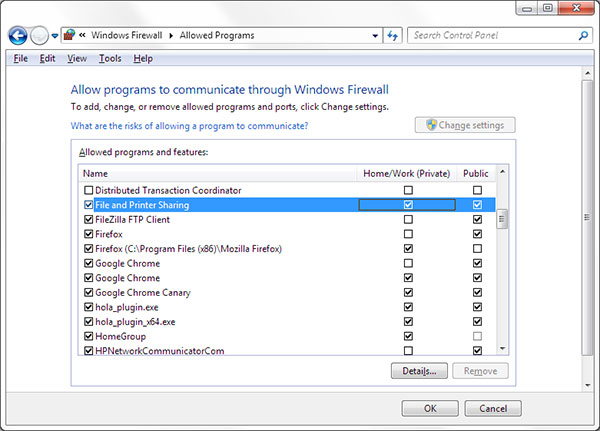
2) Set Network Security & Sharing Mode to Classic
On the Remote Computer, Edit the following Registry settings to set the Network Security & Sharing mode to Classic.
[HKEY_LOCAL_MACHINE\SYSTEM\CurrentControlSet\Control\Lsa] "forceguest"=dword:00000000
3) Turn off the Remote User Account Control
On the Remote Computer, Edit the following Registry settings to turn off Remote User Account Control in Windows Vista/Windows 7/8/10/11 operating systems.
HKEY_LOCAL_MACHINE\SOFTWARE\Microsoft\Windows\CurrentVersion\Policies\System] "LocalAccountTokenFilterPolicy"=dword:00000001
4) Start the ‘Remote Registry’ service
Remote Registry service needs to be running on remote computer to access & recover the license keys.
To start it, on the remote computer launch the Service Manager from Control Panel or type services.msc in Windows -> Run. Then find and start the Remote Registry Service
Note that Remote Registry service is started by default in Windows XP. In some of the Windows 10 or higher systems, you need to restart it manually every time system is restarted as it is set to Auto Trigger Start.
5) Connecting the Remote Computer with Admin Rights
Finally connect to remote computer from your computer. You need to connect to admin (admin$) or similar shares (c$, d$ etc) as shown below.
On your computer, launch the command prompt and then connect to admin$ share on remote computer using the command shown below,
net use \\192.168.0.101\admin$ "password" /user:"administrator"
Note:You may have to restart the Remote Computer on completion.
Once all the above steps are done successfully, you can proceed to recover license keys from this remote computer as explained in above section
Remote Computer Detection using PING
By default All-In-One Key Finder Pro performs PING check to verify if Remote Computer is alive or not to speed up the operations.
If you want to disable it (especially when PING is blocked in your firewall etc) then you can disable the same through following Registry Settings
[HKEY_CURRENT_USER\Software\XenArmor\AllInOneKeyFinderPro\Settings] "bHostPingCheck"=dword:00000000
How to Use Command-line Options?
XenArmor All-In-One Key Finder Pro supports command-line options to help you to automate license key recovery as well as integrate it into your scripts or programs.
Here is the screenshot of Command-line options (Run cmd.exe as Administrator)
For 100% Portable version with Unlimited PCs license, check our new
Here are various command-line options & examples
AllInOneKeyFinderPro.exe [report.html | report.csv | report.xml | report.json | report.db] //Recover & Save the Key Finder Report in HTML format (default) AllInOneKeyFinderPro.exe report.html //Recover & Save the Key Finder Report to CSV file locally AllInOneKeyFinderPro.exe report.csv //Recover & Save the Key Finder Report to XML file locally AllInOneKeyFinderPro.exe report.xml //Recover & Save the Key Finder Report to JSON file locally AllInOneKeyFinderPro.exe report.json //Recover & Save the Key Finder Report to SQLite file locally AllInOneKeyFinderPro.exe report.db //Save the Key Finder Report to selected folder AllInOneKeyFinderPro.exe "c:\my reports\report.html"
By default it will generate report in HTML format. You can specify csv, xml, json or db file extension o generate report in CSV, XML, JSON or SQLite format.
Command-line uses same configuration set using GUI version Settings. Hence please make sure to use Settings in GUI version to customize your license key recovery operation before using command-line options
Note: This feature is available only in Premium & higher editions.
Automation of License Key Recovery
XenArmor All-In-One Key Finder Pro includes command-line option that can help you to completely automate your License Key Recovery operations daily or periodically. It can generate detailed report which can be used for future auditing or backup purposes.
Here are simple steps to automate license key recovery using Windows Task Scheduler.
1) Launch Windows Task Scheduler from Administrative Tools in Control Panel. Next click on “Create Basic Task” on right side panel.
2) On the Basic Task page, enter name as ‘License Key Recovery’. On next page select ‘Daily or Weekly or Monthly’ with appropriate Time settings as per your need.
3) Next on the ‘Action’ Page, click on Start Program and then enter command & arguments as shown below,
For more command-line options refer to XenArmor All-In-One Key Finder Pro Command-line section.
4) Finally click on Finish button to schedule the automatic license key recovery operation.
Version & Release History
Note: To get download link of latest update please contact our support team with your order details.
Version 12.0 (2025 Edition): 20 Sep 2025
Major 2025 release with following key updates,
- Supports total key recovery of 17,300+ softwares in one click
- Recover Window System keys like SysKey/BootKey, SAM Key, LSA Key, DPAPI_SYSTEM Key etc
- Generic feature to detect & directly read license key from file
- Added key recovery of new softwares MS Office 2024, Mobikin, Abelssoft, Ireashare, Keeprix & more
- Updated key recovery of existing softwares like CoreFTP,Softorbits, coolmuster, vibosoft, iPubsoft, iStonsoft, Amacsoft, ftpware, Softorbits, Vovsoft file keys
- New feature to export key recovery report to PDF file
- Enhanced GUI interface, installer & license manager
- Added Free Gift Browser Password Pro – Recover Website Passwords from 100+ top browsers
Version 11.0 (2024 Edition): 25 Nov 2024
Mega 2024 release with following key updates,
- Supports total key recovery of 17,000+ softwares in one click
- Recover Windows product key from BIOS
- Find Bitlocker Recovery Keys for all drives
- Recover Keys of XenArmor 2024 products using latest encryption
- New user interface with better list view & other enhancements
- Modern installer design for seamless installation/uninstallation
- New License Manager showing exact activation error messages
- Digitally signed with new EV code certificate from SECTIGO
- Changed names of Personal/Enterprise Edition to Basic/Premium Edition respectively
Version 10.5 (2023 Edition): 21 Apr 2024
Latest software release now signed with new EV code certificate from Sectigo. This greatly enhances trust for your software on Windows and reduces Antivirus false positive warning.
Version 10.0 (2023 Edition): 9th Oct 2023
New 2023 release supporting key recovery of 16,000+ softwares. Below are the key updates,
- Supports total key recovery of 16,000+ softwares in one click
- Also Personal Edition now supports key recovery of all 16,000+ softwares
- Instant & Direct Key Recovery of 7500+ popular softwares & games
- Instant Key Recovery: Now supports wildchar(*) based product listing
- Smart Registry Scan: Find keys of 8500+ softwares now
- Smart Registry Scan: Added more search values to find more serial keys
- Now shows MS Office 365 license keys with correct product name & type
- Updated license key recovery of new & old Xenarmor softwares.
- Updated license key recovery of many popular softwares including Easeus, iCare, MalwareBytes, Reincubate, TuneKeep & more
- New attractive GUI interface
- New installer design for quick & easy installation
- Enhanced license manager with fix for upgrade issues
- Removed support for Windows XP, Now it runs on Vista & all higher editions
Version 9.0 (2022 Edition): 30th Jun 2022
Mega 2022 release built for new Windows 11, supporting license key recovery of 15,000+ softwares.
Below are the key updates,
- Supports total key recovery of 15,000+ softwares in one click
- Instant & Direct Key Recovery of 7200+ popular softwares & games
- New “Smart Registry Scan” to find keys from current user, other users & system registry locations
- Smart Registry Scan to find keys from Uninstalled softwares
- Smart Registry Scan support Local Computer, Remote Computer, Registry hive & External Disk
- Remote Computer: now support key recovery from 256*256*256 (*.0.0.0/8) hosts in one go
- Recover Keys of new Windows 11, Windows Server 2022, 2019, 2016 etc
- Recover Keys of new Office 2021 & shows license status, grace period remaining
- Recovery Keys of new Visual Studio 2022, VMWare 16 & more
- Recover XenArmor keys of all editions (Personal, Enterprise, Ultimate)
- For Xenarmor, shows license key, email, purchase date, version/edition
- Settings to fine tune the instant & registry key scanning operations
- Display status during key recovery operation
- Personal Edition: Generate key recovery reports in all formats
- Now directly Upgrade to higher edition using exclusive offer link
- Enhanced & Separate License activation for different editions
- Changed manifest setting to requireAdministrator to enable all operations
- Now runs on Windows 11 (support all Windows XP to Windows 11)
Version 8.0 (2021 Edition): 16th Jan 2021
Mega 2021 Edition recovering product keys of 6300+ popular softwares & games. Comes with advanced File Key Engine to find more file based keys from all possible locations.Also now it automatically finds keys from both user & machine Registry locations and displays License Key in Hex format for Registry binary values. Also shows all product info (product id, user, email etc.) with their respective names.
Version 7.0 (2020 Edition): 26th Sep 2020
Major 2020 release supporting recovery of over 2500 popular softwares & games. Featuring New Smart Key Discovery Engine to find more keys from multiple locations & different software versions
Version 6.0 (2020 Edition): 4th Aug 2020
Product name changed to All-in-one Key Finder Pro
Version 5.0 (2020 Edition): 26th Jun 2020
Mega 2020 edition recovering license keys of 1000+ top softwares & games. Also supports key recovery of latest version of all existing softwares. New enhanced & easier GUI interface.
Version 4.0 (2019 Edition): 15th Oct 2019
Featuring Unlimited Portable Edition with portable license & portable settings. Also saving Settings made instant now
Version 3.0 (2019 Edition): 9th Apr 2019
Major release with latest Office 2019 license key recovery, key report in XML/JSON format & enhanced Setting options
Version 2.0 (2019 Edition): 2nd Jan 2019
Mega 2019 edition supporting recovery of 500+ license keys including 100+ popular games & latest software versions like Office 2016, Visual Studio 2017, Photoshop CS6, Camtasia Studio, Dell & more
Version 1.5 (2018 Edition): 23rd Aug 2018
Registry option to check new version, improved GUI interface and integrated new license manager
Version 1.0 (2018 Edition): 30th Jan 2018
First public release of All-In-One Key Finder Pro (formerly known as Windows Product Key Finder)
Contact XenArmor
Have any more queries or need any technical clarification? Just write to us at support@xenarmor.com and you will have response within 24 to 48 hours.
For more details visit home page of XenArmor All-In-One Key Finder Pro
For 100% Portable version with Unlimited PCs license, check our new
Recommended Posts

User Guide – Windows Asterisk Password Pro 2025
August 11, 2025

User Guide – MAC IP Scanner Pro 2022
July 18, 2025
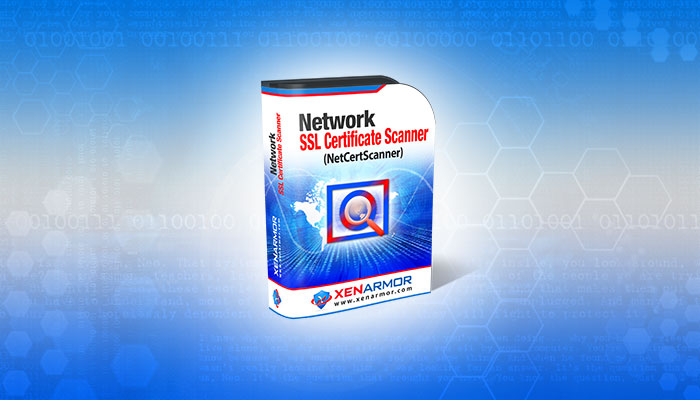
User Guide – Network SSL Certificate Scanner 2022
July 7, 2025