How to Install and Activate Your XenArmor Software?
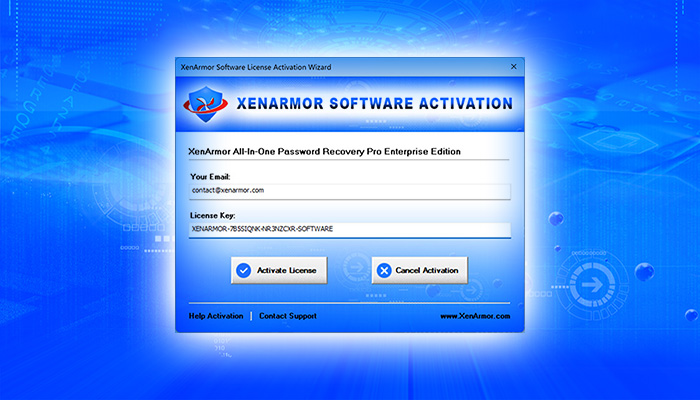
If you have just purchased new XenArmor software and waiting to install or activate your software then please find simple steps below,
Steps for License Activation of XenArmor Software
1) Uninstall Trial or Old version of Software
Please note Trial Version cannot be activated. Before installing full version, please uninstall Trial version or old version of software.
2) Download Full Version of your Software
Download link is in your order email from FastSpring or PayProGlobal. Some times it may go to spam, junk or promotions folder.
If not found please write to support@xenarmor.com to get your new download link.
3) Next install your software
Install your full version software by running Setup***.exe from the download package
If you get any error during installation please close it and try again after restarting the computer.
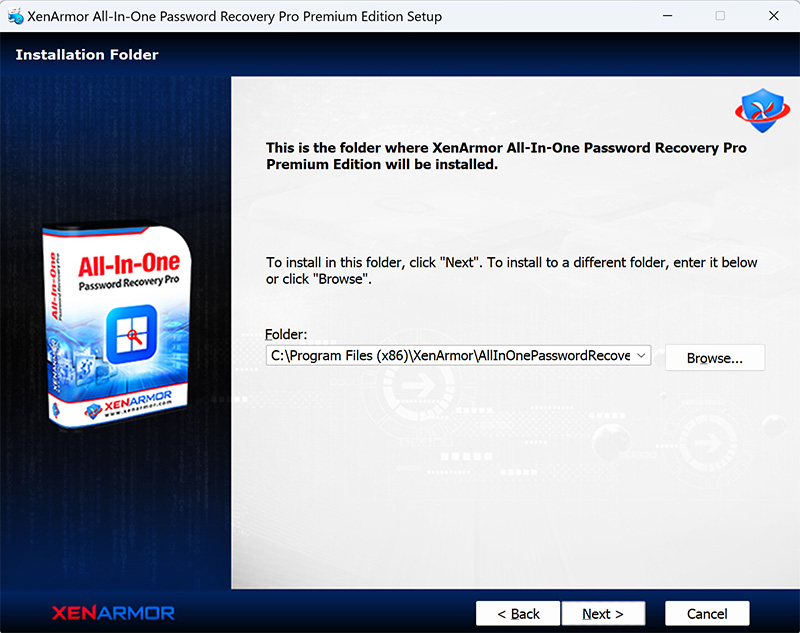
4) On completion, activation screen is displayed
Once the installation is completed, it will launch the software showing activation screen below.
Note: If the software is not launched automatically then launch it manually from desktop or start menu or installed folder.
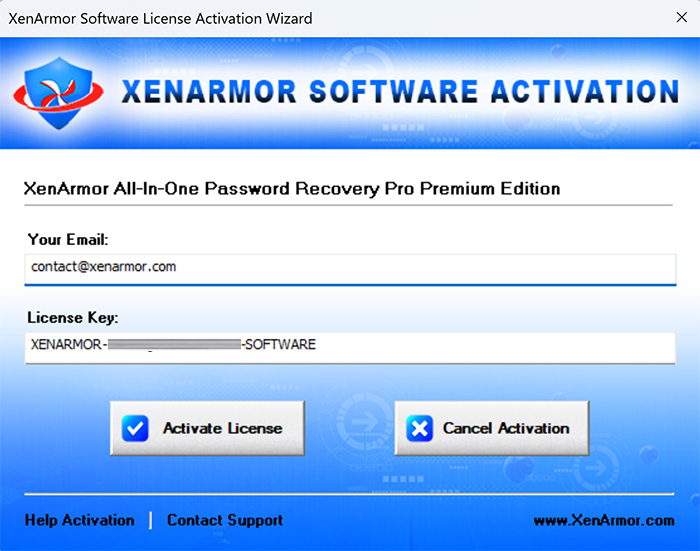
5) Enter your order email & activation code
You will find activation or license code in your order email from FastSpring or PayProGlobal. If not found, please check in spam or junk folder.
If still not found please write to support@xenarmor.com to get your activation code.
On successful activation, it will launch the software.
Solutions for License Activation Problem
Below are the exact solution for specific license activation error,
Failed to Connect, Send, Receive data from server
- Make sure you are connected to Internet and website https://xenarmor.com is reachable
- If antivirus or firewall blocking connection to https://xenarmor.com, disable antivirus/firewall temporarily and try activation again.
- If you are using proxy server, VPN or internet which needs login authentication, use Mobile Hotspot as the internet for activation,
- If not resolved, download new license manager & replace it in installed location
(E.g: C:\Program Files (x86)\XenArmor\AllInOnePasswordRecoveryPro)
Invalid license data is received from server
- Download new license manager from here
- Extract & replace XenManager.dll in installed location of your software
(E.g: C:\Program Files (x86)\XenArmor\AllInOnePasswordRecoveryPro)
Wrong license key or email address
- Make sure you have entered correct order Email
- Also for Windows system running non-english version, copy license key to notepad and then from there copy it to Activation screen
License is Expired
This is mostly with Free Giveaway software whose license has expired. Please contact our support team to get lifetime license.
Failed to store License details to file/registry
- This may be permission issue. Try running your software as Administrator
- For Unlimited Portable version, check if software folder is writable or try to move to another drive or folder where you have full permission.
- For other versions, this is registry write permission issue. Try running it as Administrator to fix it.
All other license problems
- Try running it after some time as error may be due to server upgrade.
- Also for server connectivity problems, insetad of wifi, try using Mobile Hotspot as the internet for activation.
If nothing is working, please send the screenshot of activation screen (showing license key) with error message to our support team.
.
Recent Posts
How to Switch from PIN to Password Login on Windows
November 29, 2025

User Guide – Windows Defender Manager Pro 2025 Edition
October 9, 2025

User Guide – Windows Asterisk Password Pro 2025
August 11, 2025


hellow
the programme is great but
i couldnt succeed to install the software because i didnt find the source
for installing.please guide me.
I did all the above instructions BUT the “Enter your order email & activation code” page does not appear?
I have the activation code from an email from FastSpring. Hello Robert Pratt,
Thank you for your purchase. Below is your product delivery information.
Manage Your Orders.
But I cant use it? Help.
v.good
Hello. I forgot password of my gmail and
account.
Hello,
I installed this software but have not received the activation code. Can you help?