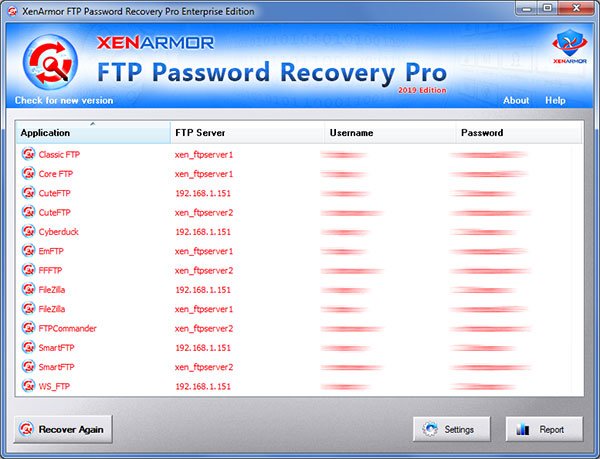How to Recover Saved Passwords in CuteFTP

This research article exposes the password secrets of CuteFTP – one of the popular FTP clients. It shows all interesting details including where all your FTP passwords are stored, how it is stored and how to recover it automatically.
CuteFTP Password Secrets
CuteFTP stores all your FTP login passwords at following location
[Windows Vista/7/8/10] C:\Users\[user_name]\AppData\Roaming\Globalscape\CuteFTP\[version]\sm.dat [Windows XP/2003] C:\Documents and Settings\[user_name]\Application Data\Globalscape\CuteFTP\[version]\sm.dat
Here [version] refers to CuteFTP version number (Example: 8.0, 9.0 etc).
CuteFTP stores all the FTP server configurations in “sm.dat” file using proprietary format. Only FTP server name is stored in clear text where as username & password are encrypted.
CuteFTP first converts both username & password to Unicode format. Then encrypt it using BLOWFISH-Compat algorithm with static 8 byte magic key.
How to Recover CuteFTP Passwords Automatically
Here is simple way to recover all your CuteFTP passwords without worrying about where it is stored and how to decrypt it.
You can use our FTP Password Recovery Pro software to instantly & easily recover all your saved FTP login passwords from CuteFTP as shown in video below,
Here are the simple steps to recover all your saved passwords,
- Step 1: Download & Install FTP Password Recovery Pro from here
- Step 2: Next launch the software on your computer
- Step 3: It will automatically discover, decrypt and display all the saved FTP passwords as shown below
For more details, please refer to Online User Guide
Hope this article has helped you to understand password secrets of CuteFTP. Please comment below on what do you think or if you have any queries.
Recommended Posts
How to Switch from PIN to Password Login on Windows
November 29, 2025