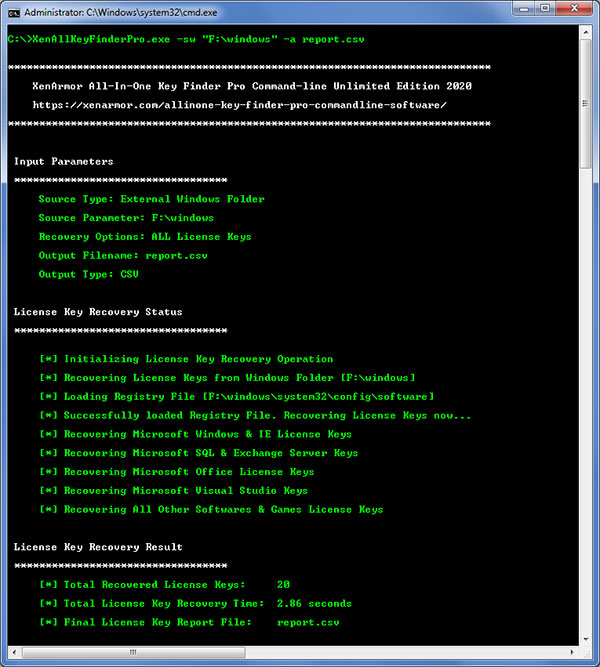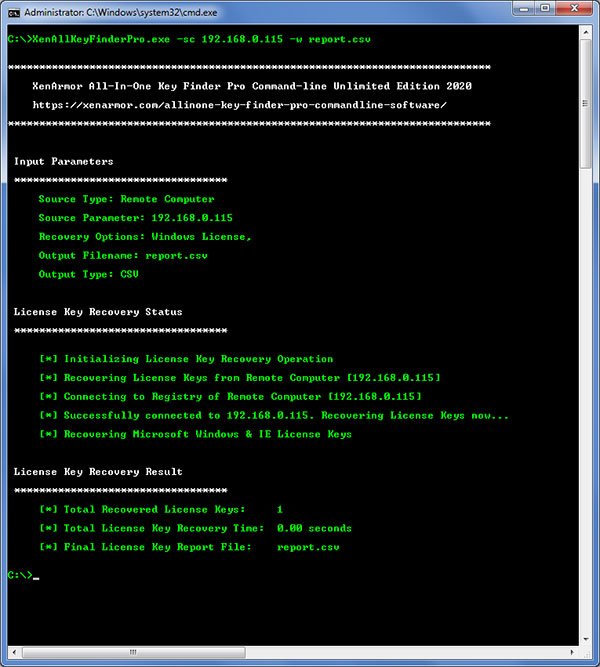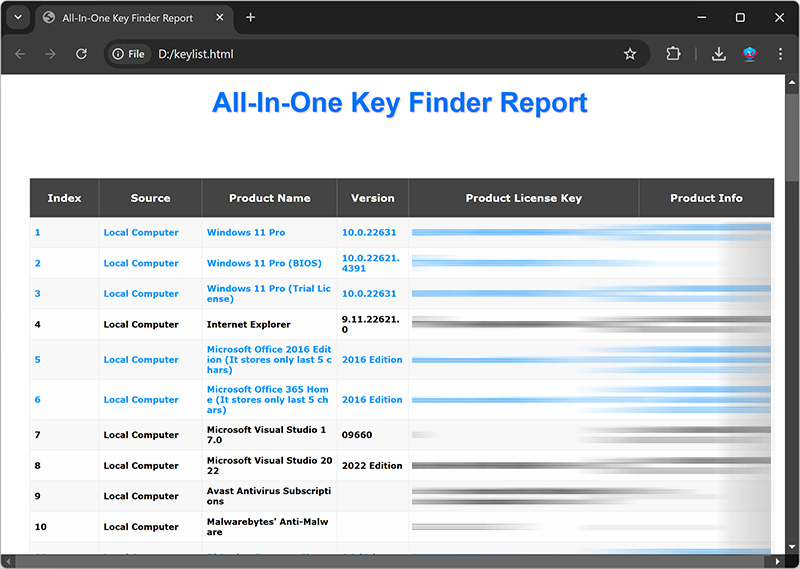User Guide – All-In-One Key Finder Pro Commandline 2024

Contents
- About
- Benefits
- Supported Product License Keys
- Requirements
- How to Use?
- Remote Computer Requirements
- License Key Recovery Report
- Automation of License Key Recovery
- Version & Release History
- Contact XenArmor
About
 XenArmor All-In-One Key Finder Pro Commandline is the enterprise software to help you recover your lost license keys of Windows, Office & 17,000+ popular softwares
XenArmor All-In-One Key Finder Pro Commandline is the enterprise software to help you recover your lost license keys of Windows, Office & 17,000+ popular softwares
Powered by both “Instant Key Recovery” & “Smart Registry Scan”, it quickly recovers all your lost license keys from file & registry.
It can also find activation keys from External Drive, Registry Hive Files or Remote Computers on your network.
Now Unlimited Lifetime License with Fully Portable & Forensics-ready feature helps you to run it on any number of PCs without installation or license activation, making it ideal tool for System Administrators, penetration testers, law enforcement agencies, forensics & cyber crime investigators.
Benefits
Here are the main benefits of for you,
- Total Key Recovery of 17,000+ popular softwares & Games new
- Periodically schedule recovery & backup of all your important license keys
- In case of system crash, you can reinstall all softwares using Keys from backup file
- No need to waste hours searching for license keys of installed softwares manually
- Powered by both “Instant Key Recovery” & “Smart Registry Scan”
- New “Smart Registry Scan” to find keys of 9500+ softwares
- Instant & 100% accurate key recovery of 7500+ softwares (full list)
- Find product keys of all Windows Desktop & Server editions
- Recover CD keys of Office, Visual Studio, SQL Server & more
- Recover full key & email of all XenArmor softwares
- Recover license keys from multiple sources,
- Local Computer
- External Drive
- Windows Folder
- Registry File
- Remote Computer
- Range of Computers in your Network (256*256*256 hosts)
- Recover license keys of both 32-bit & 64-bit softwares
- 100% Command-line: run from other scripts/programs
- 100% Portable: directly run from USB
- Forensics-Ready: No registry or file footprints
- Automation: Easily automate license key recovery
- Backup Keys: Save recovered keys to HTML,CSV,XML,JSON,SQLite file
- Unlimited PCs License: Run on multiple PCs without installation
- EV Code Certified by SECTIGO: Enhanced trust & reduced Antivirus false positive warning
- Commercial License: provide recovery service for your clients
- FREE GIFT: All-In-One Key Finder Pro Premium Edition (worth $97)
- Free 1 Year Download Protection Warranty
- Lifetime License – No worries about license expiry
- Supports All Windows PCs (Vista to new Windows 11)
Softwares Supported by “Instant Key Recovery”
Here are the main Microsoft software keys recovered by ‘Instant Key Recovery’ method (see full list here),
- Microsoft Windows 11,10,8,7,Vista,XP, Windows Server 2022,2019,2016,2012,2008,2003
- Microsoft Office 2021,2019,2016,2013,2010,2007,2005,XP
- Microsoft Exchange Server
- Microsoft SQL Server
- Internet Explorer
- Microsoft Plus!
- Microsoft Picture It!
- Microsoft Communicator
- Microsoft Visual Studio
- Microsoft Visual SourceSafe
- Windows Defender
Note: For Office 2016 to 2021, Microsoft Office stores only last 5 digits of license key.
Apart from Microsoft, it also recovers serial/activation keys of 7500+ top softwares.
Click here to see all 7500+ softwares list
Requirements
XenArmor All-In-One Key Finder Pro Commandline works on both 32-bit & 64-bit platforms starting from Windows Vista to Windows 11.
Here are the specific details,
- Installation Size: 15 MB
- RAM: 4 GB+ Recommended
- Operating System: Windows 11,10,8,7,Vista, Windows Server 2022,2019,2016,2012,2008 (32-bit/64-bit)
Note: Mobile/pads/non-windows devices not supported
How to Use?
XenArmor All-In-One Key Finder Pro Commandline is very easy to use as shown below,
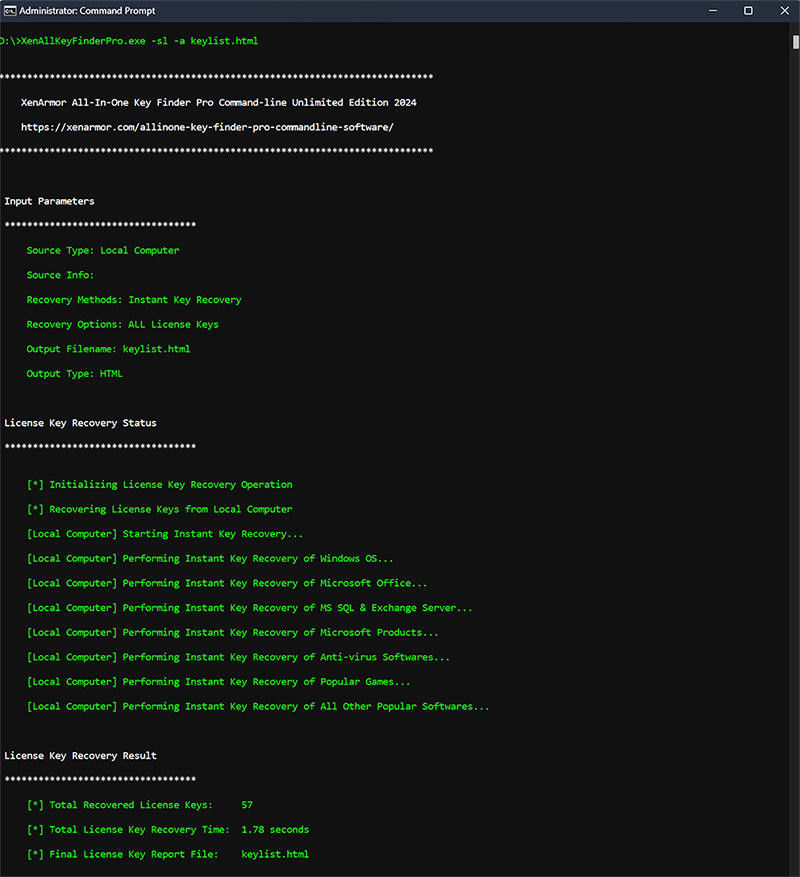
Also here is video of old version showing how it really works.
Here are the detailed license key recovery options & examples
Usage:
XenAllKeyFinderPro.exe [-sl|-se|-sw|-sr|-sc ] [-i|-r] [-a|-g|-h|-m|-o|-s|-v|-w|-z] [report_file]
Source of Recovery:
-sl Recover from Local Computer
-se Recover from External Disk
-sw Recover from External Windows Folder
-sr Recover from Registry Hive File
-sc Recover from Remote Computer
Key Recovery Methods:
-i Disable 'Instant Key Recovery' method (enabled by default)
-r Enable 'Registry Key Scan' method
'Instant Key Recovery' Options:
-a ALL Softwares & Games License Keys
-w Microsoft Windows & IE Keys
-o Microsoft Office Keys
-s Microsoft SQL & Exchange Server Keys
-m All Other Microsoft Products Keys
-v Antivirus Softwares Keys
-g Popular Games Keys
-z All Other Top Softwares & Games Keys
-h Display this help screen
filename.html Report in HTML format (default)
filename.csv Report in CSV format
filename.xml Report in XML format
filename.json Report in JSON format
filename.db Report in SQLite format
Examples:
// From Local PC, Recover ALL Software keys using Instant Key & Registry Scan methods
XenAllKeyFinderPro.exe -sl -r -a keylist.html
// From External Disk, Recover All Other Software keys using only Registry Scan method
XenAllKeyFinderPro.exe -se 'G:\' -i -r -z keylist.csv
// From Windows Folder, Recover ALL license keys to SQLite file
XenAllKeyFinderPro.exe -sw 'F:\Remotepc\Windows' -a keylist.db
// From Registry File, Recover Antivirus & Games keys to JSON file
XenAllKeyFinderPro.exe -sr 'D:\Reg_Software' -v -g keylist.json
// From Remote Computer, Recover Windows & Office keys to XML file
XenAllKeyFinderPro.exe -sc 192.168.0.100 -w -o -i c:\keylist.xml
// Show this help screen
XenAllKeyFinderPro.exe -h
This is command-line application and need to be run from cmd prompt (cmd.exe). Below are simple steps to get started,
1. Launch Command Prompt (Start->Run->cmd.exe) on your computer as Administrator 2. In the cmd prompt, move to the folder where you have copied it C:\cd c:\XenArmorKeyFinderSoftware\ 3. Now simply run it to see all the options & examples as shown above C:\XenArmorKeyFinderSoftware\XenAllKeyFinderPro.exe
Now we will go through more specific examples of recovering license keys from Local Computer, External Disk, Windows Folder, Registry Hive file, Remote Computer etc
Recovering License Keys from Local Computer
Here is the example for recovering license keys from Local computer.
// From Local System, Recover Windows, Office license keys to JSON file
XenAllKeyFinderPro.exe -sl -w -o keylist.json
// From Local System, Recover All Other Software Keys to XML file
XenAllKeyFinderPro.exe -sl -z keylist.xml
Here is the screenshot showing license key recovery from local computer,
Recovering License Keys from External Drive
If you have external disk belonging to another Windows OS then you can just plug it into your laptop and specify the drive containing Windows OS as shown in the below example,
// From External Disk, ALL keys to HTML file
XenAllKeyFinderPro.exe -se 'G:\' -a c:\test\keylist.html
// From External Disk, Recover Windows License keys to CSV file
XenAllKeyFinderPro.exe -se 'G:\' -w keylist.csv
Here is the screenshot showing license key recovery from External Disk,
Recovering License Keys from Windows folder
If you have alternate Windows OS running on same computer or have copied OS files from another computer then you can directly specify Windows folder location of that OS as shown in the below example,
// From Windows Folder, Recover Office Keys to HTML file
XenAllKeyFinderPro.exe -sw 'F:\Remotepc\Windows' -o c:\keylist.html
// From Windows Folder, Recover other Software & Games license keys to CSV file
XenAllKeyFinderPro.exe -sw 'F:\Remotepc\Windows' -z keylist.csv
Here is the screenshot showing license key recovery from Windows folder,
Recovering License Keys from Registry Hive File
Registry file is main place where most of the softwares store their license keys. So you can just copy the Registry file from another Windows OS to local system and recover all the license keys from it.
Windows by default stores all registry hive files at below location,
C:\Windows\System32\Config
From here we have to copy registry hive file named “SOFTWARE”. Please note that you can’t copy this file while Windows is running. You need to restart your Windows in Safe Mode and then copy this file.
Once you have copied this file, you can specify location of this Registry Hive file as as shown in the below example,
// From Registry File, Recover ALL license keys to SQLite file
XenAllKeyFinderPro.exe -sr 'D:\Reg_Software' -a keylist.db
// From Registry File, Recover Windows & Office keys to JSON file
XenAllKeyFinderPro.exe -sr 'D:\Reg_Software' -w -o keylist.json
Here is the screenshot showing license key recovery from Registry Hive File,
Recover Passwords from Remote Computer
You can use XenArmor Windows Key Finder Commandline software to recover your license keys from any remote computer in network.
There are many free tools available which will help you to run your program on any computer remotely. We recommend using PsExec tool from Microsoft Sysinternals. You can download it from here
First you need to copy Windows Key Finder Commandline software (XenAllKeyFinderPro.exe) to remote computer.
Once copied, you can launch Command prompt (cmd.exe) on your computer and type following command
psexec.exe \\remotepc -u "username" -p "password" c:\XenAllKeyFinderPro.exe -sl -a c:\keylist.html Here \\remotepc is machine name or IP address of remote computer. Username & Password refers to login details of remotepc.
Once executed successfully, you can copy & view the license key report (c:\keylist.html) from remote computer.
Recovering License Keys from Remote Computer (2nd Method)
This is another way (need more settings) to recover license keys from any remote computer on your network. Before you connect to remote computer, please make sure you have enabled required services & settings as mentioned here.
Once you have setup remote computer, you can proceed to recover license keys as shown below,
// From Remote Computer, Recover Windows, Office keys to HTML file
XenAllKeyFinderPro.exe -sc 192.168.0.100 -w -o c:\test\keylist.html
// From Remote Computer, Recover ALL to XML file
XenAllKeyFinderPro.exe -sc 192.168.0.100 -a c:\keylist.xml
Here is the screenshot showing license key recovery from remote computer,
Remote Computer Requirements
In order to recover license keys from any Remote Computer, you must have admin access and configure it as explained below. These steps are required for 2nd method only
If your network has a Domain Controller and you have admin access to this domain then some of these settings are made automatically when remote computer joins the domain.
Below are the detailed mandatory steps to recover keys from Remote Computer,
1) Configure your Firewall to Allow ‘File And Printer Sharing’
On the Remote Computer, configure your Firewall to allow ‘File And Printer Sharing’ as shown below,
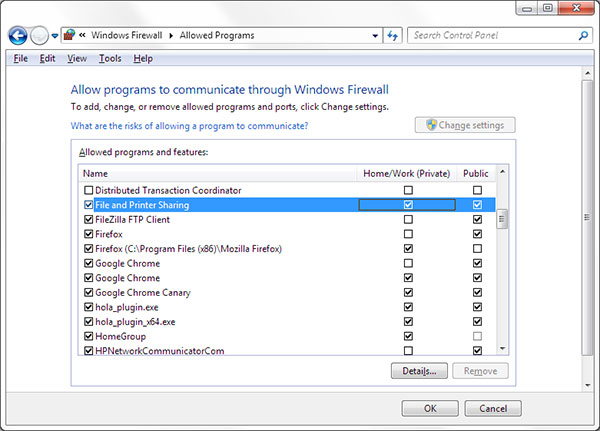
2) Set Network Security & Sharing Mode to Classic
On the Remote Computer, Edit the following Registry settings to set the Network Security & Sharing mode to Classic.
[HKEY_LOCAL_MACHINE\SYSTEM\CurrentControlSet\Control\Lsa] "forceguest"=dword:00000000
3) Turn off the Remote User Account Control
On the Remote Computer, Edit the following Registry settings to turn off Remote User Account Control in Windows Vista/Windows 7/8/10 operating systems.
[HKEY_LOCAL_MACHINE\SOFTWARE\Microsoft\Windows\CurrentVersion\Policies\System] "LocalAccountTokenFilterPolicy"=dword:00000001
4) Starting the ‘Remote Registry’ service
Remote Registry service needs to be running on remote computer to access & recover the license keys.
To start it, on the remote computer launch the Service Manager from Control Panel or type services.msc in Windows -> Run. Then find and start the Remote Registry Service.
Note that Remote Registry service is started by default in Windows XP. In some of the Windows 10 systems, you need to restart it manually every time system is restarted as it is set to Auto Trigger Start.
5) Connecting the Remote Computer with Admin Rights
Finally connect to remote computer from your computer. You need to connect to admin (admin$) or similar shares (c$, d$ etc) as shown below.
On your computer, launch the command prompt and then connect to admin$ share on remote computer using the command shown below,
net use \\192.168.0.101\admin$ "password" /user:"administrator"
Note: You may have to restart the Remote Computer on completion.
Once all the above steps are done successfully, you can proceed to recover license keys from this remote computer as explained in above section
License Key Recovery Report
XenArmor All-In-One Key Finder Pro Commandline helps you to generate detailed report in all popular formats like HTML, CSV, XML, JSON & SQLite.
Here is the sample of license key report in HTML,
Automation of License Key Recovery
XenArmor All-In-One Key Finder Pro Commandline can help you to completely automate your License Key Recovery operations daily or periodically. Also you can save the report in HTML, CSV, XML, JSON or SQLite file format.
Here are simple steps to automate your License Key Recovery using Windows Task Scheduler.
1) Launch Windows Task Scheduler from Administrative Tools in Control Panel. Next click on “Create Basic Task” on right side panel
2) On the Basic Task page, enter name as ‘Windows License Key Recovery’. On next page select ‘Daily or Weekly or Monthly’ with appropriate Time settings as per your need.
3) Next on the ‘Action’ Page, click on Start Program and then enter command & arguments as shown below,

4) Finally click on ‘Finish’ button to automatically schedule the your License Key Recovery operation.
Version & Release History
Note: To get download link of latest update please contact our support team with your order details.
Version 11.0 (2024 Edition): 25 Nov 2024
Mega 2024 release with following key updates,
- Supports total key recovery of 17,000+ softwares in one click
- Recover Windows product key from BIOS
- Find Bitlocker Recovery Keys for all drives
- Recover Keys of XenArmor 2024 products using latest encryption
- New License Manager showing exact activation error messages
- Digitally signed with new EV code certificate from SECTIGO
Version 10.5 (2023 Edition): 22 Apr 2024
Latest software release now signed with new EV code certificate from Sectigo. This greatly enhances trust for your software on Windows and reduces Antivirus false positive warning.
Version 10.0 (2023 Edition): 12th Oct 2023
New 2023 release supporting key recovery of 16,000+ softwares. Below are the key updates,
- Supports total key recovery of 16,000+ softwares in one click
- Instant & Direct Key Recovery of 7500+ popular softwares & games
- Instant Key Recovery: Now supports wildchar(*) based product listing
- Smart Registry Scan: Find keys of 8500+ softwares now
- Smart Registry Scan: Added more search values to find more serial keys
- Now shows MS Office 365 license keys with correct product name & type
- Updated license key recovery of new & old Xenarmor softwares.
- Updated license key recovery of many popular softwares including Easeus, iCare, MalwareBytes, Reincubate, TuneKeep & more
- Removed support for Windows XP, Now it runs on Vista & all higher editions
Version 9.0 (2022 Edition): 7th Jul 2022
New 2022 release for Windows 11. Now supports key recovery from 15,000+ softwares powered by ‘Instant Key Recovery’ & ‘Smart Registry Scan’ methods. Below are the major features,
- Supports total key recovery of 15,000+ softwares
- Instant & Direct Key Recovery of 7200+ popular softwares & games
- New “Smart Registry Scan” to find keys from current user, other users & system registry locations
- Smart Registry Scan to find keys from Uninstalled softwares
- Smart Registry Scan support Local Computer, Remote Computer, Registry hive & External Disk
- Recover Keys of new Windows 11, Windows Server 2022, 2019, 2016 etc
- Recover Keys of new Office 2021 & shows license status, grace period remaining
- Recovery Keys of new Visual Studio 2022, VMWare 16 & more
- Recover XenArmor keys of all editions (Personal, Enterprise, Ultimate)
- For Xenarmor, shows license key, email, purchase date, version/edition
- New command-line options to control the Instant & Registry Key Scanning operations
- Display status during key recovery operation
- Now runs on Windows 11 (support all Windows XP to Windows 11)
Version 7.0 (2021 Edition): 21st Jan 2021
Mega 2021 Edition recovering product keys of 6300+ popular softwares & games. Comes with advanced File Key Engine to find more file based keys from all possible locations. Also automatically finds keys from both user & machine Registry locations.
Version 6.0 (2020 Edition): 1st Oct 2020
Major 2020 release supporting recovery of over 2500 softwares & games. New Smart Key Discovery Engine to find more keys from multiple locations & different software versions
Version 5.0 (2020 Edition): 6th Aug 2020
Product name changed to All-in-one Key Finder Pro Commandline
Version 4.0 (2020 Edition): 2nd Jul 2020
Mega 2020 edition recovering license keys of 1000+ top softwares & games. Also supports key recovery of latest version of all existing softwares. Improvised command-line options.
Version 3.0 (2019 Edition): 27th Sep 2019
Released Unlimited Portable Edition with Lifetime License
Version 2.0 (2019 Edition): 11th Jul 2019
Changes in multi-year licensing system
Version 1.0 (2019 Edition): 19th Mar 2019
First public release of All-In-One Key Finder Pro Commandline (formerly known as Windows Product Key Finder)
Contact XenArmor
Have any more queries or need any technical clarification? Just write to us at support@xenarmor.com and you will have response within 24 to 48 hours.
For more details visit home page of XenArmor All-In-One Key Finder Pro Commandline
Recommended Posts

User Guide – Windows Password Forensics Pro 2025 Edition
March 9, 2025

Product Guide – Android Password Recovery Pro 2025 Edition
February 18, 2025