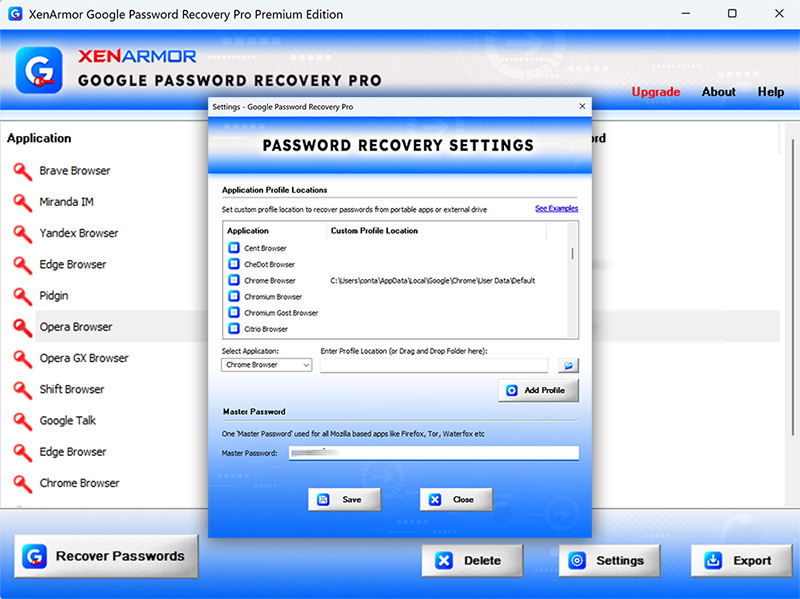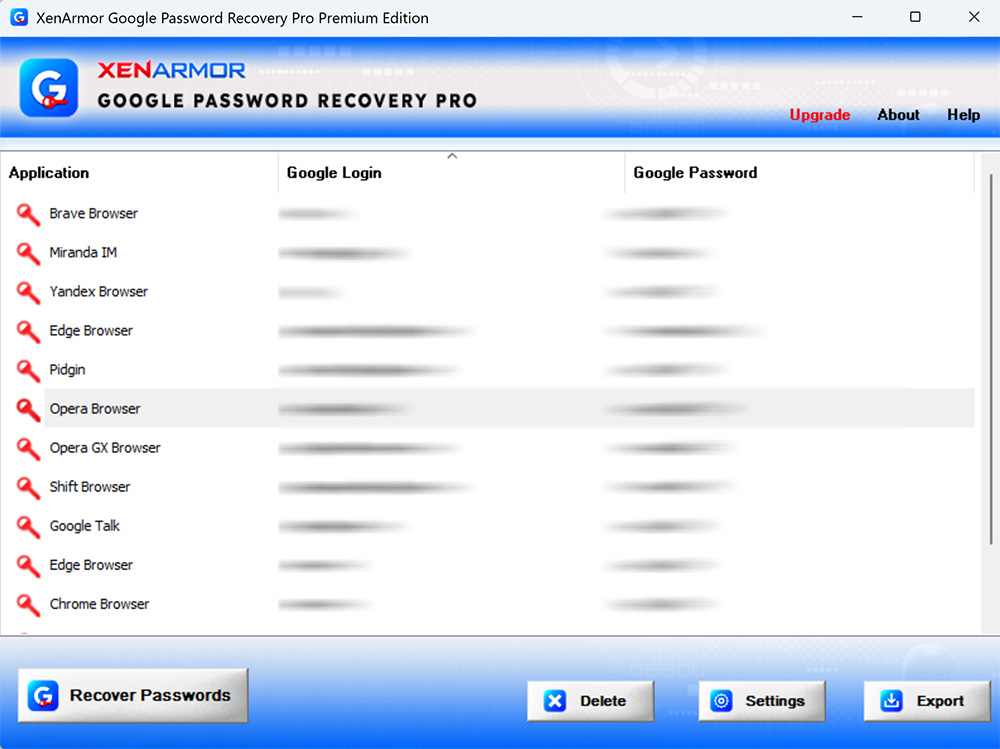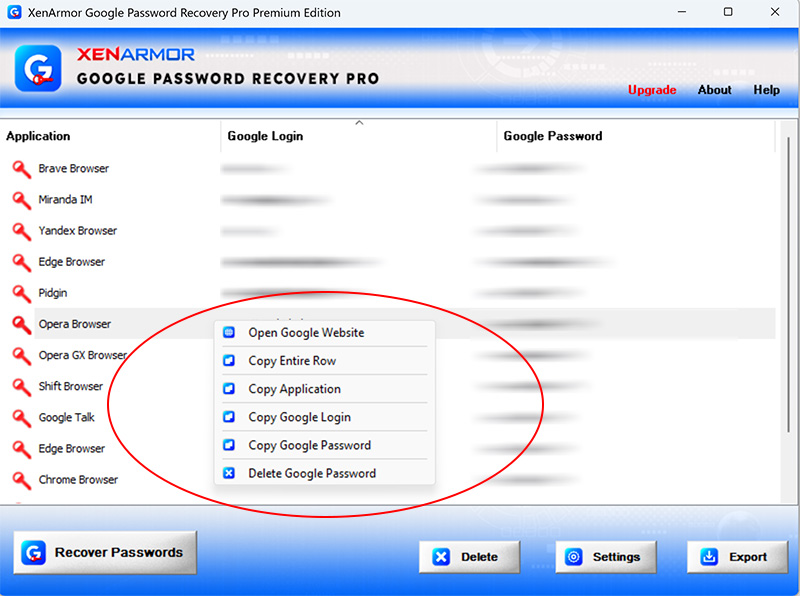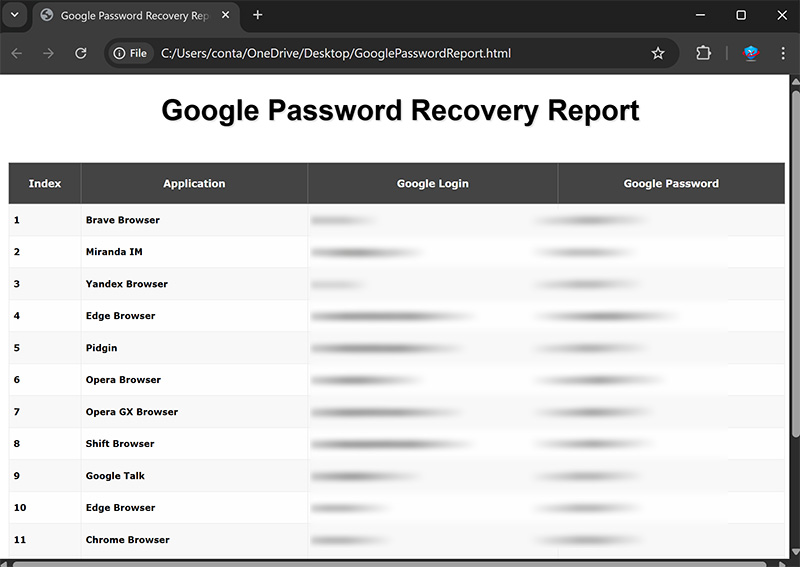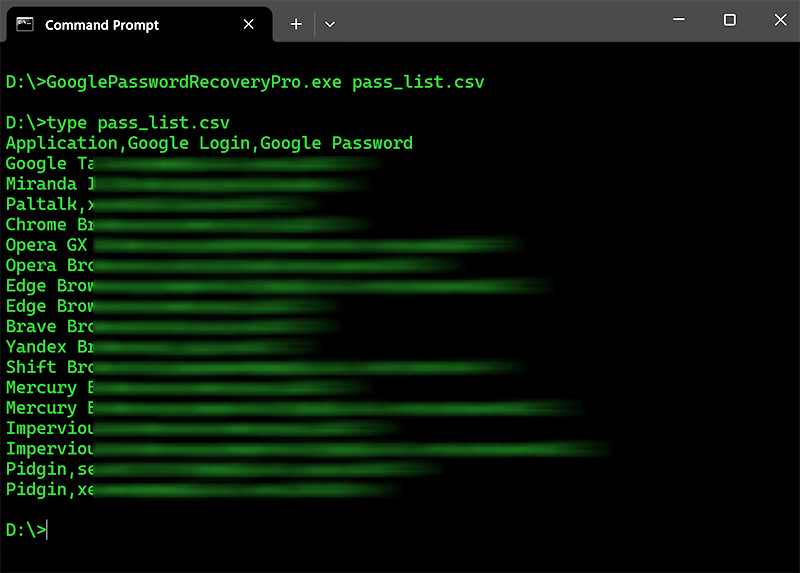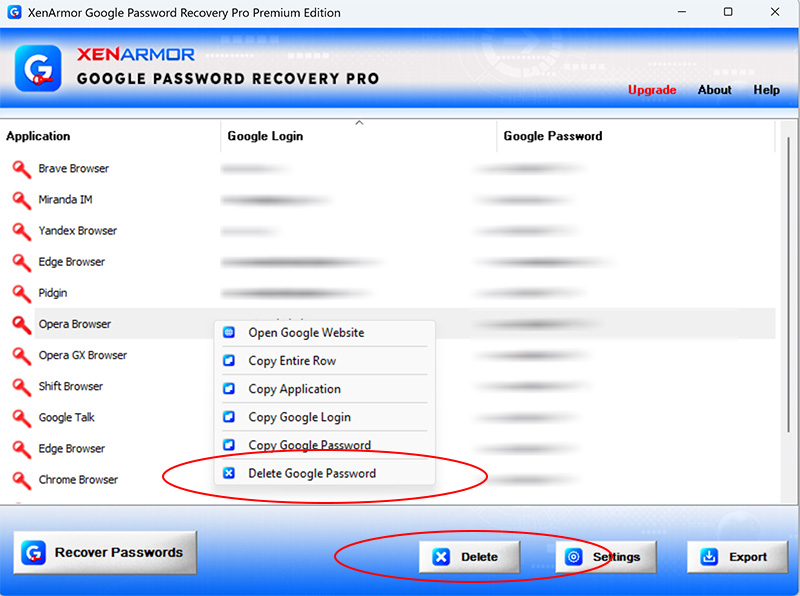User Guide – Google Password Recovery Pro 2025

Contents
- About
- Benefits
- Requirements
- Installation
- How to Use?
- Right Click Menu Options
- Settings
- Settings – Set Custom Profile Location
- Settings – Master Password
- Google Password Report
- How to Use Command-line Version
- Unique Feature – Support for Master Password
- Automation of Google Password Recovery
- Advanced Feature – Deleting Stored Passwords
- Version & Release History
- Contact XenArmor
About
![]() XenArmor Google Password Recovery Pro is the Enterprise software to help you instantly recover all your forgotten Google Password from top 125+ Windows applications.
XenArmor Google Password Recovery Pro is the Enterprise software to help you instantly recover all your forgotten Google Password from top 125+ Windows applications.
It automatically detects & decrypts passwords from secret password store of each supported application. Once recovered, it displays complete details including Application name, Google Login and Password.
Supported Applications
XenArmor Google Password Recovery Pro supports gmail password recovery from 125+ popular browsers & messengers listed below,
|
|
|
Please note deletion of passwords is supported from only Chromium based browsers like Chrome, Edge, Opera etc
Password recovery from external disk or custom profile location of another PC/User is not possible for certain apps like Chrome, Opera, Edge etc since they use user/machine specific encryption. In such case, you have to run this software on the same machine as same user.
Please download Trial version to check it out.
Benefits
Here are the main benefits for you,
- Recover Google password from 125+ popular apps
- Recover from both 32-bit & 64-bit apps
- Auto recover passwords from All users for Mozilla apps
- Support for Master Password for all Mozilla apps
- Recover from portable apps or custom app locations
- Recover passwords of any length
- Delete stored Google passwords easily
- Command-line version to run from scripts
- Automation of Google password recovery
- Backup passwords to HTML,CSV,XML,JSON or SQLite file
- Unlimited Edition (100% Portable): Run directly from USB disk
- Free Download Protection Warranty
- Lifetime License – No worries about license expiry
- Supports All Windows PCs (Vista to new Windows 11)
Requirements
XenArmor Google Password Recovery Pro works on both 32-bit & 64-bit platforms starting from Windows Vista to Windows 11.
Here are the specific details,
- Installation Size: 15 MB
- RAM: 4 GB+ Recommended
- Operating System: Windows 11,10,8,7,Vista, Windows Server 2022,2019,2016,2012,2008 (32-bit/64-bit)
Note: Mobile/pads/non-windows devices not supported
Installation
XenArmor Google Password Recovery Pro comes with standard windows installer which allows seamless installation & un-installation.
Launch the setup file and follow on-screen instructions to complete the installation as shown below,
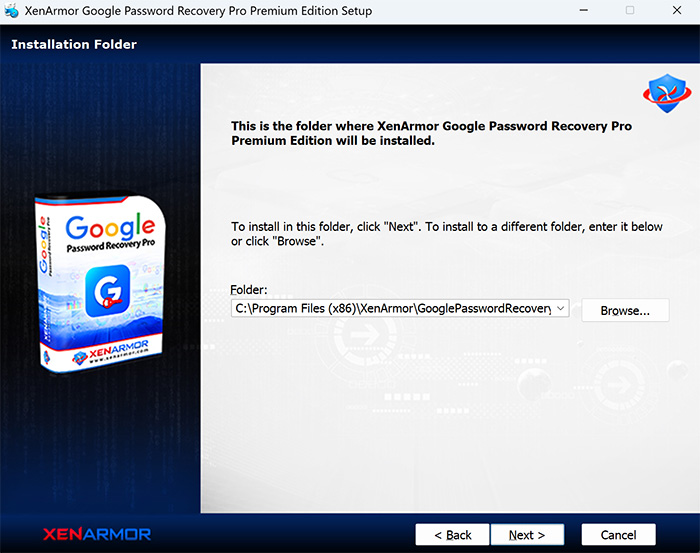
After installation, it will launch your software showing activation screen as follows,
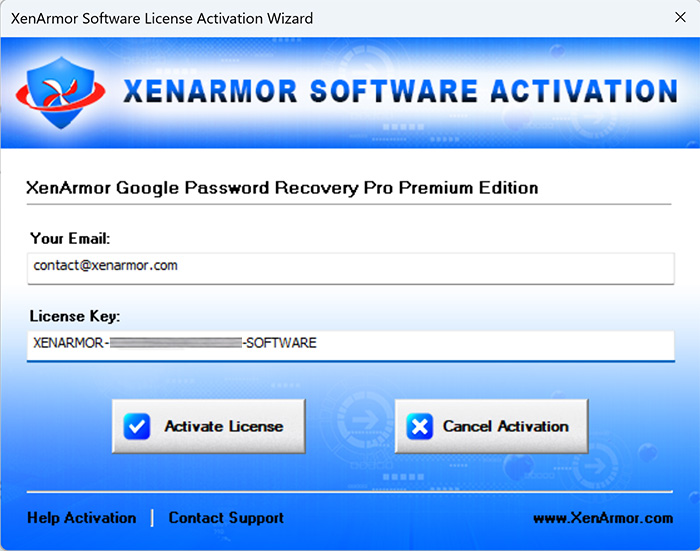
Anytime, you can uninstall it directly from the Windows Add/Remove Programs.
How to Use?
XenArmor Google Password Recovery Pro is very easy to use. After installation, just launch it. It will instantly recover and show all the stored Google login passwords from all the top applications as shown in below,
You can easily sort the displayed password list based on Application, Google Login, Password etc. by simply clicking on corresponding header in the List.
Right Click Menu Options
Right click context menu helps you to quickly & easily copy various fields (such as, Google Login, Password etc).
Also you can launch Google website, delete the password from selected browser as shown below,
Settings – Google Password Recovery
Settings help you to tweak & customize Google Password Recovery operations as per you need. Mainly it helps you to specify custom profile paths for each browser (see next section) and also specify the master password for Firefox.
Click on ‘Settings’ button from the main GUI screen and you will see the Settings screen as shown below,
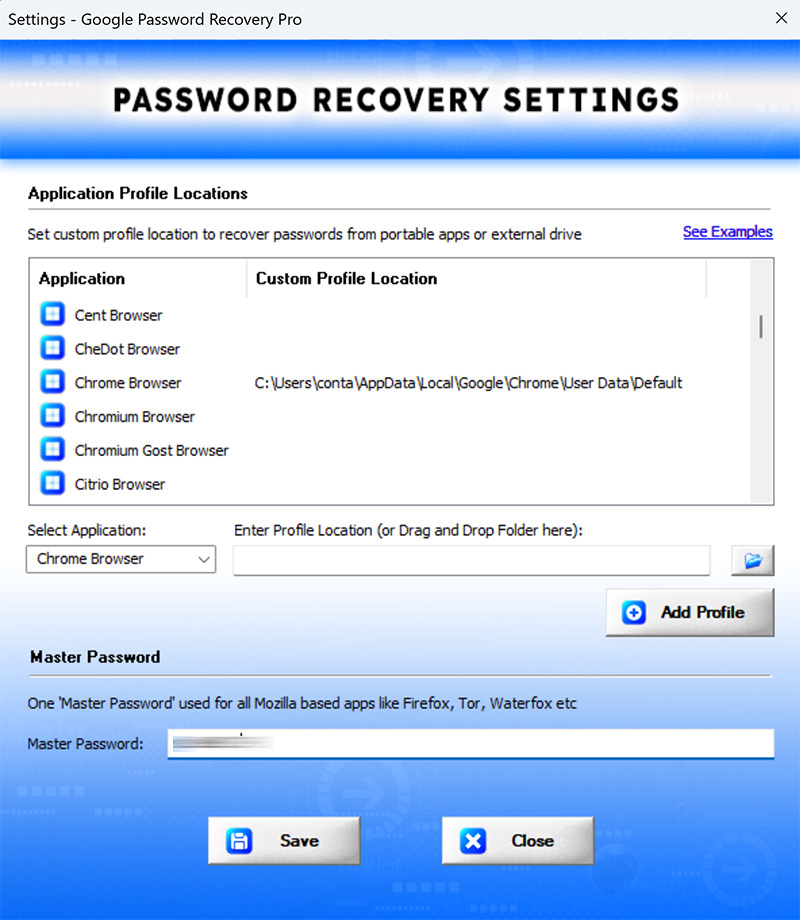
Settings – Set Custom Profile Location
This is one of the unique benefits of Google Password Recovery Pro. It helps you to specify the custom profile paths for each supported application.
To set the custom profile path, click on Settings button in main GUI screen and you will see the Settings dialog as shown below,
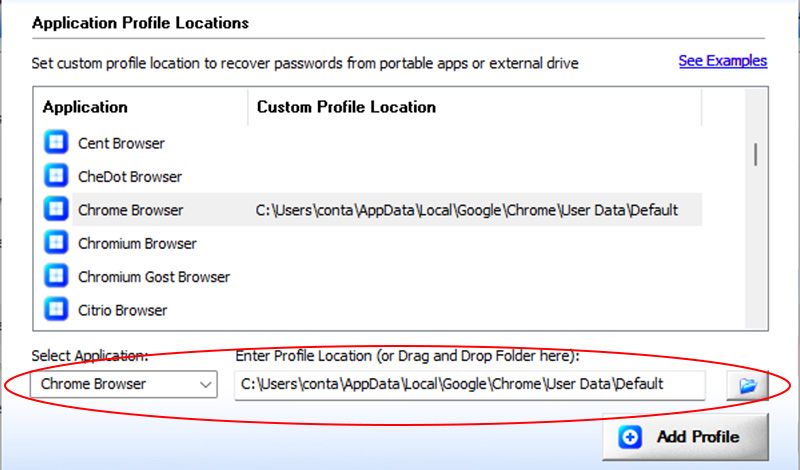
Note: This feature is available only in Enterprise & higher Editions.
This is useful in cases when you want to recover passwords from portable browser, non-default profile location or external drive.
For 100% Password Recovery from External Drive, Please Download
Here are simple steps to add/edit/remove custom app locations
- In the Settings screen, go to second section “Application Profile Locations”
- Now to ADD custom app location, double click on application in the List or select the application from selection box
- Next you can enter the location manually or click on browse button or simply drag & drop the folder
- Finally click on “Update” to add the Path for this application
- To EDIT custom app location, select the application from selection box or double click in the List
- Now you can edit it or select new path by clicking on browse button or simply drag & drop the folder
- To Remove custom app location, right click on the application in the List and click on “Remove Profile Location”
All changes to Custom Locations are saved automatically. Once done, you can go back to main screen, click on “Recover Passwords” to recover all passwords from new custom app locations.
Default Profile Locations for All Apps
- 7Star Browser
C:\Users\<user_name>\AppData\Local\7Star\7Star\User Data\Default\ - Atom Browser
C:\Users\<user_name>\AppData\Local\Mail.Ru\Atom\User Data\Default\ - AOL Shield Browser
C:\Users\<user_name>\AppData\Local\AOL\AOL Shield\User Data\Default\ - Amigo Browser
C:\Users\<user_name>\AppData\Local\Amigo\User Data\Default\ - AVG Secure Browser
C:\Users\<user_name>\AppData\Local\AVG\Browser\User Data\Default\ - Avast Secure Browser
C:\Users\<user_name>\AppData\Local\AVAST Software\Browser\User Data\Default\ - Apple Safari
C:\Users\<user_name>\AppData\Roaming\Apple Computer\Preferences - Avant Browser
C:\Users\<user_name>\AppData\Roaming\Avant Profiles\.default\formdata\ - Basilisk Browser
C:\Users\<user_name>\AppData\Roaming\Moonchild Productions\Basilisk\Profiles\<random name>.default\ - Bittube Browser
C:\Users\<user_name>\AppData\Roaming\BitTube\BitTubeBrowser\Profiles\<random name>default\ - Blisk Browser
C:\Users\<user_name>\AppData\Local\Blisk\User Data\Default\ - BlackHawk Browser
C:\Users\<user_name>\AppData\Roaming\NETGATE Technologies\BlackHawk\Profiles\<random name>.default\ - Brave Browser
C:\Users\<user_name>\AppData\Local\BraveSoftware\Brave-Browser\User Data\Default\ - CCleaner Browser
C:\Users\<user_name>\AppData\Local\CCleaner Browser\User Data\Default\ - Chedot Browser
C:\Users\<user_name>\AppData\Local\Chedot\User Data\Default\ - Chrome
C:\Users\<user_name>\AppData\Local\Google\Chrome\User Data\Default\ - Chrome Canary Browser
C:\Users\<user_name>\AppData\Local\Google\Chrome SxS\User Data\Default\ - Cyberfox Browser
C:\Users\<user_name>\AppData\Roaming\8pecxstudios\Cyberfox\Profiles\<random name>.default\ - Chromium Browser
C:\Users\<user_name>\AppData\Local\Chromium\User Data\Default\ - Citrio Browser
C:\Users\<user_name>\AppData\Local\CatalinaGroup\Citrio\User Data\Default\ - Cliqz Browser
C:\Users\<user_name>\AppData\Roaming\CLIQZ\Profiles\<random name>default\ - CryptoTab Browser
C:\Users\<user_name>\AppData\Local\CryptoTab Browser\User Data\Default\ - Coowon Browser
C:\Users\<user_name>\AppData\Local\Coowon\Coowon\User Data\Default\ - CentBrowser
C:\Users\<user_name>\AppData\Local\CentBrowser\User Data\Default\ - Coc Coc Browser
C:\Users\<user_name>\AppData\Local\CocCoc\Browser\User Data\Default\ - Comodo Dragon
C:\Users\<user_name>\AppData\Local\Comodo\Dragon\User Data\Default\ - Comodo IceDragon Browser
C:\Users\<user_name>\AppData\Roaming\Comodo\IceDragon\Profiles\<random name>.default\ - CoolNovo Browser
C:\Users\<user_name>\AppData\Local\MapleStudio\ChromePlus\User Data\Default\ - Elements Browser
C:\Users\<user_name>\AppData\Local\Elements Browser\User Data\Default\ - Epic Privacy Browser
C:\Users\<user_name>\AppData\Local\Epic Privacy Browser\User Data\Default\ - Falkon (QupZilla)
C:\Users\<user_name>\AppData\Local\falkon\profiles\default\ - Firefox
C:\Users\<user_name>\AppData\Roaming\Mozilla\Firefox\Profiles\<random name>.default\ - Flock Browser
C:\Users\<user_name>\AppData\Local\Flock\User Data\Default\ - Ghost Browser
C:\Users\<user_name>\AppData\Local\GhostBrowser\User Data\Default\ - Garena Messenger
C:\Users\<user_name>\AppData\Roaming\GarenaPlus\ - IceCat Browser
C:\Users\<user_name>\AppData\Roaming\Mozilla\icecat\Profiles\<random name>.default\ - Insomniac Browser
C:\Users\<user_name>\AppData\Local\InsomniacBrowser\User Data\Default\ - Iridium Browser
C:\Users\<user_name>\AppData\Local\Iridium\User Data\Default\ - Kometa Browser
C:\Users\<user_name>\AppData\Local\Kometa\User Data\Default\ - K-Meleon Browser
C:\Users\<user_name>\AppData\Roaming\K-Meleon\<random name>.default\ - Kinza Browser
C:\Users\<user_name>\AppData\Local\Kinza\User Data\Default\ - Maxthon 5.x
C:\Users\<user_name>\AppData\Roaming\Maxthon5\Users\guest\MagicFill\ - Maxthon 6.x
C:\Users\<user_name>\AppData\Local\Maxthon\Application\User Data\Default\ - Microsoft Edge Browser (new)
C:\Users\<user_name>\AppData\Local\Microsoft\Edge\User Data\Default\ - Miranda IM
C:\Users\<user_name>\AppData\Roaming\Miranda\ - Netbox Browser
C:\Users\<user_name>\AppData\Local\NetboxBrowser\User Data\Default\ - Opera Browser
C:\Users\<user_name>\AppData\Roaming\Opera Software\Opera Stable\ - Opera GX Browser
C:\Users\<user_name>\AppData\Roaming\Opera Software\Opera GX Stable\ - Opera Neon Browser
C:\Users\<user_name>\AppData\Local\Opera Software\Opera Neon\User Data\Default\ - Opera Crypto Browser
C:\Users\<user_name>\AppData\Roaming\Opera Software\Opera Crypto Developer\ - Orbitum Browser
C:\Users\<user_name>\AppData\Local\Orbitum\User Data\Default\ - Pale Moon Browser
C:\Users\<user_name>\AppData\Roaming\Moonchild Productions\Pale Moon\Profiles\<random name>.default\ - Pirate Browser
C:\Downloads\Pirate.Tor.Browser.11.0\Browser\TorBrowser\Data\Browser\profile.default\ - QQ Browser (Tencent)
C:\Users\<user_name>\AppData\Local\Tencent\QQBrowser\User Data\Default\ - Slimjet Browser
C:\Users\<user_name>\AppData\Local\Slimjet\User Data\Default\ - SlimBrowser
C:\Users\<user_name>\AppData\Roaming\FlashPeak\SlimBrowser\Profiles\<random name>.default\ - Sputnik Browser
C:\Users\<user_name>\AppData\Local\Sputnik\Sputnik\User Data\Default\ - Swing Browser
C:\Users\<user_name>\AppData\Local\SwingBrowser\User Data\Default\ - SalamWeb Browser
C:\Users\<user_name>\AppData\Local\SalamWeb\User Data\Default\ - SeaMonkey Browser
C:\Users\<user_name>\AppData\Roaming\Mozilla\SeaMonkey\Profiles\<random_name>.default\ - Sleipnir Browser
C:\Users\<user_name>\AppData\Roaming\Fenrir Inc\Sleipnir5\setting\modules\ChromiumViewer\Default\ - SRWare Iron Browser
C:\Users\<user_name>\AppData\Local\Chromium\User Data\Default\ - SSuite NetSurfer Browser
C:\Users\<user_name>\AppData\Roaming\SSuite Office\NetSurfer Cache\EBWebView\Default\ - Sidekick Browser
C:\Users\<user_name>\AppData\Local\Sidekick\User Data\Default\ - Superbird Browser
C:\Users\<user_name>\AppData\Local\Superbird\User Data\Default\ - Tor Browser (portable location)
C:\Users\<user_name>\Desktop\Tor Browser\Browser\TorBrowser\Data\Browser\profile.default\ - Torch Browser
C:\Users\<user_name>\AppData\Local\Torch\User Data\Default\ - UC Browser
C:\Users\<user_name>\AppData\Local\UCBrowser\User Data_i18n\Default\ - Ulaa Browser
C:\Users\<user_name>\AppData\Local\Zoho\Ulaa\User Data\Default\ - UR Browser
C:\Users\<user_name>\AppData\Local\URBrowser\User Data\Default\ - Uran Browser
C:\Users\<user_name>\AppData\Local\uCozMedia\Uran\User Data\Default\ - Vivaldi Browser
C:\Users\<user_name>\AppData\Local\Vivaldi\User Data\Default\ - Viasat Browser
C:\Users\<user_name>\AppData\Local\ViaSat\Viasat Browser\User Data\Default\ - Waterfox Browser
C:\Users\<user_name>\AppData\Roaming\Waterfox\Profiles\<random_name>.default\ - Whale Browser
C:\Users\<user_name>\AppData\Local\Naver\Naver Whale\User Data\Profile [number]\
Note: This feature is available only in Enterprise & higher editions.
Settings – Master Password
Last section in Settings panel helps you to set Master Password. This is one master password which will be tried for all Mozilla based apps like Firefox, Tor, WaterFox etc.
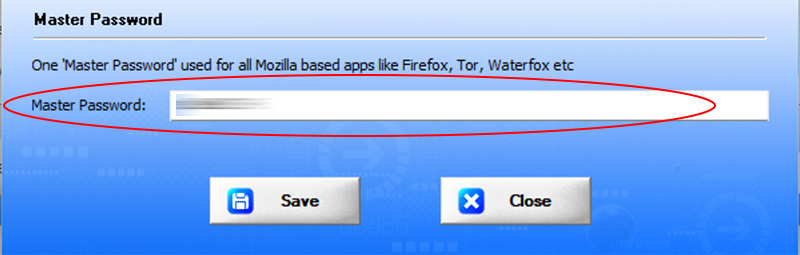
Note: This feature is available only in Enterprise & higher editions.
Google Password Report
XenArmor Google Password Recovery Pro helps you to generate detailed report in both HTML, CSV, JSON, XML, & SQLite format. Once passwords are recovered, simply click on Report button and then select the Type of Report from the ‘File Save Dialog’.
Here is the sample of HTML based Google Password Report,
How to Use Command-line Version?
XenArmor Google Password Recovery Pro supports both GUI & command-line in the single executable file. Command-line version helps you to fully automate Google password recovery operation. You can also easily integrate it into your scripts or programs as part of advanced operations.
Here is the screenshot of Command-line version (passwords masked for security reasons)
&Here are various command-line options & examples
Usage:
GooglePasswordRecoveryPro.exe [report_file]
Examples:
//Recover & save all Facebook Passwords to HTML file (default)
GooglePasswordRecoveryPro.exe report.html
//Recover & save all Facebook Passwords to CSV file
GooglePasswordRecoveryPro.exe c:\report.csv
//Recover & save all Facebook Passwords to XML file
GooglePasswordRecoveryPro.exe "c:\my files\report.xml"
//Recover & save all Facebook Passwords to JSON file
GooglePasswordRecoveryPro.exe report.json
//Recover & save all Facebook Passwords to SQLite Database file
GooglePasswordRecoveryPro.exe f:\report.db
By default it will generate report in HTML format. You can specify csv, xml, json or db extension to Output File to generate report in CSV, XML, JSON or SQLite database format respectively.
Note: This feature is available only in Enterprise & higher editions.
Unique Feature – Support for Master Password
XenArmor Google Password Recovery Pro is the first & only enterprise software to help you recover passwords from apps having Master Password.
Now you can set single Master Password in Settings and it will be automatically used for all the Mozilla based apps such as Firefox, Tor, WaterFox etc.
First it will try with empty master password. If that fails, it will then try with specified Master Password to successfully recover passwords.
For more details refer to “Settings – Master Password section”
Please note this software does not bypass Master Password protection. User need to specify the correct Master Password to recover the stored passwords.
Note: This feature is available only in Enterprise & higher editions.
Automation of Google Password Recovery
‘XenArmor Google Password Recovery Pro’ Command-line version can help you to completely automate your Google Password Recovery operations daily or periodically. It can generate detailed report which can be used for future auditing or backup purposes.
Here are simple steps to automate Google Password Recovery using Windows Task Scheduler.
1) Launch Windows Task Scheduler from Administrative Tools in Control Panel. Next click on “Create Basic Task” on right side panel.
2) On the Basic Task page, enter name as ‘Google Password Recovery’. On next page select ‘Daily or Weekly or Monthly’ with appropriate Time settings as per your need.
3) Next on the ‘Action’ Page, click on Start Program and then enter command & arguments as shown below,
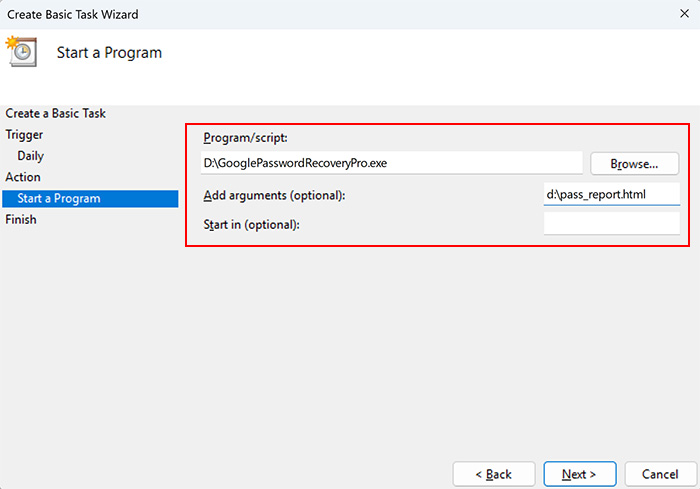
For more command-line options refer to Google Password Recovery Pro Command-line Version section.
4) Finally click on “Finish” button to schedule the automatic Google Password Recovery operation.
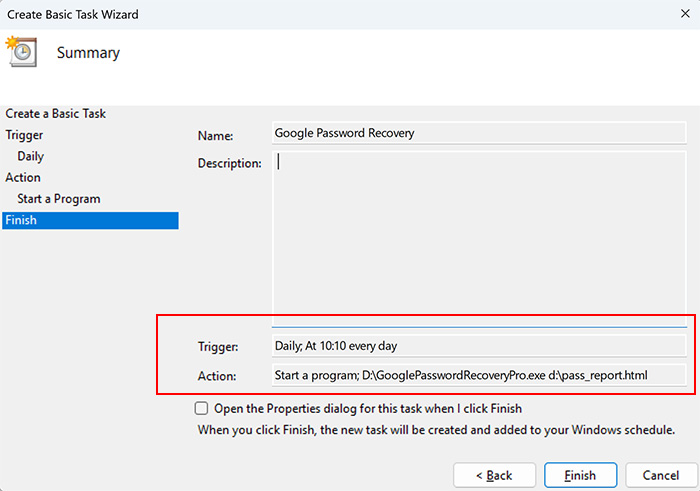
Advanced Feature – Deleting Stored Google Password
This is one of the unique & useful feature of Google Password Recovery Pro. It helps you to easily remove one or more selected Google password from selected app with just click of button as shown below,
If you have accidentally stored Google Password on any laptop then you can discover and remove it instantly. This way you can protect your important login passwords from being stolen by hackers, ransomware, virus, password stealers etc
Please note deletion of passwords is supported only from Chromium based browsers like Chrome, Edge, Opera etc
Note: This feature is available only in Enterprise & higher editions.
Version & Release History
Note: To get download link of latest update please contact our support team with your order details.
Version 10.0 (2025 Edition): 3rd Nov 2025
Critial 2025 Upgrade supporting new Chrome v140+ and more
- Critical password recovery of new v20 + v3 (AES + CNG) encrypted passwords from Chrome v140+ browser
- Includes automatic future support for v20 + v3 recovery from other 80+ Chromium browsers like Edge, Brave, Vivaldi, Opera etc
- Check & Recover passwords from “Login Data for Account” file for all Chromium based Browsers
- Chromium Optimization – faster recovery by ignoring known folders during password file scan
- Important fix for antivirus false positive alert from Windows Defender & other antivirus
Version 9.0 (2025 Edition): 14th Sep 2025
Major 2025 release with following key updates,
- Google password recovery from 125+ web browsers & messengers
- Includes new 40+ apps (Yandex, 360 Extreme, Arc, Pidgin, Paltalk, Ecosia, Opera Air, Wave, Zen etc)
- Auto recover from all profiles of Chromium type browsers (chrome, edge, opera, brave, vivaldi etc)
- Recover from latest Chrome v135+ & all other Chromium type browsers supporting new v20 encryption
- Delete passwords from all new Chromium type browsers
- Includes Free Gift (WiFi Password Recovery Pro) for all editions
- Enhanced GUI interface for faster & smoother recovery operation
- Improved installer, license manager with fall back server mechanism
Version 8.0 (2024 Edition): 25 Apr 2024
Important software release now signed with new EV code certificate from Sectigo, the world leading certificate authority (CA). This greatly enhances trust and reduces Antivirus false positive warning. Also changed names of Personal/Enterprise Edition to Basic/Premium Edition respectively to make it more user friendly.
Version 7.0 (2024 Edition): 3rd Dec 2023
New 2024 release with following major updates,
- Total password recovery from 80+ web browsers
- Recover passwords from new browsers AOL Shield, Ulaa & SSuite Browser
- Fixed & enhanced password recovery from existing apps like Opera, QQ Browser, IE etc
- Fixed delete password issue from all Chromium based browsers
- Fixed antivirus issue with IE, Safari browsers
- New attractive GUI interface
- New installer design for quick & easy installation
- Enhanced license manager with fix for upgrade issues
- Removed support for Windows XP, Now it runs on Vista & all higher editions
Version 6.0 (2022 Edition): 25th Aug 2022
Mega 2022 release for Windows 11 platform. Now supports Google password recovery from 75+ popular apps. Below are the major updates
- Google password recovery from 75+ top browsers & messengers
- Recover passwords from 40+ new apps like Chromium, CyberFox, Avast Secure, Maxthon, Citrio, Cent, Opera Crypto, Whale etc
- Auto recover passwords from all other users for Mozilla apps like Firefox, Tor, WaterFox etc.
- Now recover passwords from all Mozilla based apps having Master password
- Support deletion of passwords from new Chromium based browsers
- Display detailed recovery status along with progress bar
- Personal Edition : Now recover passwords from all 75+ apps (compared to 6 apps earlier)
- Personal Edition : Now generate report in all file formats
- Start recovery by pressing F5 button
- Improved licensing detection for all editions
- Direct Upgade link with exclusive offers
- Enhanced user interface with new icons & improved report
- UAC Manifest is now changed to run as Administrator automatically
- Supports All Windows PCs (XP to new Windows 11)
Version 5.0 (2020 Edition): 11th May 2020
Major 2020 release supporting Google password recovery from new browsers like Microsoft Edge, Coc Coc, Comodo, Epic, Chedot, CCleaner browser. Also supports latest Chrome browser(v80.0) using new master key based password encryption. Fully Portable Settings along with new Unlimited Edition.
Version 4.0 (2020 Edition): 25th Jul 2019
Mega 2020 edition supporting Gmail password recovery from top 20+ browsers. Includes new browsers such as Maxthon, Avant, Orbitum, Waterfox, QQ Browser etc. Also generates password report in XML & JSON file format.
Version 3.5 (2019 Edition): 6th Jan 2019
Support for recovery of Gmail passwords from all profiles of Chrome, Firefox, Seamonkey browsers.
Version 3.0 (2019 Edition): 23rd Nov 2018
Mega 2019 edition with support for removal of passwords from Firefox, SeaMonkey & Tor browser. Password recovery from new Brave browser & more.
Version 2.0 (2018 Edition): 24th Apr 2018
Major release with support for password recovery from latest Firefox browser, recover password from all profiles of Chrome, SQLite db report format etc
Version 1.0 (2017 Edition): 18th Dec 2017
First public release
Contact XenArmor
Have any more queries or need any technical clarification? Just write to us at support@xenarmor.com and you will have response within 24 to 48 hours.
For more details visit home page of XenArmor Google Password Recovery Pro
Recommended Posts

User Guide – Windows Asterisk Password Pro 2025
August 11, 2025

User Guide – MAC IP Scanner Pro 2022
July 18, 2025
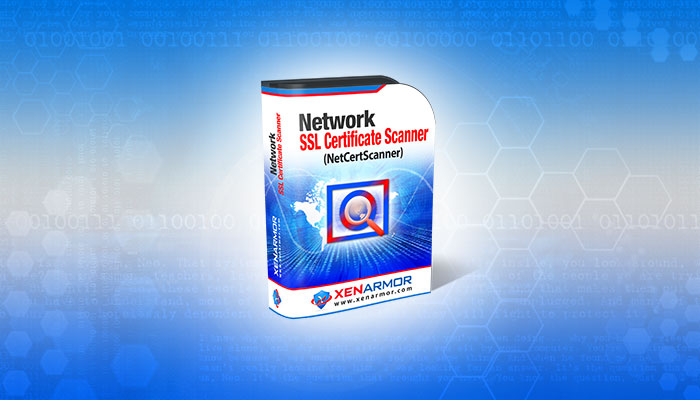
User Guide – Network SSL Certificate Scanner 2022
July 7, 2025