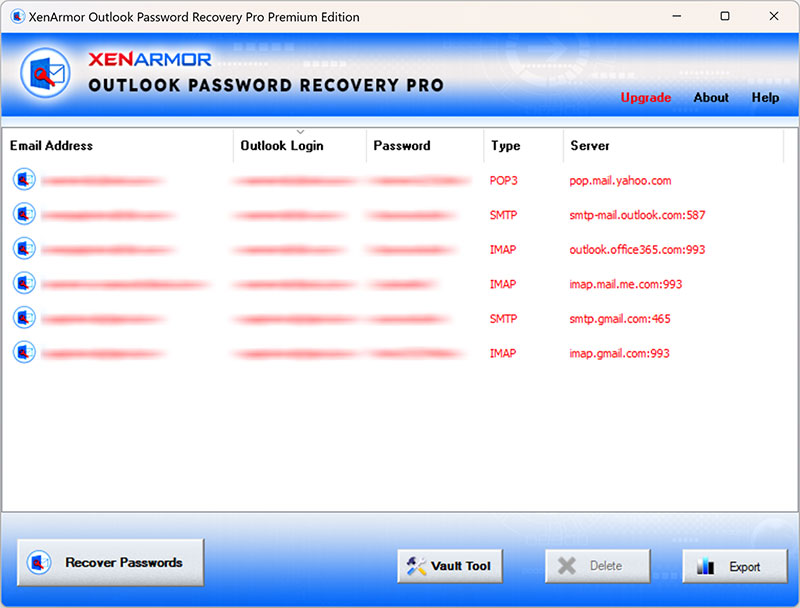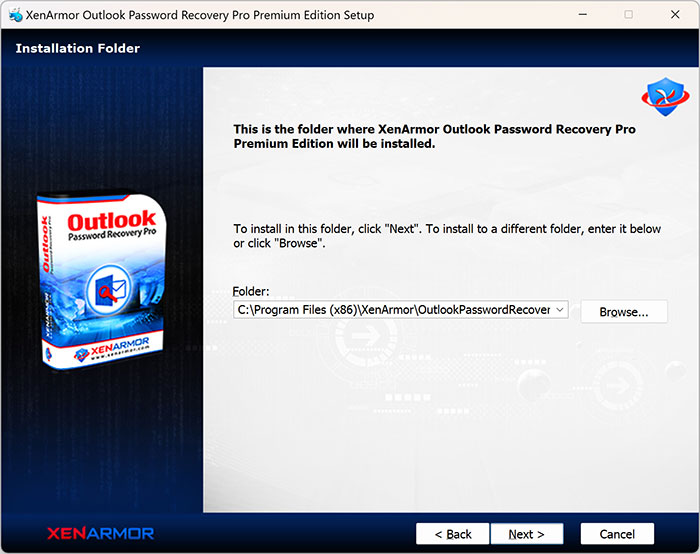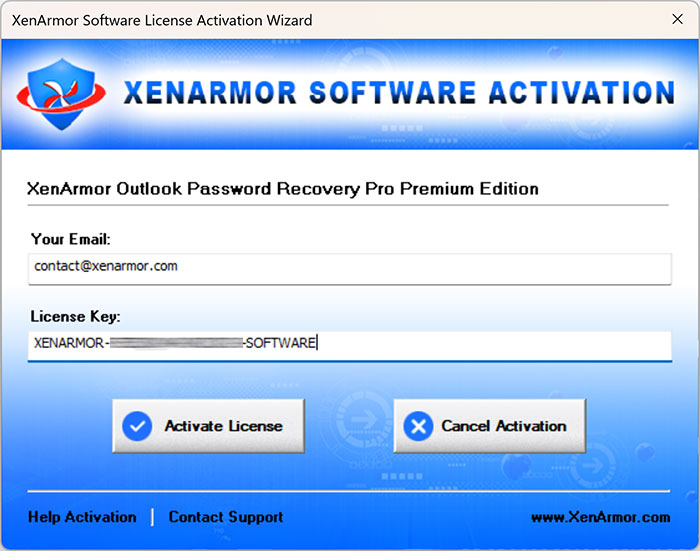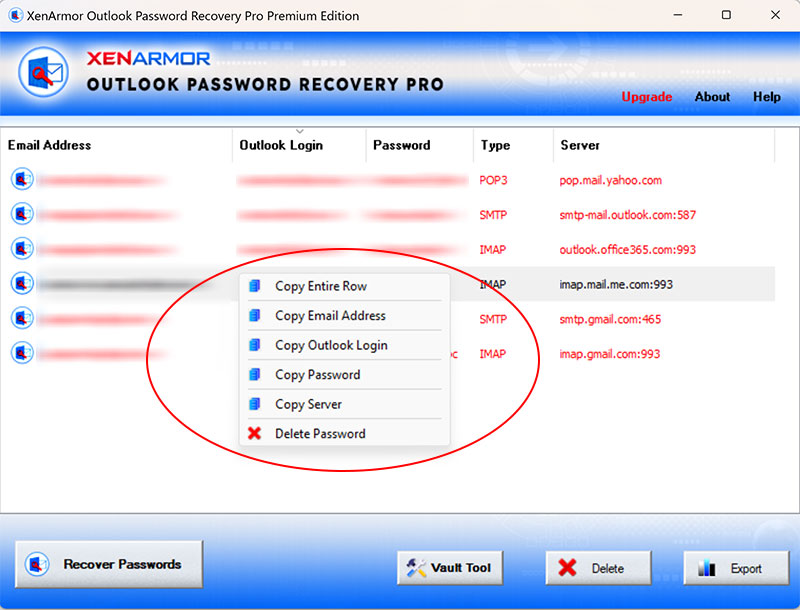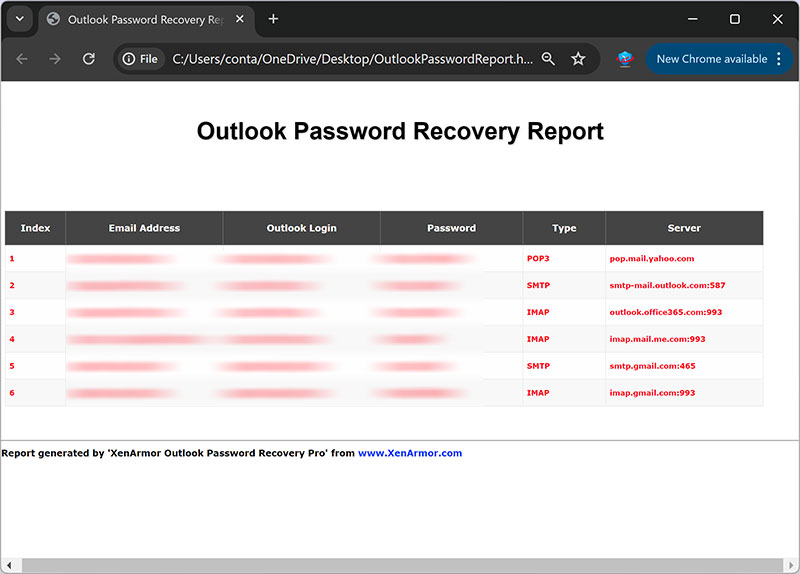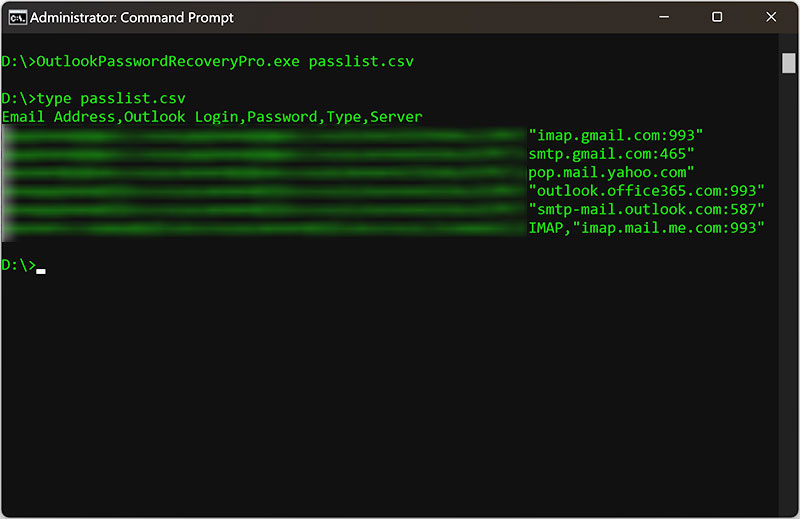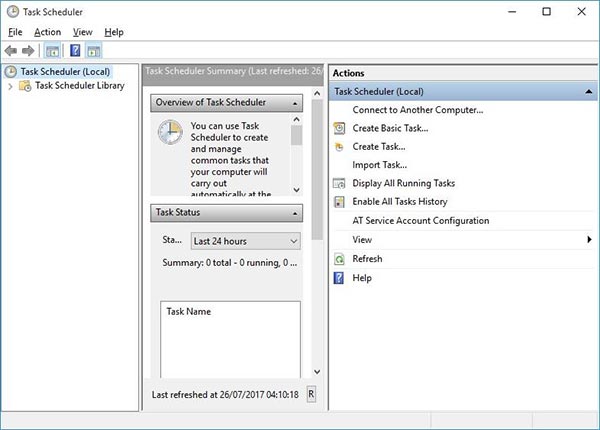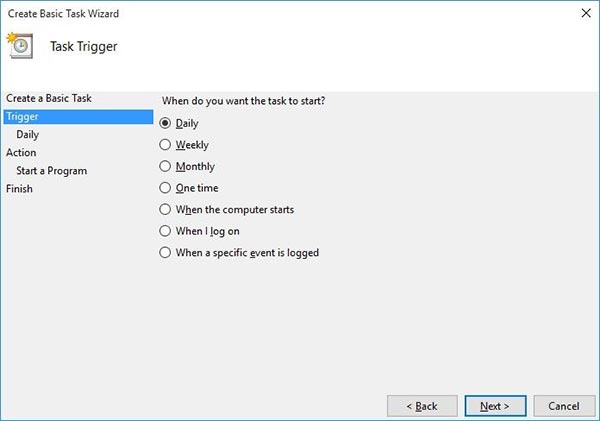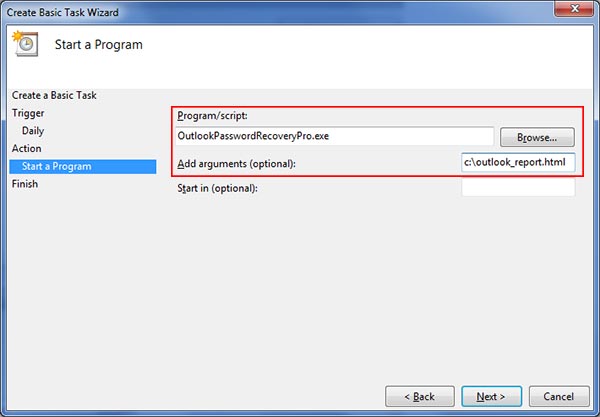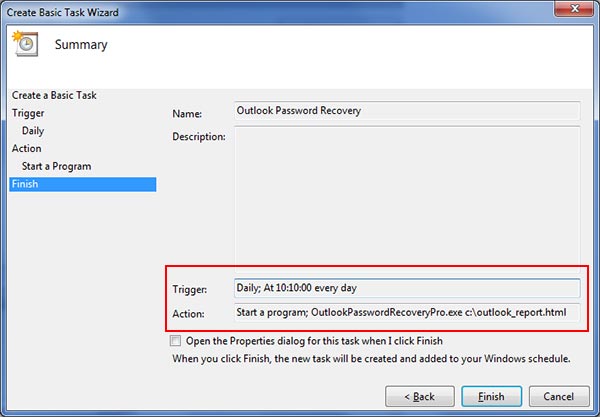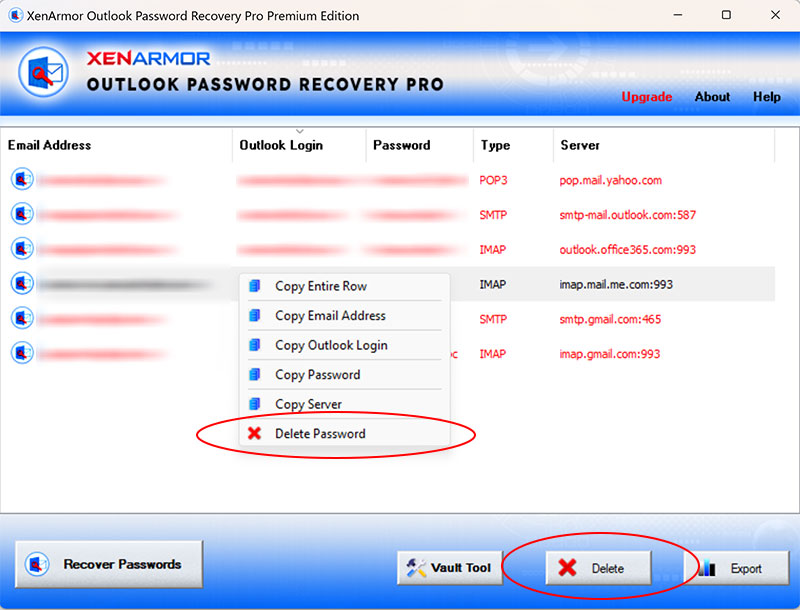User Guide – Outlook Password Recovery Pro 2024

Contents
- About
- Benefits
- Windows Vault/Credential Manager Passwords
- Requirements
- Installation
- How to Use?
- Right Click Menu Options
- Outlook Password Report
- Using Command-line Version
- Automation of Outlook Password Recovery
- Advanced Feature – Removing Stored Passwords
- Version & Release History
- Contact XenArmor
About
 XenArmor Outlook Password Recovery Pro is the Enterprise software to instantly recover your lost or forgotten mail passwords from all versions of Outlook.
XenArmor Outlook Password Recovery Pro is the Enterprise software to instantly recover your lost or forgotten mail passwords from all versions of Outlook.
New version (v7.0) includes Free Gift of Windows Vault Password Pro helping you to recover all passwords (Outlook Exchange, Windows Mail, Network Passwords etc) from Windows Vault/Credential Manager
Once recovered, it displays complete details including Email address, Username, Password, Protocol Type, Mail server as shown below,
It also helps you to delete stored email passwords to prevent it from being stolen by hackers/ransomwares.
Benefits
Here are the main benefits for you,
- Recover Outlook passwords instantly
- Recover Outlook password types (IMAP,POP3,SMTP,HTTP)
- Recover from all Outlook versions (Outlook 2021,2019,2016,2013,2010,2007,2003)
- Recover from Windows Credential Manager
- [Windows Vault Password Pro] Recover Outlook Exchange & Network Passwords
- [Windows Vault Password Pro] Recover all Windows Vault & Credential Manager Passwords
- Delete stored Outlook passwords easily
- No more blocking by antivirus
- Recover passwords of any length
- EV Code Certified by SECTIGO: Enhanced trust & reduced Antivirus false positive warning
- Command-line version to run from scripts
- Automation of Outlook password recovery
- Backup passwords to HTML,CSV,XML,JSON, SQLite file
- Unlimited Edition (100% Portable): Run directly from USB disk
- FREE GIFT – Windows Vault Password Pro worth $19 to $49
- Free Download Protection Warranty
- Lifetime License – No worries about license expiry
- Supports All Windows PCs (Vista to new Windows 11)
Recover Windows Vault/Credential Manager Passwords
New version (v7.0) includes Free Gift of Windows Vault Password Pro helping you to recover all the below passwords from Windows Vault/Credential Manager
- Cyberduck
- ExpanDrive
- G5 Games Friends Account
- Gmail Notifier
- Generic/Custom Credentials
- GoPro Desktop App
- Internet Explorer (Basic Auth Passwords)
- Ivanti FileDirector (Appsense Datanow)
- Microsoft Account
- Microsoft Edge Browser (old version)
- Microsoft Outlook (old version)
- Microsoft Outlook Exchange (Network Passwords)
- Microsoft Remote Desktop (RDP)
- VMWare Workstation (Windows TPM Encryption Password)
- Windows Live Messenger
- Windows Mail App (Windows 10/11)
Note: These passwords are recovered using Windows Vault Password Recovery Pro (Free Gift) included in Enterprise & higher editions. Also note that “Outlook Exchange Passwords” are listed as Network Passwords.
To Recover Outlook Passwords from External Drive or Other Users on Local Computer
Requirements
XenArmor Outlook Password Recovery Pro works on both 32-bit & 64-bit platforms starting from Windows Vista to Windows 11.
Here are the specific details,
- Installation Size: 15 MB
- RAM: 4 GB+ Recommended
- Operating System: Windows 11,10,8,7,Vista, Windows Server 2022,2019,2016,2012,2008 (32-bit/64-bit)
Note: Mobile/pads/non-windows devices not supported
Installation
XenArmor Outlook Password Recovery Pro comes with standard windows installer which allows seamless installation & un-installation.
Launch the setup and follow on-screen instructions to complete the installation as shown below,
After installation, it will launch your software showing activation screen as follows,
Anytime, you can uninstall it directly from the Windows Add/Remove Programs.
How to Use?
XenArmor Outlook Password Recovery Pro is very easy to use.
With a click of button you can recover all your forgotten Outlook passwords from your computer as shown in video below,
You can easily sort the displayed password list based on Email address, Login, Password, Type, Server etc. by simply clicking on corresponding header in the List. Also you can click on ‘Recover Again’ button to refresh the list anytime.
For 100% Password Recovery from External Drive or Other Users, Download
Right Click Menu Options
Right click context menu helps you to quickly & easily copy various fields (such as, Email, Outlook Login, Password etc).
Also you can quickly delete Outlook password as shown below,
Outlook Password Report
XenArmor Outlook Password Recovery Pro helps you to generate detailed report in HTML, CSV , XML, JSON & SQLite format.
Once passwords are recovered, simply click on Report button and then select the Type of Report (HTML, CSV, XML, JSON or SQLite) from the ‘File Save Dialog’. Here is the sample of HTML based Outlook Password Report,
How to Use Command-line Version?
XenArmor Outlook Password Recovery Pro supports both GUI & command-line in the single executable file.
Command-line version helps you to fully automate Outlook password recovery operation. You can also easily integrate it into your scripts or programs as part of advanced operations.
Here is the screenshot of Command-line version (passwords masked for security reasons)
Here are various command-line options & examples
- OutlookPasswordRecoveryPro.exe [report.html | report.csv | report.db]
- .
- //Recover & Save the Outlook Password Report in HTML format (default)
- OutlookPasswordRecoveryPro.exe report.html
- .
- //Recover & Save the Outlook Password Report to CSV file locally
- OutlookPasswordRecoveryPro.exe report.csv
- .
- //Recover & Save the Outlook Password Report to XML file locally
- OutlookPasswordRecoveryPro.exe report.xml
- .
- //Recover & Save the Outlook Password Report to JSON file locally
- OutlookPasswordRecoveryPro.exe report.json
- .
- //Recover & Save the Outlook Password Report to SQLite Database file
- OutlookPasswordRecoveryPro.exe report.db
- .
- //Save the Outlook Password Report to selected folder
- OutlookPasswordRecoveryPro.exe “c:\my reports\report.html”
By default it will generate report in HTML format. You can specify csv, xml, json or db extension to output file to generate report in CSV, XML, JSON or SQLite database format respectively.
Note: Command-line version is available only in Enterprise & higher editions.
Automation of Outlook Password Recovery
‘XenArmor Outlook Password Recovery Pro’ Command-line version can help you to completely automate your Outlook Password Recovery operations daily or periodically. It can generate detailed report for future auditing or backup purposes.
Here are simple steps to automate Outlook Password Recovery using Windows Task Scheduler.
1) Launch Windows Task Scheduler from Administrative Tools in Control Panel. Next click on “Create Basic Task” on right side panel as shown below,
2) On the Basic Task page, enter name as ‘Outlook Password Recovery’. On next page select ‘Daily or Weekly or Monthly’ with appropriate Time settings as per your need.
3) Next on the ‘Action’ Page, click on Start Program and then enter command & arguments as shown below,
For more command-line options refer to Outlook Password Recovery Pro Command-line Version section.
4) Finally click on Finish button to schedule the automatic Outlook Password Recovery operation
Advanced Feature – Deleting Stored Outlook Passwords
This is one of the unique & useful feature of XenArmor Outlook Password Recovery Pro.
It helps you to easily remove unused Outlook passwords with just click of button as shown below,
If you have accidentally stored Outlook password on any laptop then you can remove it instantly. This way you can protect your important email passwords from being stolen by hackers or ransomware, password stealers etc.
Note: This feature is available only in Premium & higher editions.
Version & Release History
Note: To get download link of latest update please contact our support team with your order details.
Version 8.0 (2024 Edition): 14th Jun 2024
New 2024 release with following major updates,
- Fixed bugs in Outlook password recovery
- New user interface with better list view & other enhancements
- Modern installer design for seamless installation/uninstallation
- New License Manager showing exact activation error messages
- Digitally signed with new EV code certificate from SECTIGO
- Changed names of Personal/Enterprise Edition to Basic/Premium Edition respectively to make it more user friendly
Version 7.5 (2023 Edition): 22 Apr 2024
Latest software release now signed with new EV code certificate from Sectigo. This greatly enhances trust for your software on Windows and reduces Antivirus false positive warning.
Version 7.0 (2023 Edition): 9th Sep 2023
Important release with following updates,
- Improved Outlook password recovery from Credential Manager
- Changed Manifest to run as administrator. (Needed to run “Windows Vault Password Pro” tool)
- Free Gift – Windows Vault Password Pro – Recover Outlook Exchange, Outlook, Windows Mail, Network Passwords from Windows Vault & Credential Manager
Version 6.0 (2023 Edition): 9th Jun 2023
Mega 2023 release with following major updates,
- Improved Outlook password recovery
- Dropping support for Outlook 2000 & older versions
- Fixed issue in deletion of Outlook password
- Shows Outlook a/c Username even if password not present
- Displays OAuth token for Outlook accounts with automatic setup
- Fixed antivirus false positive issues
- New attractive GUI interface
- New installer design for quick & easy installation
- Enhanced license manager with fix for upgrade issues
Version 5.0 (2022 Edition): 19th Apr 2022
Mega 2022 edition supporting new Windows 11 platform. Now supports password recovery from new Outlook 2021. Also Personal Edition now generates report in all file formats.
Version 4.0 (2021 Edition): 17th Feb 2021
New 2021 release with improved Outlook password recovery. Also includes many enhancements like maximized display by default, improved HTML report, recover by pressing F5 key etc.
Version 3.0 (2020 Edition): 7th Mar 2020
Mega 2020 release with improved GUI interface and support recovery & removal of Outlook passwords from Windows Credential Manager.Also features Portable Unlimited Edition helping you to run it on multiple computers without installation or license activation.
Version 2.0 (2019 Edition): 8th Apr 2019
Major 2019 edition supporting password recovery from Outlook 2019 edition. Also now you can generate password report in XML/JSON file.
Version 1.0 (2018 Edition): 29th Sep 2018
First public release
Contact XenArmor
Have any more queries or need any technical clarification? Just write to us at support@xenarmor.com and you will have response within 24 to 48 hours.
For more details visit home page of XenArmor Outlook Password Recovery Pro
Recommended Posts

User Guide – Windows Password Forensics Pro 2025 Edition
March 9, 2025

Product Guide – Android Password Recovery Pro 2025 Edition
February 18, 2025