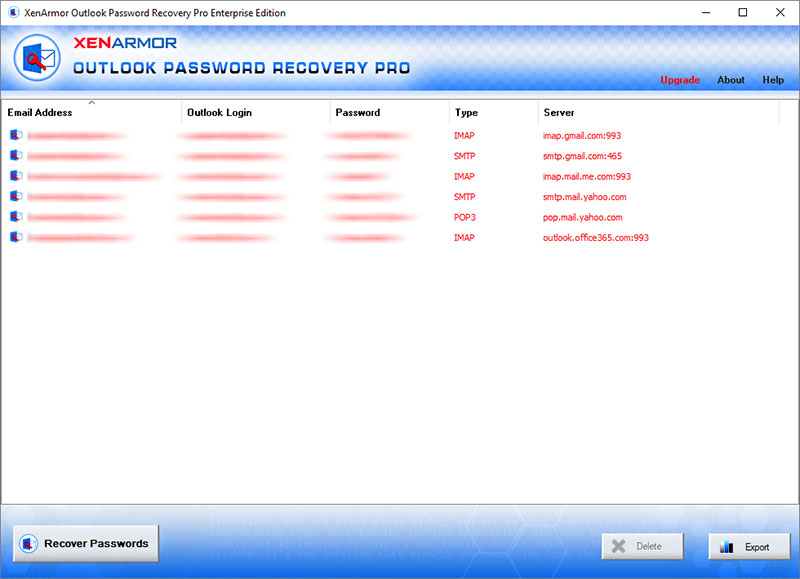How to Recover Saved Email Passwords in Outlook
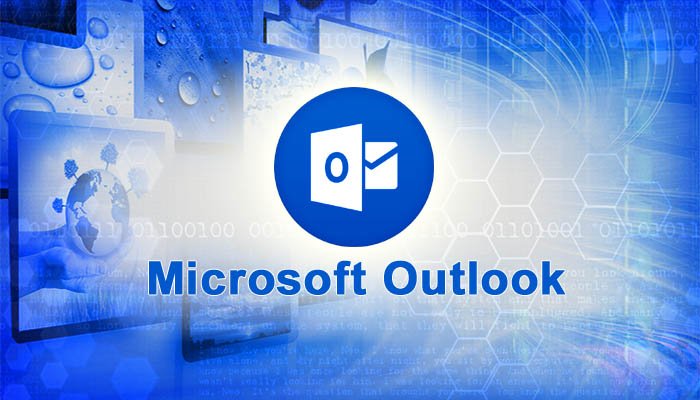
This research article shows you all password secrets of Microsoft Outlook, most popular email client.
Here we show you all interesting details including where your email passwords are stored, how it is stored and how to recover it automatically.
Outlook Password Secrets
Outlook saves all your email login passwords at following Registry location based on version (Outlook 2019 to 2000)
[Outlook 2016/2019] HKEY_CRRENT_USER\Software\Microsoft\Office\16.0\Outlook\Profiles\Outlook\ [Outlook 2013] HKEY_CRRENT_USER\Software\Microsoft\Office\15.0\Outlook\Profiles\Outlook\ [Outlook 2002 to 2010] HKEY_CRRENT_USER\Software\Microsoft\Windows NT\Current Version\Windows Messaging Subsystem\Profiles\ [Outlook Express, 98, 2000] HKEY_CURRENT_USER\Software\Microsoft\Office\Outlook\OMI Account Manager\Accounts\ HKEY_CURRENT_USER\Software\Microsoft\Internet Account Manager\Accounts\
For each stored account, Outlook (version 2002 to 2019) creates subkey under above Registry location. Each such subkey contains all details such as mail server, username, password for different protocols (IMAP/POP3/SMTP/HTTP).
Below is the table showing different registry value names used to store each of these email configurations.
| Username | Password | Email Address | Server | Port | |
|---|---|---|---|---|---|
| IMAP | IMAP User | IMAP Password | IMAP Server | IMAP Port | |
| POP3 | POP3 User | POP3 Password | POP3 Server | POP3 Port | |
| HTTP | HTTP User | HTTP Password | HTTP Server URL | N/A | |
| SMTP | SMTP User | SMTP Password | SMTP Server | SMTP Port |
Outlook (v2002 to 2019) encrypts the above password using Windows DPAPI (Data Protection API) functions and finally stores it as binary value.
However Outlook uses different mechanism for storing exchange server passwords. From v2002 to 2019, Outlook stores all exchange server passwords in ‘Windows Credential Store’ with special protection that makes password decryption possibly only from LSASS system process.
How to Recover Outlook Passwords Automatically
Here is simple way to recover all your forgotten email passwords from Microsoft Outlook without worrying about where it is stored and how to decrypt it.
You can use our Outlook Password Recovery Pro software to instantly & easily recover all your email passwords from Outlook as shown in video below,
Here are the simple steps to recover all your saved passwords,
- Step 1: Download & Install Outlook Password Recovery Pro software from here
- Step 2: Next launch the software on your computer
- Step 3: It will automatically discover, decrypt and display all the Outlook mail passwords as shown below
For more details, please refer to Online User Guide
Hope this article has helped you to understand password secrets of Microsoft Outlook. Please comment below on what do you think or if you have any queries.
Recommended Posts
How to Switch from PIN to Password Login on Windows
November 29, 2025